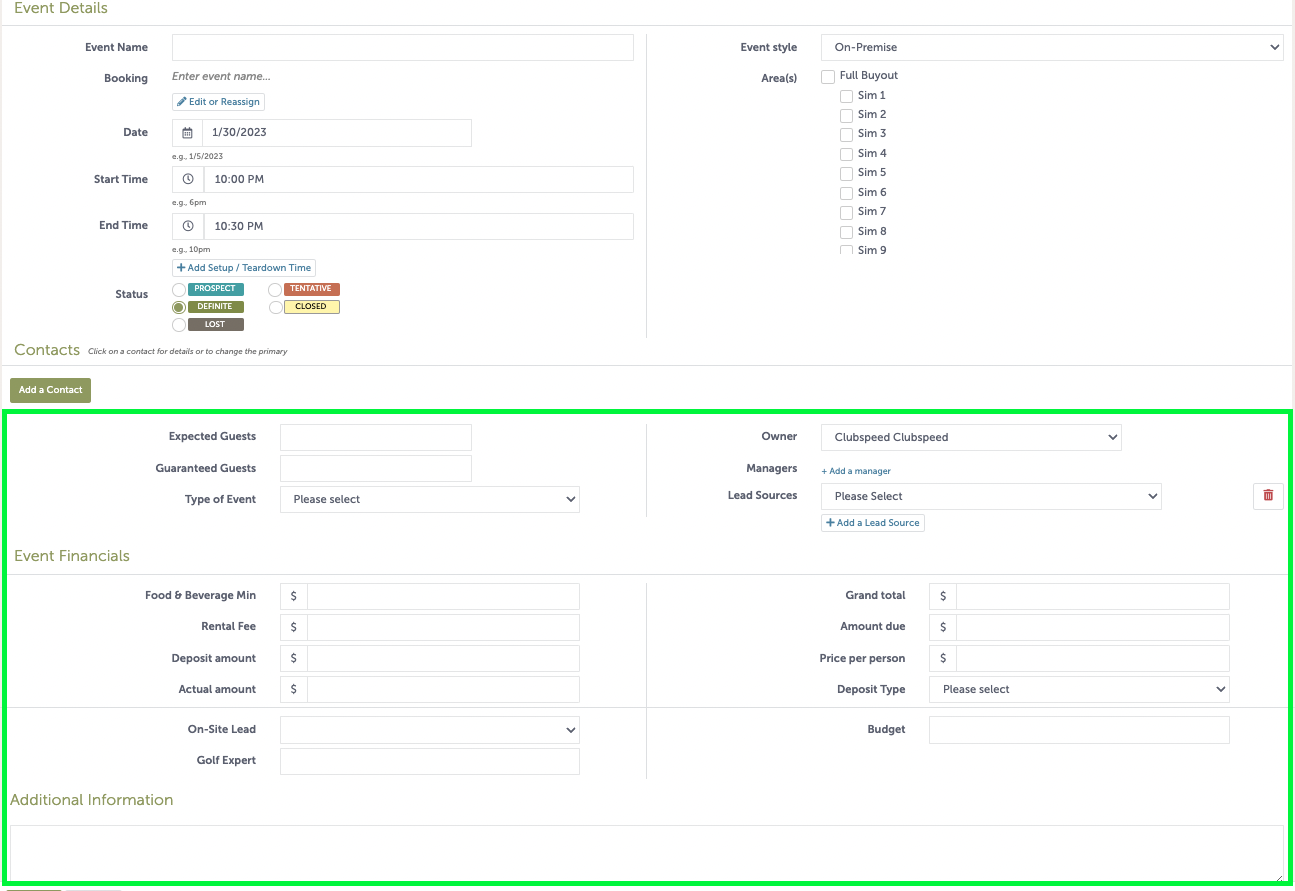TripleSeat (CUSTOMER)
TripleSeat (CUSTOMER)
This integration eliminates the overhead of maintaining calendars in two separate systems, streamlining operations for venues, and enhancing the guest experience with a 2-way sync!
*Please reach out to support for assistance on the integration setup!
Once the integration is complete, you will be able to perform the below test.
TABLE OF CONTENTS
Setup Checklist
- API & Webhook setup is complete
- Area Names in TS match Calendar Names in CS
2-Way Sync Capabilities
- The start and end date of the reservation
- The event name
- The resource(s) reserved for the duration of the event
- The ability to reschedule or remove reservations in both Tripleseat and Clubspeed
*All synced reservations will have a status of DEFINITE in Tripleseat.
*All synced event reservations from Tripleseat are marked as closed in Clubspeed (Event Closure Check Box)
Coordinator will need to complete any additional process in CS Calendar, if needed
- Link Customer Account
- Create Check (Products, Payments, Etc)
- Scheduling activities/events in CS Venue
TEST: Clubspeed to TripleSeat
Step 1: Clubspeed Calendar
// Create a new reservation with basic details and save
- Date
- Time
- Event Name
- No. of Adult/Participants
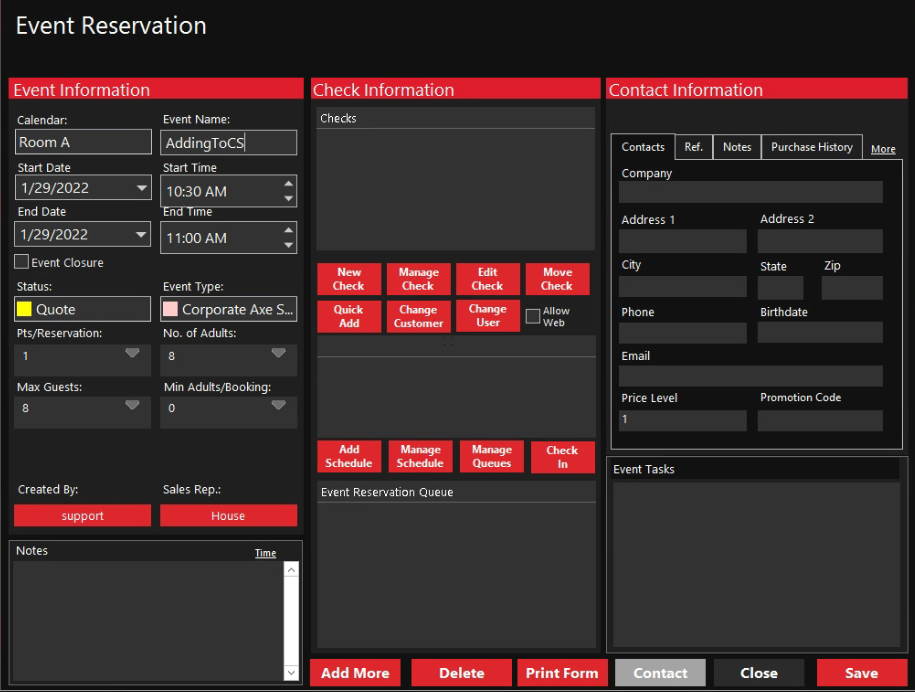
Now, access your TripleSeat calendar and the reservation should display.
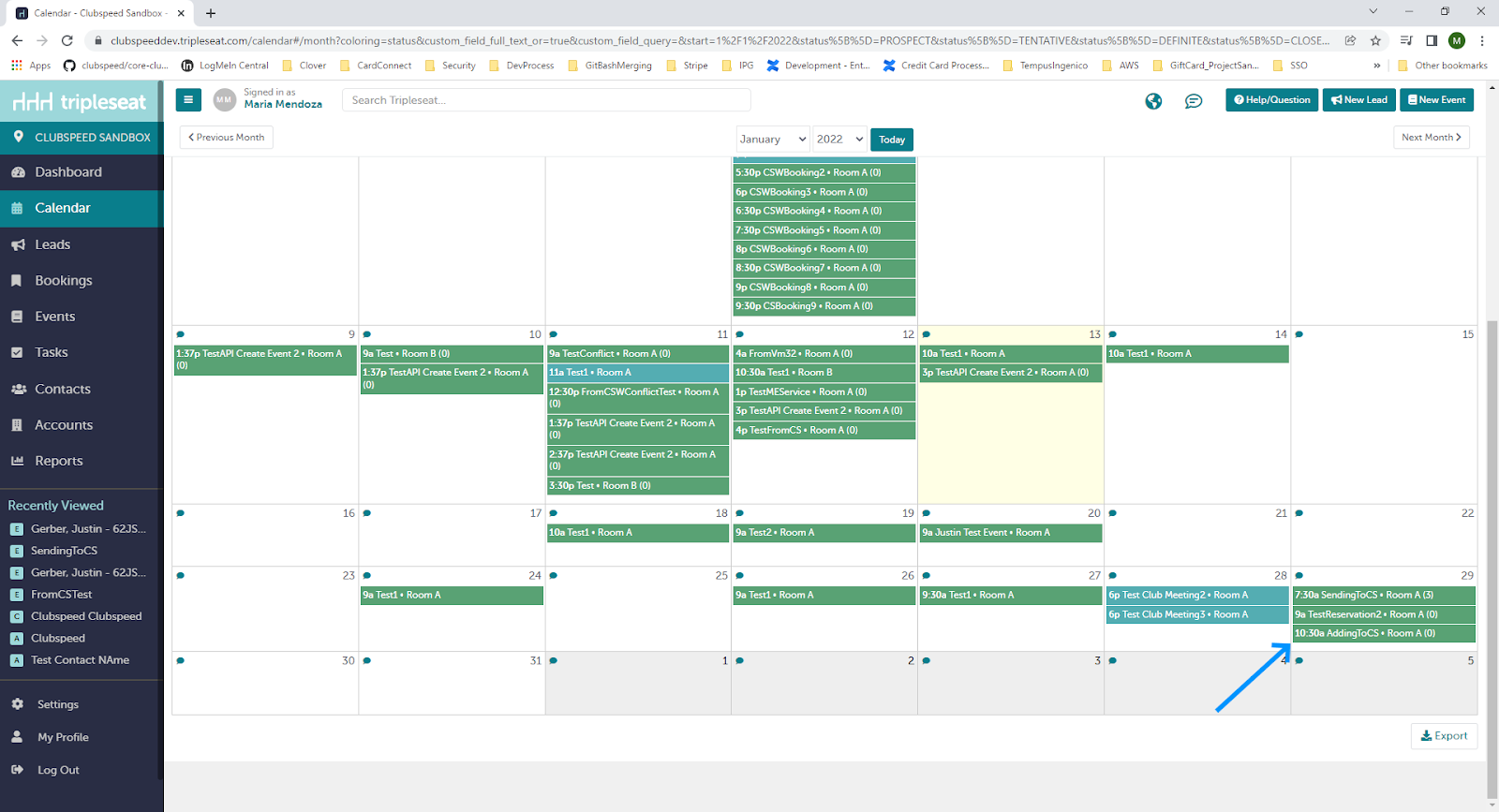
Step 2: Test Updates From CS to TS
// Change the time of the reservation on the Event Reservation form:
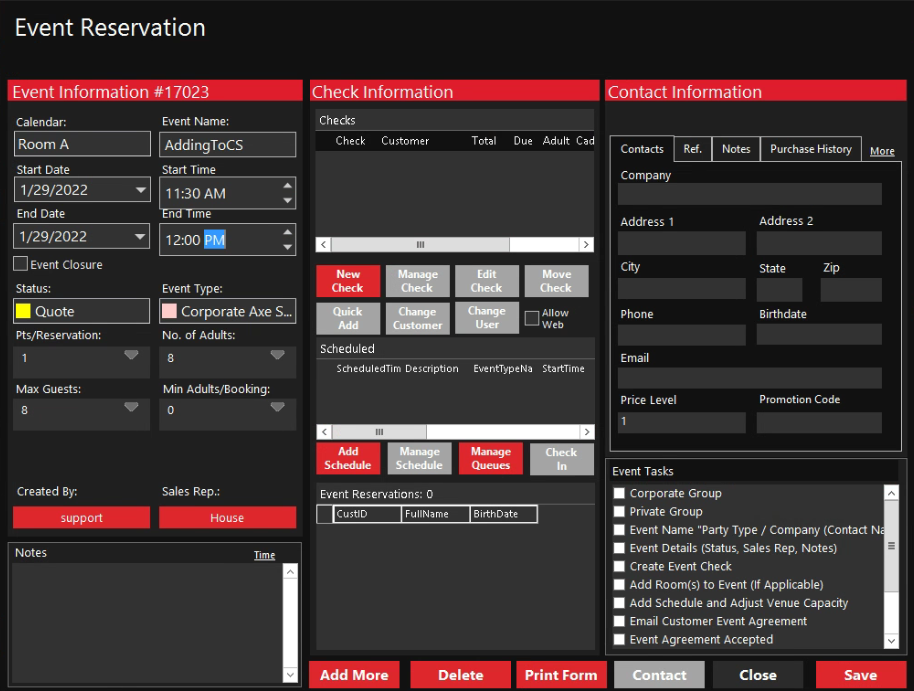
Refresh the Tripleseat calendar, you should now see the reservation with a new time:
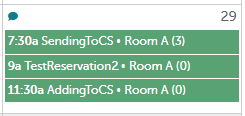
Next, go back to the Clubspeed calendar and drag and drop the reservation to another time:
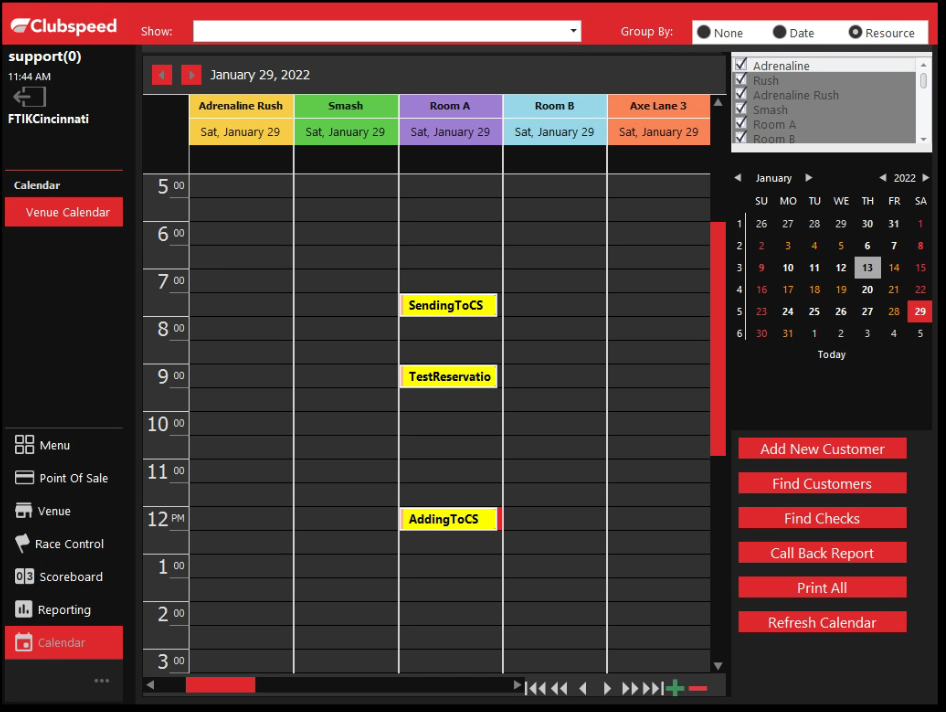
Refresh the Tripleseat calendar, you should now see the reservation with a new time:
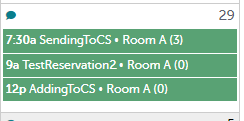
Next, delete the reservation from the Clubspeed calendar:
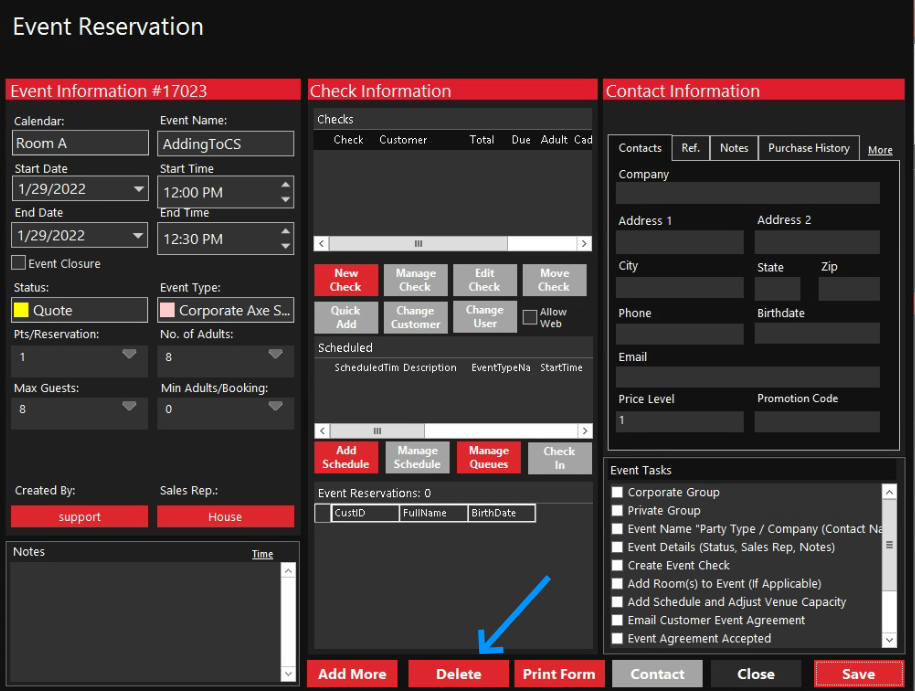
Refresh the Tripleseat calendar, the reservation should be gone from the calendar:
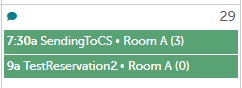
Step 3: Test Double Bookings
Now, add another reservation to the Clubspeed calendar with a time that matches an Event on the Tripleseat calendar.
- The Tripleseat booking should have a status of Definite.
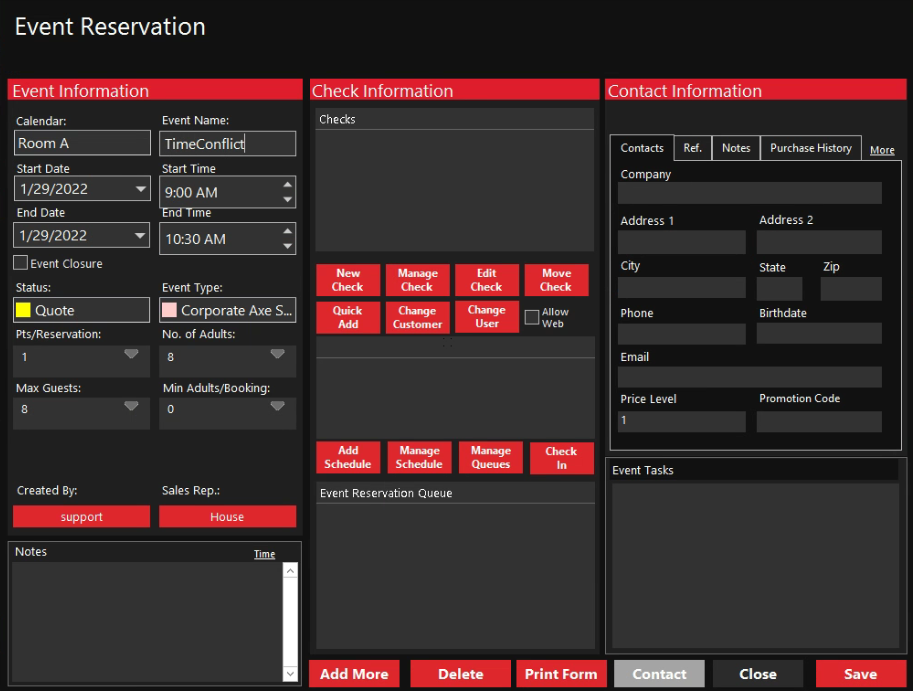
You should receive a warning message:
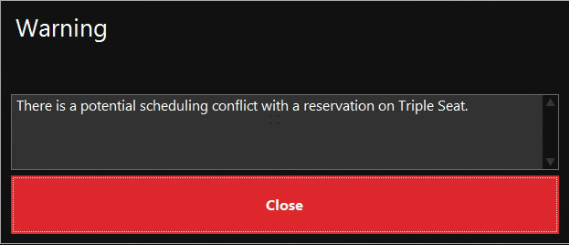
There will be a second error that appears:
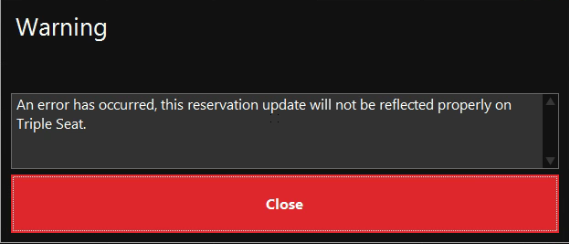
* On Clubspeed the reservation should still be added being that Clubspeed is the “source of truth”.
TEST: TripleSeat to Clubspeed
Step 1: TripleSeat Calendar
// On your TripleSeat calendar, click on a day of the calendar. The Create Event button will appear, click on it:
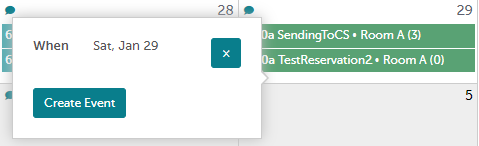
The New Event form will appear, fill in the form and click the Create button at the bottom of the form:
- Event Name
- Date
- Time
- Status = Definite
- Area = Clubspeed Calendar
- Contact - Clubspeed User within your Tripleseat portal.
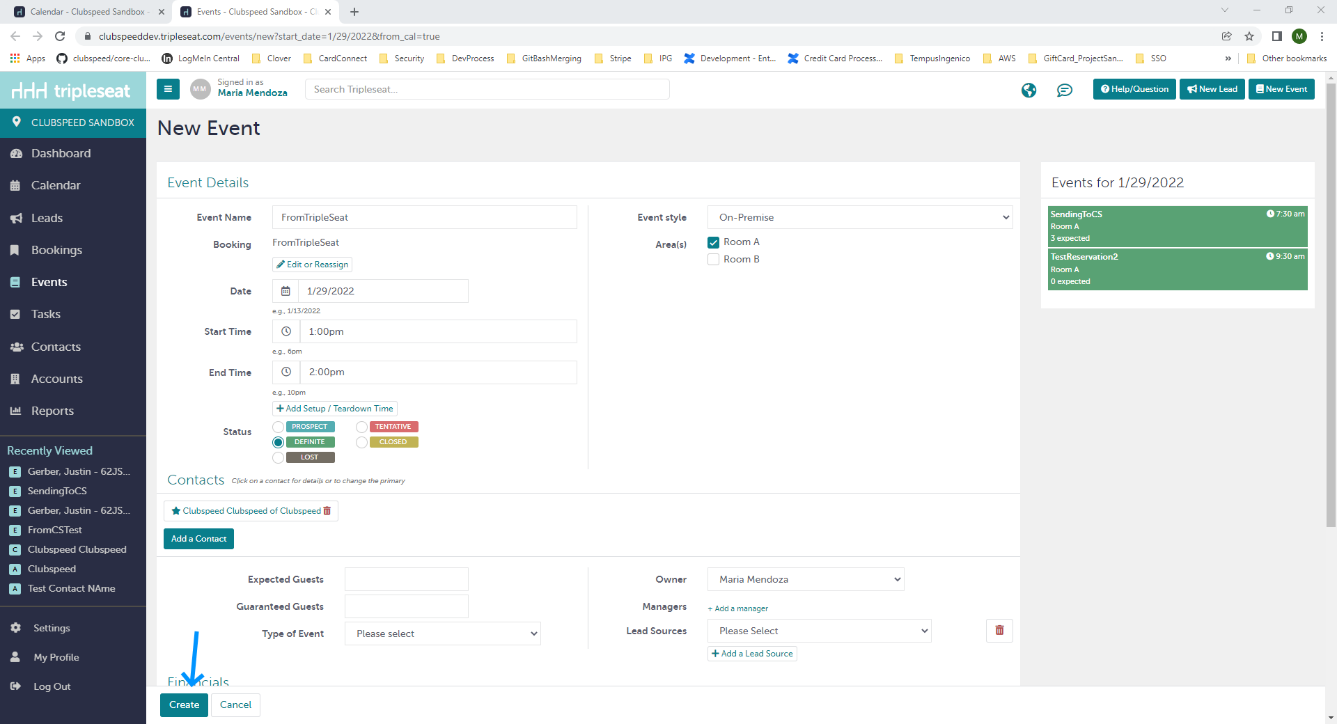
Now, access the Clubspeed calendar, you should see the reservation in the calendar:
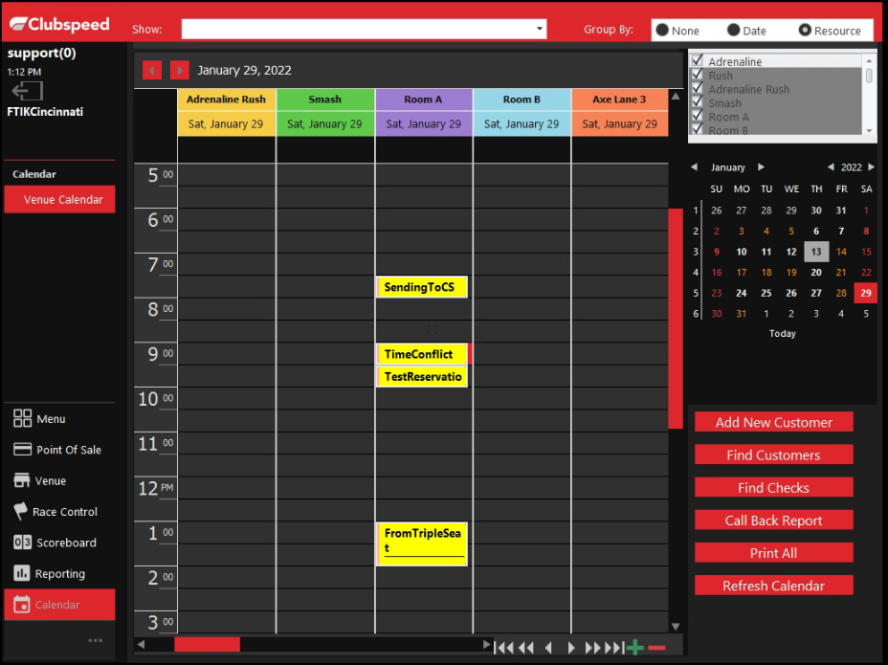
Step 2: Test Updates From TS to CS
// Edit the Tripleseat event, change the time and click the Update button:
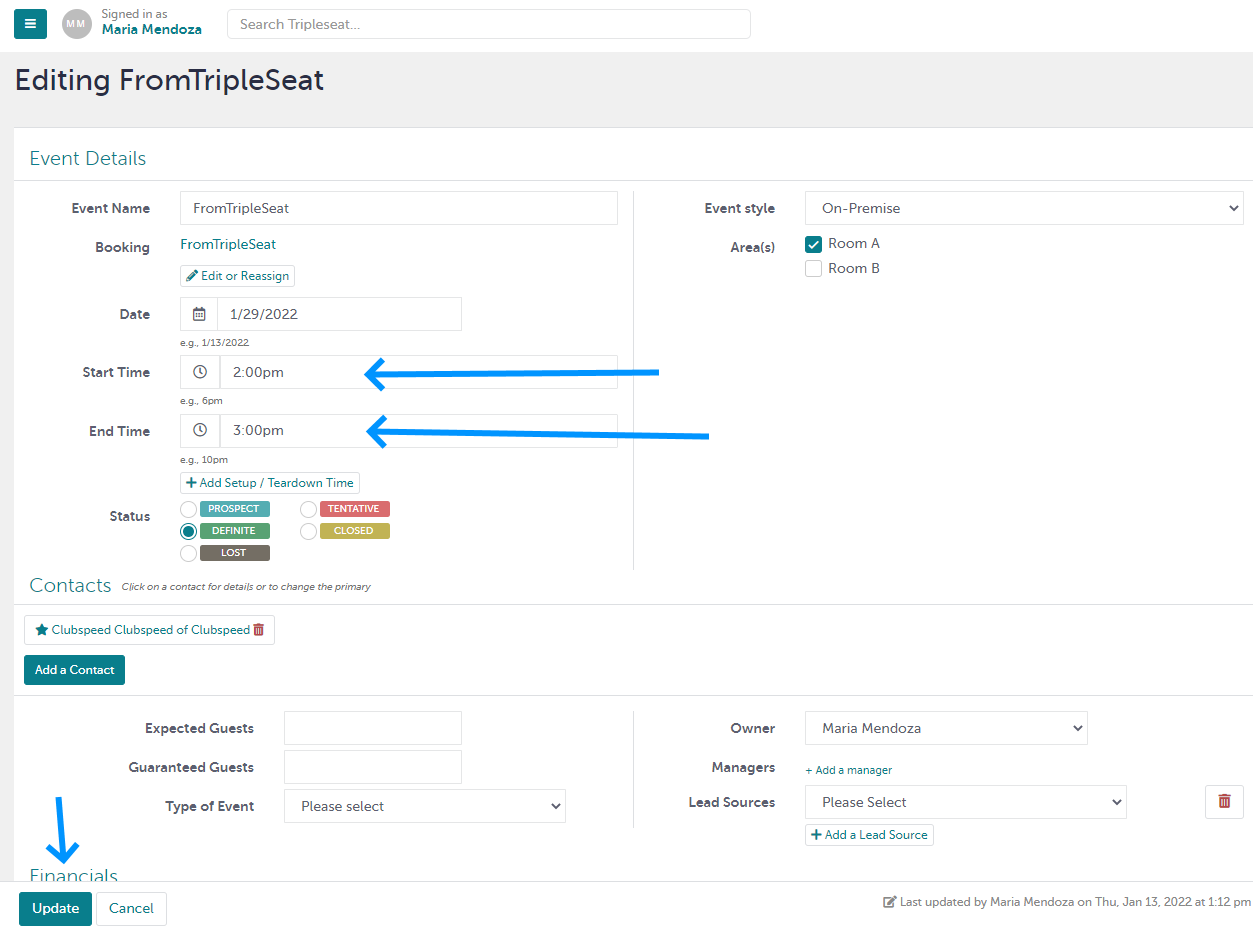
Now, access the Clubspeed calendar, you should see the reservation on the calendar at the new time:
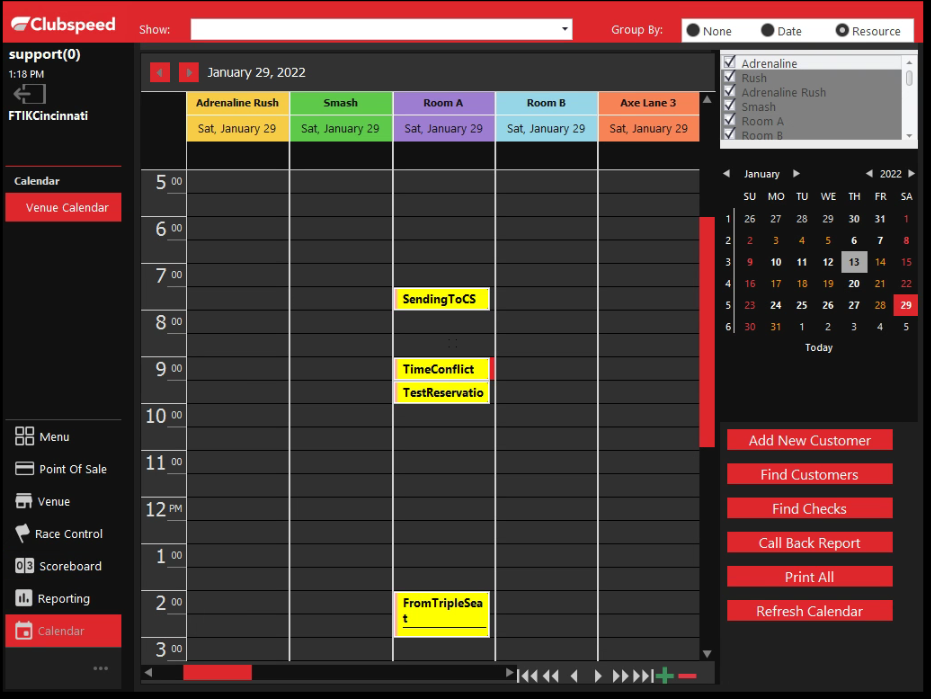
Edit the Tripleseat Event again, click on the Actions button, then the Delete option:
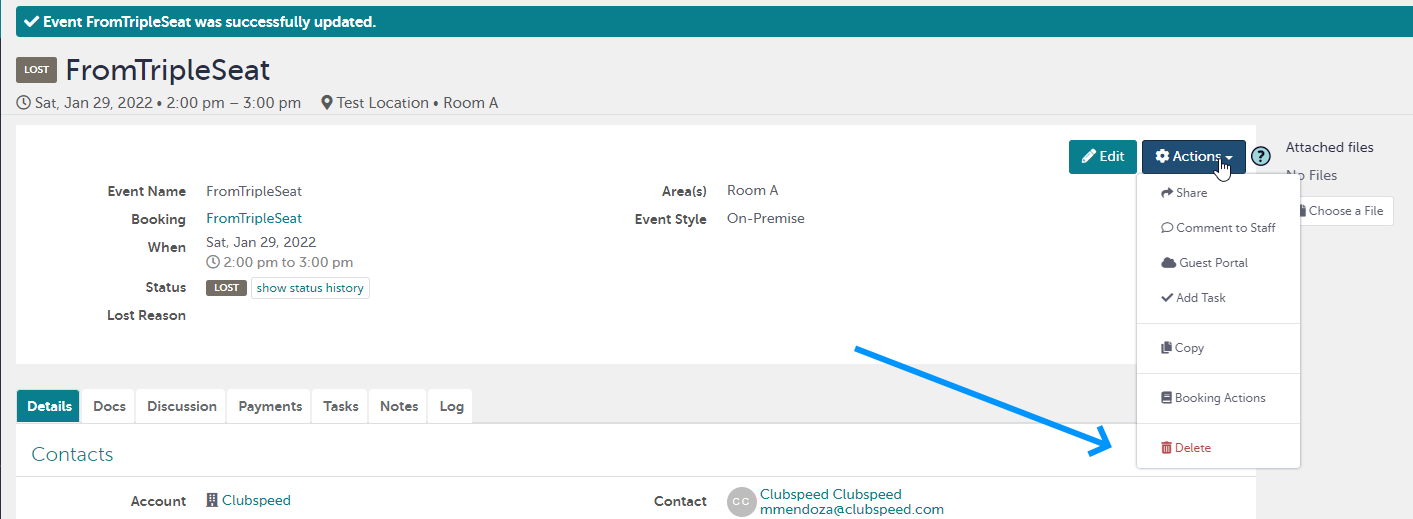
You will be asked to confirm the deletion, click the Delete button:
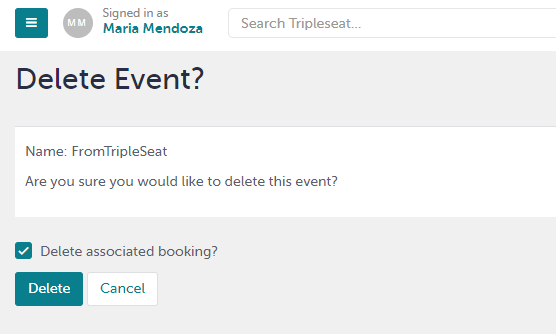
Access the Clubspeed calendar, the reservation should no longer appear:
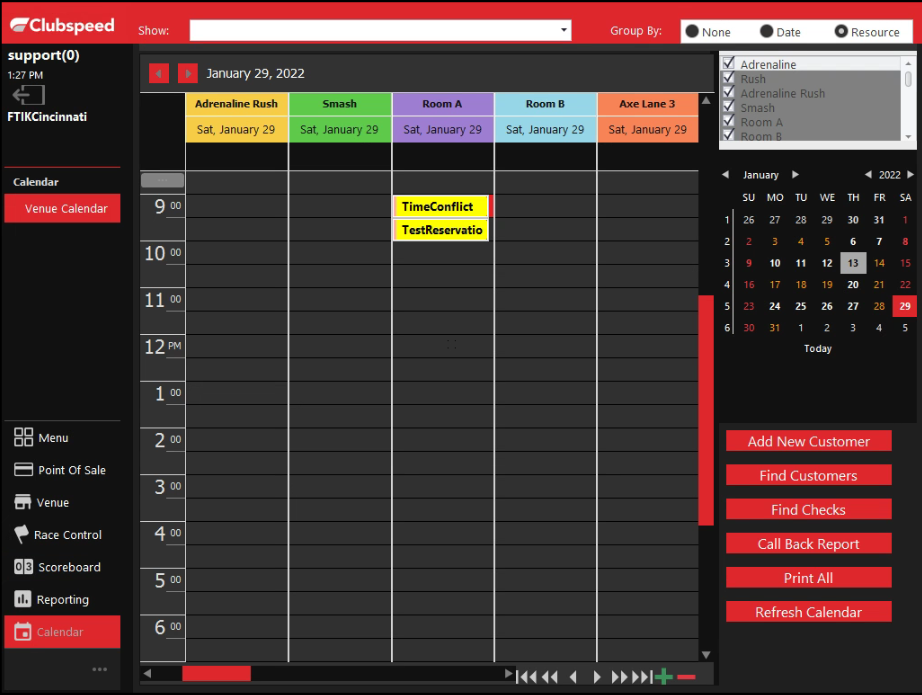
Please be aware the fields outlined below in TripleSeat will not populate into Clubspeed.
(This will not effect/delete the data within TripleSeat for this reservation)