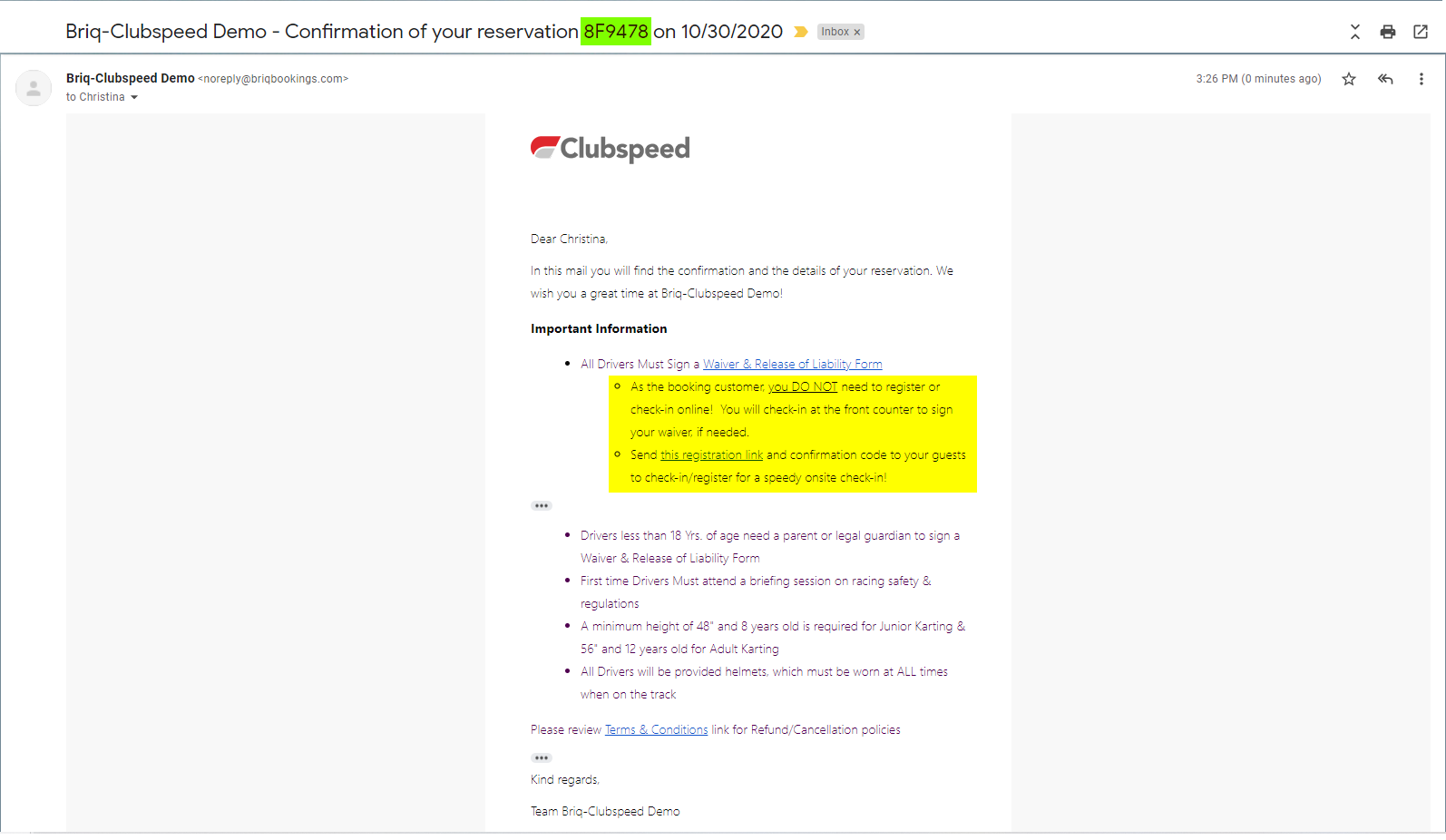OGB Customer Registration & Check-in
OGB Customer Registration & Check-in
Your customers can now register directly into their Online Booking reservations if they are new, or returning!
Automatically added to Version 20.4+ (no upgrade needed!)
TABLE OF CONTENTS
- Step 1: Registration Options
- Step 2: Inform Your Customers
- Step 3: Front Counter Check
- Important Details!
Step 1: Registration Options
// You can have your customers register onsite, or online before they arrive
- Option 1: Onsite Registration > Use Registration App (Apple or Windows EXE)
- Option 2: Online Registration > Use /CS-REGISTRATION link
- EXAMPLE: HTTPS:// <domain-name>.clubspeedtiming.com/cs-registration
- Add this link to your confirmation email text!
Step 2: Inform Your Customers
// They can Check-in or Register directly into their heats/activities by using their Booking Confirmation ID
- With either option, have the customers select 'I have an event code'
- Enter in booking Confirmation ID (Listed in Confirmation Email)
- Complete registration as usual!
Step 3: Front Counter Check
// Once the guests have completed their check-in or registration, they will still need to complete their booking with the front counter staff.
- Have your staff double check that the guests were added to ALL of their activities:
- In the venue, make sure each name shows in the specific timeslot they booked for
- In the check, that all points have been used
Important Details!
// When to use the Confirmation ID to check into activities... Who is this for?!
- NOTE: The booking customer will always be automatically added to the activity, so they DO NOT need to check-in... New or Returning!
- Guests of the Booking customer:
- Returning Customers : Will use the Check-in feature
- NEW Customers : will fill out the registration as usual
- You can add these details to your Confirmation Email, example below!