How to Insert Images into Email Templates
How to Insert Images into Email Templates
This article will go over how to insert images into email templates from a location's admin portal. Images will be hosted on the location's website and must be accessible in the browser with https://location.clubspeedtiming.com/{filepath}
Create a step-by-step guide
- Step 1: Access the location's admin portal
- Step 2: Log into the server and navigate to the assets folder
- Step 3: Copy the file path of your new image and paste it on the admin portal
Step 1: Access the location's admin portal
// Navigate to Online Bookings > Templates
- Select the template you wish to edit. In this case, we want to edit the gift card template.
Step 2: Log into the location's server and navigate to the assets folder
// You can upload images directly into the assets folder, or create a new folder for those images.
- Go to C:\clubspeedapps\assets\ and drop the images you want to upload
Step 3: Copy the file path of your new image and paste it on the admin portal
// Right-click the address bar in the file explorer, select 'Copy address as text'. Make sure you change the back-slashes to front-slashes when you paste it.
- If you are replacing an image, when you select it in the admin portal you will automatically see a pop-up that lets you edit the image file URL. Replace that URL with https://location.clubspeedtiming.com/{filepath} Be sure to replace 'location' with the license name and {filepath} with the file address you've copied. The image should then appear!
- If you are adding a new image, just select where you want the image to go and click the 'insert image' button. Now follow the steps mentioned above.
Here is an example of a customized gift card:
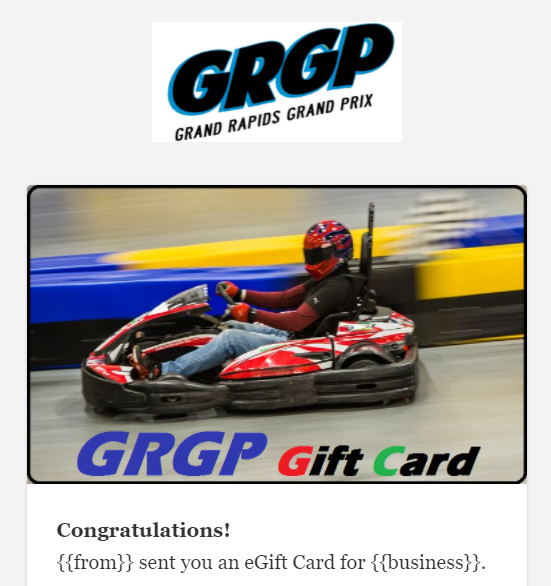
Here are the URL's for the images as an example:
https://grgpbyroncenter.clubspeedtiming.com/assets/GRGP_GiftCard/GRGPsolo.jpg
https://grgpbyroncenter.clubspeedtiming.com/assets/GRGP_GiftCard/GRGPgiftcard.jpg
