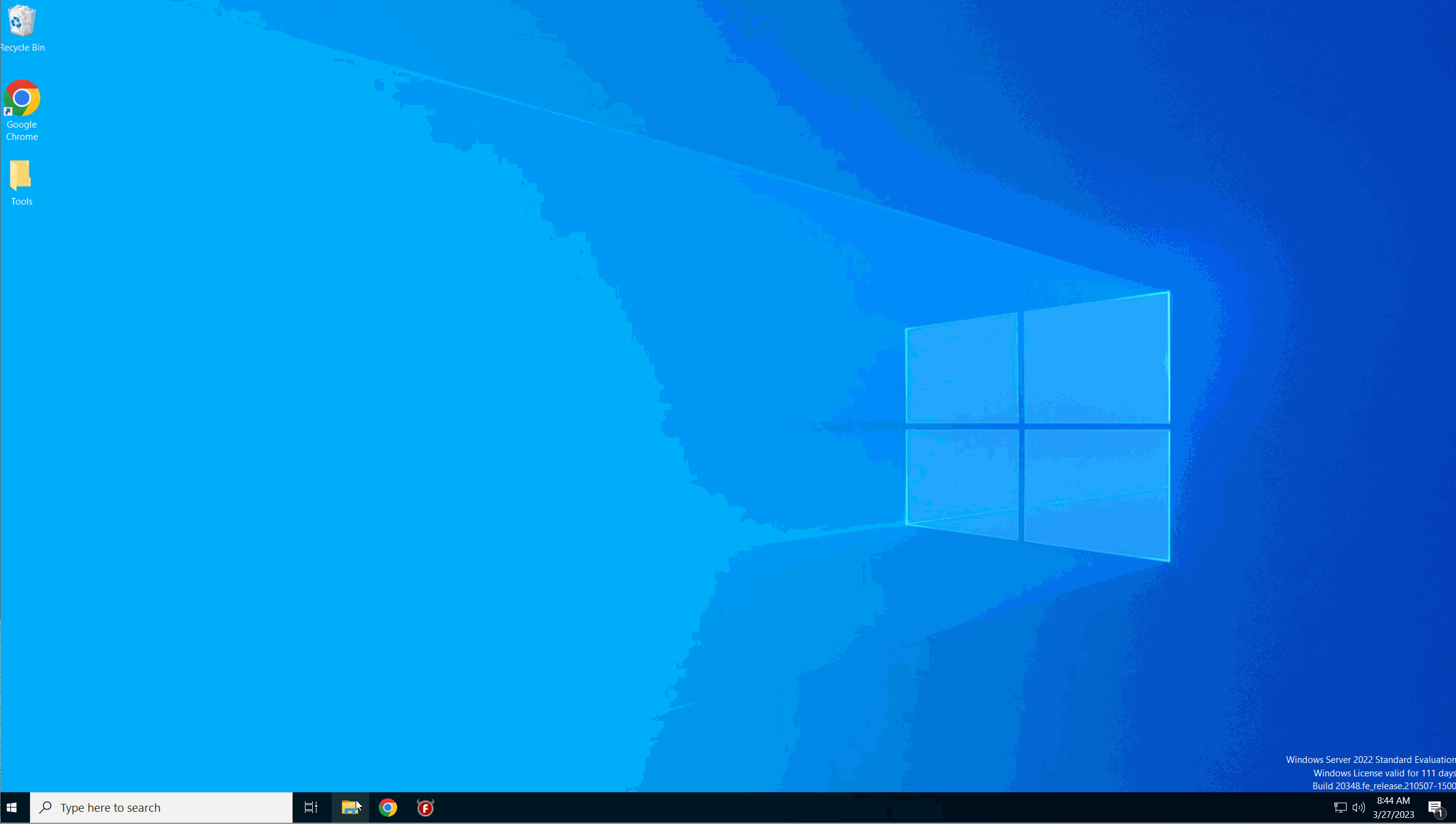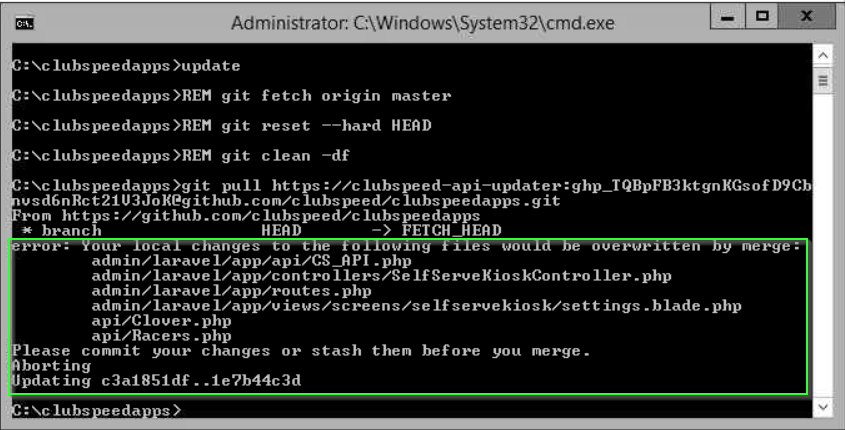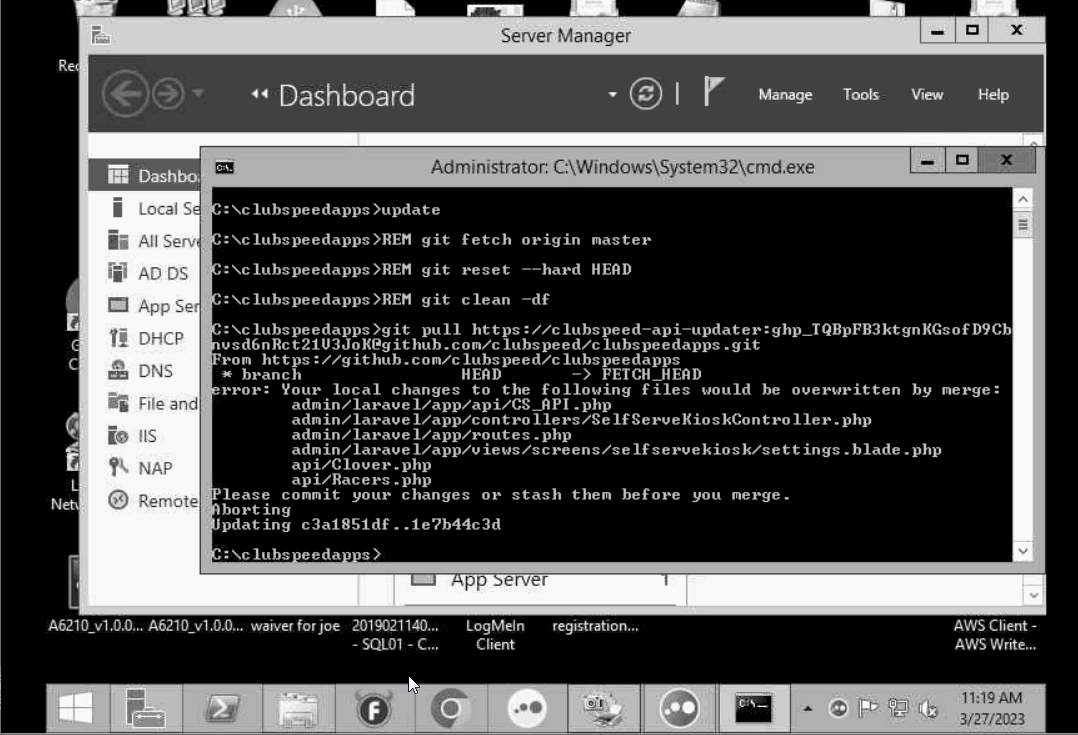Getting the ClubspeedApps files on the auto-updater
Getting the ClubspeedApps files on the auto-updater
In this article you will be walked through how to check if a customer up-to-date on the auto-updater and fix if the customer is not.
TABLE OF CONTENTS
- Part 1: Check to see if the ClubspeedApps files are up-to-date
- Part 2: Fixing the auto-updater
- Things to note
Part 1: Check to see if the ClubspeedApps files are up-to-date
// This will walk you through how to check to see if the files in the clubspeedapps directory match what is in the GitHub repository.
- Open up file explorer
- Navigate to the Clubspeedapps folder location (usually c:\clubspeedapps)
- In the address bar of the file explorer type in cmd to open a cmd program at that directory
- In the cmd program, ensure that you are at the clubspeedapps directory and then type in update and press enter
- You should see the updater run and in the example gif below you can see that it is "Already up to date."
- Now, there is a chance that the updater will not be up-to-date ("Off the auto-updater") and you will see an output like the below example listing files that are flagged as being off the auto-updater. If you do get a list of files, you will want to move on to step two.
Part 2: Fixing the auto-updater
// This will walk you through the process of fixing the auto-updater to get a location up-to-date and on the auto-updater. THIS PART SHOULD ONLY BE COMPLETED WHEN THE CUSTOMER IS NOT USING THE SYSTEM.
- So, if you see an output like the above at the end of part 1, this means that the location is no longer receiving automatic code updates through the auto-updater because there is a change noted on the location that there are custom or different files than what is in the Github repository. Know that at the end of the output it says "Updating...", this is not actually doing anything and the location is still not going to be up to date, you can run the update command again to confirm.
- Note one of the file directories that is listed under the "Error: Your local changes...." message.
- In a file directory, navigate to the directory and field the file.
- Rename the listed file by changing the naming to the following "[file_name.extension - off (today's date)]
- Repeat steps 1-3 until you have renamed all of the files on the list
- Once you have renamed all of the listed files, go through part 1 again to update the files and see if there are any other files that are off the auto-updater. If there are more files that show up, repeat steps 1-4 until those files are renamed and then run through part 1 again. Keep repeating that until you get the Already up to date message.
Things to note
- From what we're currently aware, the files that show up in the list if the location is not on the auto-updater are triggered in that prompt only if they are noted in the ignore files that exist throughout the clubspeedapp files, not if there is an actual code difference between the location and Github. So, for example, if a single file was copied from one location to another, then this will not trigger the warning and can cause two things to happen:
- The file will be overwritten if a new version of that file is updated in GitHub and the auto-updater pulls that file.
- If for some reason there is a file that is causing an issue that is off the auto-updater exists, running the update command will not replace and resolve that file issue unless a push happens to update that file. In this case you would need to do a full API reinstall.