Fresh KDS App Login
Fresh KDS App Login
Let's log into your Fresh KDS App!
Create a step-by-step guide
- Step 1: Access the template list view
- Step 2: Populate the content in the template
- Step 3: Using the template in your article

Step 1: Download app from App store
// Available in both Google and Apple stores
- Apple : https://apps.apple.com/us/app/fresh-kds-kitchen-display/id1399974398
- Android : https://play.google.com/store/apps/details?id=com.freshtechnology.kds&hl=en_US&gl=US
Step 2: Login
// Using your site credentials log into app
- Password
Step 3: Select POS
// This is the important part
- Select Clubspeed
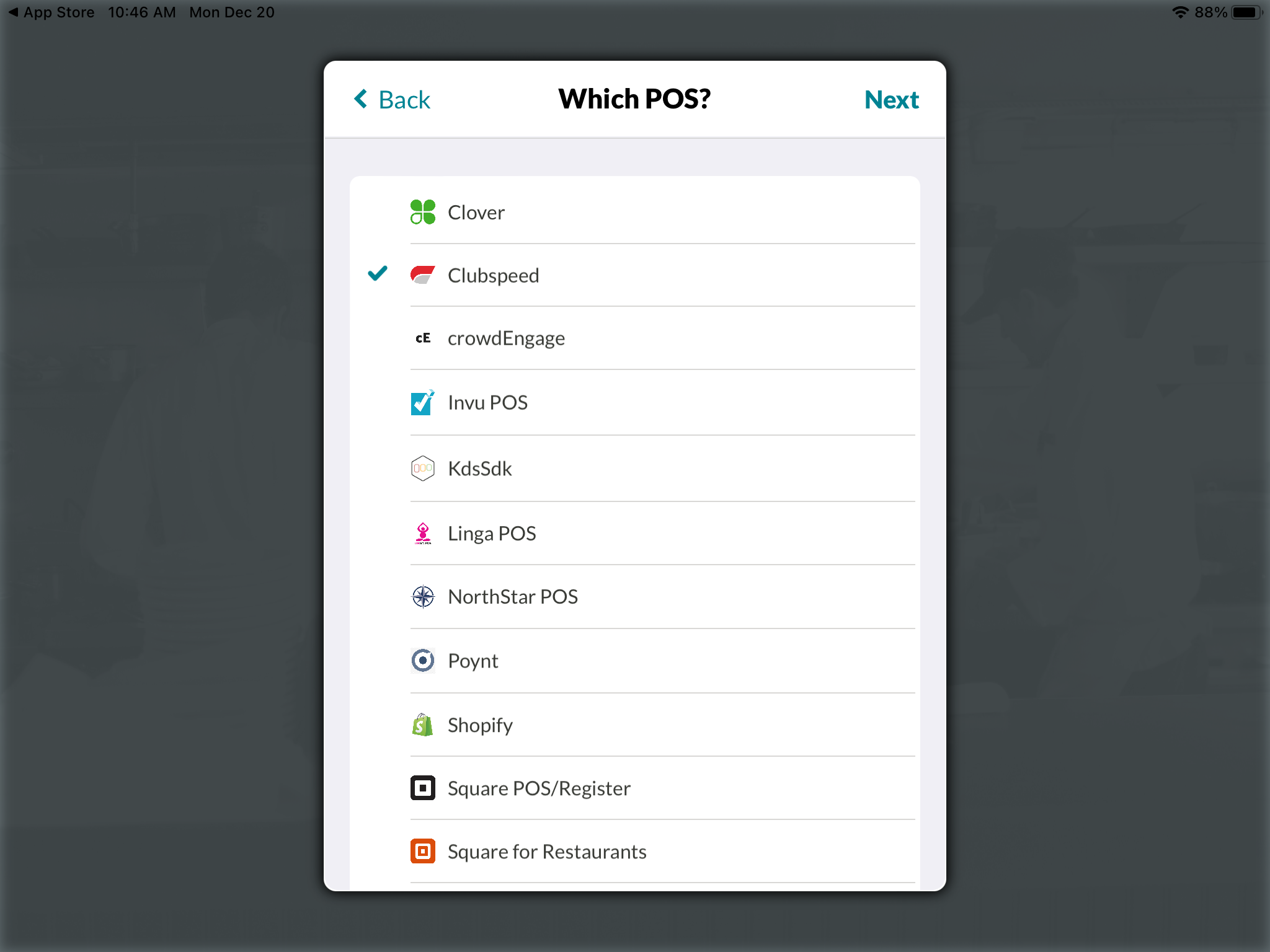
Step 4: Settings
// Your choice!
- Select Default Settings (can be edited later)
- OR go through and customize your app
Step 5: Go Live!
// Now that everything is setup, let's test a food order!
- Confirm Support has all entries live in Clubspeed database
- Add Food Items to check
- Either Pay in full or push order via the utensil icon above the check.
