Creating Online Schedule Rules in Combination with Clubspeed
Creating Online Schedule Rules in Combination with Clubspeed
In this article, we will go over the process of creating a schedule in the Briq.app site. Schedules control the hours that are available for customers to create bookings, which activities that are available to book at what times, special hours for holidays, etc.
TABLE OF CONTENTS
- When do I have to create schedule rules?
- How to create a schedule rule
- How to edit a schedule rule
- Online Availability
When do I have to create schedule rules?
Briq needs opening hours to know within which time frame bookings can be made.
- When you work with a standard empty venue, you must therefore create schedule rules in Briq (read an article about creating schedule rules here).
- If you work with a standard pre-filled venue, Briq will receive this availability and therefore you do not have to create schedule rules in Briq.
Please note: capacity from Clubspeed is always leading. Example; if no opening hours are known in Briq but there is availability in Clubspeed, the webshop will always show this availability.
How to create a schedule rule
- Select the Schedule tab on top of the page.
- Select New item to create a new schedule rule.
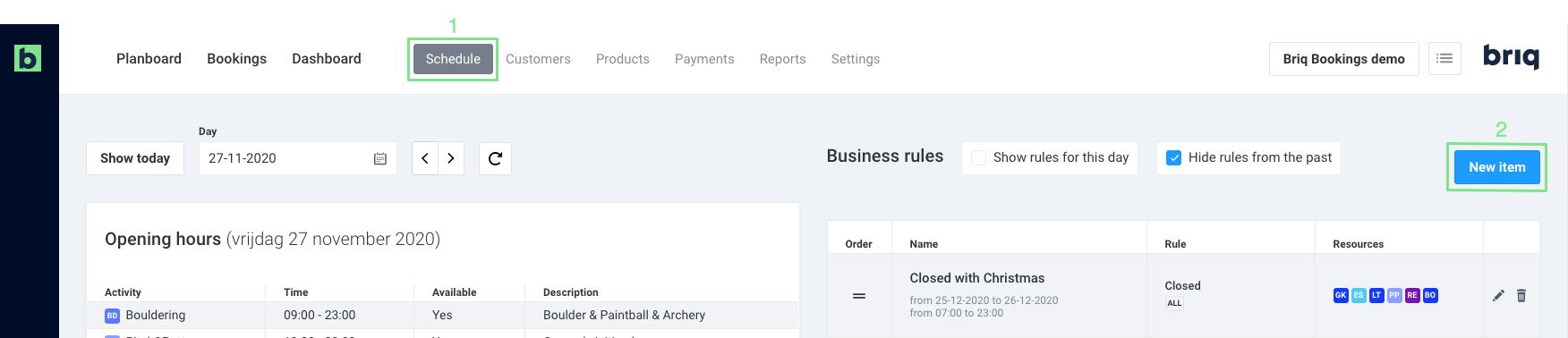
How to edit a schedule rule
- Select the Schedule tab on the top of the page.
- Select the pencil icon next to an existing schedule rule to edit the rule.
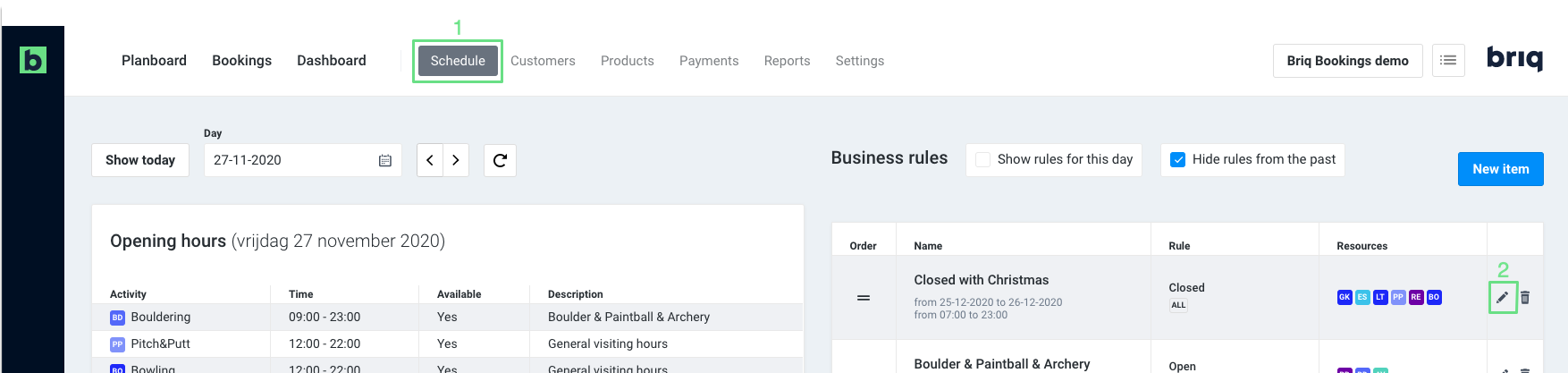
Explanation per input field
- Description
Give a clear description of the rule you want to create. You can create rules for multiple days and multiple activities at once, provided that the start and end times are the same. If activities have different start and end times on different days, you will have to create multiple schedule rules.Example description: "Opening hours | Mon - Thu" or "Closed for Christmas".
- Availability
To which days of the week does this rule apply? - Activities
To which activities does the rule apply? - Select Period
If the rule is applicable in a certain period, select the start and end day here.
If the rule is always applicable, leave this field empty.
This can, for example, be used to create special opening hours during school holidays. - Start/End time
What is the start and and time for this schedule rule? - Availability
During the days and times of this schedule rule, are you open (available) or closed (unavailable)? Select the right box. - Timeslot duration
Field is not in use. - Capacity
Field is not in use.
Online Availability
We created a closed schedule rule in Briq, but customers are still available to book online. How is this possible?
Clubspeed is the leader in availability. This means that if there is free space on the Clubspeed venue calendar that is within the Briq schedule then Briq will be available to book into that time slot. If there are also heats available with available slots that are associated with a Briq product that is already created on the Clubspeed venue calendar, Briq will be able to book into these whether these heats are in an available schedule in Briq or not.
So, if you had scheduled any day to be closed in Briq, but had a number of races on the Clubspeed venue calendar, those heats would still be able to be booked into even though on the Briq side they are 'closed'.
