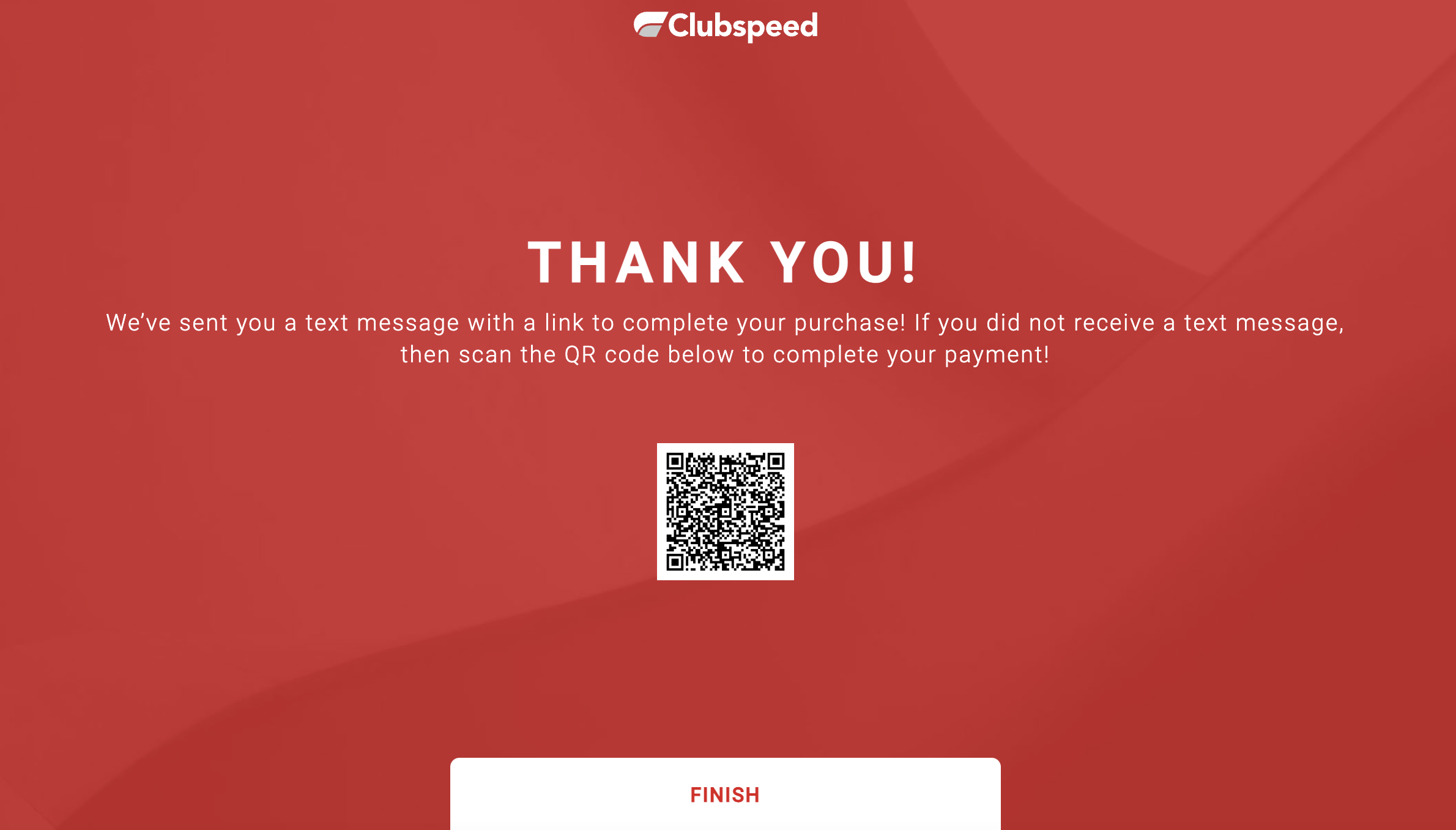Club Kiosk: Pay by QR Code
Club Kiosk: Pay by QR Code
This article will explain the steps to allow guests to scan and complete their purchase by QR Code from the Club Kiosk.
TABLE OF CONTENTS
- Step 1: Adjust Kiosk Settings to enable Text2Pay
- Step 2: Enable Txt2Pay
- Step 3: The setting is activated!
Step 1: Adjust Kiosk Settings to enable Text2Pay
// In order to use the Txt2Pay feature, a Twilio Account must be integrated with Clubspeed. Steps to integrate Twilio can be found here. Once Twilio is enabled, we can then configure the Kiosk Settings.

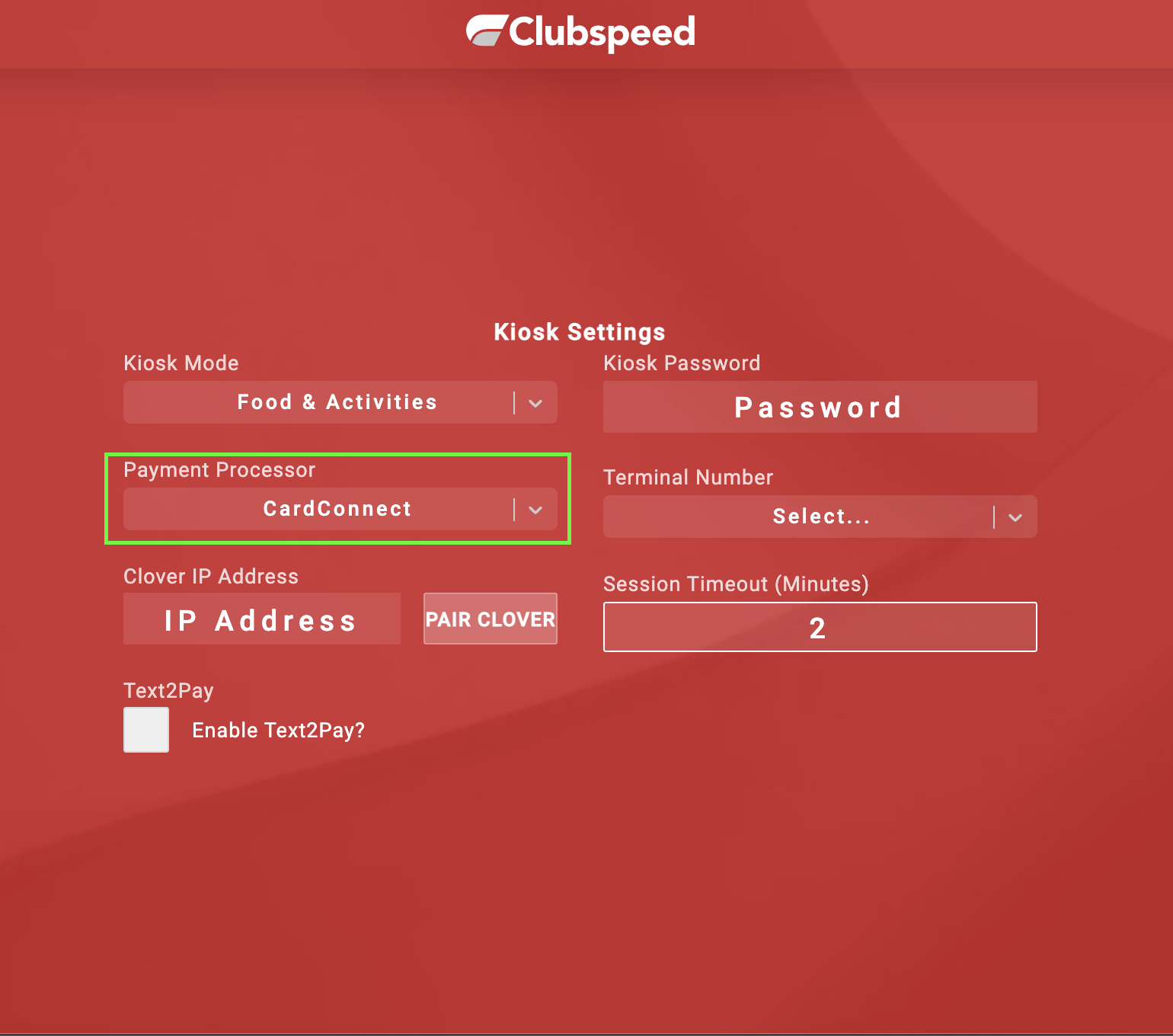
- From the Payment Processor drop down menu choose CardConnect (the kiosk must be set to CardConnect to use this feature)
Step 2: Enable Txt2Pay
// Once CardConnect is selected, check the box to Enable Text2Pay
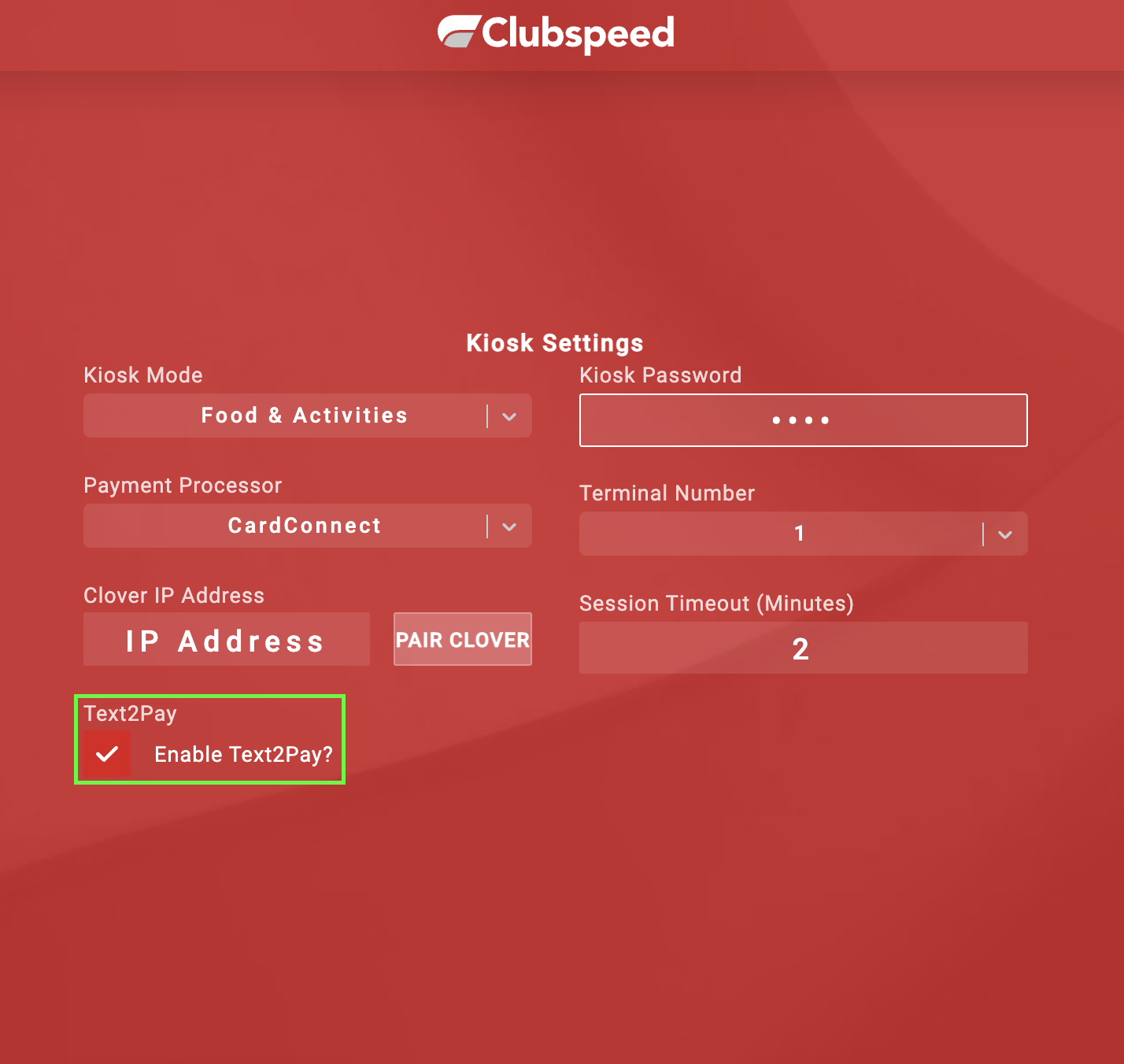
Step 3: The setting is activated!
// Guests will now have the option to "Pay By Phone"
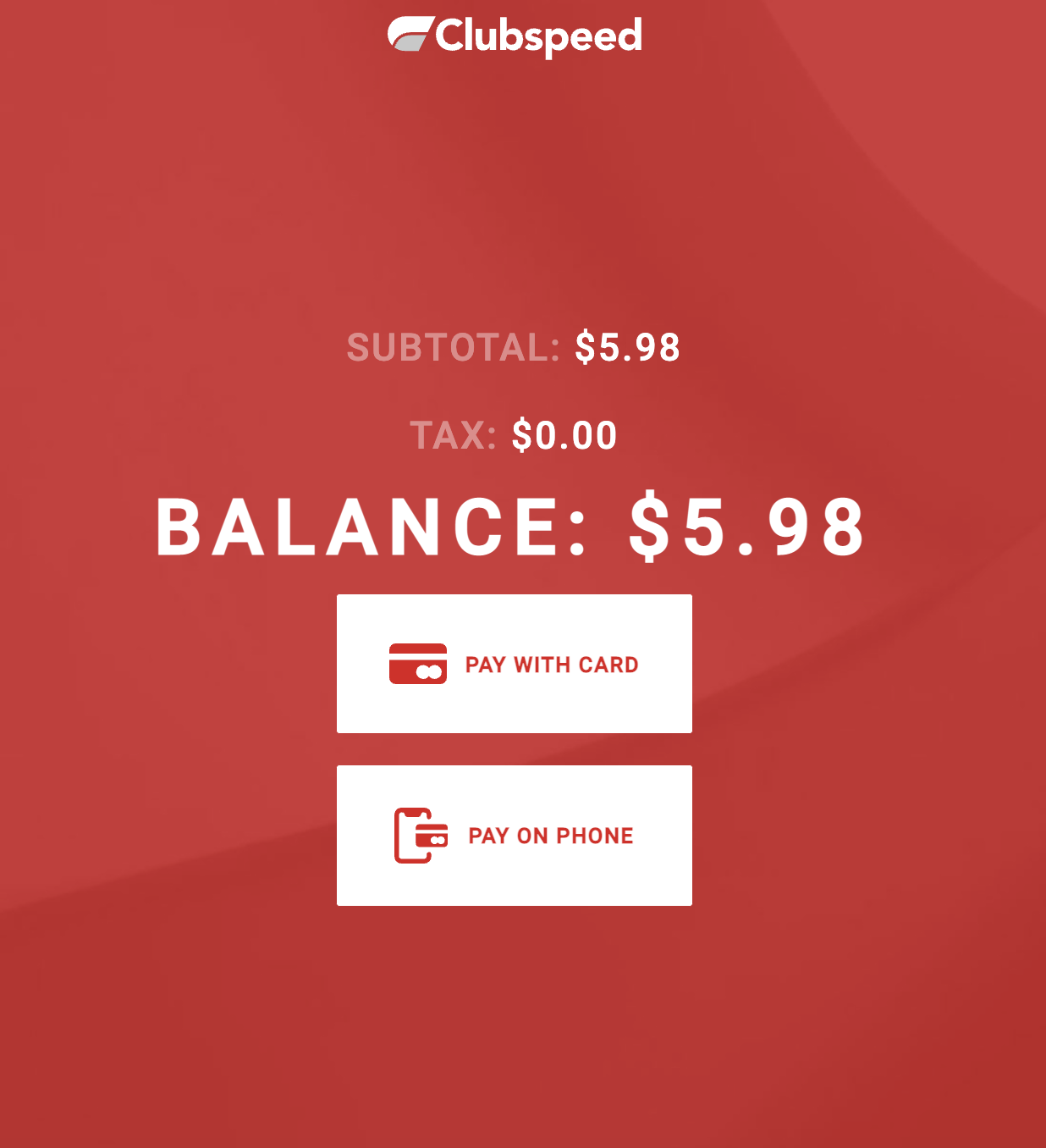
When they select "Pay By Phone" the system will then send a text message with a payment link as well as display a unique QR code that also links to payment. *QR link requires the check to be paid in full