Resova - Managing pricing and availability conditions on items
Pricing and availability conditions can be applied to items including:
- Price changes depending on dates, days and times
- Options turn scheduled time slots to private when ‘x’ amount or more is booked
- Apply a minimum amount that must be booked to open availability for time slots
To create and manage conditions for items, from the items page, hover over the item you would like to manage and select the "Manage Item" button. Select "Item Conditions" in the settings menu on the left.
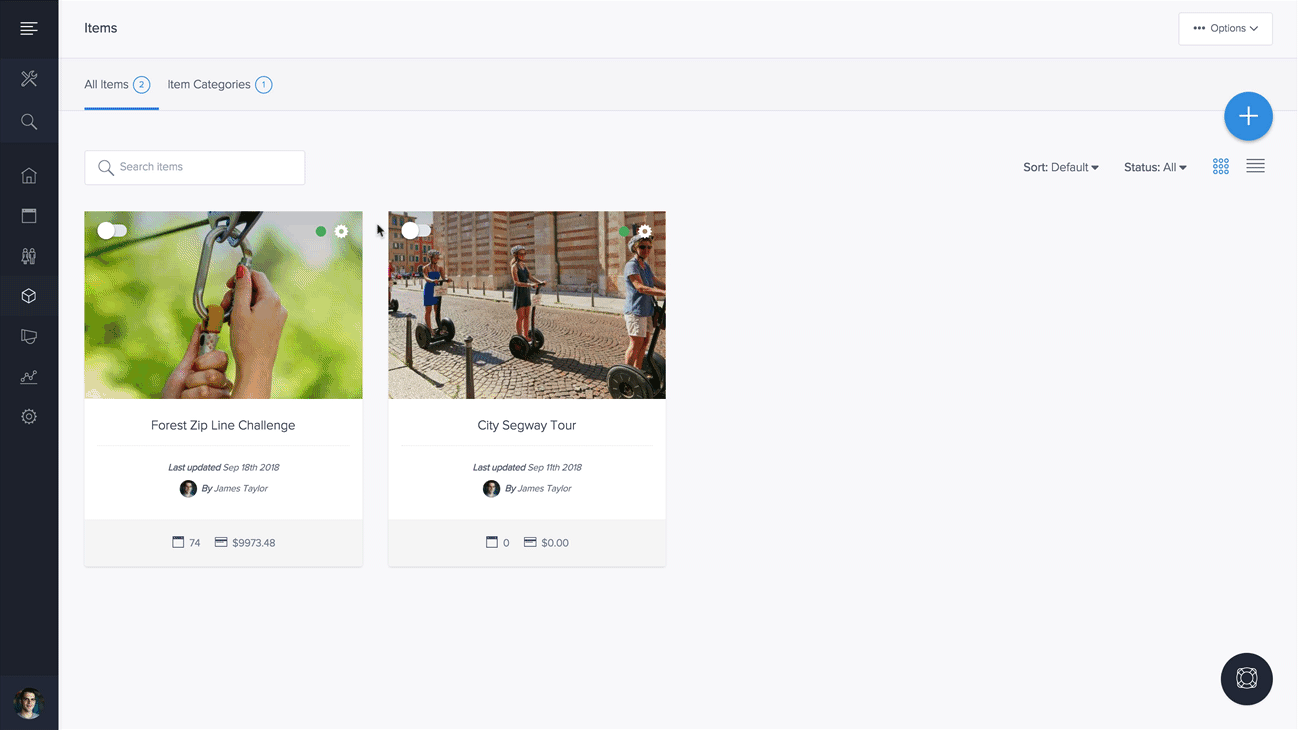
Creating and managing pricing conditions
To create or manage pricing conditions, select the "Create Condition" option or select the list item of an existing condition you want to manage.
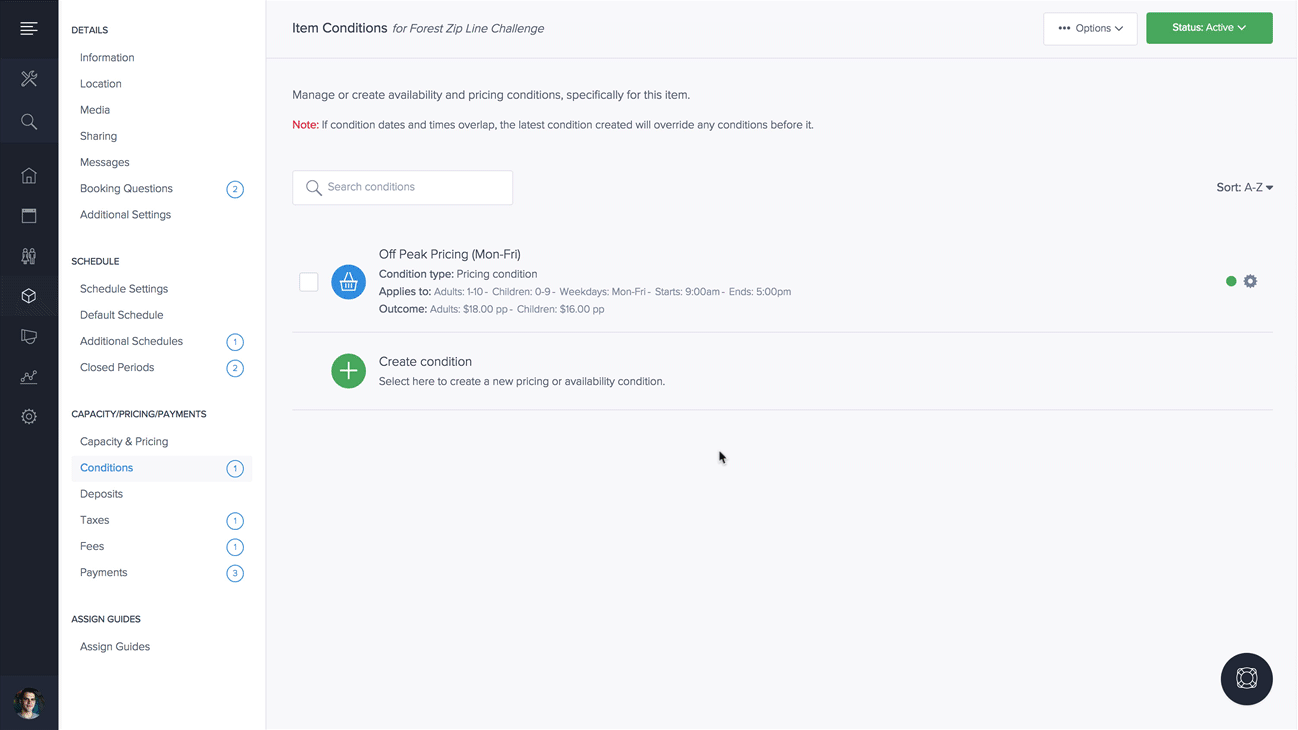
Here you can configure optional settings when pricing changes will apply by including:
- Condition title (unique to easily identify all conditions)
- Purchase dates, days and times (when customers make a booking)
- Event dates, dates and times (when the event takes place)
- Spaces and quantity (min and max spaces, if capacities are active on an item)
Once configured, you can choose the pricing amount that will change, when the above conditions are met. Pricing can be applied similar to default pricing on items.
Note: Pricing conditions are only available if items and services include pricing.
Creating and managing availability conditions
To create or manage availability conditions, select the"Create Condition" or select the list item of an existing condition you want to manage. On the pricing conditions page, to create a new availability condition select the "Availability Condition" tab.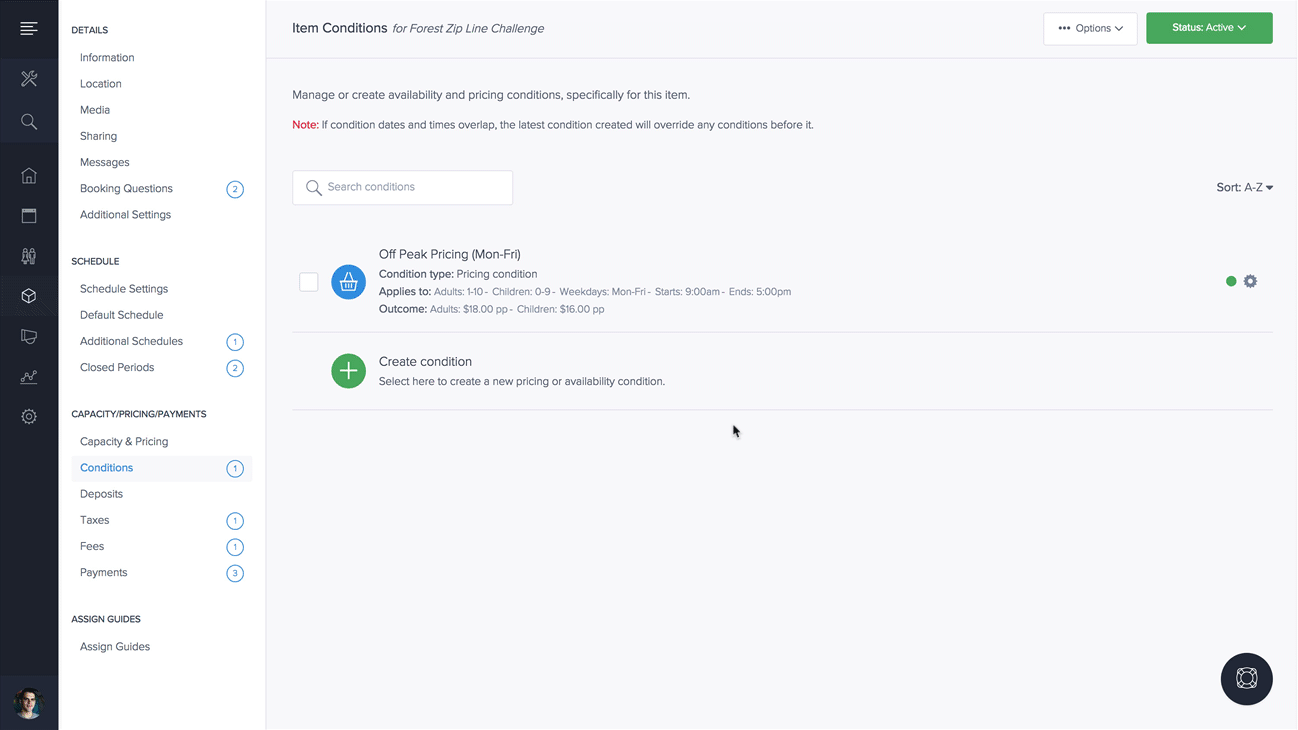
Here you can configure optional settings when availability changes will apply by including:
- Condition title (unique to easily identify all conditions)
- Purchase dates, days and times (when customers make a booking)
- Event dates, dates and times (when the event takes place)
- Spaces and quantity (min and max spaces, if capacities are active on an item)
Once configured, you can choose the following availability conditions:
- Availability will become available to all ('Minimum activation')
- Availability will become private
Note: Minimum activation and private conditions will only be available for items and services that offer shared bookings with capacities.
