Resova - Inviting and removing team members
Invite and remove team members from your Resova account.
Inviting team members
To invite your team, select "Settings" and then "General Settings" from the main navigation.
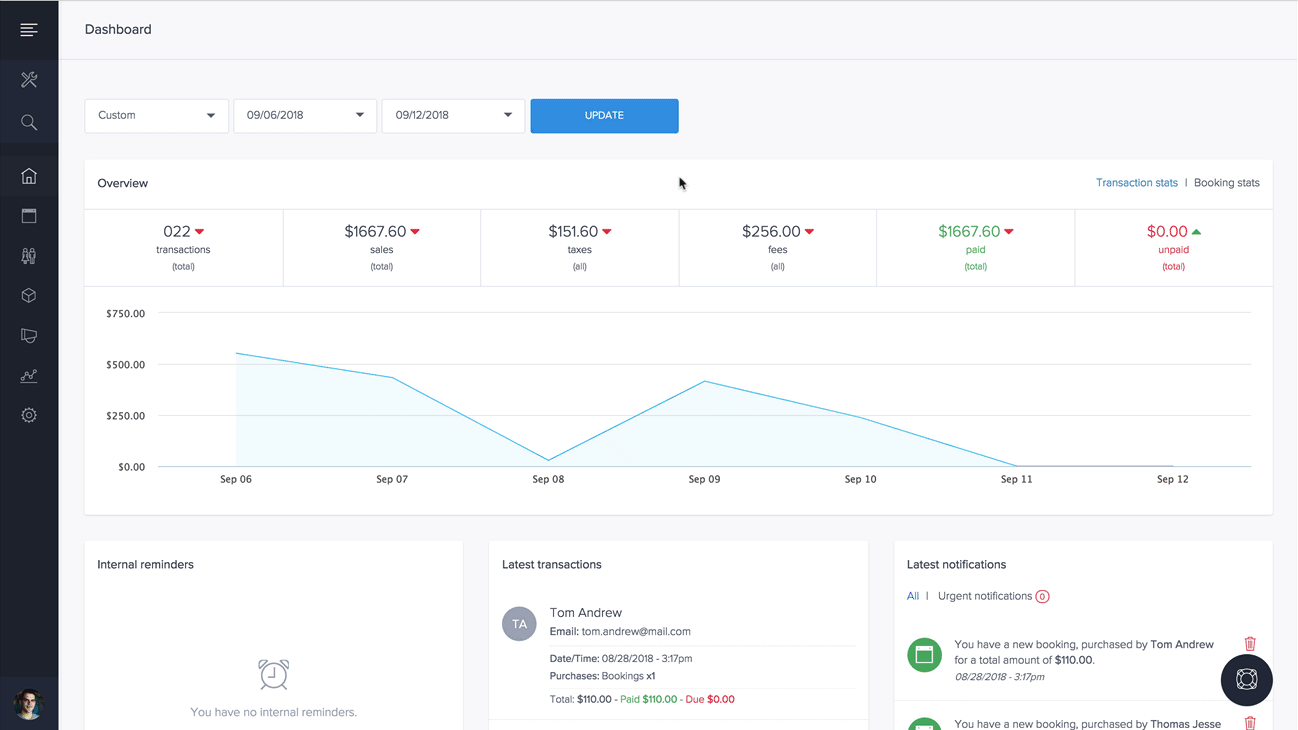
Select "Team" in the settings menu on the left.
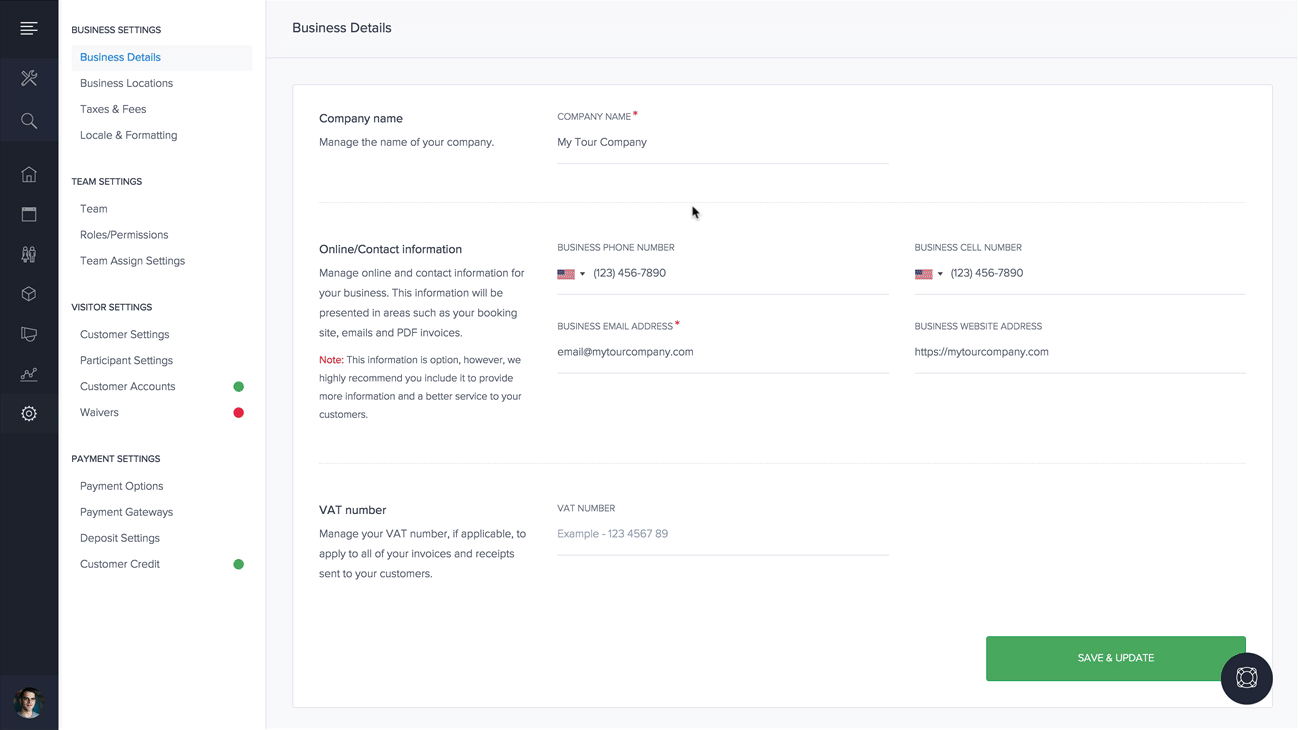
Select the blue plus icon to the right.
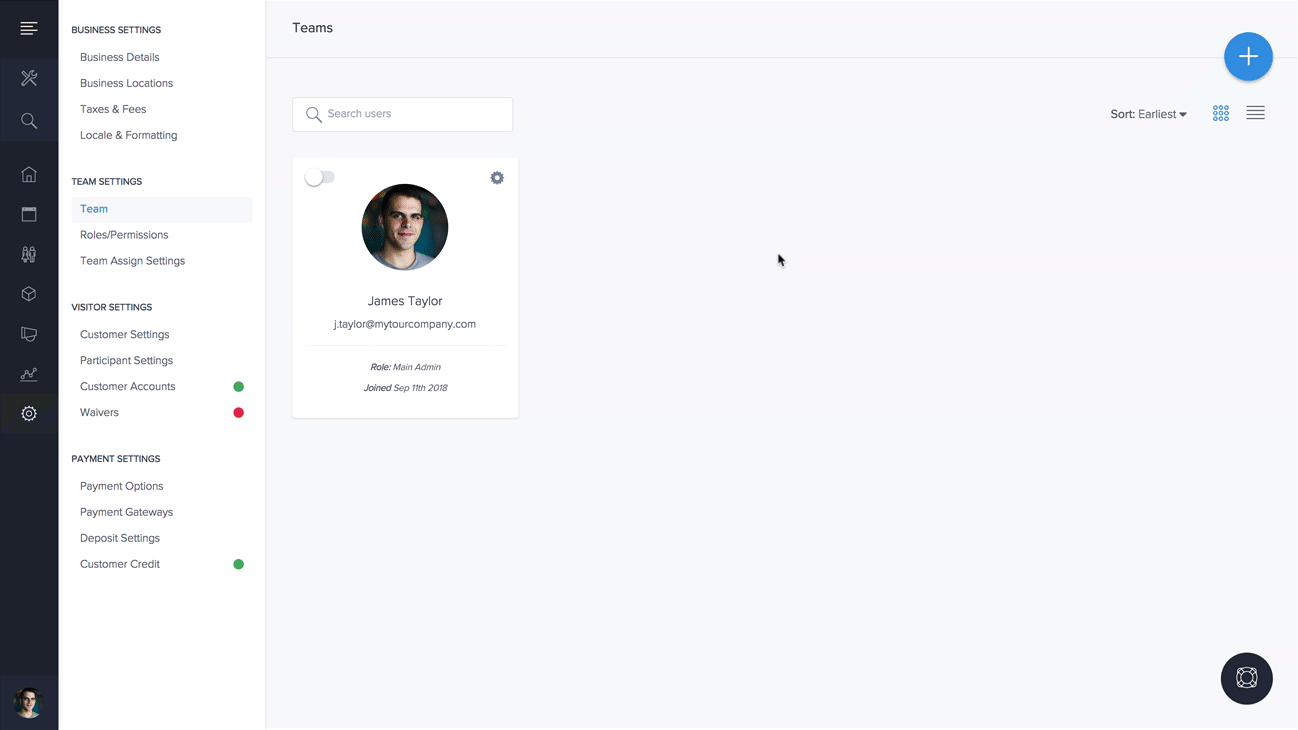
Enter the required information for new team members, and assign an existing role. Learn more on how to create and manage roles with permissions.
Select the "Create User" button. The request to invite a team member is now pending. An invitation email will automatically be sent to the new user, with instructions for them to access their account.
Once new users create a password, and access their account, the status of the team member will be confirmed and completed. If users have not received the invitation email, you can resend team members a password reset email.
Removing team members
From the “Users/Roles” page, select the gear icon in the grid or list item of the team member you wish to delete. In the dropdown menu, select "Delete User".
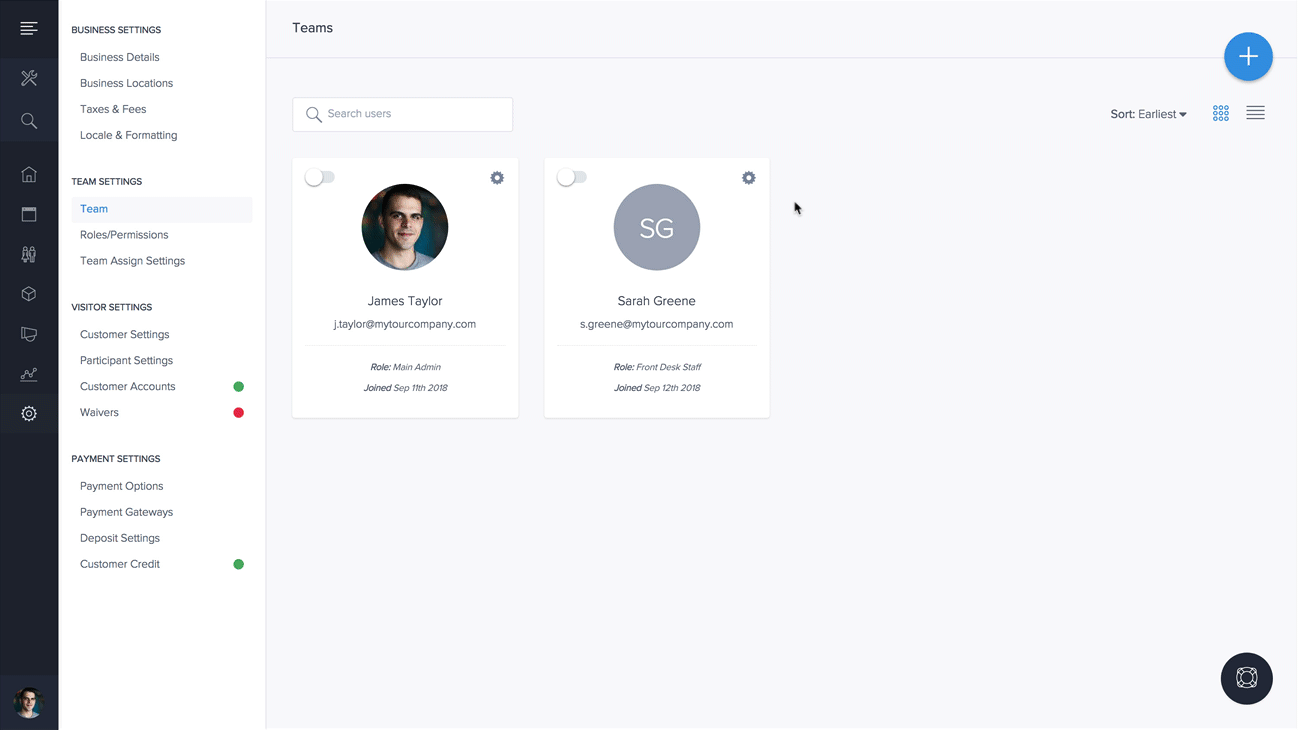
Notes and activity from the deleted user will still be viewable. They will also be removed as a team resource, if applied.
