Resova - Creating new time slots and closed periods from the calendar
Create new time slots (if applicable) and closed periods in just a few clicks.
To create time slots or closed periods, select "Calendar" and then "Calendar" again from the main navigation.
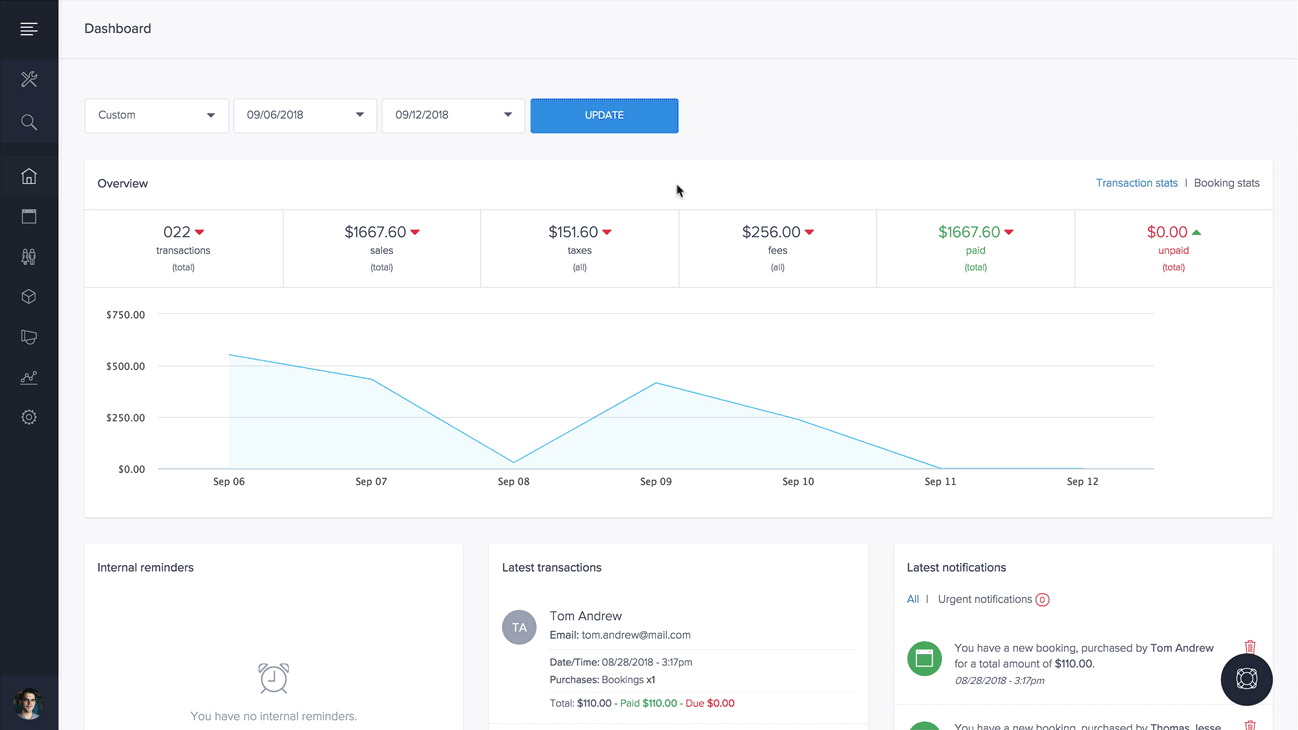
Make sure you are on the 'Calendar' mode. See our guide on understanding all team calendar modes. Custom time slots and closed periods can only be created when viewing all items on the calendar. See how to filter bookings and time slots by views and status on the calendar.
Select the date and click the time on the calendar you would like to create a custom time slot or closed period for. Once you have selected a time, in the right-hand side reveal, you will be presented with the following options:
- Create time slot (only available for items that support scheduled time slots)
- Create closed period (customers cannot book in closed periods)
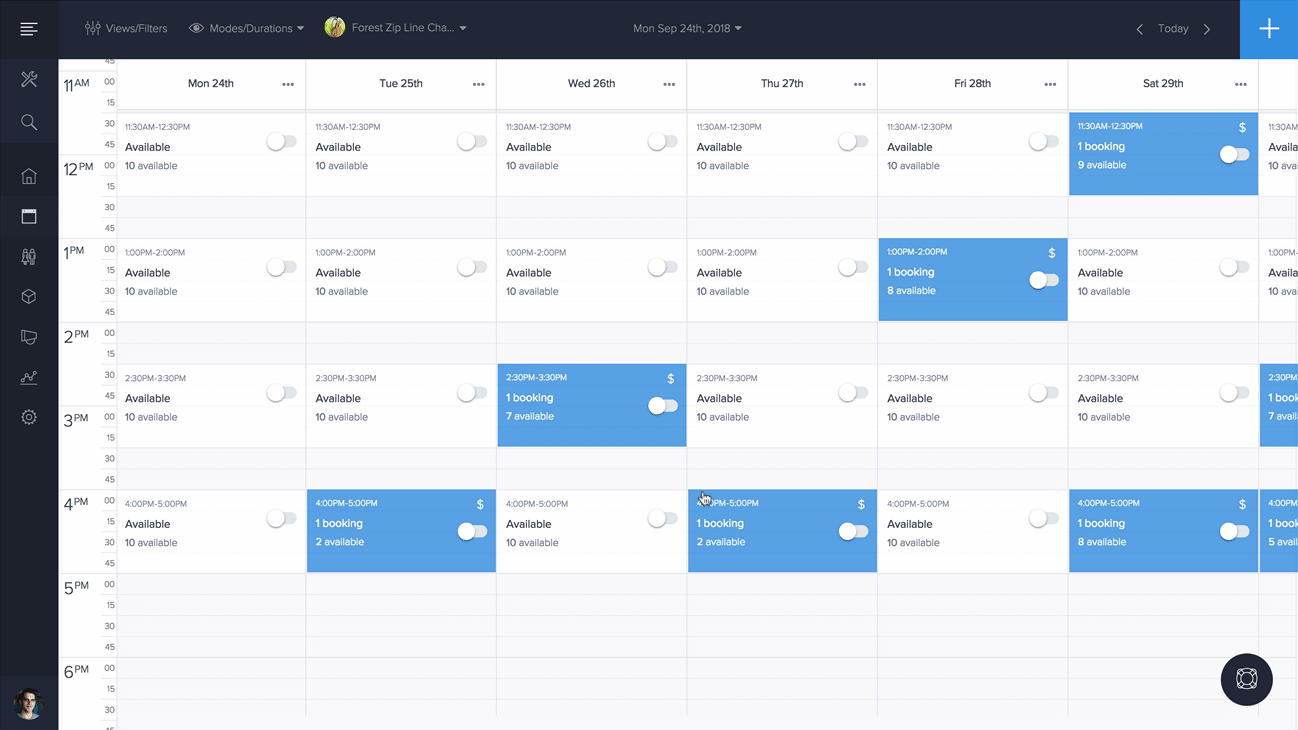
Creating time slots for items from the calendar
In the right-hand side reveal, click the "Create Time Slot" option. Complete all required fields in the form and select the "Create Time Slot" button.
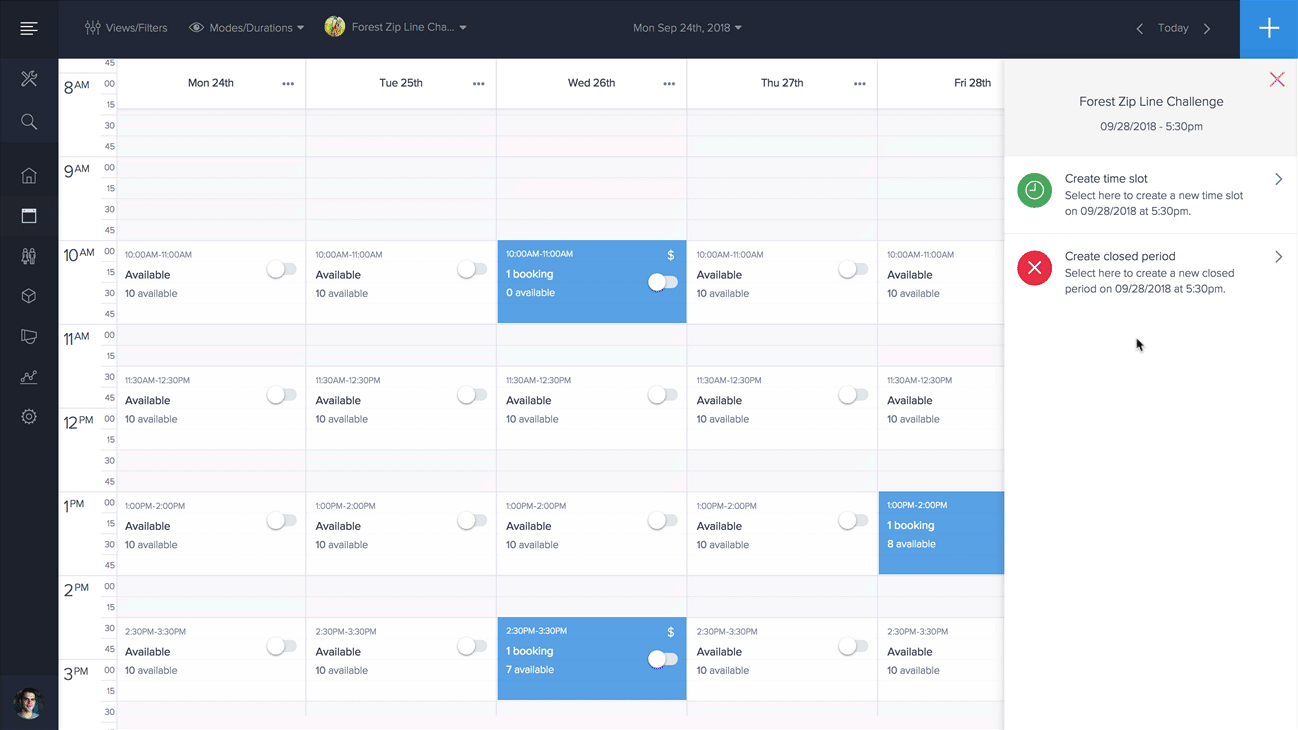
Creating closed periods for items from the calendar
In the right-hand side reveal, click the "Create Closed Period" option. Complete all required fields in the form and select the "Create Closed Period" button.

