Resova - Creating and managing discount groups
Discount groups are a great way to upload and manage settings for multiple discount codes in just a few simple clicks. Discount groups will come in handy with daily deal campaigns such as Groupon, Living Social, and Wowcher.
To create and manage discount groups, select "Marketing" and then "Discounts" from the main navigation.
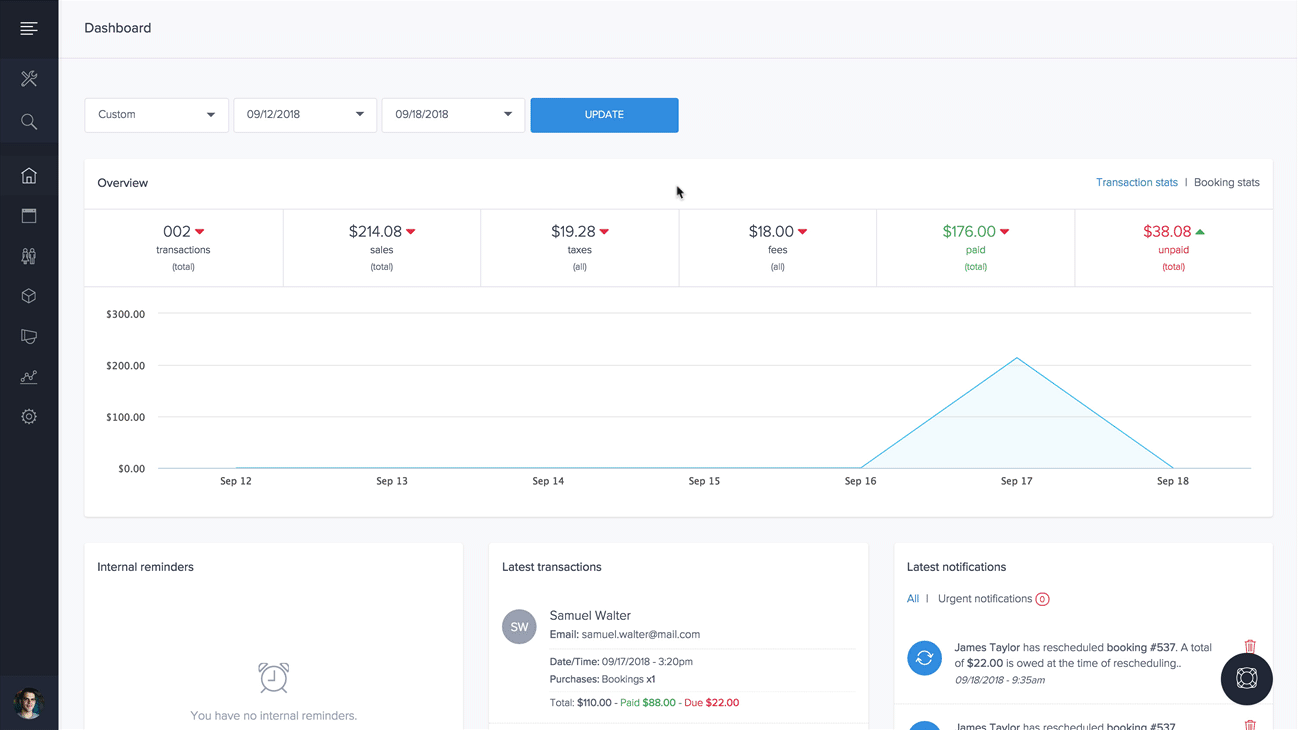
From the discounts page, select the "Discount Groups" tab.
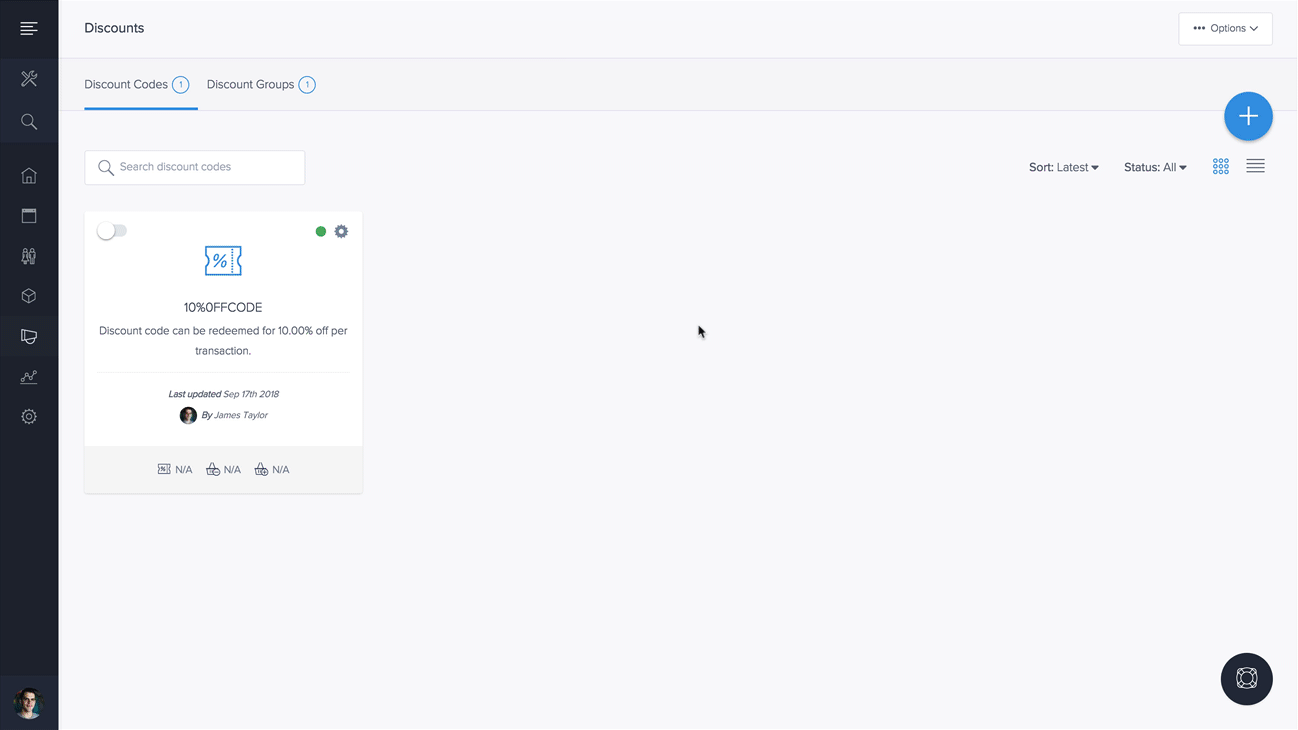
Creating discount groups
To create discount groups, from the discount groups page, select the blue plus icon to the right.
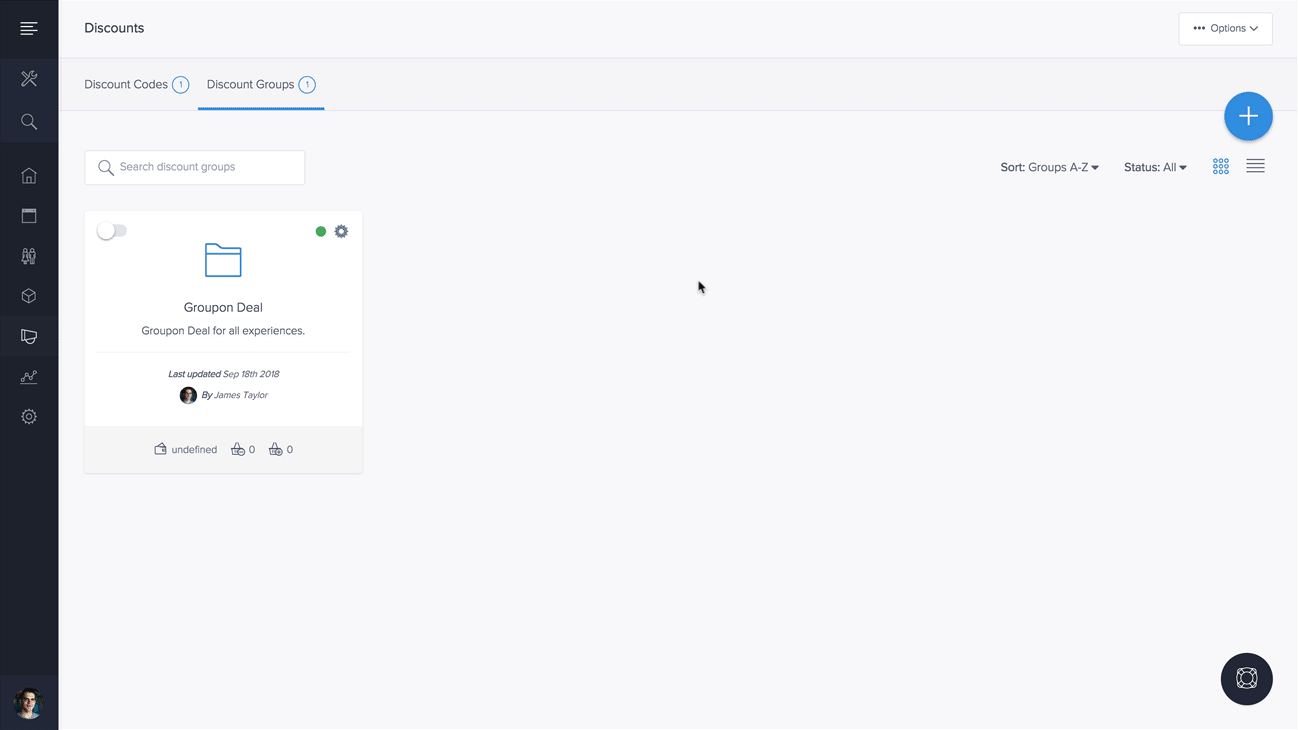
When prompted, enter an identifiable title for your discount group and click "Create Group".
Managing discount groups
Managing discount groups is almost similar to managing individual discount codes. The big difference is that you can edit settings and conditions for all codes in a group instead of individual discount codes.
When in a discount group, you will be presented with three tabs at the top:
- Discount codes (all discount codes uploaded to the group)
- General settings (general settings for all discount codes)
- Conditions (conditions for all discount codes)
Uploading discount codes to a discount group
To upload discount codes to a discount group, on the discount codes tab, select the blue plus icon to the right.
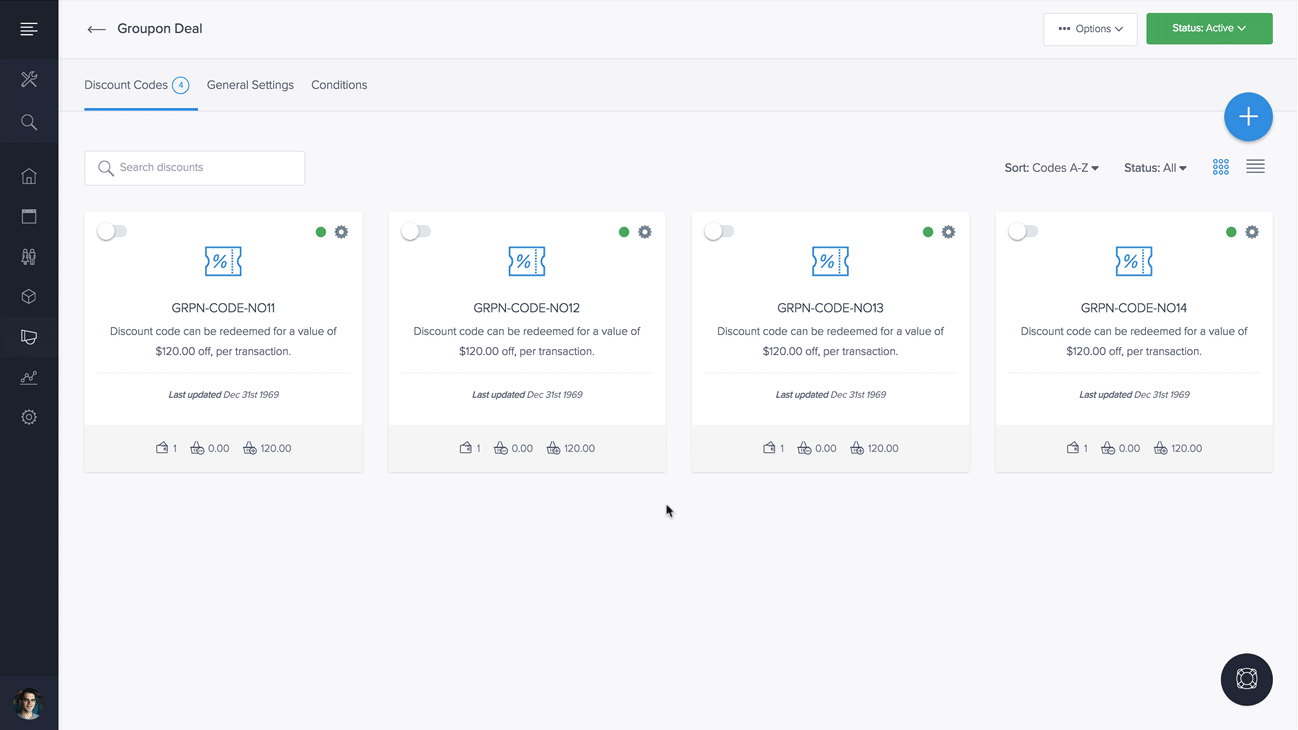
When prompted, paste your discount codes in the text box (one code per line) and click "Add To Group".
Note: Duplicate codes will not be uploaded.
Once your discount codes are uploaded to a group, you can manage discount settings for each code individually in a group or settings for all codes in a group.
Continue below to update settings for all discount codes in a group.
Managing settings and conditions for all discount codes in groups
In discount groups, you can edit general settings and conditions once for a group and all changes made will apply to all discount codes in that group.
General settings and conditions are very similar to standard discount codes that aren't in groups. To understand and learn more about general settings and conditions for discounts, view our guide on creating and managing discount codes.
When updating general settings and conditions in a discount group, you will be prompted to apply the updated settings to all existing codes in a group.
Deselect checkboxes if only new codes applied to a group will utilize the newly updated settings.
