Resova - Configuring social and email sharing options
Promote your business and give customers the ability to share items and/or their bookings as soon as they have checked out from the thank you page.
To manage social sharing on the thank you page, select "Integrations" from the main menu and then "Marketing" from the settings menu.
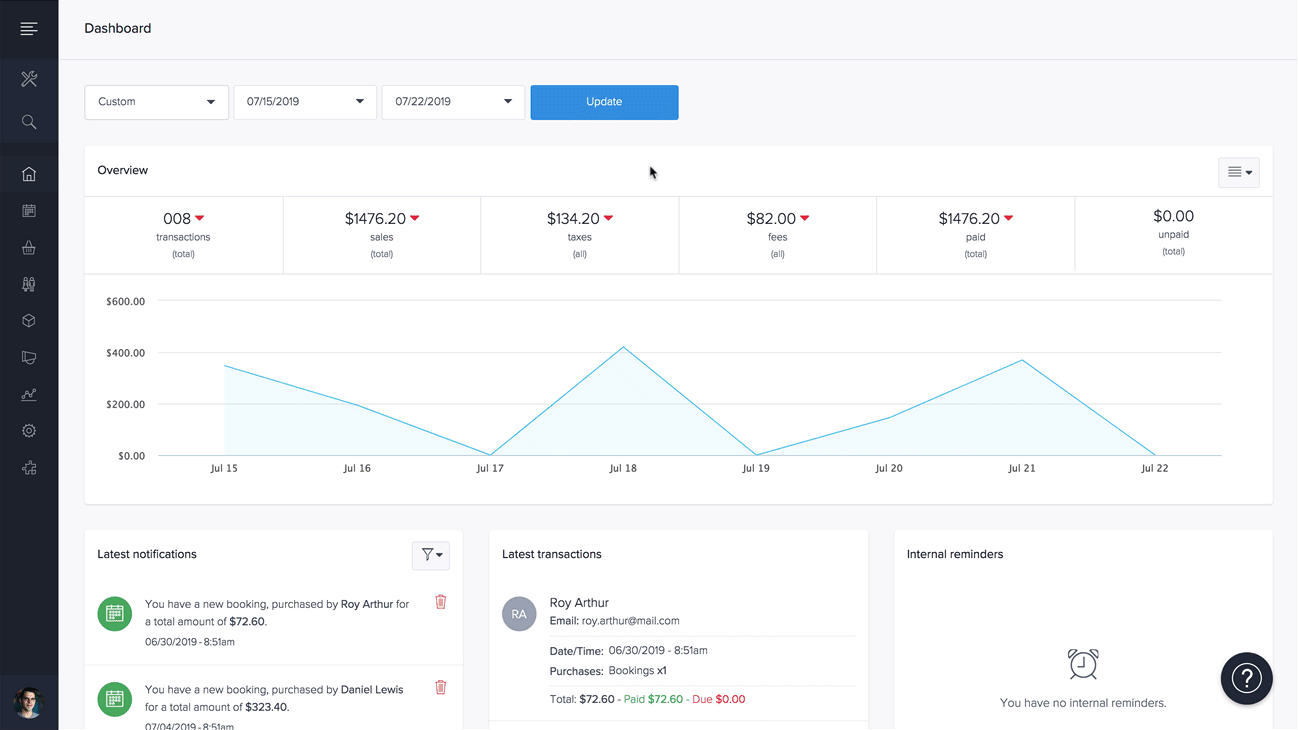
Click "Social Share".
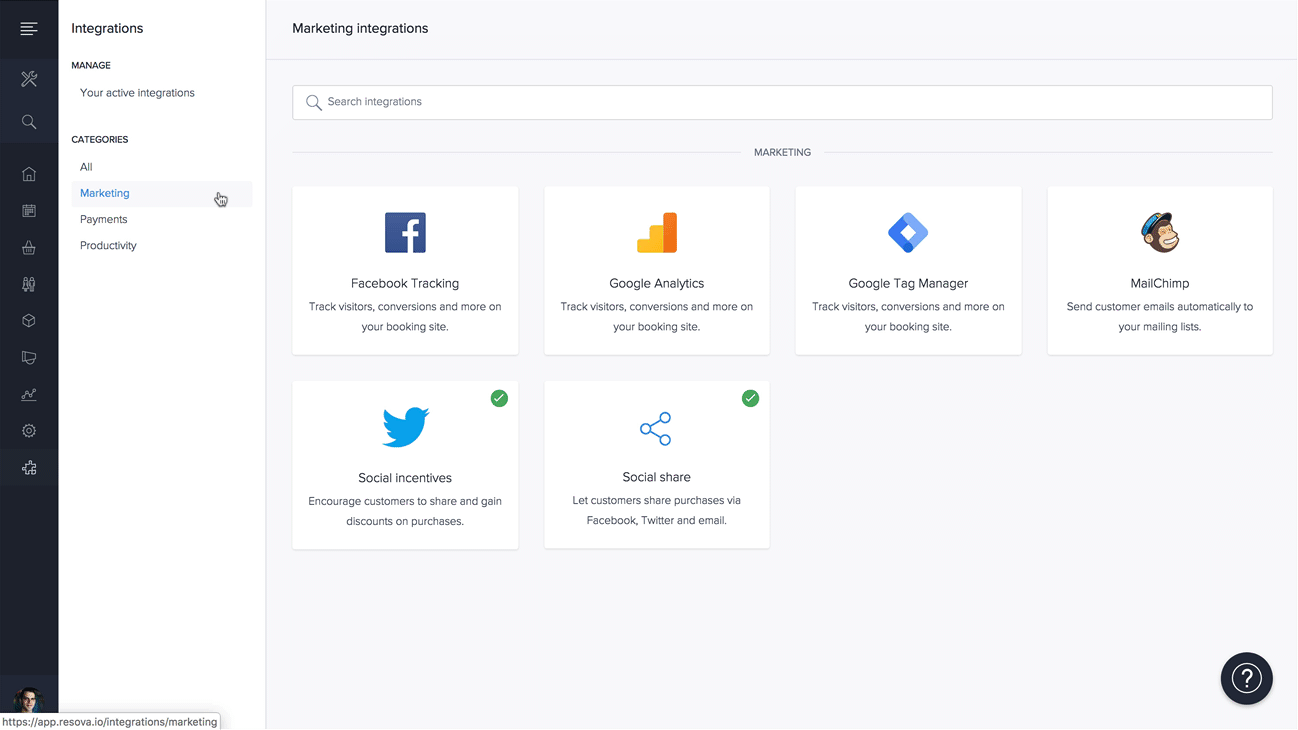
To activate and deactivate all social sharing for items and completed bookings, click the "Status" button in the top right-hand corner. Change the status to "Activate All Social Sharing" or "Deactivate All Social Sharing".
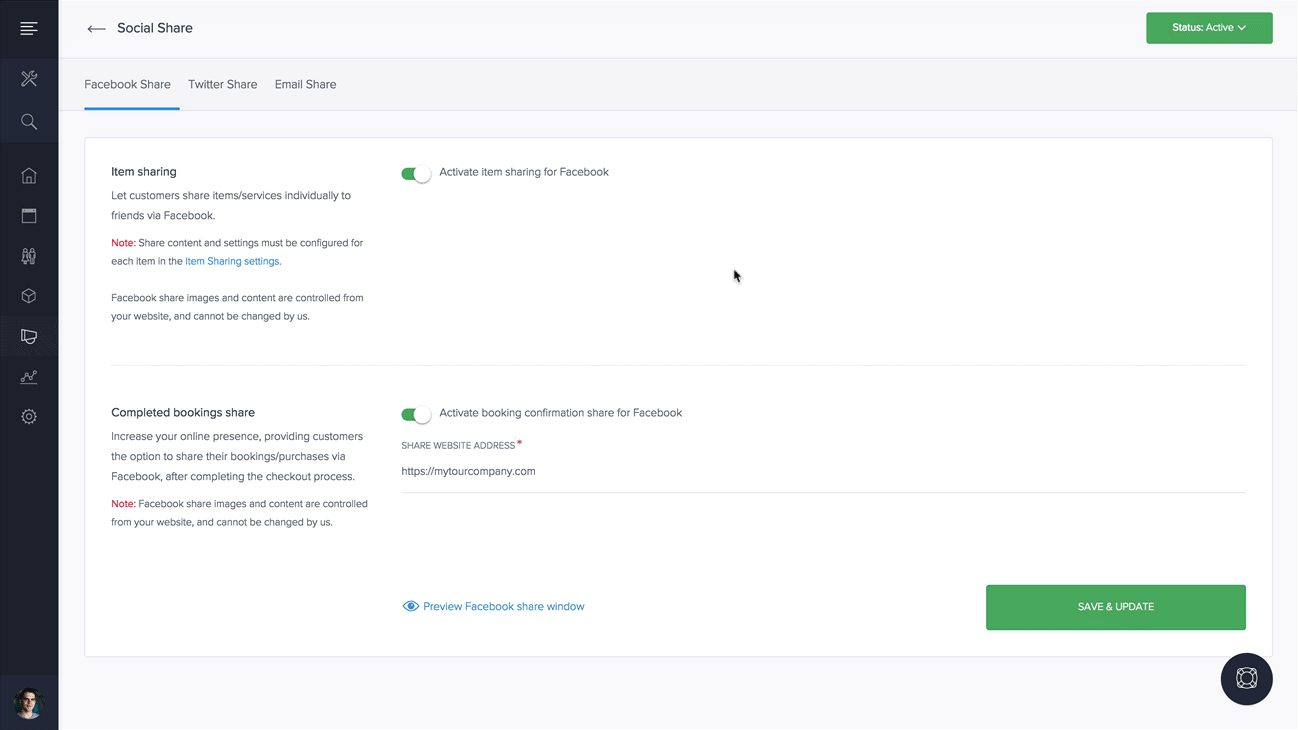
Individual statuses for each channel will override when all social sharing is active.
Select through the various tabs at the top to activate and add sharing links and content for:
Click the "Preview..." links to see the example of social media share windows and the share email, when shared by customers to family and friends.
