Resova - Applying locations to items
Optionally assign existing locations to items.
Note: Multiple locations are only available on Premium subscription plans. Learn more about our subscription plans, and what features come with each plan.
To assign locations to items, from the items page, hover over the item you would like to manage and select the "Manage Item" button. Click "Location" in the settings menu on the left.
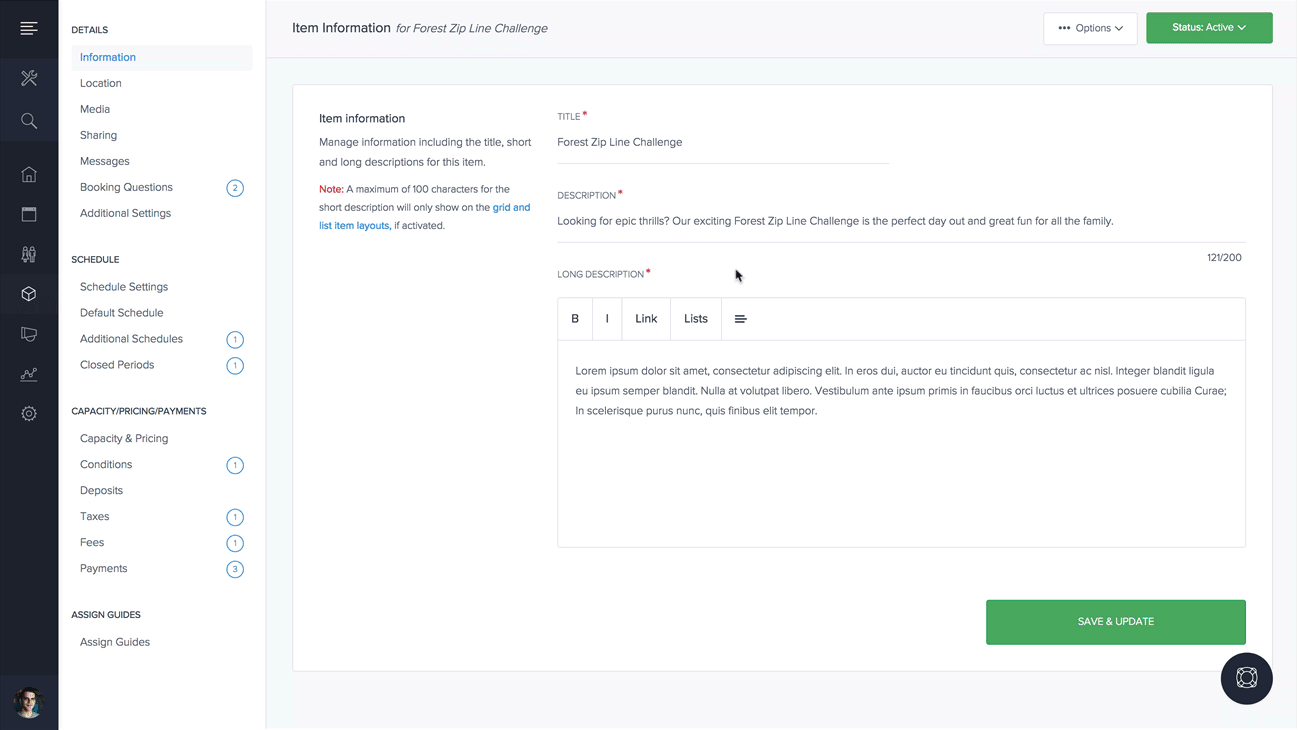
If locations have already been created, hover over the location you want to assign to the item you are managing, and click the "Select Location" button.
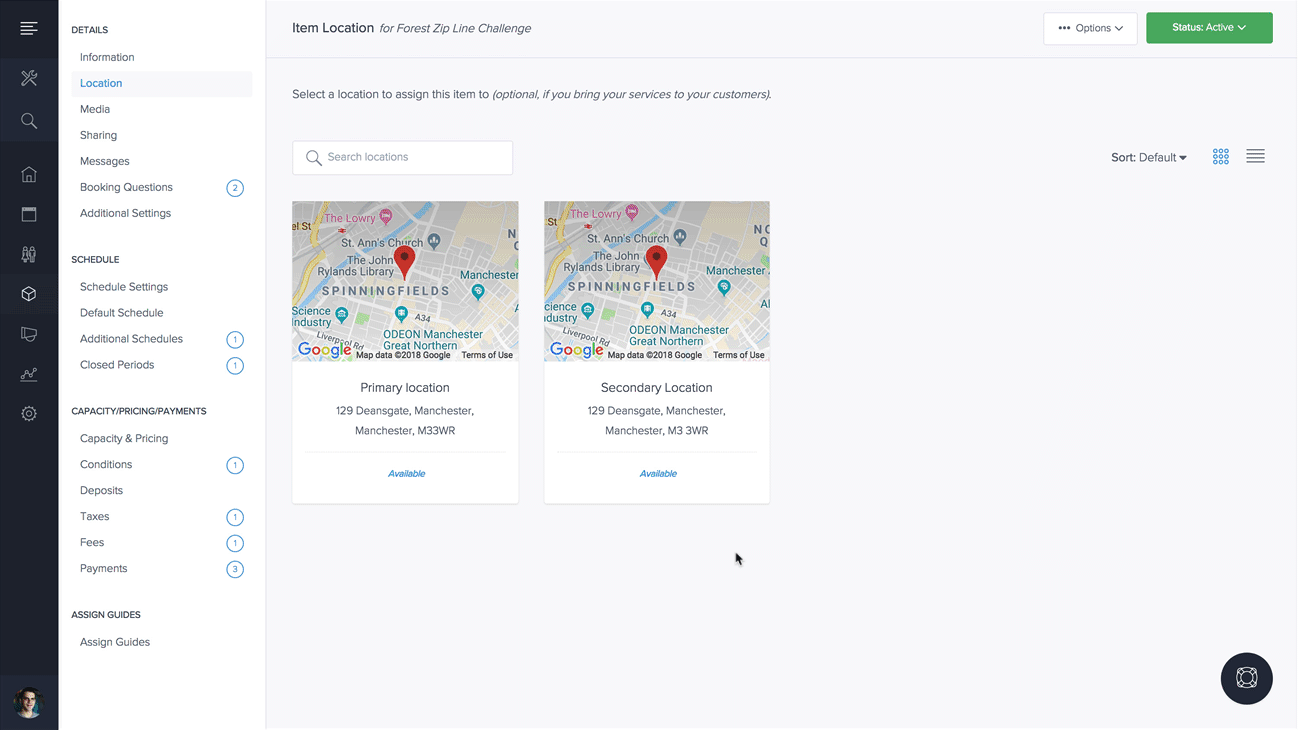
Note: Only one location can be assigned to each item. All locations can be assigned to more than one item.
