Resova - Adding unique labels and colors to individual time slots
This guide is to change each individual time slot to a custom label and/or color outside of the default settings configured for availability. To change all default labels and colors on time slots, see our guide on customizing default availability colors and content for your booking site.
To change availability labels and colors individually on time slots, select the time slots that you want to customize on the calendar. Once you have selected a time slot, in the right-hand side reveal, select the gear icon in the top left-hand corner.
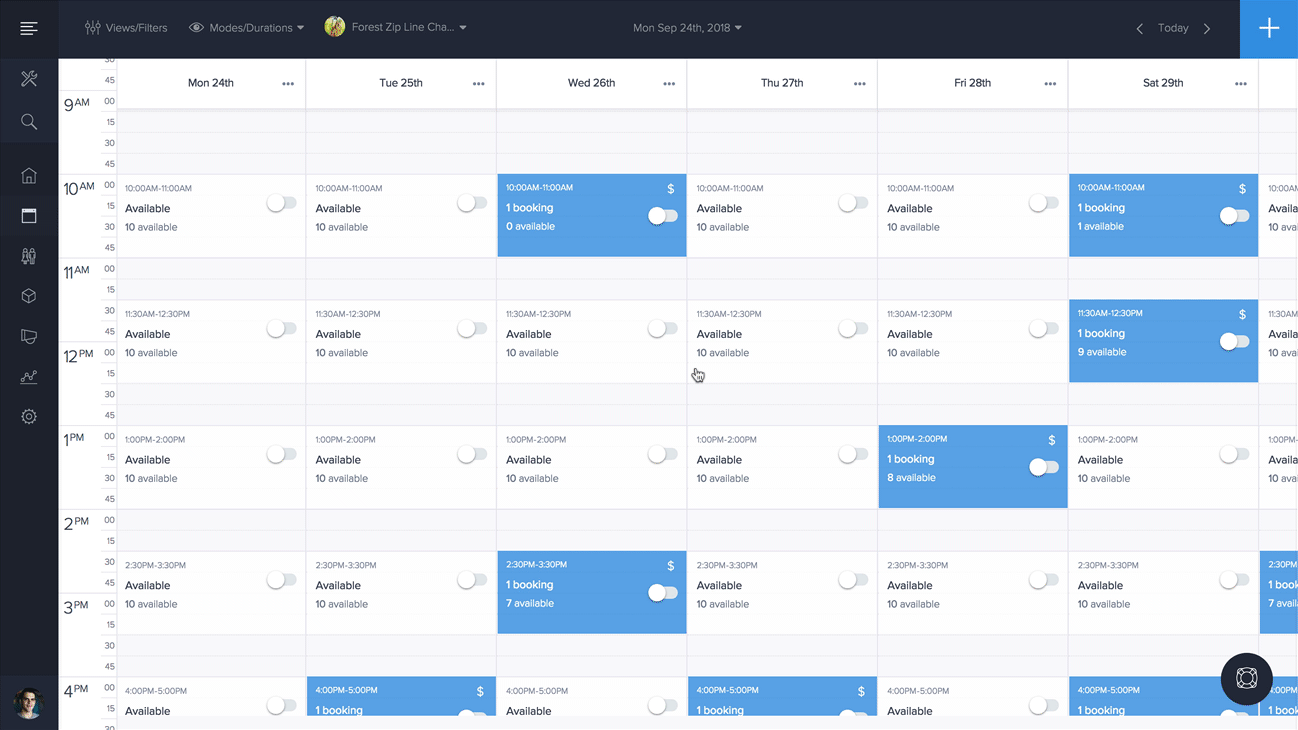
Scroll down the slot settings form to "Appearance Settings". Optionally change:
- Slot label (enter custom text on time slots, or leave labels as the default option)
- Slot background color (select a new background color on time slots)
- Slot text color (select a new text color on time slots)
