Resova - Activating customer accounts on the booking site
Activating customer accounts on the booking site
Activate customer accounts for your booking site. Customers in their account can:
- Quickly checkout on future purchases
- Manage transactions and bookings, including editing or cancelling if allowed
- Manage purchased gift vouchers
- Update their profile including names and emails
To activate customer accounts, select "Settings" and then "General Settings" from the main navigation. Select "Customer Accounts" in the settings menu on the left.

To activate and deactivate customer accounts, click the "Status" button in the top right-hand corner. Change the status to "Activate Customer Accounts" or "Deactivate Customer Accounts".
View our guide on allowing customers to cancel and reschedule their bookings, from customer accounts.
Requiring customers to create an account when booking
By default, when customer accounts are activated, customers are not required to create an account when booking online. An option to create a password is available for customers to enter if they wish to create an account.
If customers are required to create an account when booking, from the customer accounts section, select the "Additional Settings" tab.
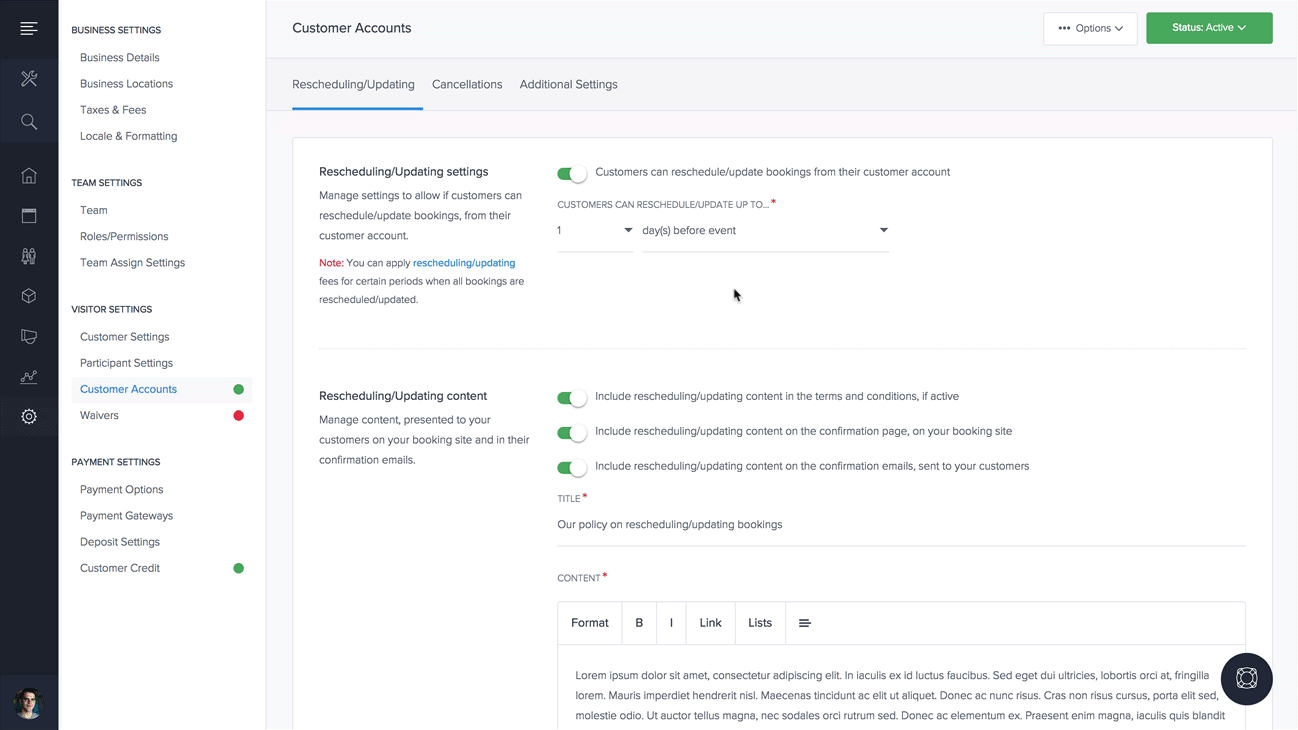
In the password settings page, switch on the toggle "Customers can optionally create an account, by selecting a password".
