How To - Set Up RDP for iOS Devices (iPhone/iPad)
This article is to assist users who are interested in using an iOS operating system device to load Clubspeed.
What you will need:
iOS Device (iPad or iPhone)
Microsoft Remote Desktop (RD Gateway App) - Link

1. Open the app and press the Plus icon on the top right and then select Add PC

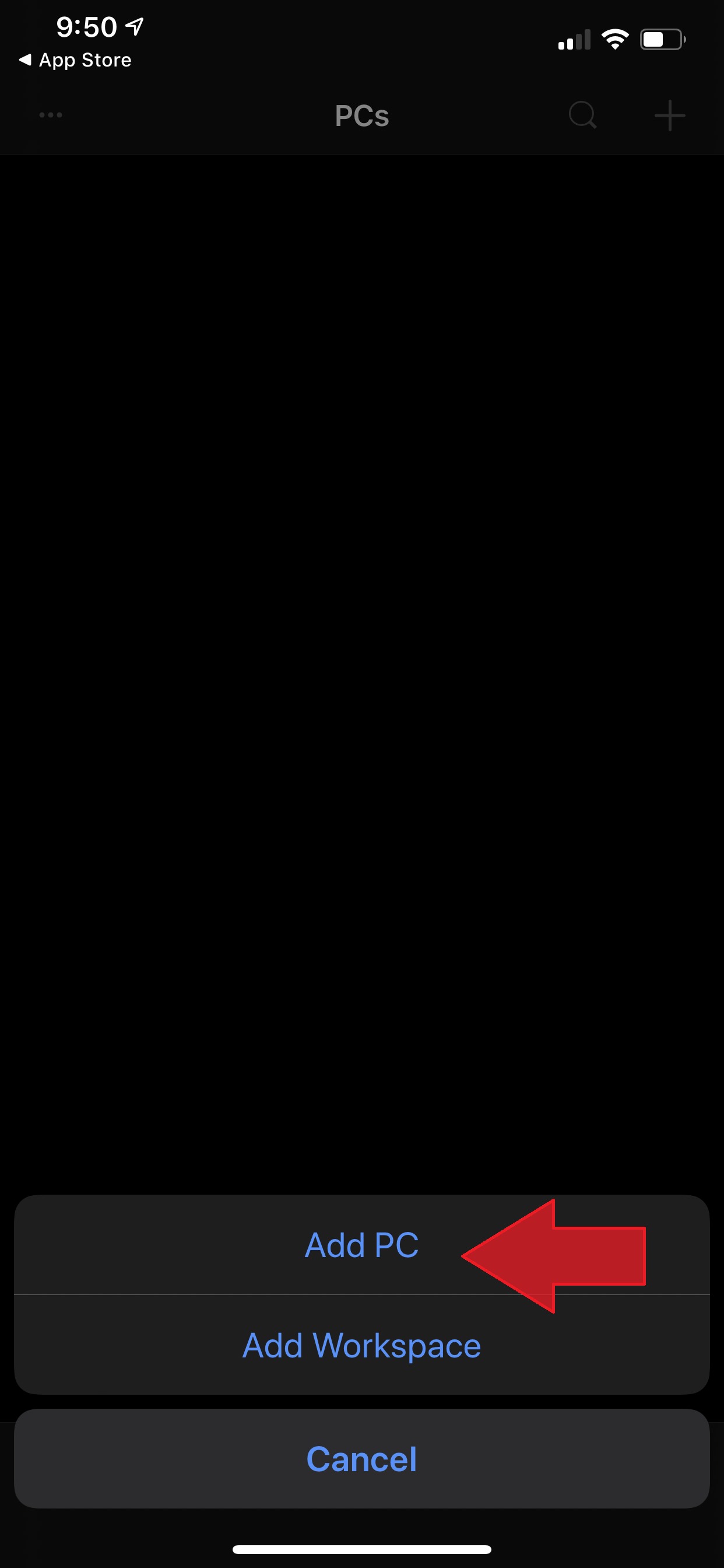
2. Enter the appropriate information per field
PC Name = Clubspeed Controller's IP Address
User Account = Clubspeed\OFF1
Your password when prompted is your location's RDP Password.
If you're trying to access your location off-site, and you have RD Gateway configured on your controller, please follow the following instructions.
Gateway > Add Gateway >
Gateway Name = [YourLicenseName].clubspeedtiming.com
User Account = Use PC User Account
User Account = Use PC User Account
Press Save at the top right
The final product of your session settings should look like this:
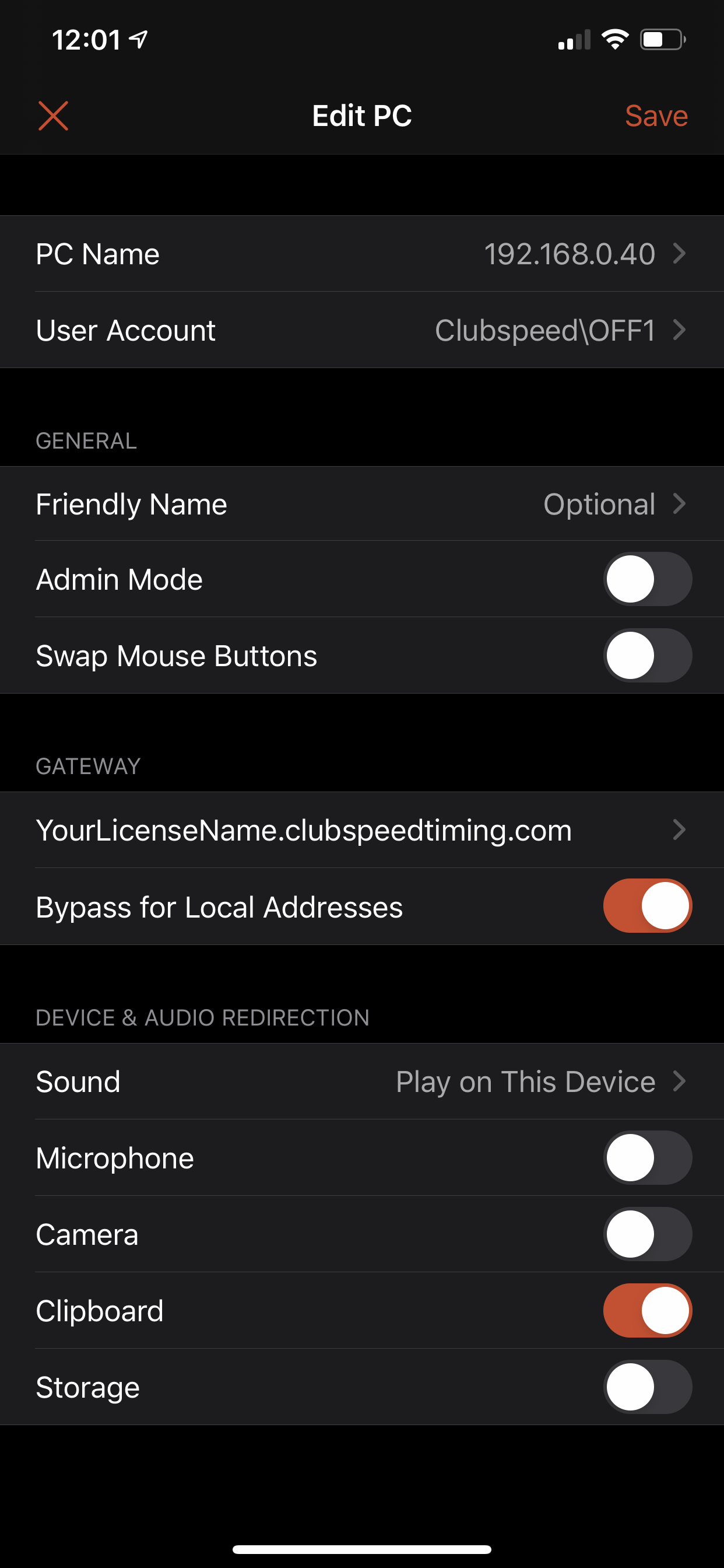
Click Save on the top right to finalize your settings.
3. Select your session and let it load and you should now have Clubspeed working via RDP on your iOS device.
How to make your RDP session touch-responsive
The following steps are how to make it touch-responsive to be easier to use.
1. Select the Microsoft RD Client Logo at the top.
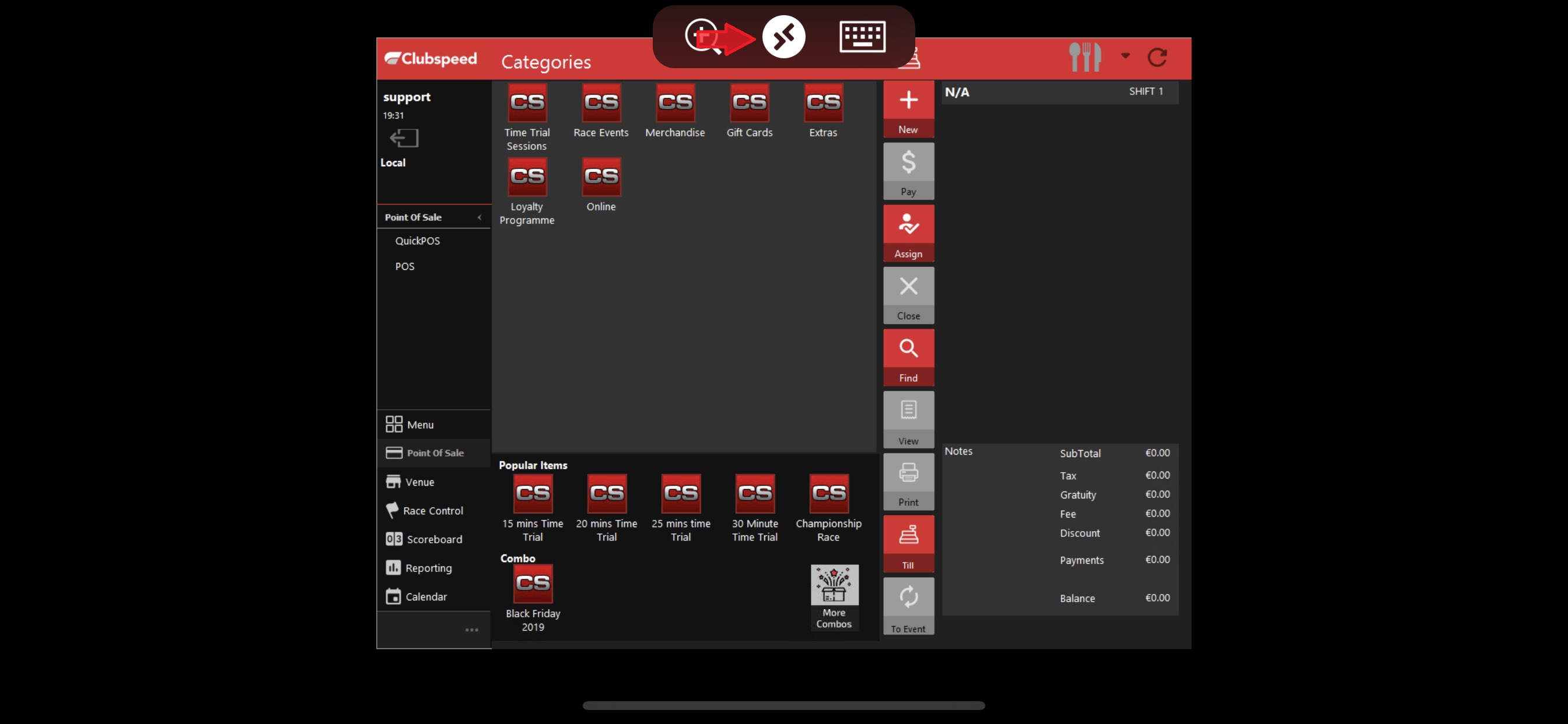
2. Select the finger icon to make it touch-responsive on the top left corner. When this is done, select "Done"

