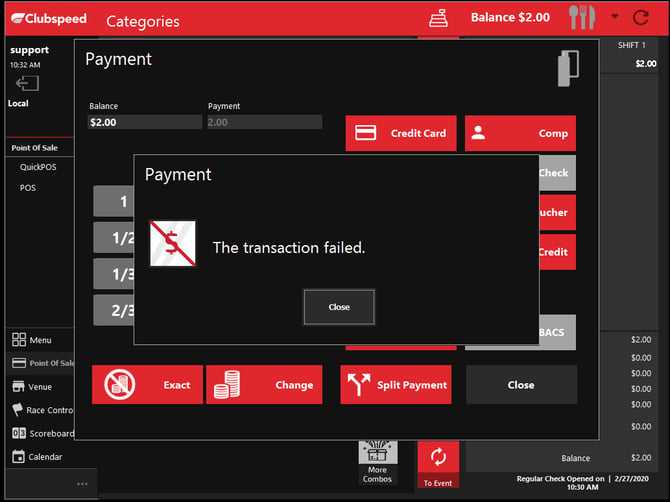What do I do if my Clover Mini won’t connect?
This article explains how to troubleshoot connection issues between the Clover Mini and ClubSpeed POS when the device fails to process payments or displays a transaction error.
Resolution Steps:
Step 1: Verify the Error
-
Confirm the exact message shown when attempting a transaction.
-
If the message reads “The Transaction Failed”, proceed to the next step.
Step 2: Re-Pair the Clover Mini
-
On the POS terminal, click the ClubSpeed logo located in the top-left corner of the screen.
-
Select Clover Connect from the dropdown menu.
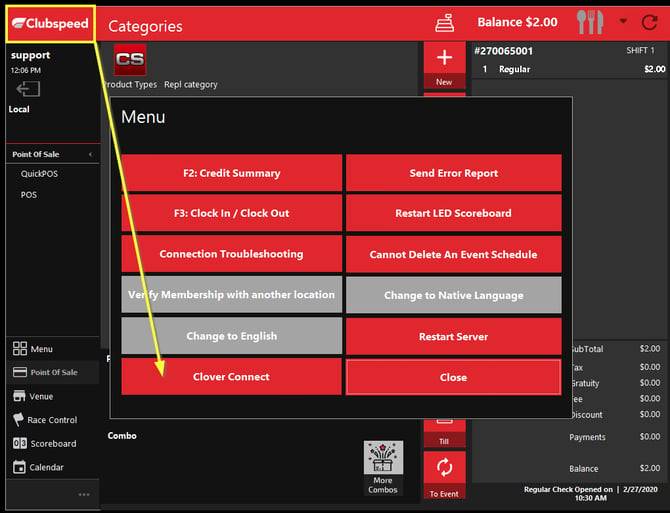
-
Follow the on-screen prompts to pair the Clover Mini with the POS.
-
Once pairing is complete, attempt to process a test transaction to confirm the connection.
Step 3: Contact Support
- If you have exhausted all troubleshooting, feel free to give our support line a ring (951)817-7073 so that our customer can investigate further.
Additional Tips:
-
Ensure the Clover Mini and POS terminal are on the same network.
-
Reboot the Clover Mini if pairing fails.
-
If the issue persists, verify that the Clover Connect integration is active and credentials are correct.