Using Garage
Initial Setup of Kart Parts & Maintenance Logs
Step 1: Adding Parts or Maintenance to Karts
To begin, you will want to add each part or maintenance to each kart individually.
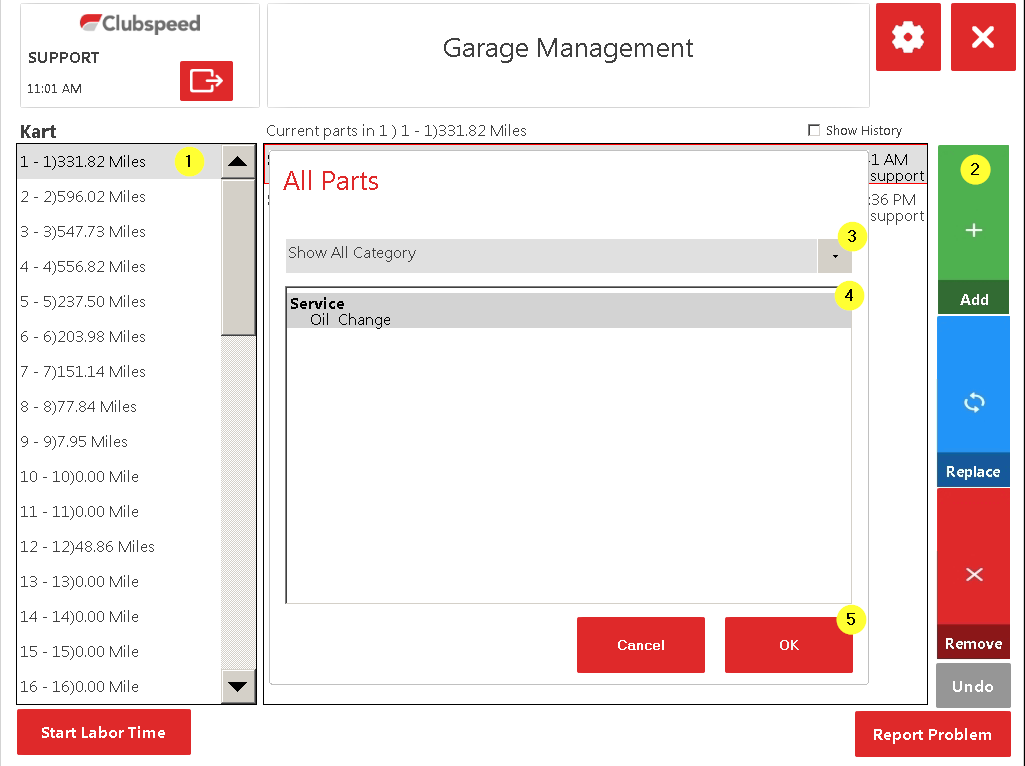
Add Part
1. Click on the kart number you wish to edit in the left column.
2. Click the ADD button, on the right.
3. Select the category the part is located in from the drop down.
4. Click on Part/Maintenance to highlight
5. Click OK
You will now see the part added in the Current Part section.
The Part/Maintenance will show 0 hours & 0 Miles/Meters. Along with the Date/Time Stamp & Employee who added/replaced it.

Replace Part
When it is time to replace a part, or perform maintenance on a specific kart:
Say you want your mechanic’s to switch out tires every “200 miles”
1. Select the kart number you wish to view
2. In the “Current Parts” column look for tires, and see how many miles they have run.
3. If they are over 200 miles, click tires to highlight them.
4. Click the Replace button on the right.
5. Select appropriate discrepancy and jot down any notes if needed.
-
Discrepancies can be added through the Garage Admin Portal under “Discrepancy Table Maintenance.”
Remove Part
If you have accidentally added an incorrect Part/Maintenance.
1. Click on Part in Current Parts list.
2. Click REMOVE button on right.
UNDO Action
What ever action you have just completed can be undone via the UNDO button in the bottom right corner of the screen. The button will turn grey once it has completed the action.
Step 2: Logging Labor Time
// Maximize your reporting by requiring your mechanics to log their work in the garage terminal.
In the Kart Maintenance Cost Report, you will be able to track how much each kart is costing the business in labor and parts!
** Make sure your mechanic's hourly pay rate is entered into the Users account under the HR tab.**
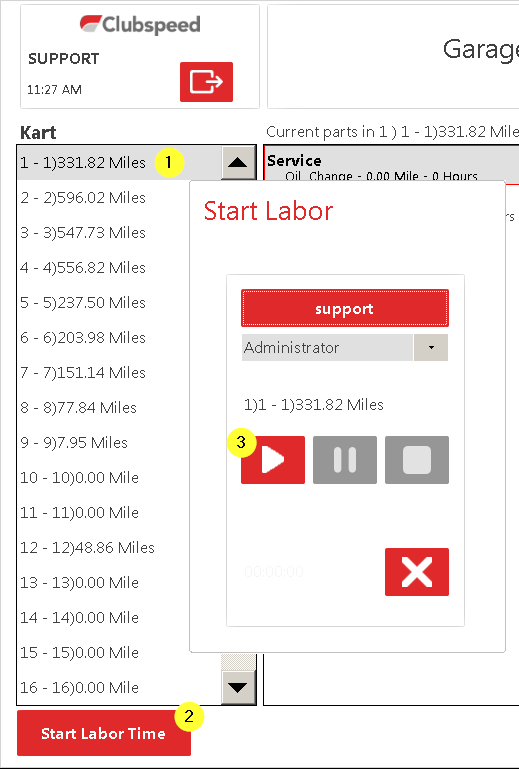
-
Select kart in left column.
-
Click “Start Labor Time” at bottom-left of screen.
-
Select your name from drop down box.
-
Make sure the correct kart # is shown.
-
Press “play” button to start
-
“pause” to take a break
-
“stop” to finish
-
-
Fill in notes accordingly
-
Close “OK”
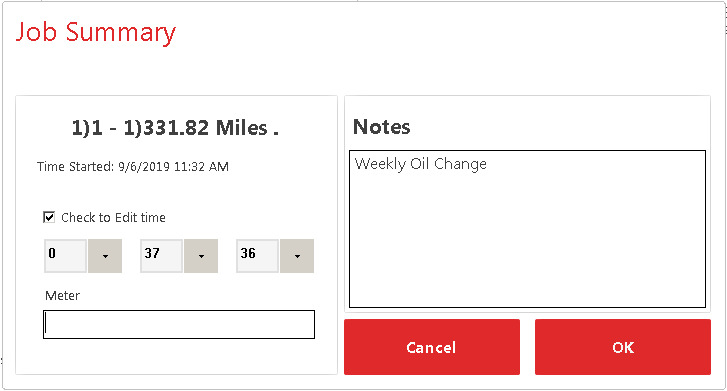
// NOTE: No one will have access to any other part of the garage terminal while the timer is running. So, if you have more than one mechanic, they will need to have their own terminal running on separate computers.
BONUS - Report a Problem
Need to report a problem with a kart? If your mechanic notices that something needs to be fixed on a kart, they can add it to their 'to do' list by adding it to the problem report. This is the same process as adding it from the PIT terminal. This feature alleviates the use of paper notes!
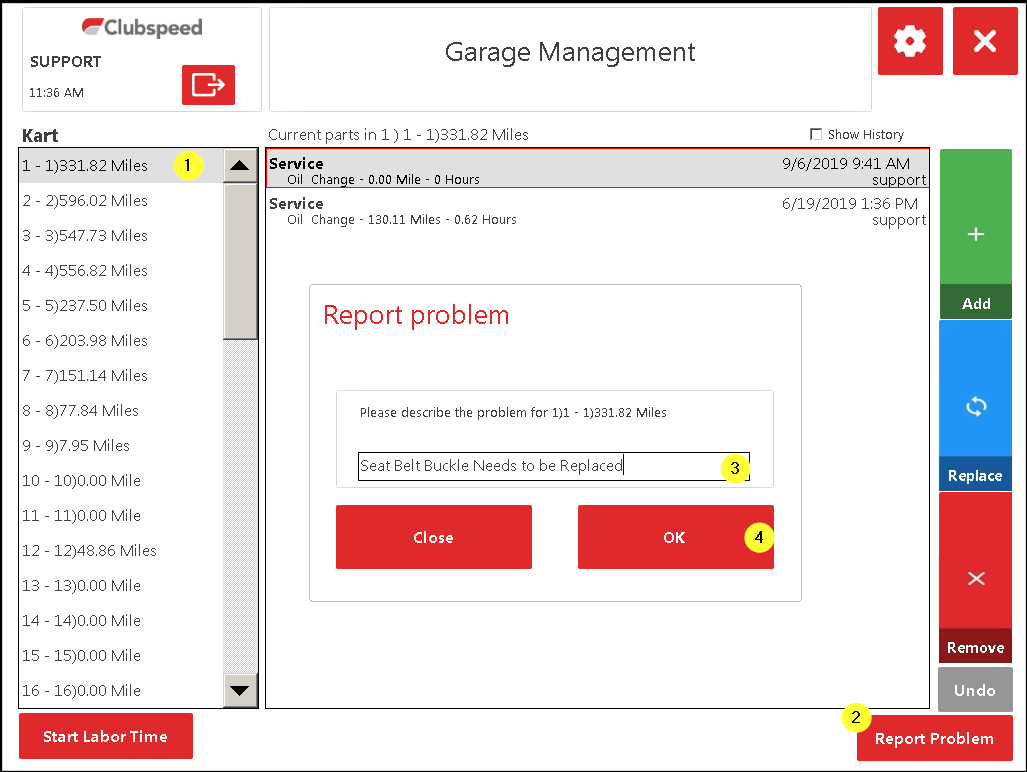
-
Select Kart # with issue from the column on the left.
-
Click “Report Problem” in the bottom-right corner.
-
Enter description is of problem.
-
Click “OK”
-
Issue is automatically sent to “Kart Problem Report” for mechanics to view.
-
