Upgrading Firmware Guide (In Progress)
Search 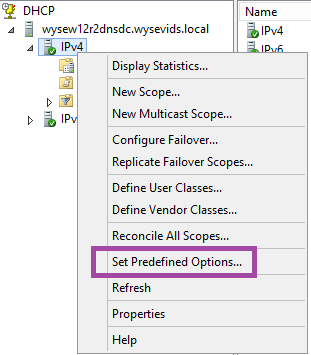
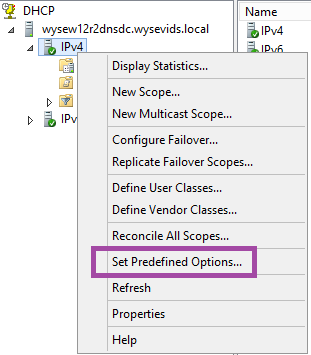

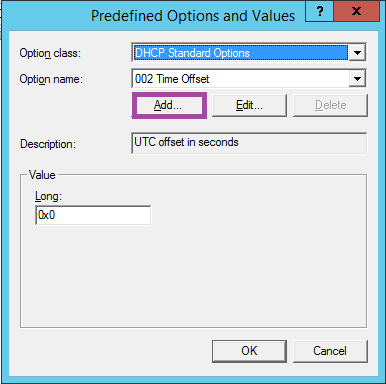

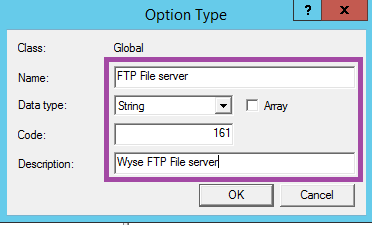

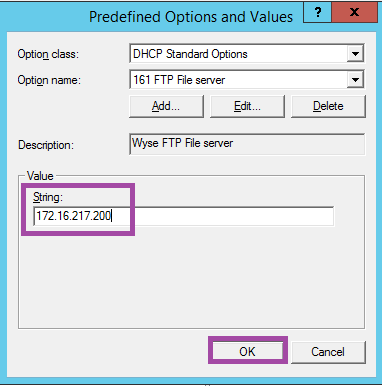
Upgrading Firmware Guide (In Progress)
Setup Files
- Download the attached file to the server.
- Extract to C:\inetpub\ftproot
- Navigate to C:\inetpub\ftproot\wyse\wnos
- Right Click wnos.ini
- Edit
- For File server, enter in the servers local IP
- Save
Setup FTP server
- If there is already an FTP site DO NOT CREATE ANOTHER ONE USE THE EXISTING!
- Open IIS
- Expand Server
- Expand Sites
- Right Click on Sites
- Click Add FTP Site
- Name it Wyse
- Point it to C:\inetpub\ftproot
- Click on Wyse on the left
- Click on FTP Authentication
- Enable Anonymous Authentication
- Disable Basic Authentication
- Go back to FTP Site
- Click on FTP Authorization Rules
- Select Add Allow Rule
- In the new window select the following:
- All Anonymous users
- Select read
- Select Apply/ok
- Restart IIS
Setup DHCP
- Open DHCP
- Expand Server
- Expand IPV4
4, Right Click on IPv4 and click on Set PreDefined Options...
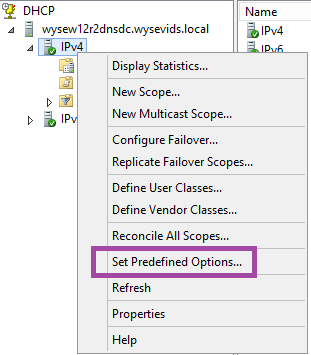
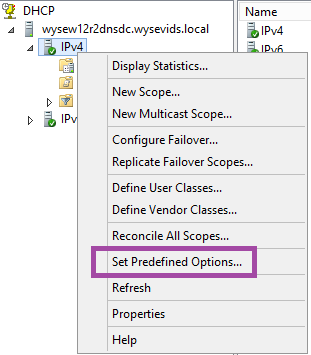
5. Click on Add

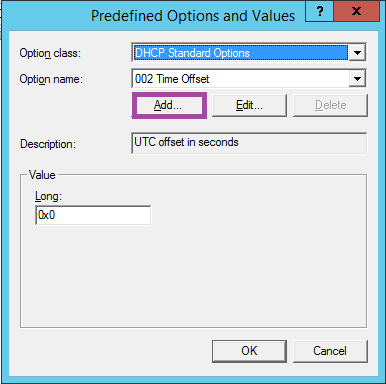
6. Provide a Name, Change the Data Type to String, update the code to 161 and give a description matching the photo below and hit OK:

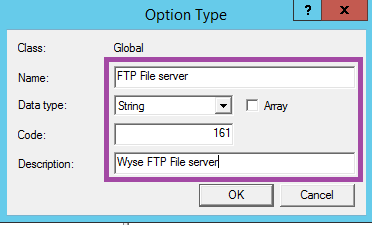
7. Update the data for the String Value to match the CS Controllers IP Address then hit OK:

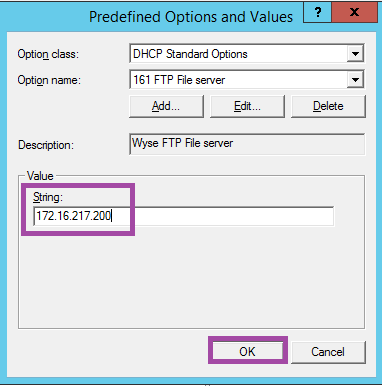
8. You are going to do the same thing for FTP File Server Path but instead of code 161 your going to use 162 and the string value will be wyse\$
- Expand Scope
- Click Scope Options
- Right Click in Middle Field
- Click Configure Options
- Scroll to the bottom
- Select FTP Server
- Select FTP File Server Path
- Apply
- OK
Set up the WYSE terminal
- Exit out of Club Speed
- Try just rebooting the WYSE, it may pull the firmware.
- If it does, skip to Step 9, otherwise, continue.
- Click Start or Desktop
- Click System Setup
- Either Remote Configuration or Network (Depending on model
- Remote Configuration
- Under the General Tab
- File Path
- Enter [the server Ip]\Wyse
- Ex. 192.168.1.1\Wyse
- Network
- Click on Server Tab
- File Path
- Enter [the server Ip]\Wyse
- Ex. 192.168.1.1\Wyse
- Remote Configuration
- Once done, reboot they Wyse
- If everything is set up correctly, it should be going through a flash update.
- Once complete, it may reboot back to a screen asking for a WYSE password.
- This is normal.
- Continue doing the same process to all other WYSE terminals that need updating.
Finish Set up
- Once done with all devices go back to IIS
- Click on WYSE
- On the Right, Click Stop
- Reboot all WYSE Terminals again.
- After they reboot, they will need to be reconfigured with the connection settings.
- You may need to factory reset the device.
- Once the devices successfully connect to the server and they are good, go back to IIS
- Right Click on WYSE, Click Delete/Remove.
- Go back to C:\inetpub\ftproot
- Copy the WYSE folder back to the desktop.
