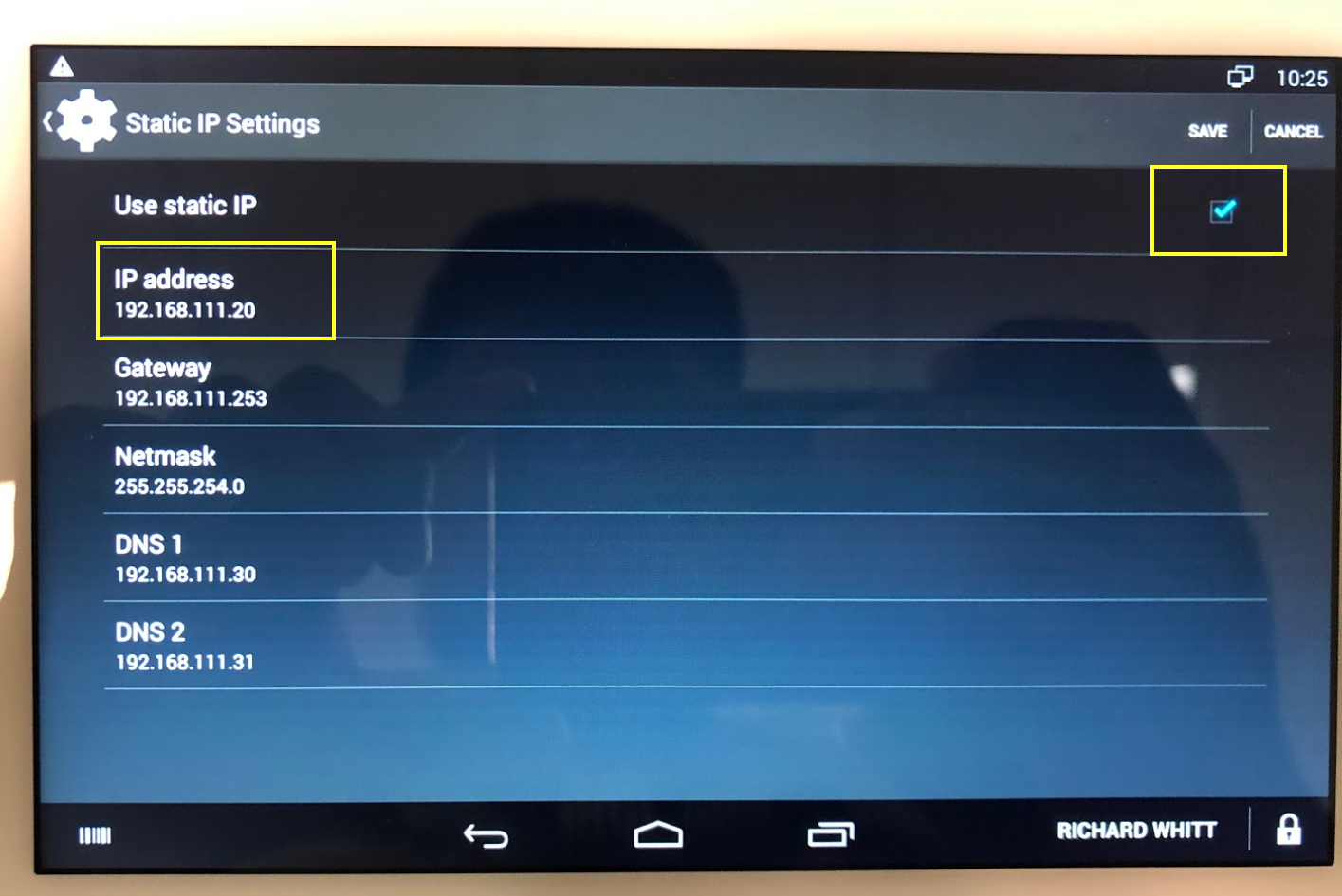Troubleshooting - Clover Mini won't Connect (Internal)
Search keywords:
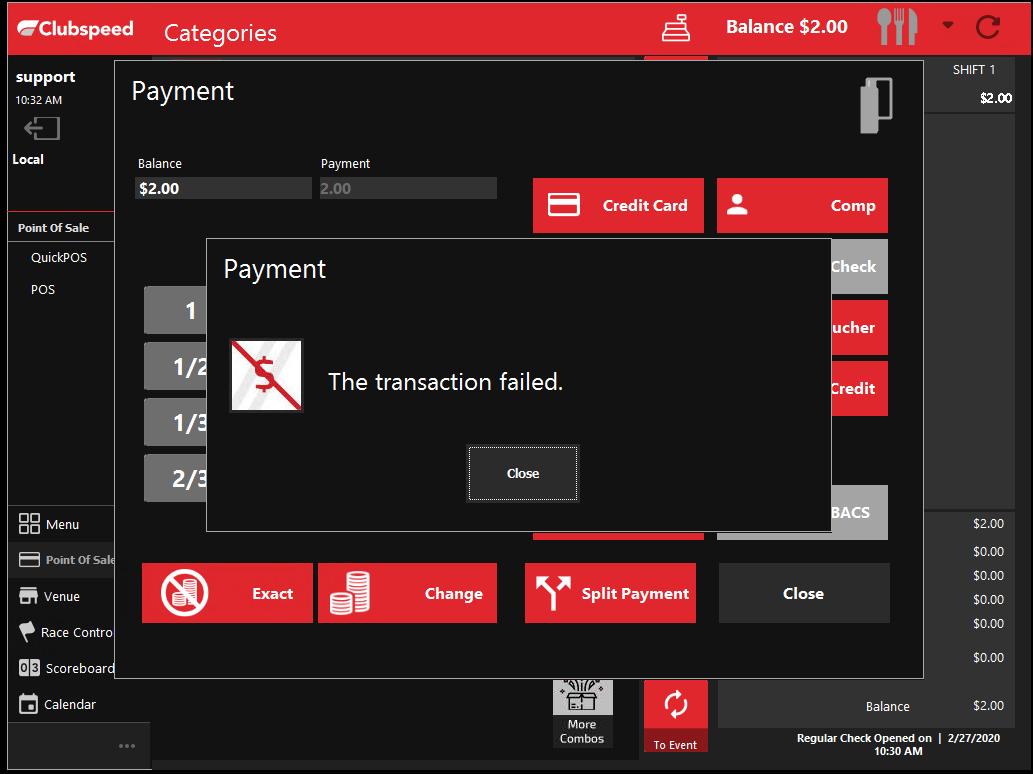
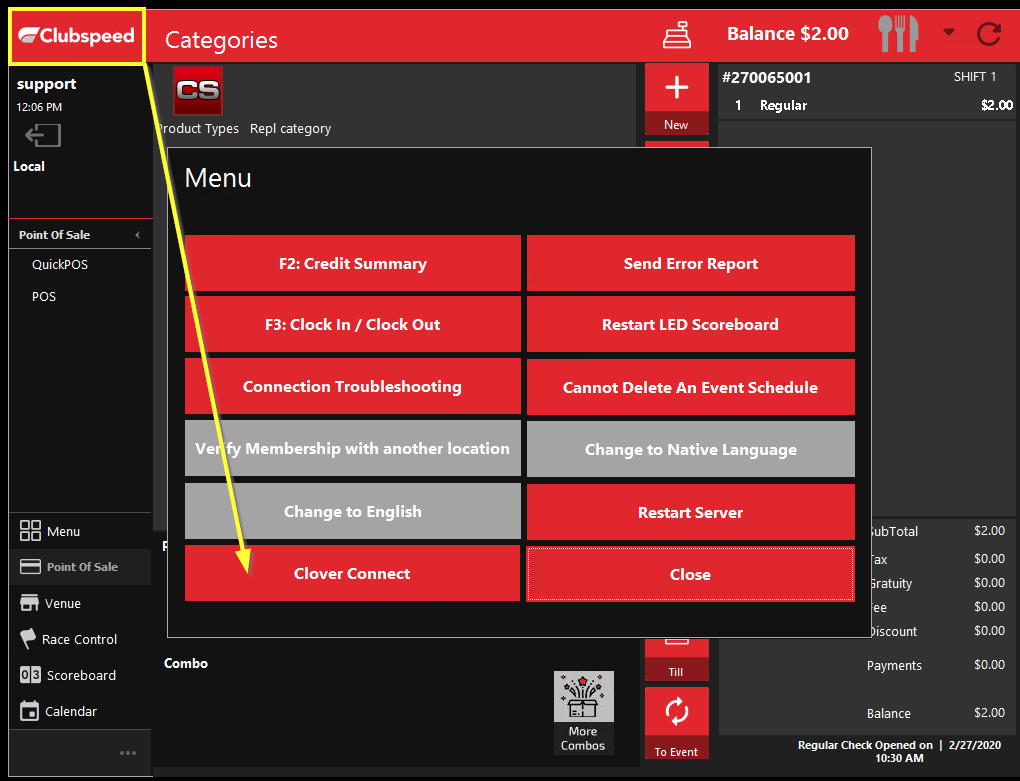
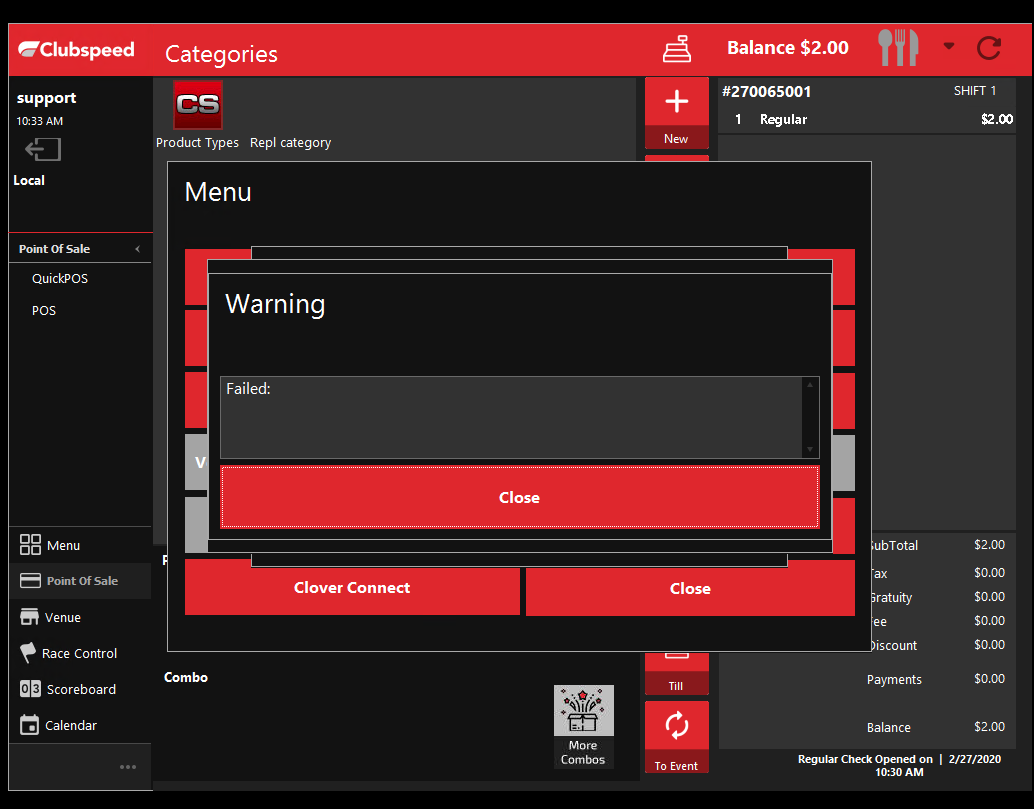
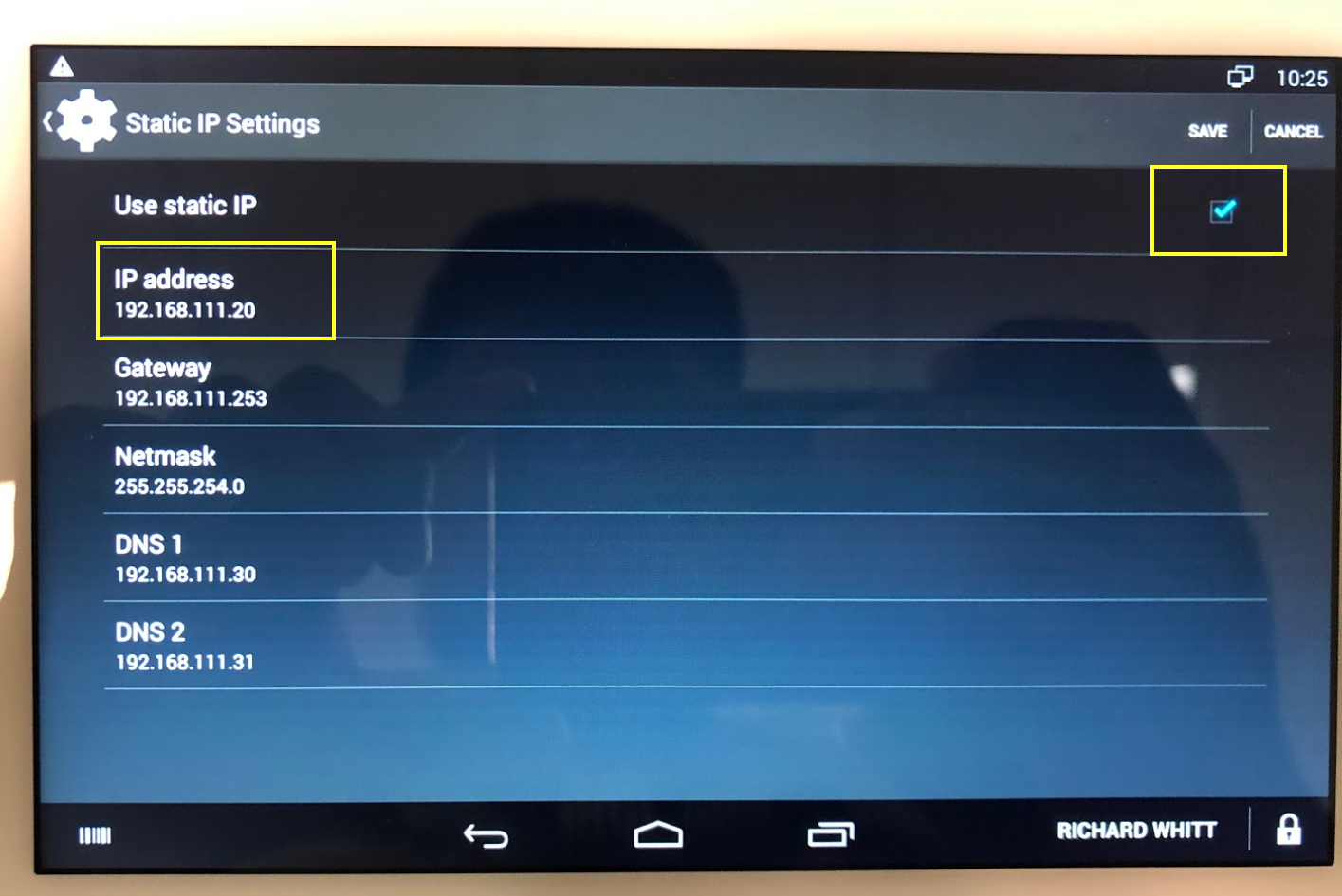
Clover Mini won't Connect
-
First verify the error they are getting while trying to process a payment.
-
If they are getting the following error: The Transaction Failed.
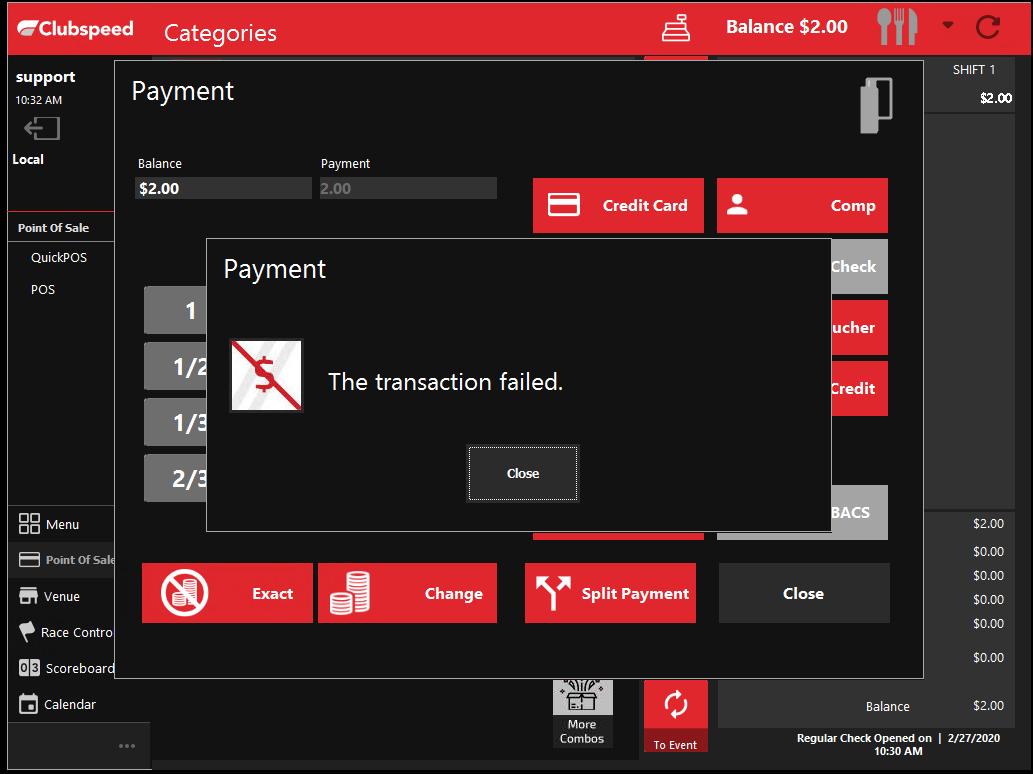
-
Ensure the clover is paired by clicking on the Clubspeed logo on the top left Corner followed by
Clicking the Clover Connect Button to pair.
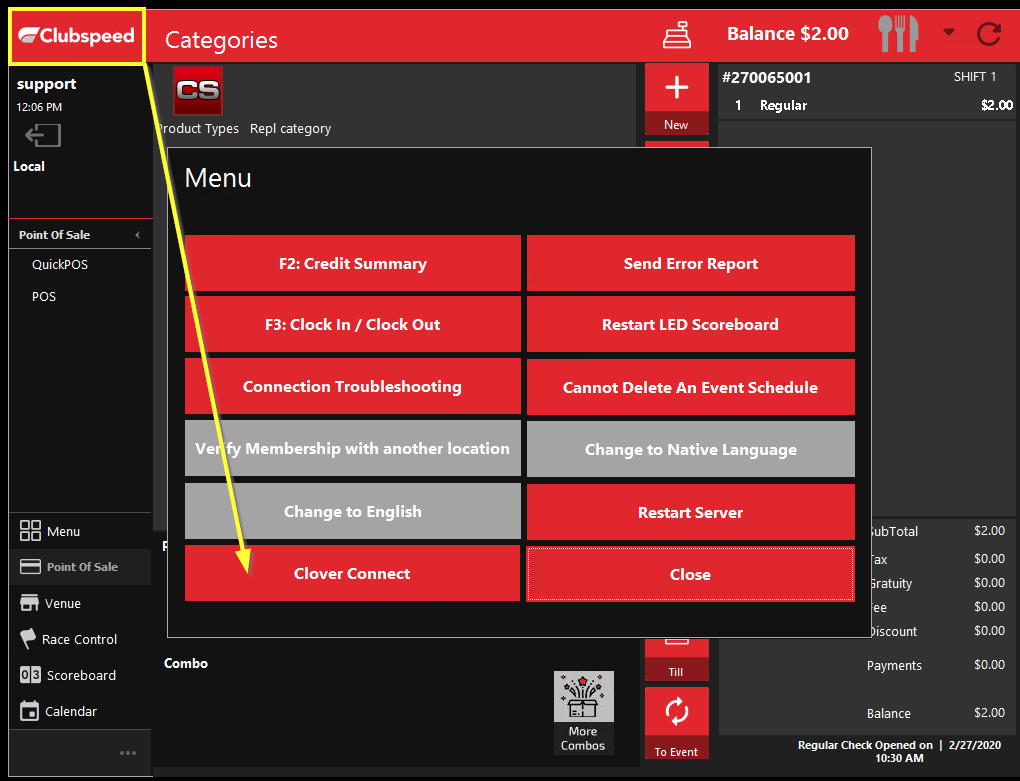
1. Have the customer restart the device, via the green button in the back hatch of the receipt printer paper door.
- Hold the green button down until they are prompted to restart on the screen of the Clover.
- Once the devices has restarted and is now on the welcome screen, have the customer attempt to re-pair the devices through the CS menu.
- Once paired, try a payment will go through.
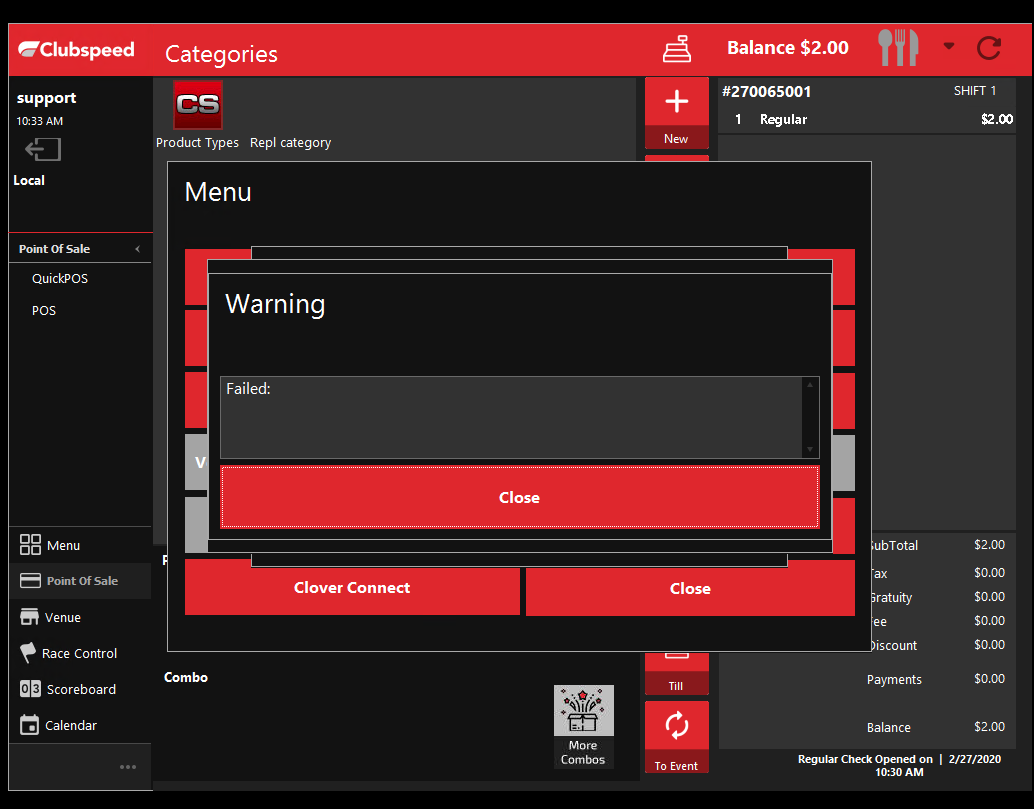
2. If the pairing process fails, from the Desktop of the business' controller, proceed to the SQL Database:
- Press the Windows key, or Start button. Open Microsoft SQL Server Management Studio
- On the left, expand Databases
- Expand ClubspeedV8 > Expand Tables
- Right Click on dbo.ControlPanel and select edit top 2000 Rows
- Scroll down till you find the POS# you need to check and look for ExternalPaymentTerminalHost (Image below)
- Once you have the IP address, open up a Command Prompt and do a ping test on that particular address.
- If it does not respond make sure the ethernet cable is correctly seated on the Clover hub.
- If you have confirmed the clover verify the IP address has not changed.
- Confirm Port Value is 12345 and not 986 if unable to pair and the POS returns 'FAILED' when trying to pair.

3. Checking Clover Ethernet Settings:
- From the Clover device, have the customer tap all 4 corners and enter their manager passcode.
- Have the customer locate and open the Settings app
- Verify Wifi is disabled (Unless this is how they operate. NOT RECOMMENDED)
- Tap on Ethernet
- Have the customer read the IP address to you & verify the IP in the database matches.
- If it does not match: First verify the IP in the database is not currently taken by another device by doing a ping test in a command prompt. If the ping test does not show a response, then you are good to go to set the clover on that static IP. <Step f.> By using the IP that is already in the DB, you will not need to restart the MainEngine.
- If the IP is already taken, run an IP scan and set the clover to any available IP address outside of the DHCP range (Usually .100-.200). <Step f.> This will require you to update the IP in the database, and restart mainengine.
- On the clover, go to Settings app > Tap on Ethernet > Static IP Settings > Make sure to check the box to 'Use Static IP'. (Image Below)
- Then type in the IP address from the DB on the clover. Get gateway and subnet info by opening CMD and typing in ipconfig
- DNS1 is the Clubspeed Server IP.
- DNS 2 can be left at 0.0.0.0
- Now, have the customer go to the Network Pay Display app, and have them start the service, pair the device and test a payment!