Stripe eGiftCard
Stripe eGiftCard Setup
This integration allows our international customers to utilize the eGiftCard portal using Stripe.
*For Canadian Customers: Please use your Stripe online Portal to issue refunds for eGift Cards. Mark the Clubspeed check on the point of sale as "External" Refund.*
TABLE OF CONTENTS
- Step 1: Contact Support
- Step 2: Configure the Gift Card portal and products
- Step 3: Acquire API keys from your Stripe Account
- Step 4: Configure Webhook - Payment events
- Step 5: Configure Webhook - Signing Secret
Step 1: Contact Support to confirm your location is setup for Gift Cards
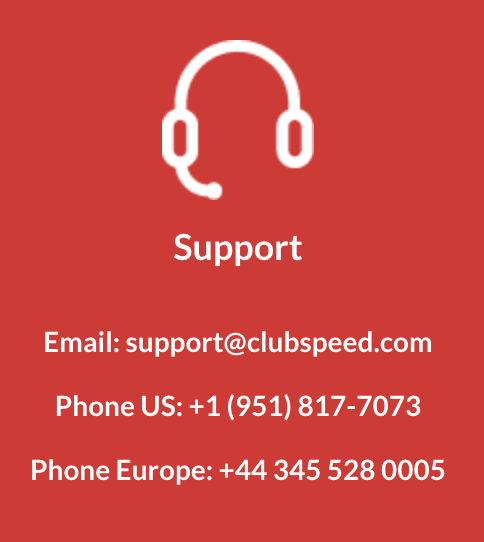
Step 2: Configure the Gift Card portal and products
Now that the portal is up and running, you can begin adding and customizing their products
- Review this article for a setup guide: https://clubspeed.freshdesk.com/support/solutions/articles/47001162533-new-online-gift-cards
Step 3: Acquire API keys from your Stripe Account
- Confirm that the account is not in Test Mode
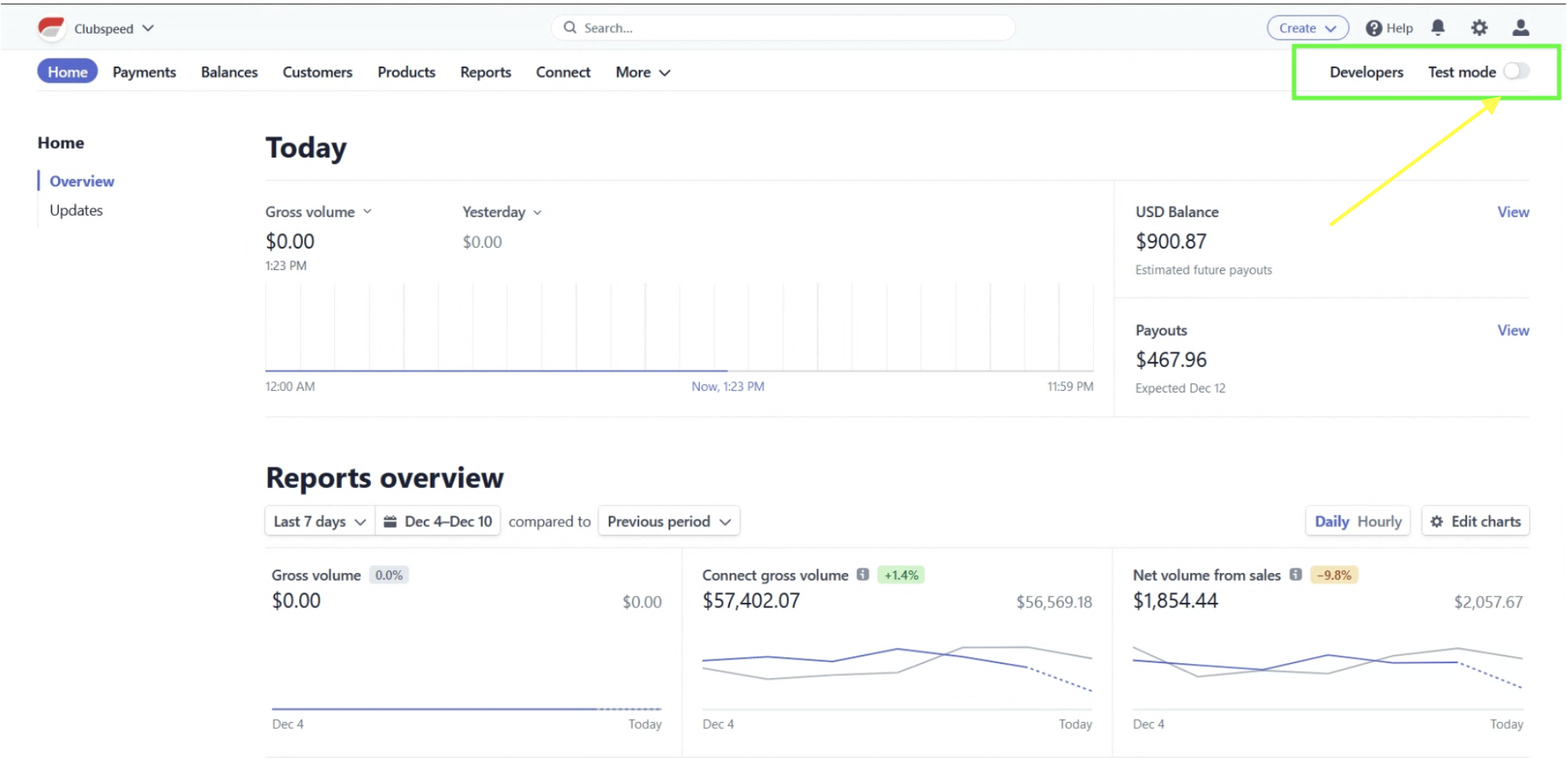
- Click on the Developers Button on the top right
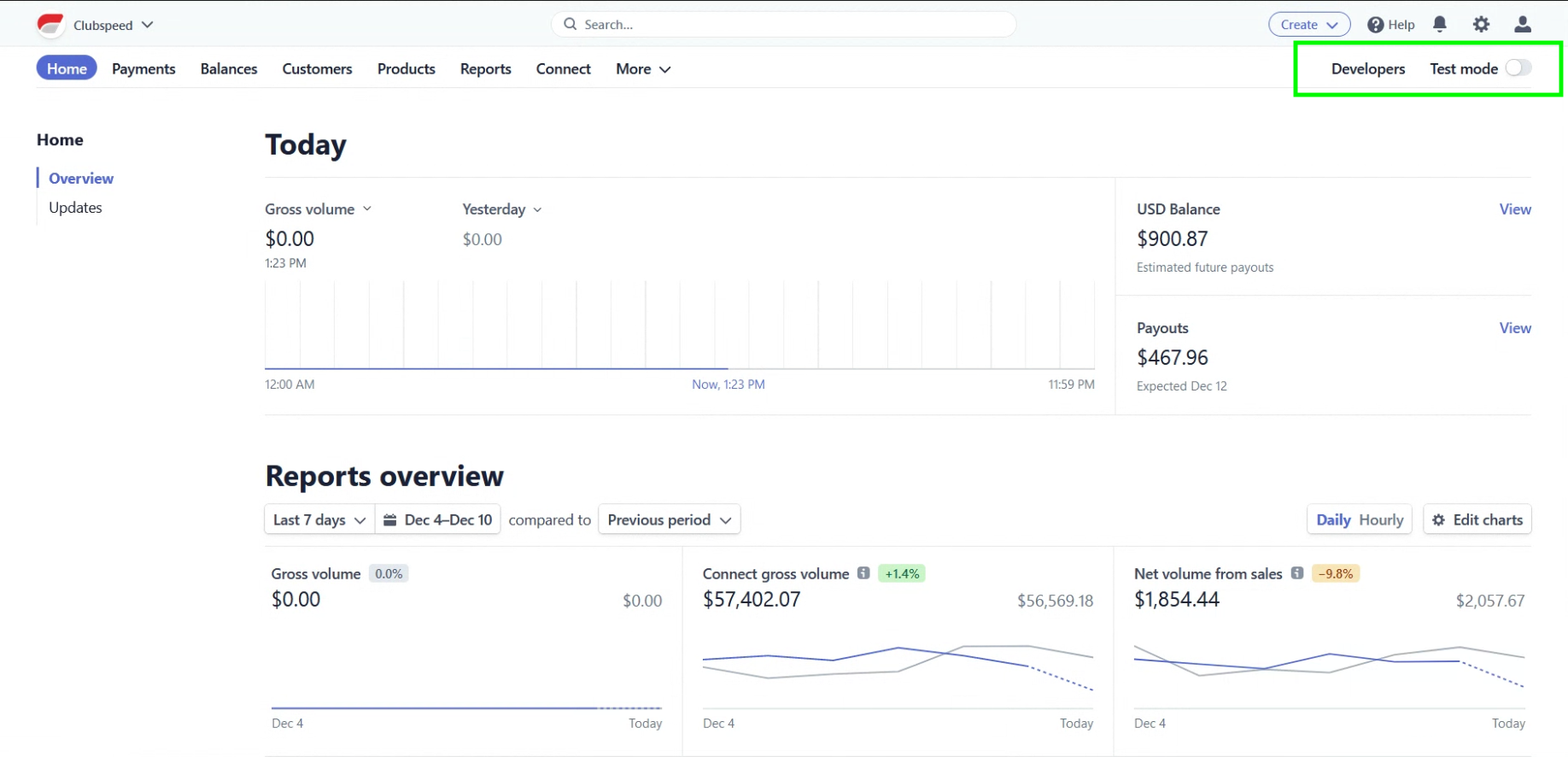
- On the left Click API Keys, we need the 2 following keys from this page:
- Publishable Key
- Secret Key
- **If a secret key is already present, have your support representative verify this secret key is not used for Briq. If this key is already in use, simply click '+Create secret key' on the right**
- **If a secret key is already present, have your support representative verify this secret key is not used for Briq. If this key is already in use, simply click '+Create secret key' on the right**
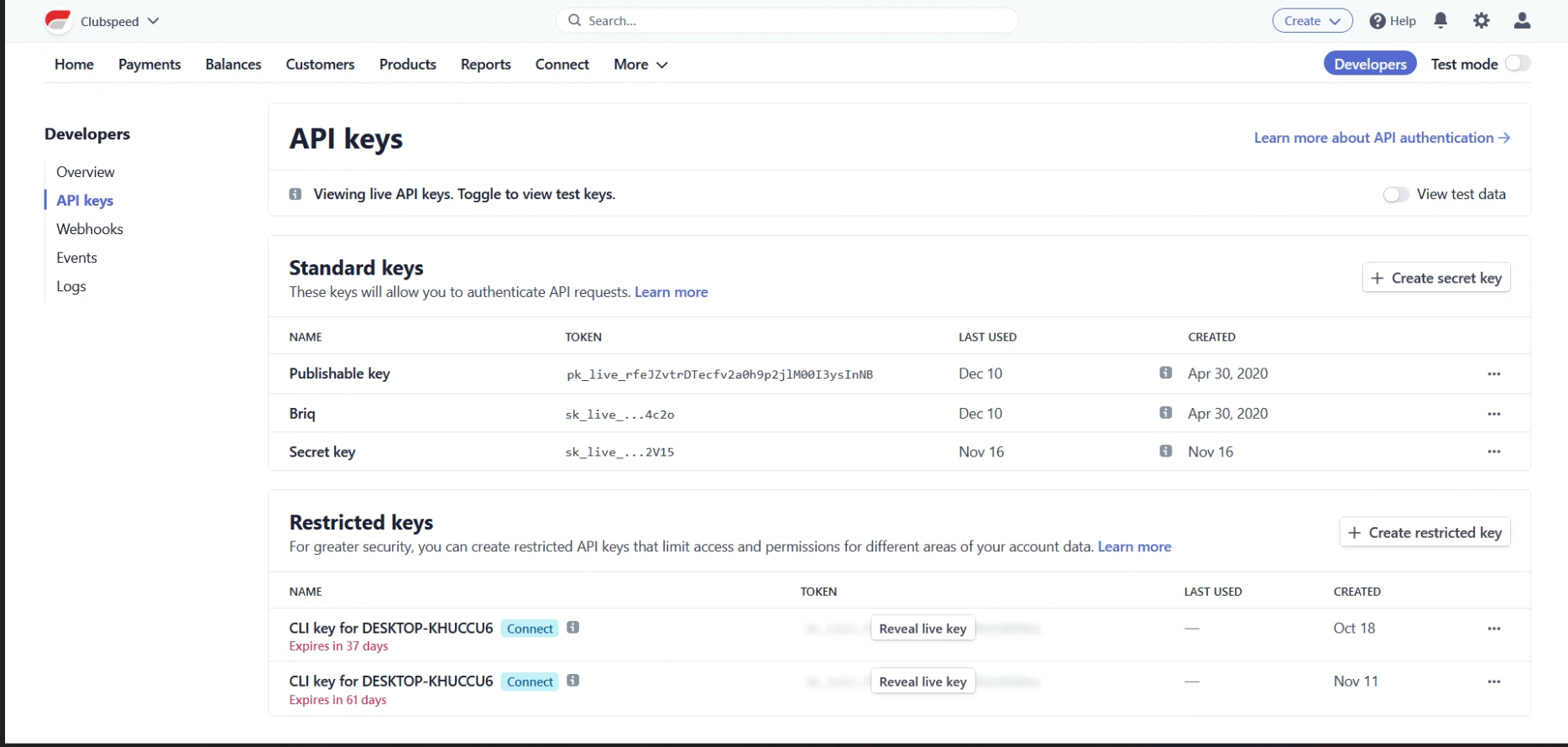
Step 3: Configure Webhook - Endpoints
- To acquire the Webhook click Webhooks on the left below API Keys
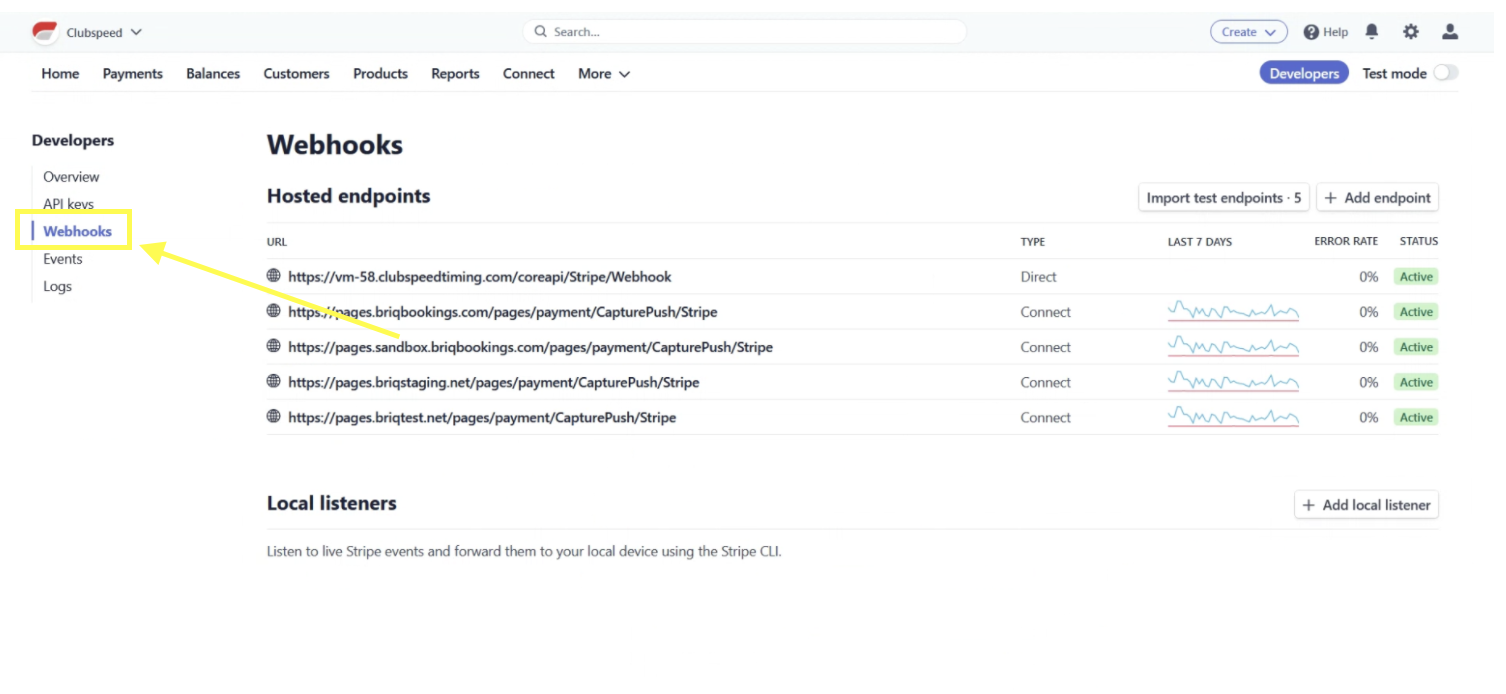
- Then click Add endpoint in the top right corner
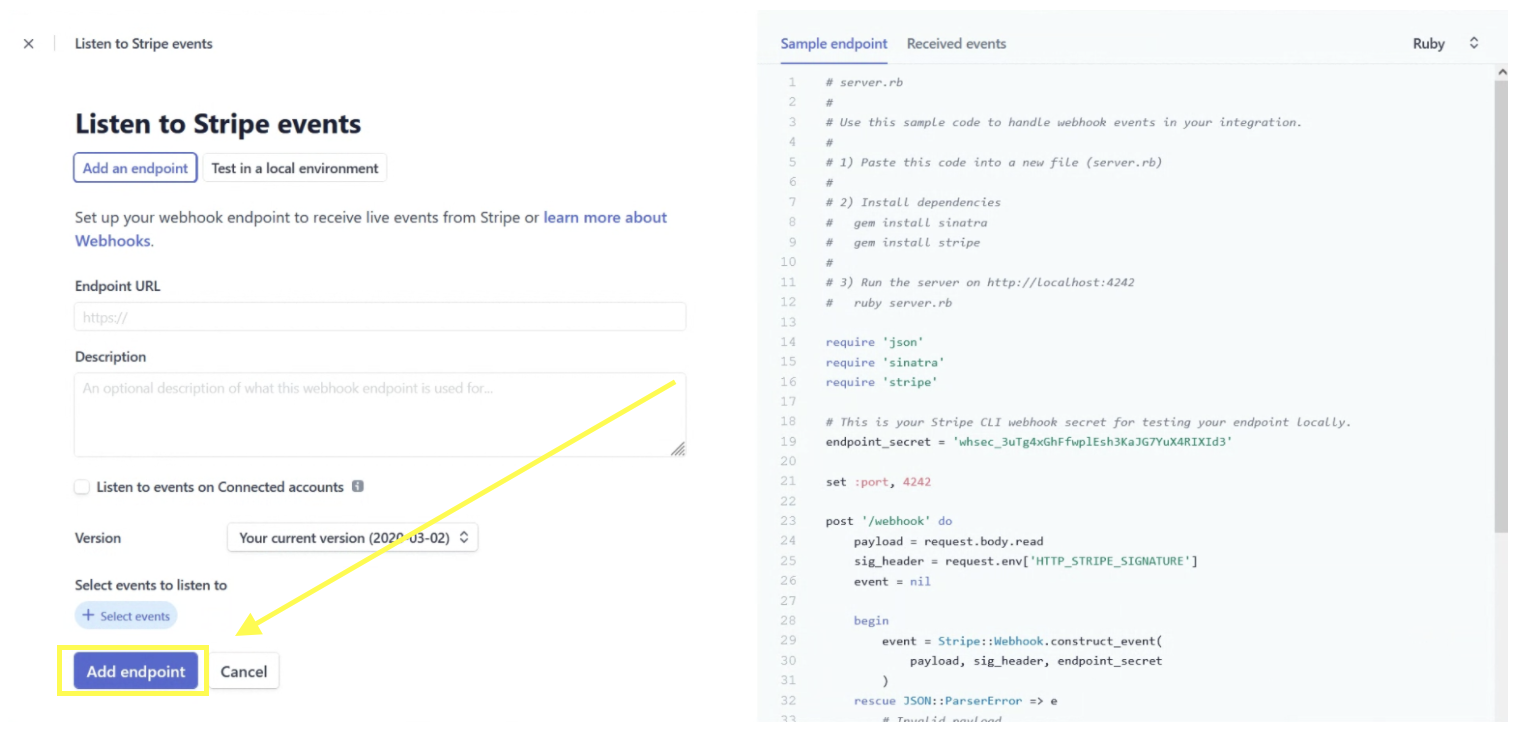
- Enter in the Endpoint URL: https://<YOUR DOMAIN>.clubspeedtiming.com/coreapi/Stripe/Webhook
- Insert Appropriate Domain Name
- **Confirm domain is .clubspeed.com or .clubspeedtiming.com**
- Insert Appropriate Domain Name
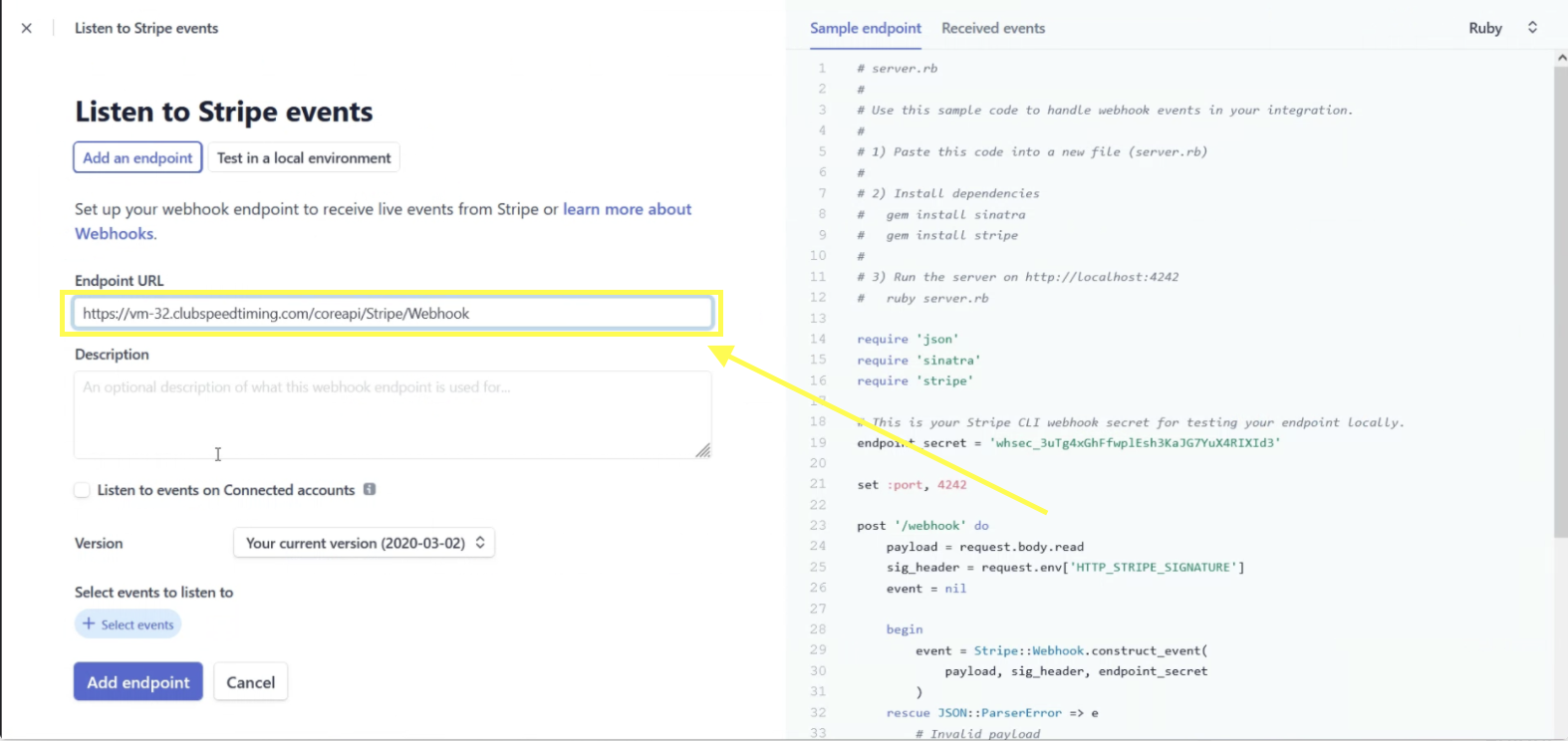
Step 4: Configure Webhook - Payment events
- Under Payment Intent, Choose Select all Payment Intent events
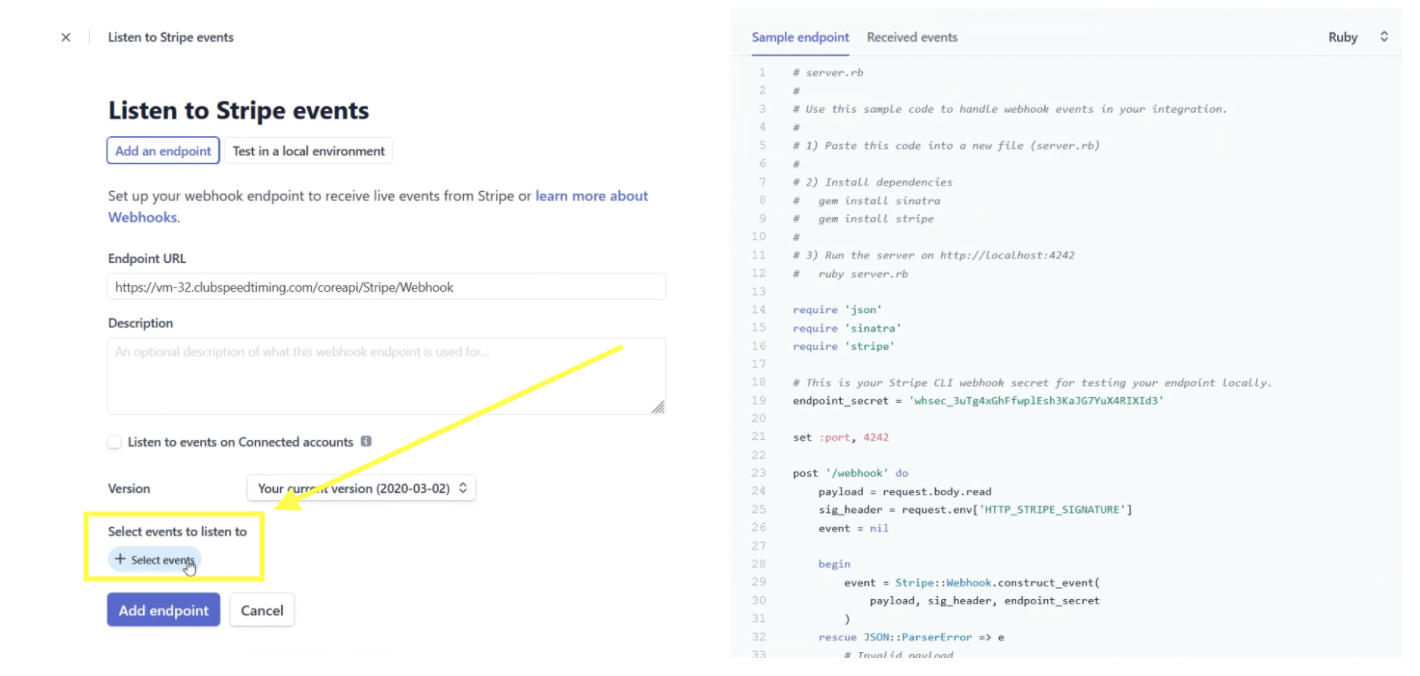
- Confirm all 7 are selected
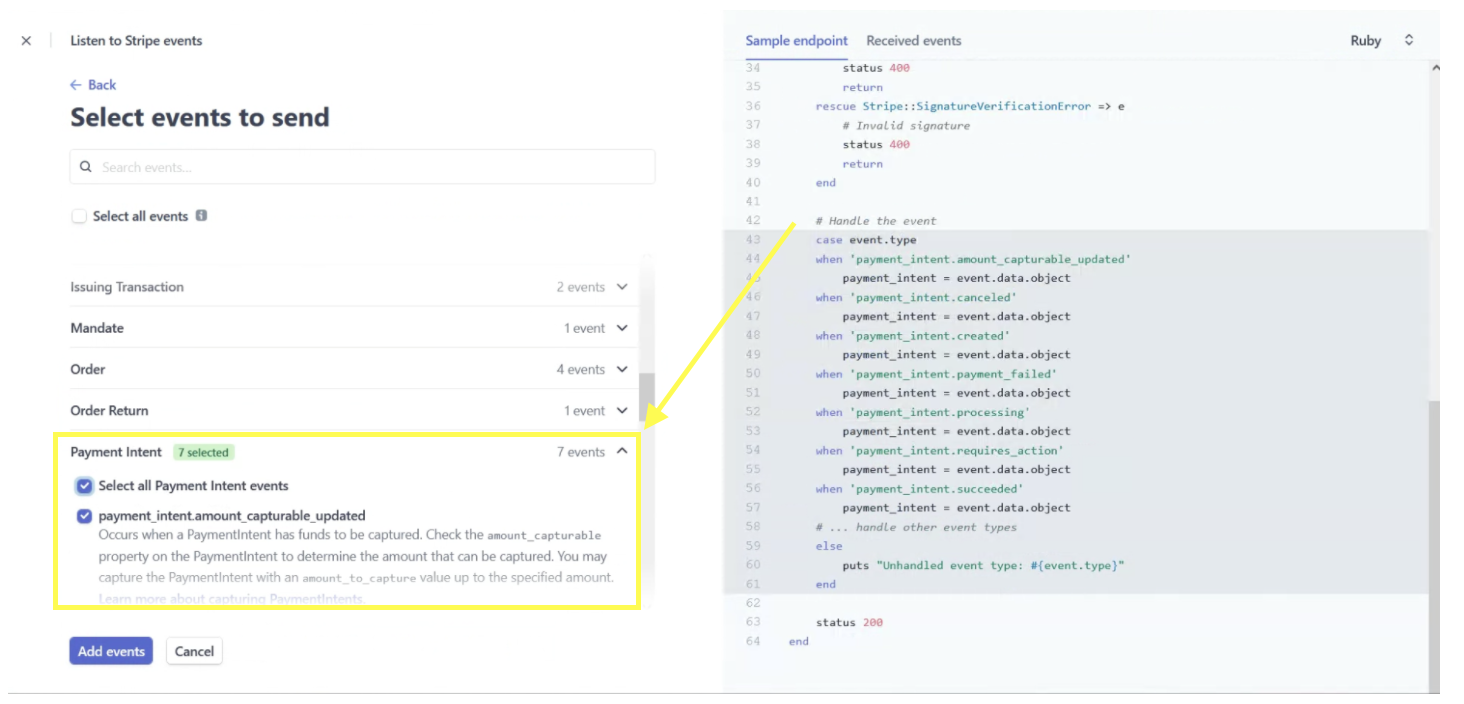
- Now choose Payment Method
- Select all events for Payment Method as well
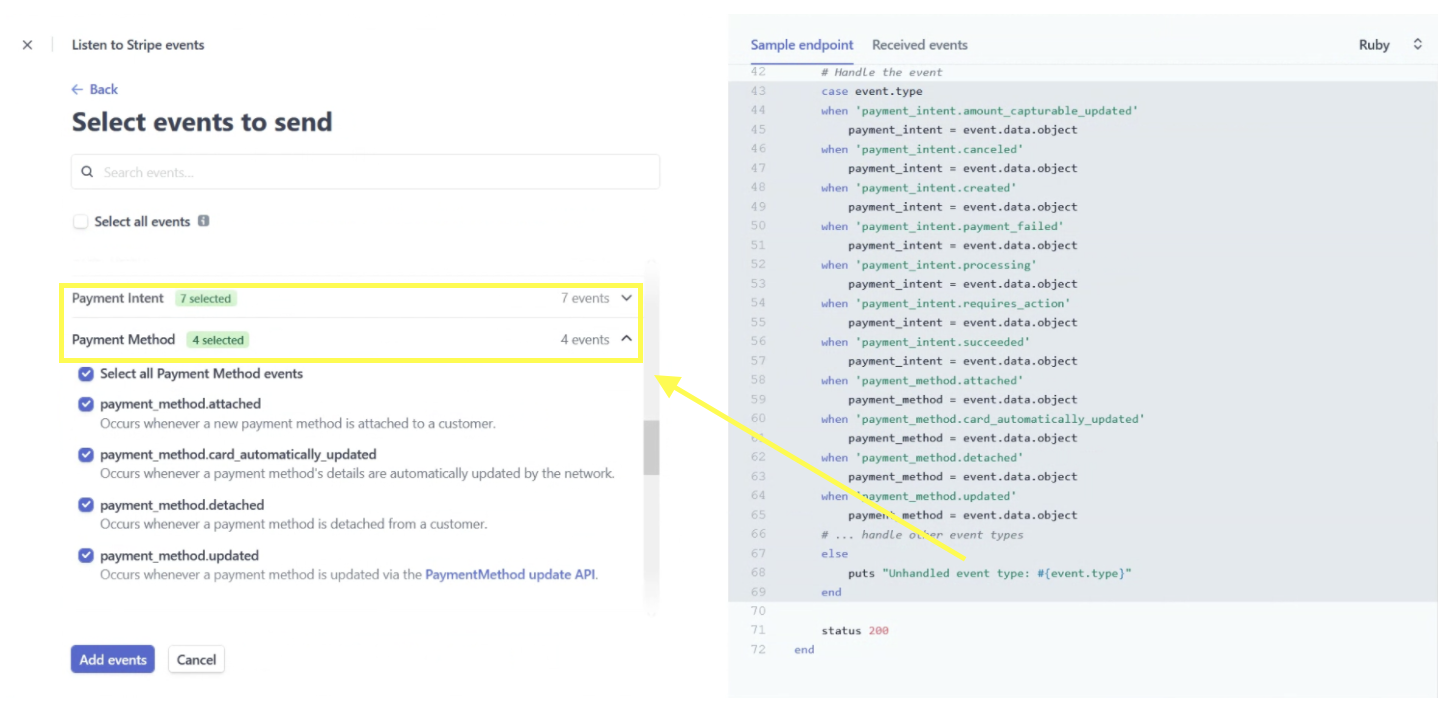
**Payment Intent and Payment Method events are the only required events to function**
- Once you've added these events, scroll down and press Add endpoint
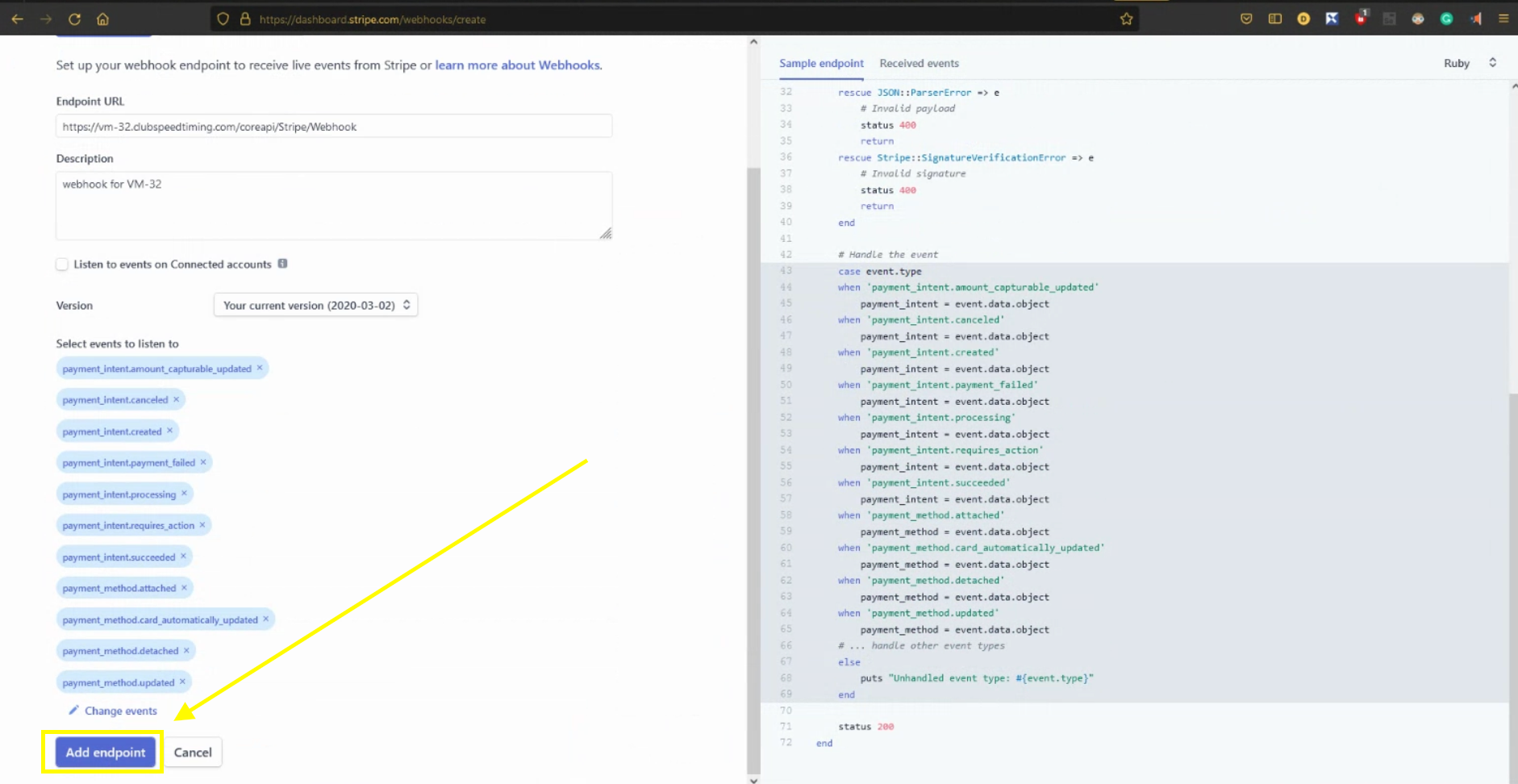
Step 5: Configure Webhook - Signing Secret
- Click the Signing secret to reveal the StripeWebhookSigningSecret
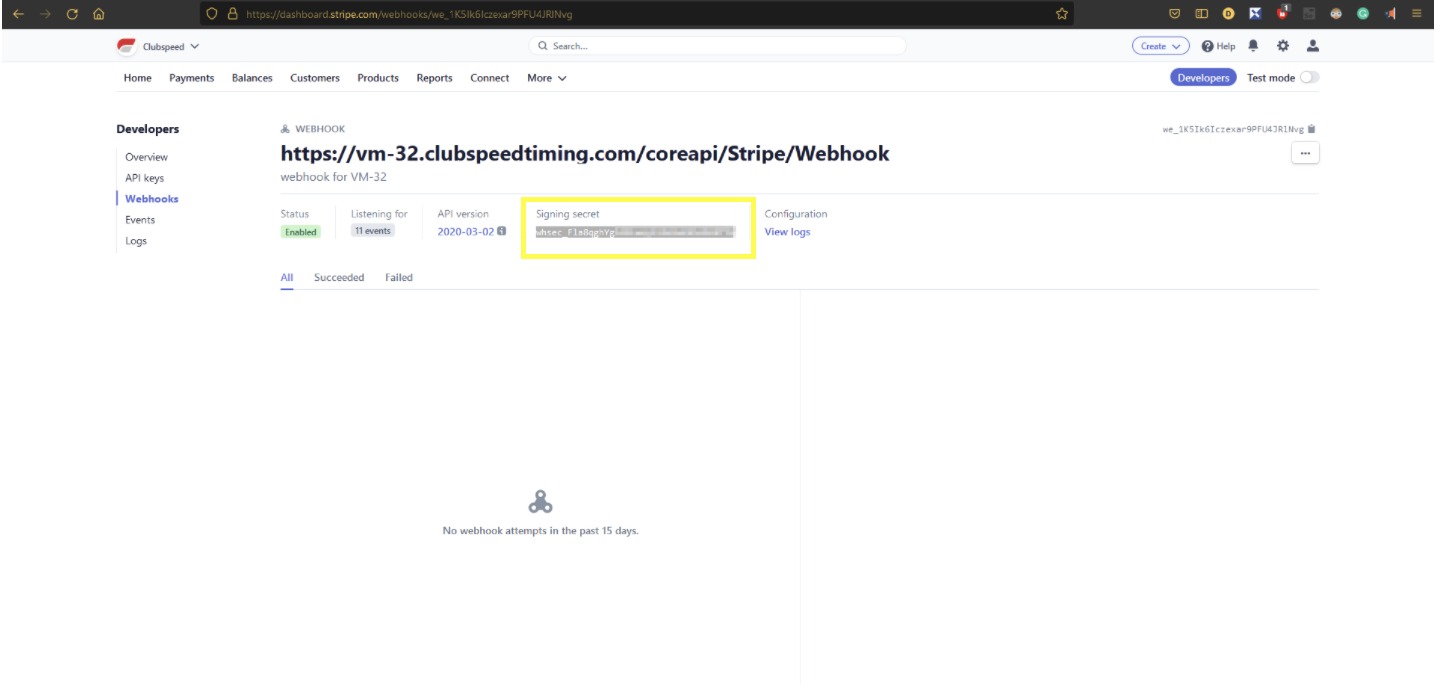
- Once you've obtained these values, relay them to your support representative to update your controller and grant access to eGift Cards.
