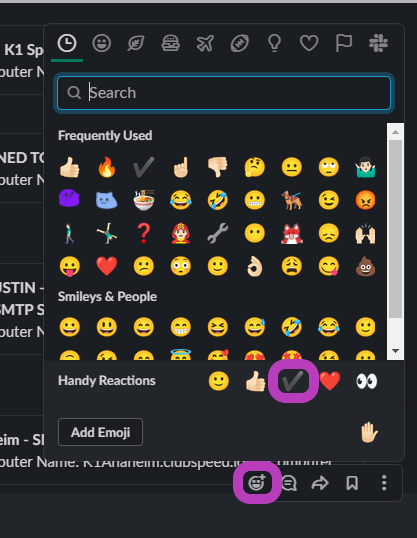Staff response to an alert with a self healing task
Staff response to an alert with a self healing task
In this article it will walk an agent through the process of acknowledging alerts with self-healing tasks, checking if the task was successful, and notifying the customer that we were successful in proactively resolving an issue.
A monitored event happens on the Clubspeed controller.
LogMeIn notices the event and sends an alert via email in the logmein-alerts and logmein-alerts-critical slack channel and a notification is sent to everyone in the channel
- Alerts in the logmein-alerts-critical channel should be responded to right away as these alerts are as if a server-down call has come in.
A support agent will view the message generated in the alerts channel and assess, adding a reaction with the :eyes: emoji notifying that the alert has been viewed, owned, and worked on.
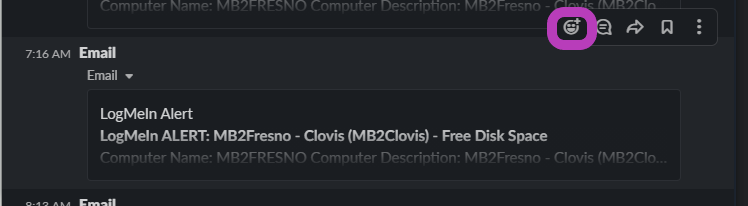
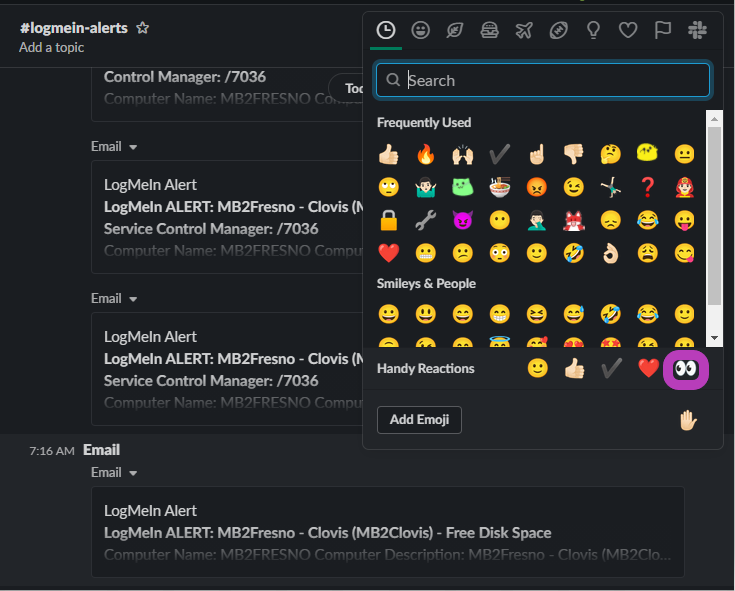
The support agent will now find the server on LogMeIn in the web portal and click on the alerts hyperlink. On the next page, check all the boxes that apply to the alert(s) that you are working on and select Acknowledge Selected


Select Self-healing Alert History on the left on the LogMeIn site
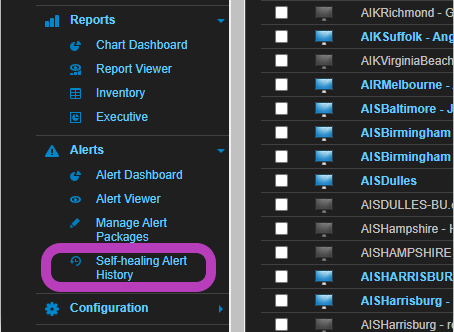
In the Show drop down, select All Completed

In the search bar, type in the name of the server

Make sure that the latest result for the alert(s) that you are working on shows as Successful. If not, you will need to go to the troubleshooting articles to view the alert log and figure out why it failed. If it shows as successful, continue on.

Go back to the alert in Slack and add a checkmark reaction to the alert(s) that you are working on notifying that you’ve checked LMI and the self-healing task was successful.