Speedscreens API 2022
Speedscreens API 2022
1. Download and extract the following folder to the controller:
https://drive.google.com/file/d/1Jin13Pr-ocMKzmfUE0fq1U_hG96OQ9sO/view?usp=sharing
2. Run the setup for the dotnet-hosting-6.0.5-win.exe using the default settings

3. In the StoredProcedures folder, run the InsertSP.bat file to add these stored procedures to the database


Note: If the stored procedures already exist, then each stored procedure that did not execute would need to be run individually with the CREATE statement changed to ALTER
4. Copy the CS-Speedscreen folder to the C: Drive root directory

IIS
Under application pools, add a new application pool and name it SpeedScreenAPI
Ensure that it is set to .NET CLR Version 4.0 in basic settings
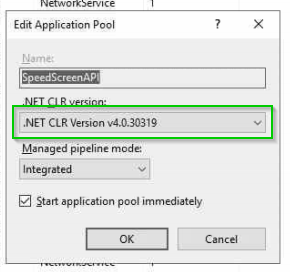
Under advanced settings, set the identity to Network Service
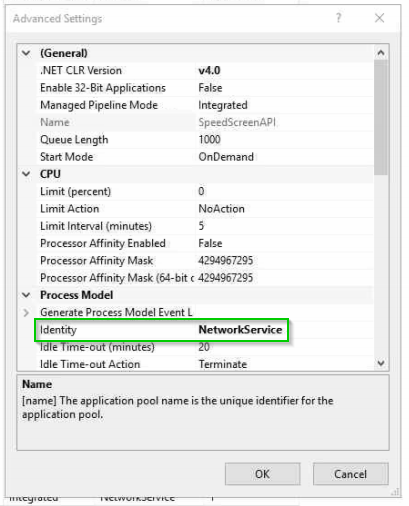
Expand the Default Web Site section on the left column, and right-click on default website, and click Add Application
Name it SpeedScreen, set the application pool to SpeedScreenAPI, and set the physical path to the CS-Speedscreen folder in the C: root directory
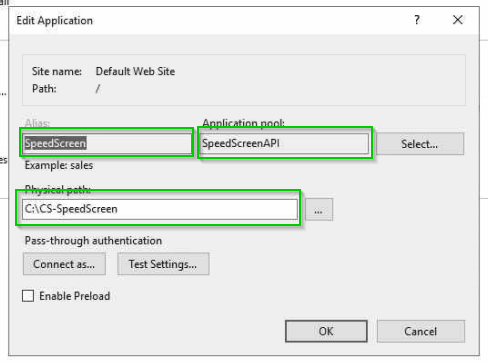
ClubSpeedApps
Create a backup of the current ClubSpeedApps folder. (To save time and storage space, only copy over the api folder and cs-speedscreen folders)
Turn off clubspeedapps auto-updater. In Firedaemon, make sure that the startup is set to manual so that it doesn’t automatically start back up.
Stop IIS
From the original folder that you downloaded from the very first step in this document, copy the api folder and cs-speedscreenfolders and paste them into the clubspeedapps folder in C: Drive. Replace any files if you are hit with the prompt.
Start IIS
Testing
Make sure websites on IIS are running.
Navigate to the following the sites corresponding links and verify the API is running:
<licensename>.clubspeedtiming.com/speedscreen/swagger
<licensename>.clubspeed.com/speedscreen/swagger
Log in to the admin portal and preview the speedscreens to make sure they load.
Launch the developer tools in the browser (on Chrome it is Ctrl+Shift+i) and under the network tab, monitor the calls that the speedscreen is making. It should be <domainname>/Speedscreen in the request URL.
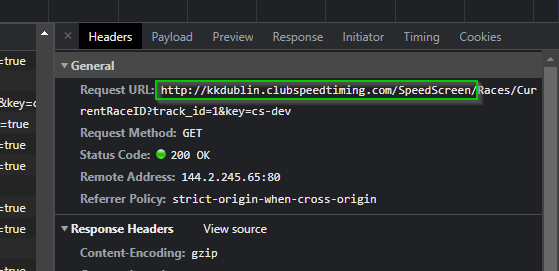
IMPORTANT: If you see any of the calls use the request URL as <domainname>/api/index.php then you might need to clear the cache and do a hard reload of the speedscreen preview. To do so, ensure that the developer tools are still open and right click on the refresh button on chrome, and click on “Empty Cache and Hard Reload”.
ALSO IMPORTANT: The customer will likely need to reboot the speedscreen app for the changes to reflect.
Ensure that all the speedscreens and slides contained in the admin portal all load correctly
Reverting
If there are any issues with the speedscreen reported by the customer or if the installation didn’t go correctly, follow the steps below to revert back to the old speedscreen api:
Restore the files that you backed up from the Clubspeedapps section step 1 into the clubspeedapps folder
Restart IIS
The customer might also need to restart their speedscreen apps or devices to fully revert the changes.
