Speedscreen: Play A YouTube Video
Speedscreen: Play A YouTube Video
With the use of embedded videos and HTML, it is possible to play a video directly from YouTube. Currently, there is no way for the customer to make this change themselves; however, we can make this possible. The old documentation available on the admin portal was created back in 2015, Google changed the way embedded videos and iframes work in 2018, so this is essentially an update to the old documentation.
1. Get the video URL(s) from the customer
ex: https://www.youtube.com/embed/Y7dpJ0oseIA
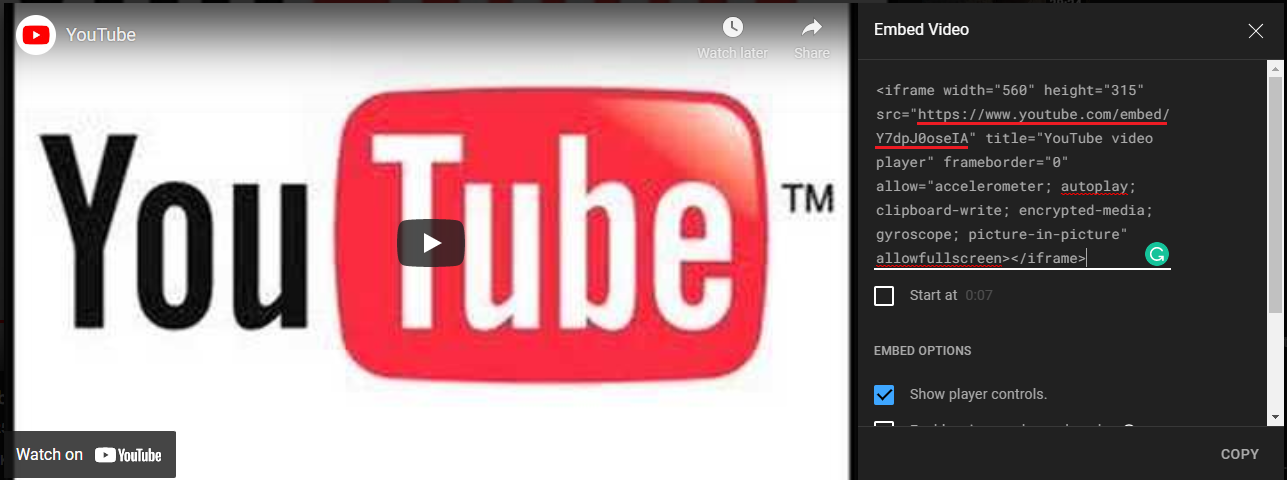
2. Update the attached file/template, replace [YOUR_VIDEO_URL] with the URL provided by the customer.
3. Save the file, be sure to name it something logical, ensure the file extension is ".html" and then copy the file to the server to the following path:
4. Go to the customer's Admin portal, open the Speed Screen settings, open the channels setting, select a channel to edit, click the plus icon on the right, select Direct URL, click add slide
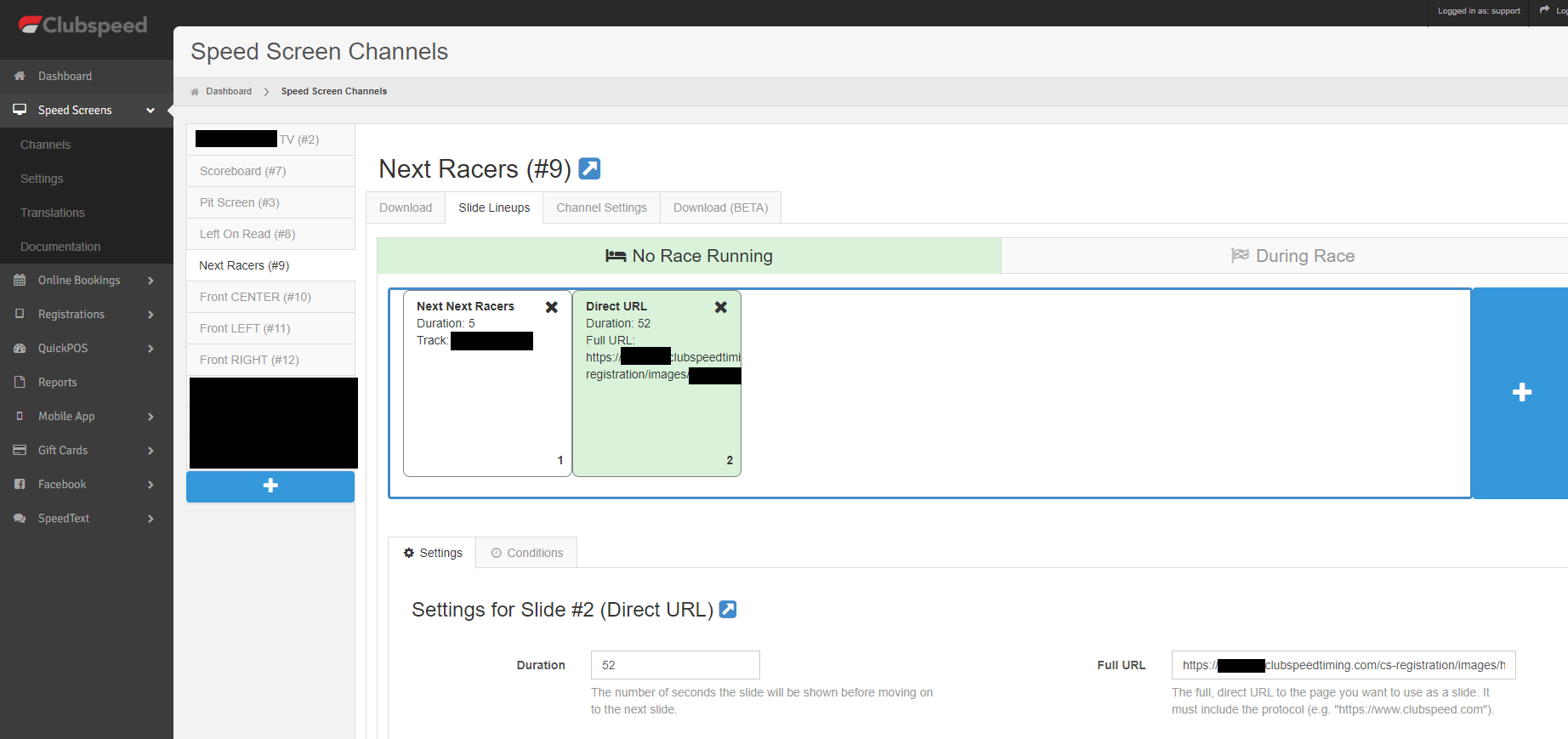
Within the Full URL section, enter the following:
5. Update the duration value to be one second longer than the video's total length.
ex: If the video is 2 minutes and 43 seconds long, set the duration value to be 164 seconds
6.. Preview your channel with the arrow icon next to the channel's name and confirm it is playing the video!
External references:
YouTube Troubleshoot Video Playback
Stack Overflow: YouTube Autoplay not working
Chrome Developers: Autoplay Policy - Muted Autoplay is always allowed; however, autoplay with sound has restrictions
HTML (305 Bytes)
