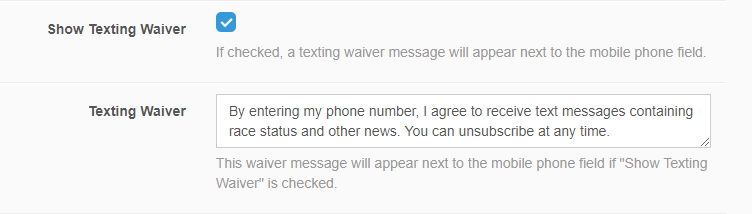Speed Text
Speed Text Setup
ABOUT: Speed Text
Do you struggle to get your customers to the pits in time to get ready for their race? Look no further, Speed Text is here to help!
All you have to do it sign up for either Twilio or BulkSMS, and enter in the credentials.
"Set it and forget it" are the best kind of features!
Step 1: Contact Support
// Please contact Support when you are ready to get this feature going. We will need to turn it on for you!
Step 2: Sign Up for a SMS Provider
// Make sure that your country is support for the provider you choose!
OR
Step 3: Edit Text Settings
// Login into your /ADMIN dashboard and Navigate down to SpeedText > Settings
Enable Auto Sending: Check this box to turn ON! Uncheck the box to turn it OFF.
Cutoff Hour: The earliest time you open. The system will not send any text messages before this hour.
Send X Racers Prior: Text reminders will be sent this many heats before.
Message: The message your customer will receive via text to make their way to the pit area
Provider: Select the Provider you signed up with!
SAVE!!!
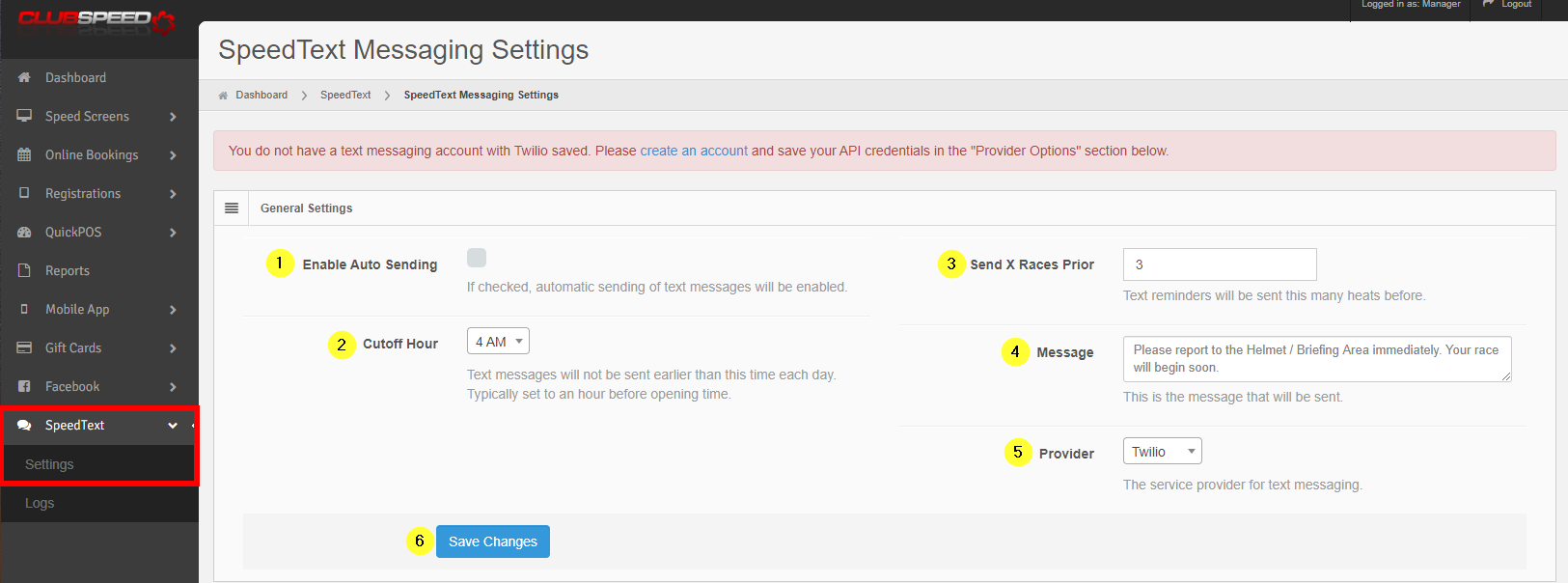
Step 4: Plug in Your Credentials
// If you've signed up for Twilio, you will need to enter in the following criteria
API USER: The Account SID provided by Twilio
API KEY: The Auth Token provided by Twilio.
FROM (Phone Number): The phone number(s), provided by Twilio, that the text messages will be sent from.
Typically in the format "+12223334444"
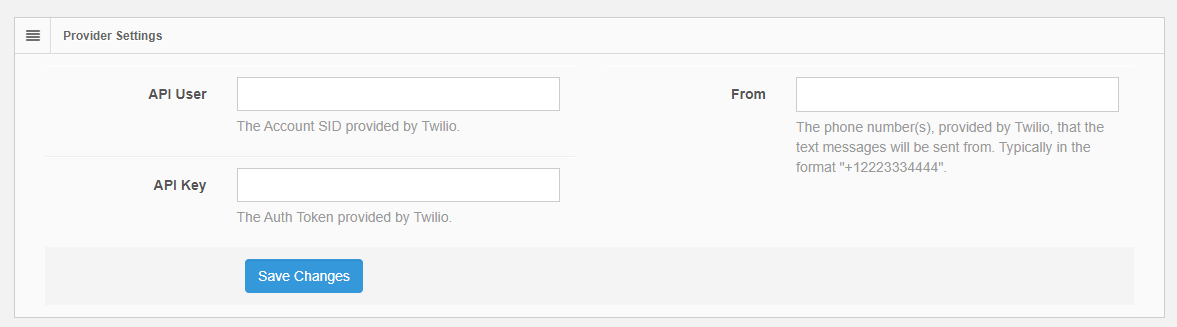
// If you signed up with BulkSMS, you will need to enter in the Username and Password of your account.

// Don't forget to SAVE!!
NOTES
- You will be paying the provider you choose based on the amount of texts that are sent out.
- We do not currently offer Marketing Text Messages. These will need to be done outside of Clubspeed!
Step 5: Registration Settings
// If you haven't setup your SpeedTexting waiver yet, please do so now in Registration > Settings
Under the Customer Fields
Set Cell/Mobile to show & required... SAVE!

Under General Settings:
Show Texting Waiver - check to Enable
Texting Waiver - There is a default message, but feel free to edit it!