Speed Screen Display Options
Speed Screen Display Options
ABOUT: Display Options
Now that you've carefully created all of your Display channels, you'll need to download and assign them to a device!
Option #1 - Mini PC
Our most popular Display setup is used in conjunction with a Mini PC (Usually a Quantum Byte) and a TV.
1. To begin, you will want to go through the basic Window setup on your PC, and then log into your /admin dashboard.
2. Next, navigate to the display screen you want to add to this PC, and select the download tab.
3. From here, you can select which monitor the screen will default display on. If there will only be one TV/Monitor attached to this PC, then leave the Target Monitor at #1.
4. Now, click 'Create Application' and the download will begin!
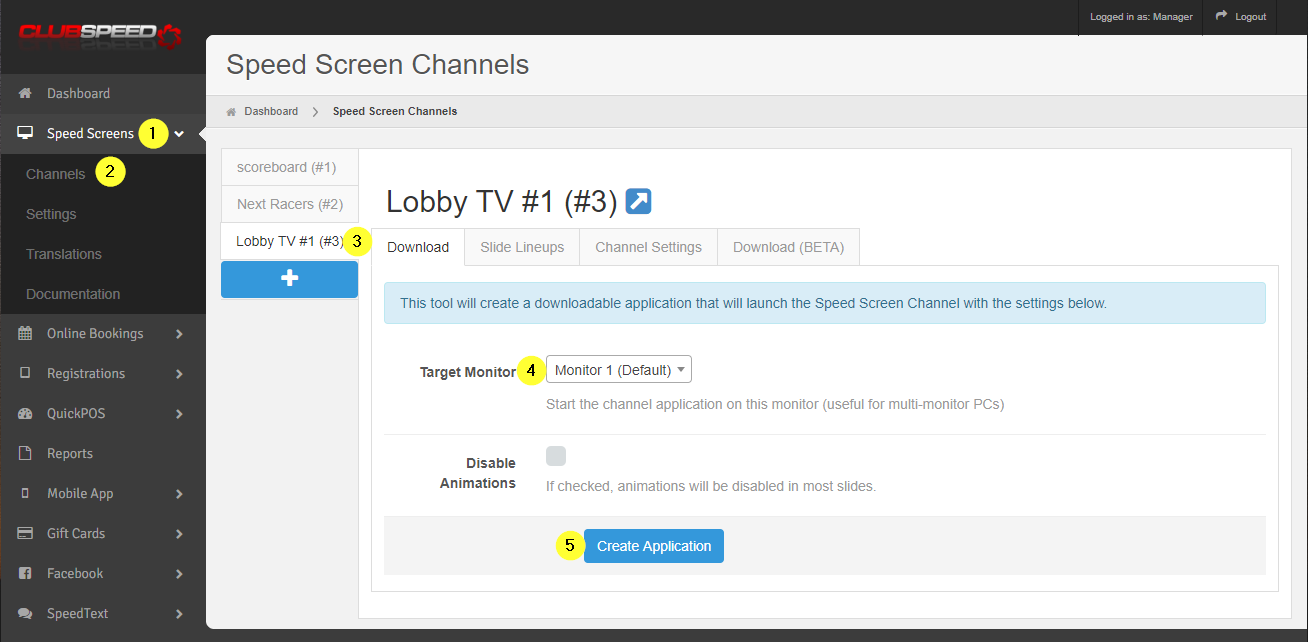
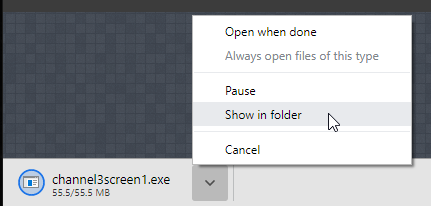
5. Once the download has completed, select the Show in Folder option to open your Downloads.
- You will need to drag the file from your downloads folder to the desktop!
6. Right click on the file and select 'Create a Shortcut'
7. In your task bar search function, type RUN and select to open.
- OR, on your keyboard Press: Win+R
8. In the Run app, type < shell:startup > to open your startup folder.
9. Drag and drop the Shortcut into the folder
// This will make it so that anytime you need to shutdown/reboot this Pc the program will auto-launch without you have to manually run it!
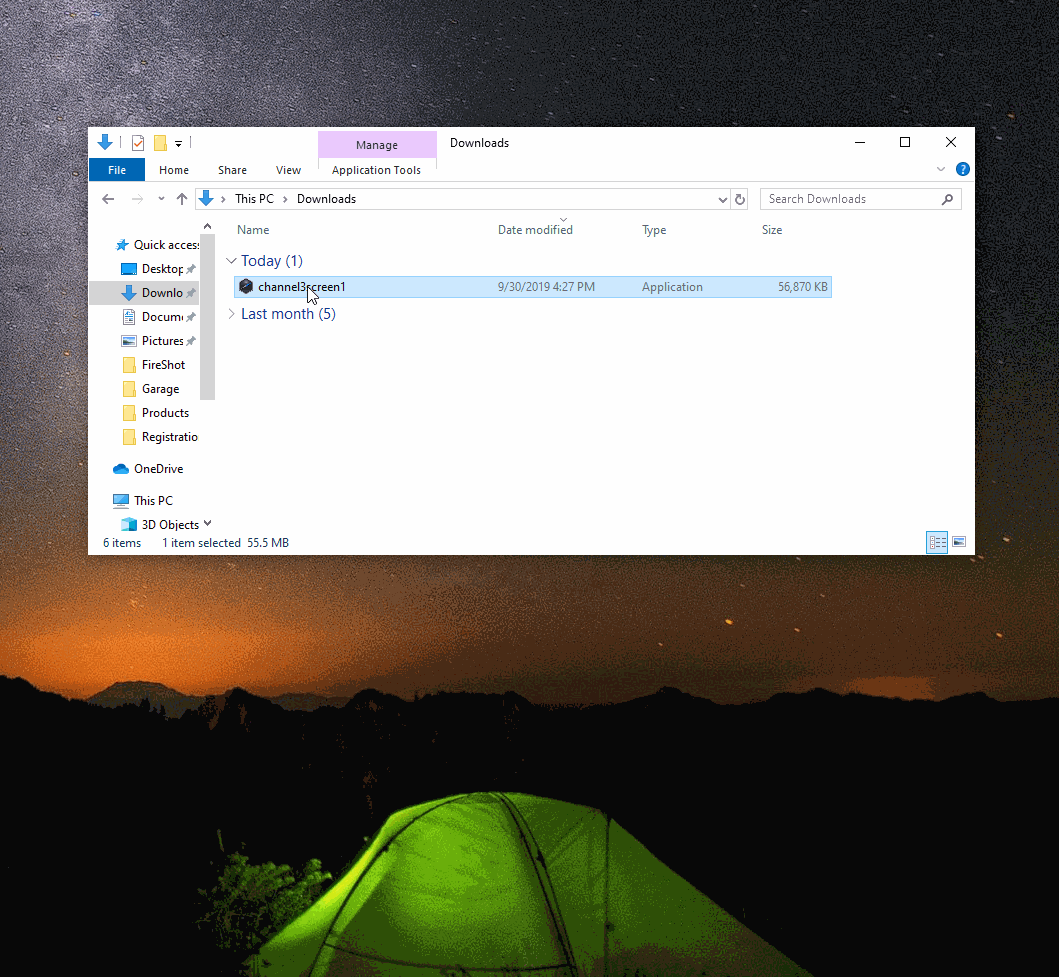
10. The final step is to run the program for the first time. Your PC will most likely try to block this command, so you will need to click on the 'More Info' link, and then Run Anyway. You only have to do this once, so don't worry about the next time you launch the program.
// That's it! Now continue this process for all of your mini PC's
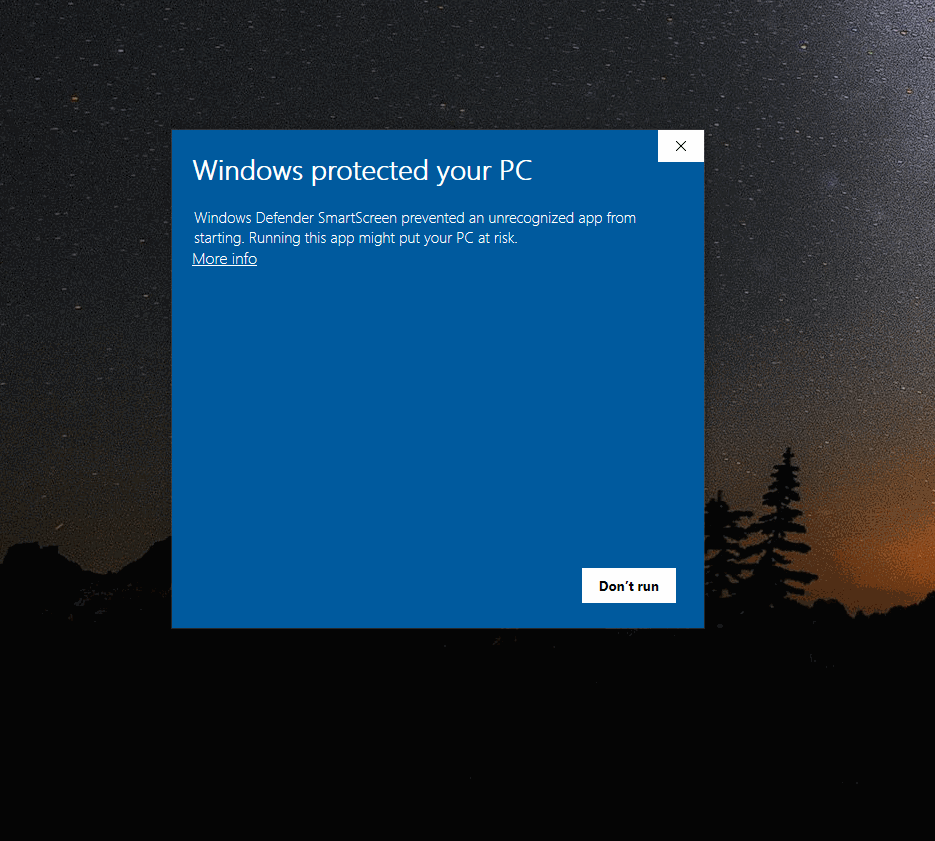
Option #2 - Multi-Monitor Supported App
On the same topic as Option #1, your second option is to download a single app to control a PC that has multiple video cards, or uses a multi-display adapter. This is extremely useful for those AV geeks that like an all-in-one resource because this app will auto-detect all of the available monitors/outputs!
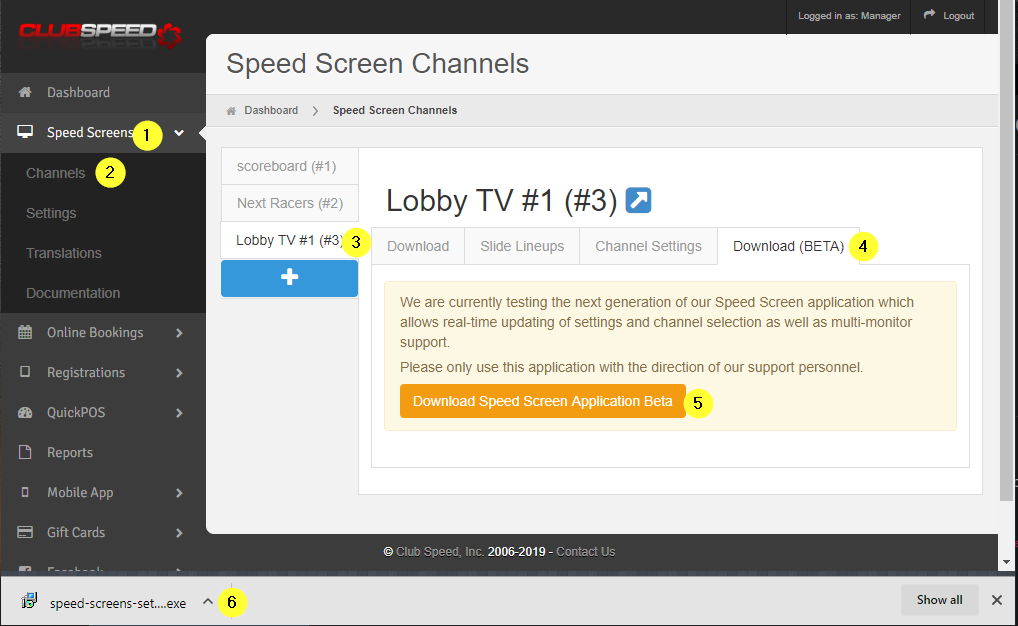
1. On the PC that will run all of your Speed Screens, log into the /admin dashboard and navigate to any of the Channels you created.
2. Select the 'Download BETA' tab, and click on 'Download Speed Screen Application'
3. Once the download is completed, double click on the file from your downloads file to begin the installation.
- Select to create a shortcut on the desktop!
- Launch when completed
4. Now that your application is ready to edit. Enter in your locations URL as shown in the text field.
- If you do not know what your URL is, please reach out to support!
5. Check the box to 'Launch on Startup'
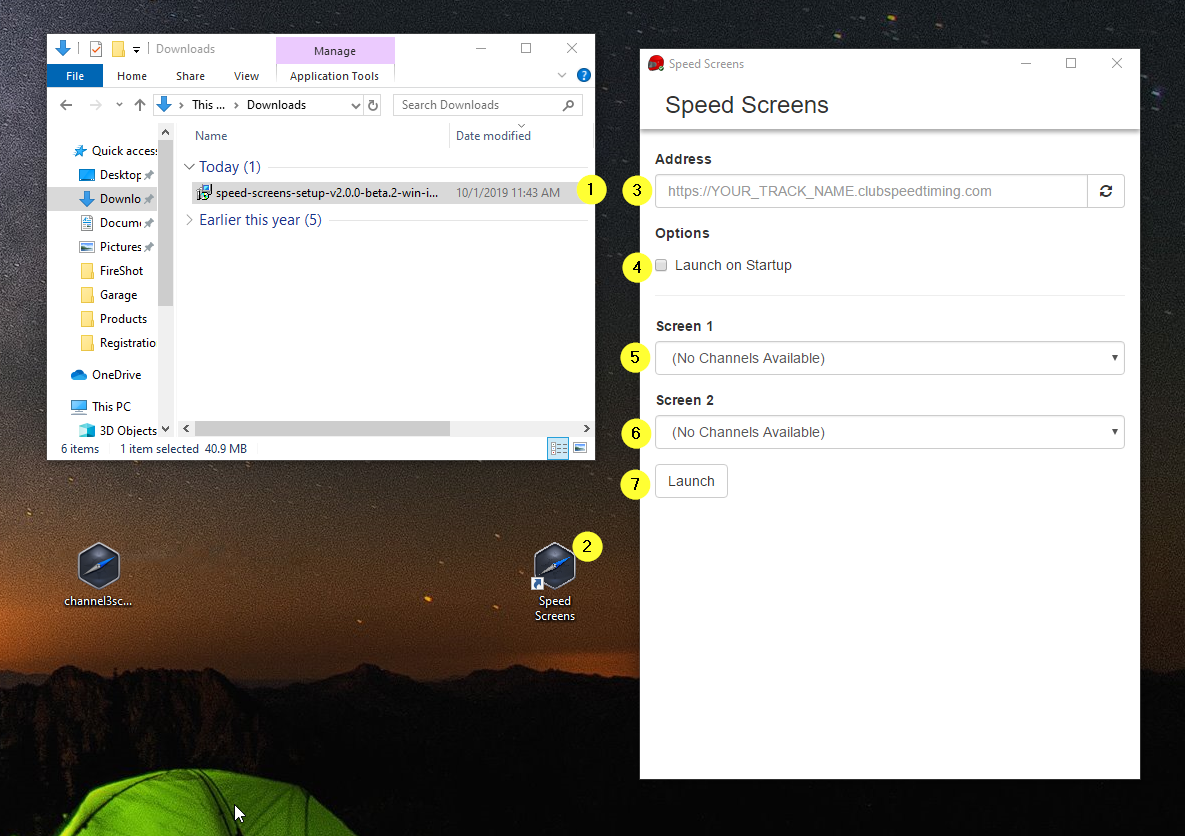
6. Now, depending on how many ports you have, that is how many Screen option you will get to select. Choose the channels you want to display for each one!
- My PC only has 2 outputs available, so that is how many options this example is giving me!
- Use your Display Identifier to decipher which monitor is which.
+ Right click on your desktop, and select Display Settings. Then click on the Identify button. This will prompt each monitor to show you the Display #. Make sure you right these down and note which Channels you want to display on each one.
+ EXAMPLE: Screen 1 - Scoreboard & Screen 2 - Lobby TV
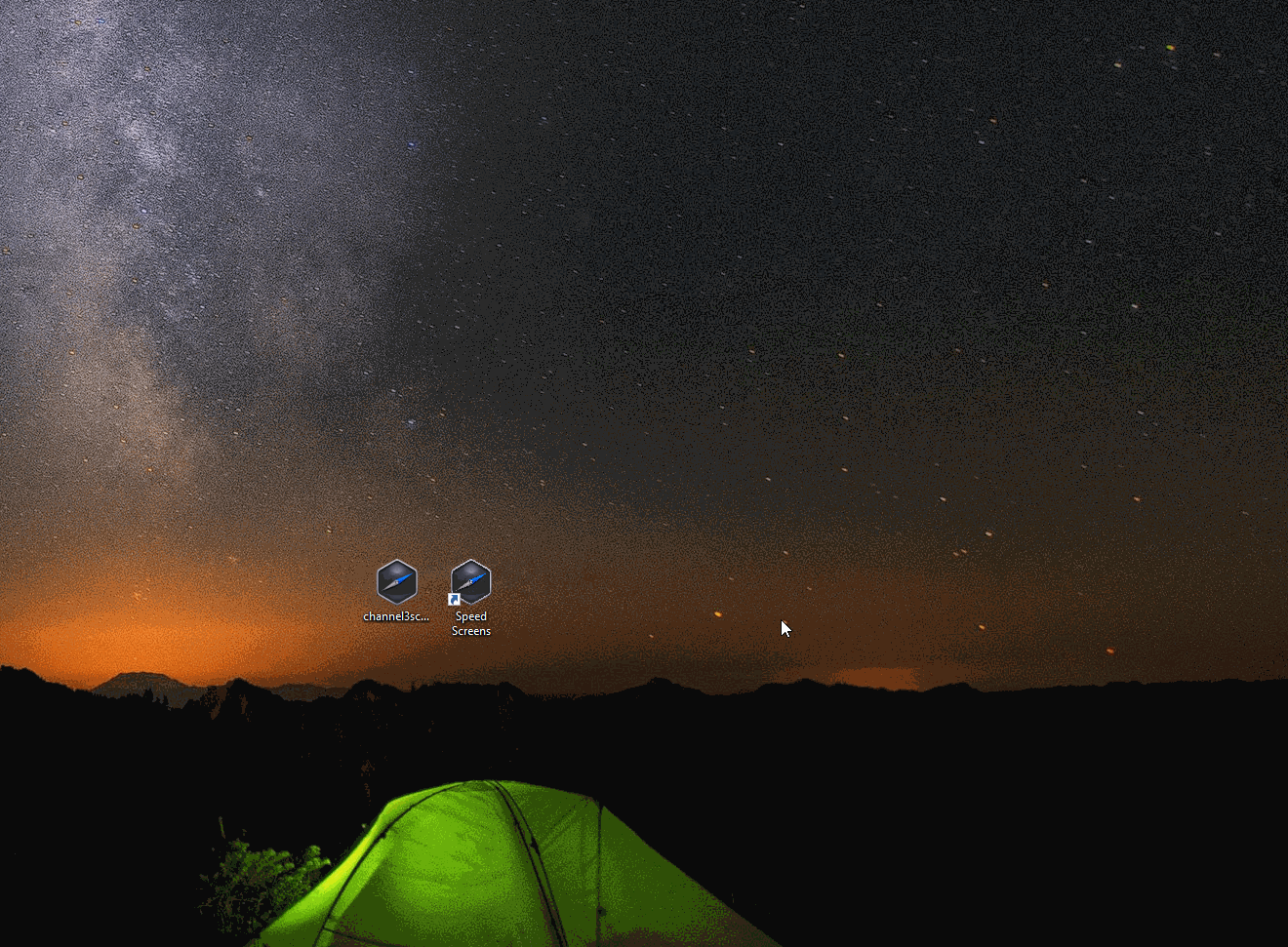
7. Once you have all of the details settled and entered into the app, go ahead and click launch to see all of your hard work come to life!
Editing your multi-screen app selections!
If you are ever in need of adjusting the channels that are displaying on the app, simply hover your mouse in the top right corner of any screen.
- To Minimize the screen, click on the Criss-Cross arrows
- To Edit the application settings, click on the gear icon
- To Close the window, click on the X
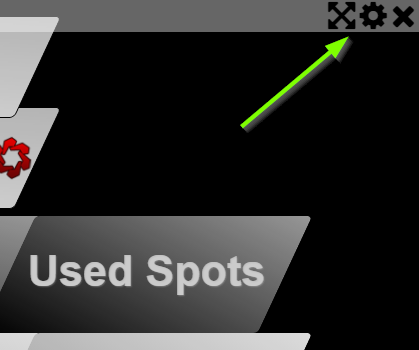
NOTE: You will not be able to see the mouse on the screen until it reaches the top of the monitor. This app was designed to hide the mouse just in case it is left in the middle of the monitor. Nobody wants to have to worry about a cursor being left in the way!
Alternatively, if your screens are currently 'closed', you can edit/exit the app through the System Tray of your desktop simply by right clicking on the Red Helmet!
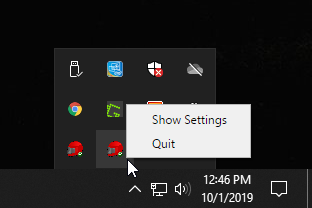
Option #3 - Display via URL
Not highly recommended, but you do have the option to use the Preview link from the /admin dashboard.
- To hide the Task bar & Tool bar, simply click the F11 key on your keyboard.
