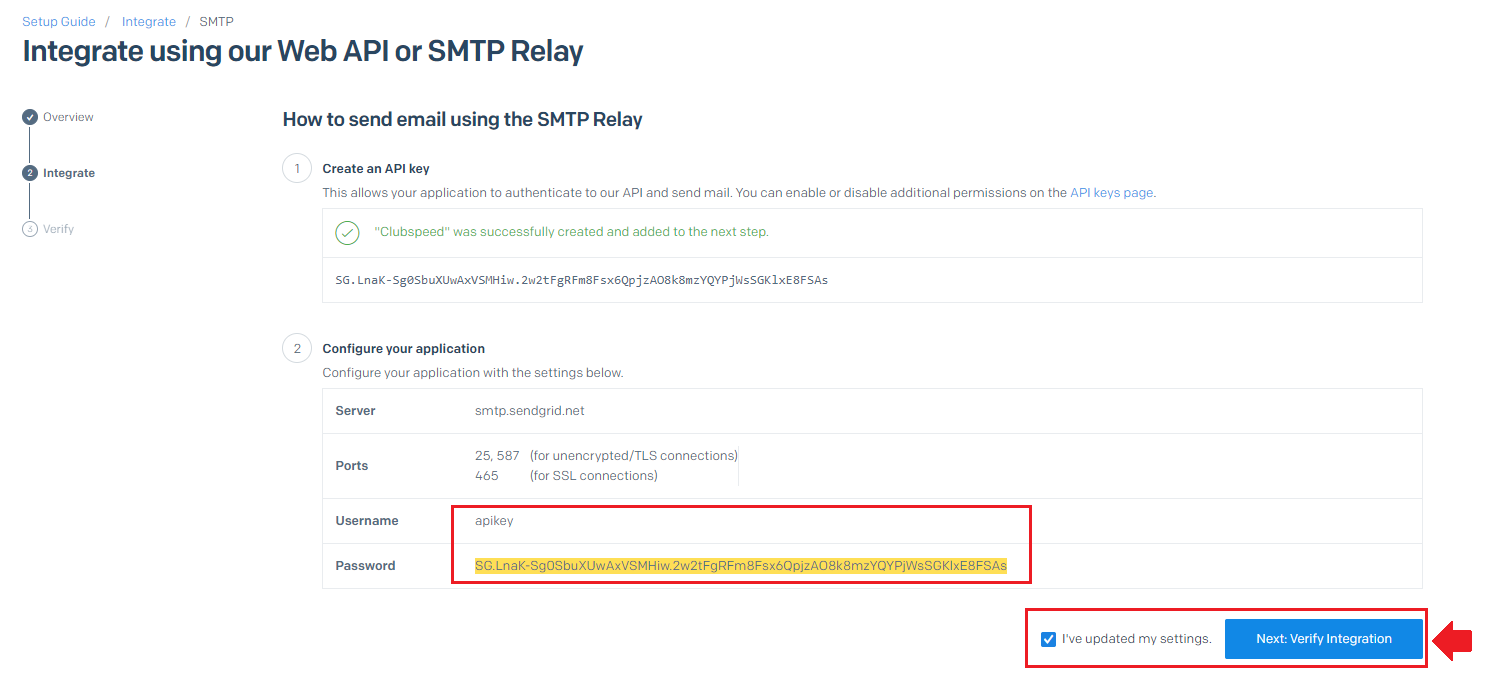SendGrid Instructions to customer
If you plan to utilize Single Sign-On and want to send emails from multiple emails instead of a static address, you will need the Pro plan.
If you wish to create a new account, there is a trial of 60 days that we can start with to get the integration working but there is a hard cap of 100 emails a day.
https://app.sendgrid.com/settings/auth

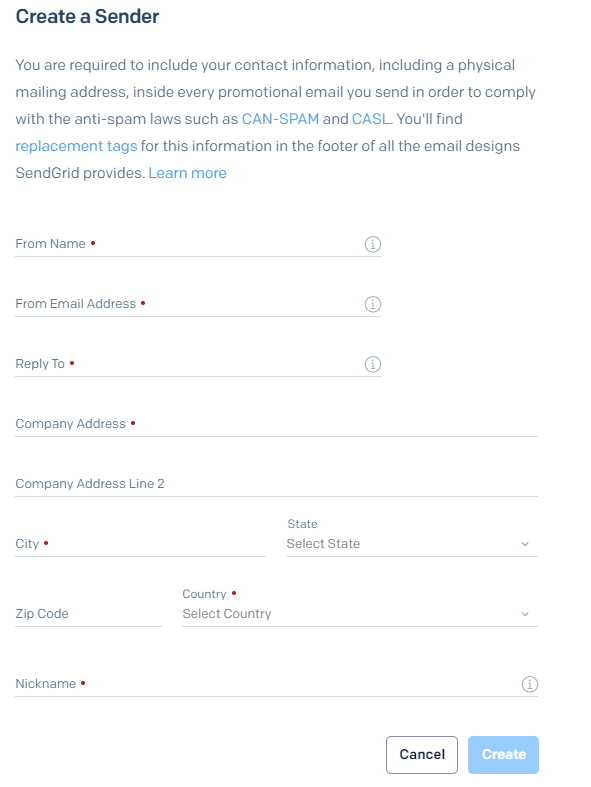
Once verified, you must provide us with the domain that you verified so we can implement it into our SQL database.
Example of a verified domain:

Click the "choose" option for the SMTP Relay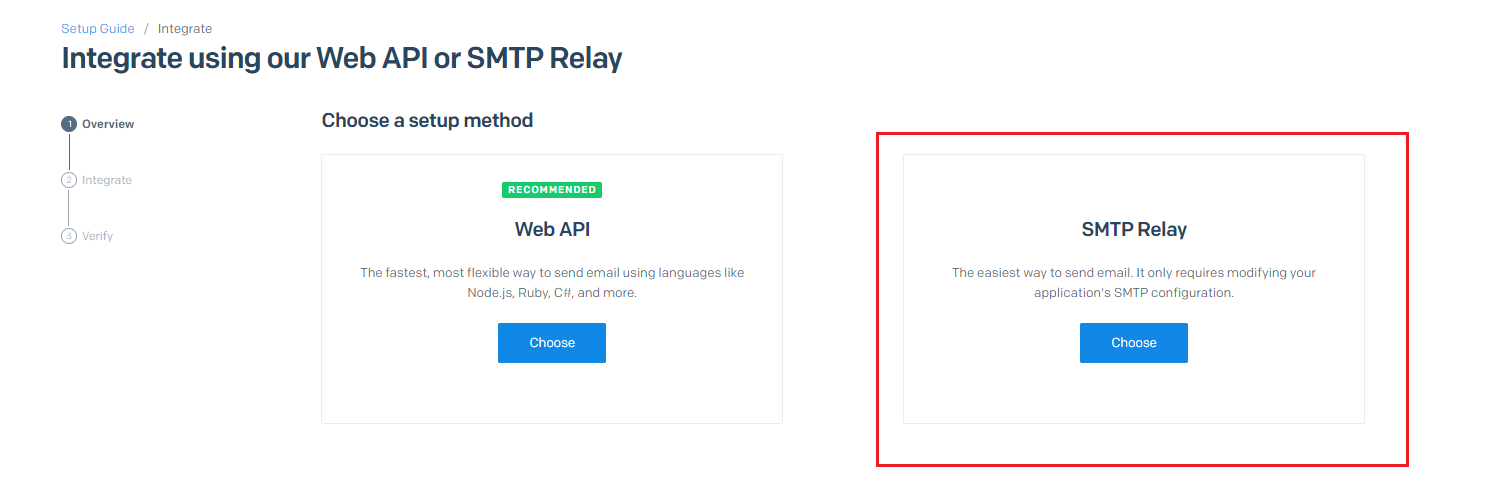
Name the API key "Clubspeed" and then please click "Create Key"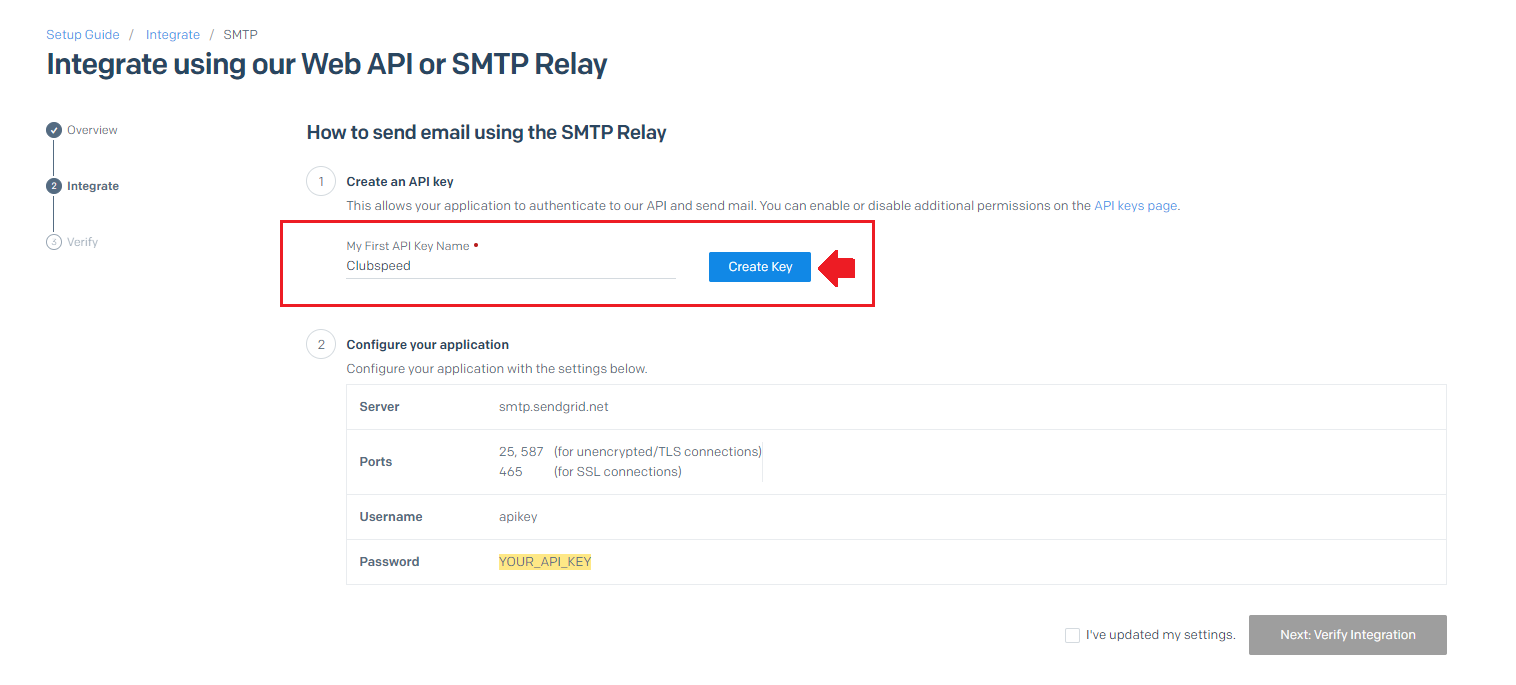
The highlighted YOUR_API_KEY will then change to a very long string of characters. Have them send us the exact key (everything that is highlighted) so we can implement it into the system.
Here is an example of what a key will look like (this key is an example key and will not work):
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