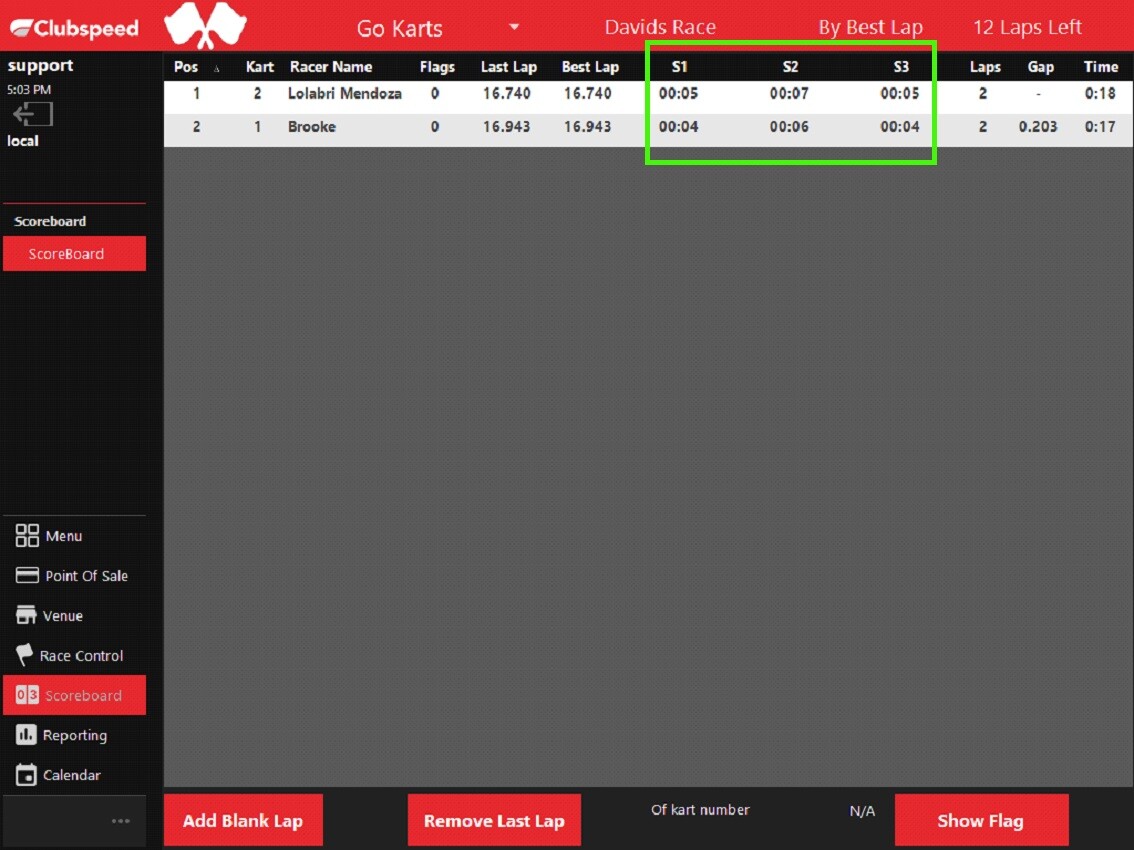Sector Timing : Phase 1 – DeHaardt Installation/Testing
Sector Timing : Phase 1 – DeHaardt Installation/Testing
- Each Sector requires its own decoder and timing loop
- Currently available for AMB MyLaps & DeHaardt
- V1: Sectors are only visible within the POS/Scoreboard & Specialized Race Results
- Can have up to 6 Sectors
- Available in Versions 21.1.2 and above
TABLE OF CONTENTS
Step 1: SQL Configuration
// Description
- Tracks Table
- The tracks table will appear normal, but you need to take notice of the MainloopID, in this example we are using MainLoopID = 1. If they are using AssignKartLoopId on the same track then it will also be set to 1. make sure Enabled it set to 1 or True as well.

- Timing Loops Table
- There needs to be an entry for each sector that is going to be used. I this example we will be using a total of 3 sectors. Ensure the First loops IsSector field is null. Ensure the second and third loop’s IsSector field is set to 1.

- Timer Controls Table
- Ensure IP address is set correctly, this may vary from track to track.
- Ensure the Enabled is set to 1 or true.
- Ensure the Protocol is set to xtraTimerControl.
- Ensure the Port number is set to 8888, unless other wise it was configured differently.
- Ensure the Options Contains an array of additionalLoopids of 1,2 &3. This will very on how many sectors are being used.
- The port will be configured for 8888 unless otherwise configured differently.

Step 2: Sectors
// Finally, the sectors can be set up, this can be done on SP_Admin > Settings > Advanced Settings > Sectors. Set up each timing sector for the track with it’s starting and ending loop, sequence and whether it is enabled or disabled
- Customers will have access to these settings!
- The sectors table will be configured similar to the x2 setup withing the SP_admin >Settings>Advanced settings>sectors. Each sector should start and end form one end to the next until it cirlces back around to the start finish loop.
Example. (In this example it will match the names of the sectors that were added in the TimingLoopsTable )

Step 3: TEST
// To test the Scoreboard set up a race and start the race, random lap times are sent when a reading on the main loop timing is received. The lap times will have more variation with 3 and less sectors on a track. For the tracks with more sectors, the variation on the sector timing will be a lot less with some sector timings not registering any seconds. The purpose of the testing for now is to ensure that the Scoreboard can display a variety of Sectors on a track (up to 6 sector timings).
- Run a Race in the POS/RaceControl
Example Scoreboard with 3 Sectors