Schedule A Restart In Windows
Schedule A Restart In Windows
To make your computer shutdown at a particular time, type taskschd.msc is start search and hit Enter to open the Task Scheduler. In the right panel, click on Create Basic Task.
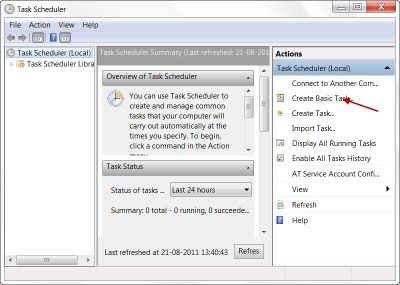
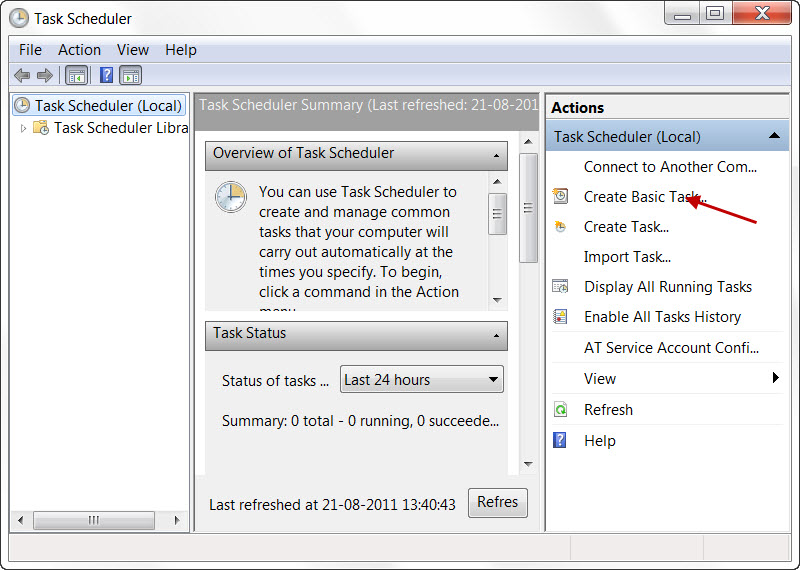
Give it name and a description if you wish and click Next.
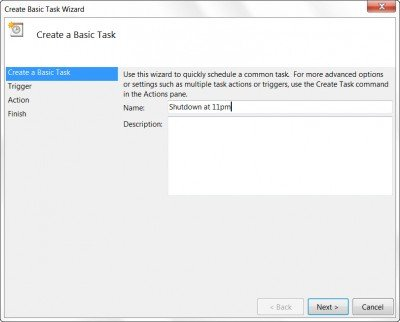
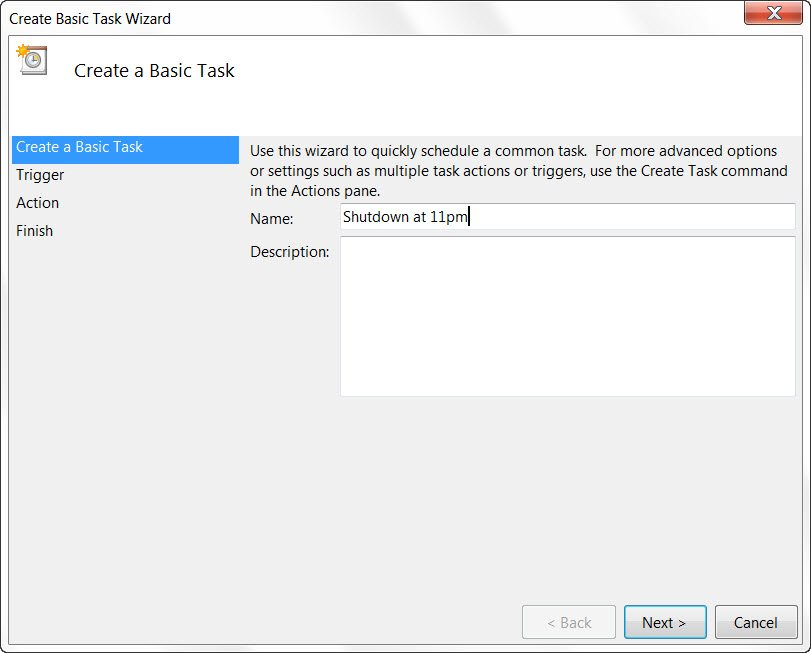
When asked When do you want the task to start, select DAILY or WEEKLY Depending on your needs. Click Next.
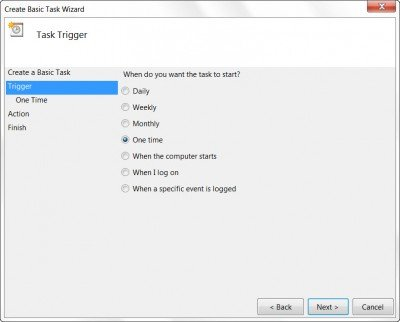
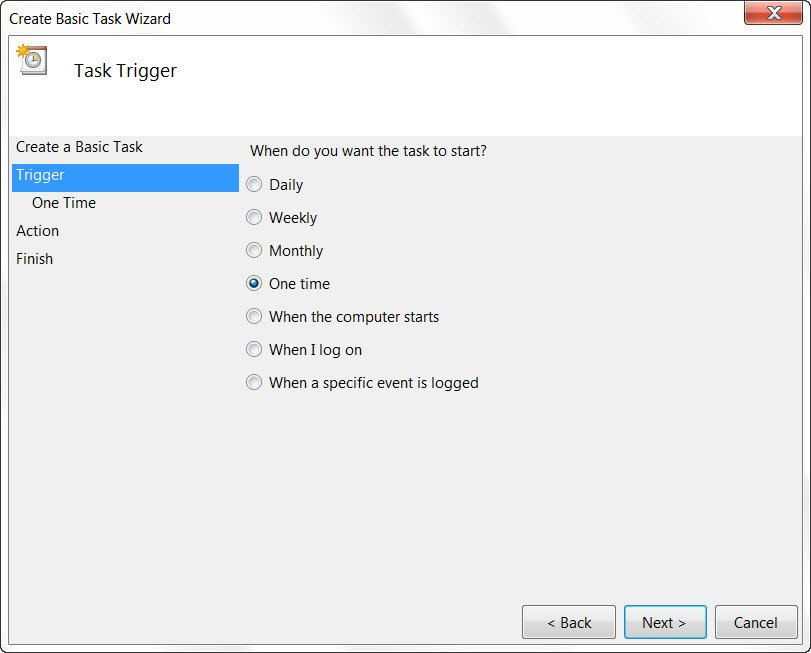
Select the Start date and time.
Clicking Next will bring you to the Action page. Here select Start a program and click on Next.
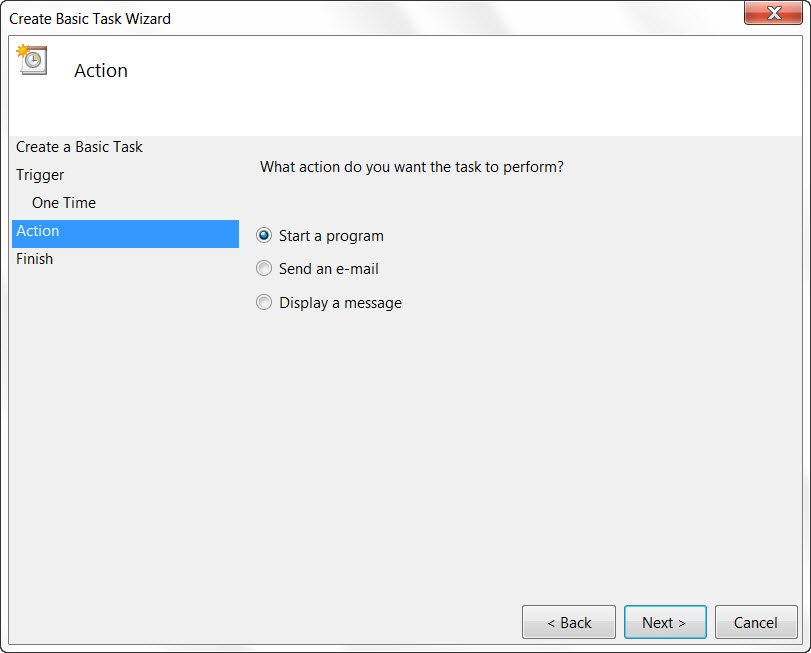
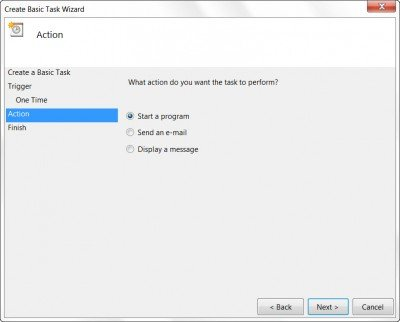
Here type shutdown /r
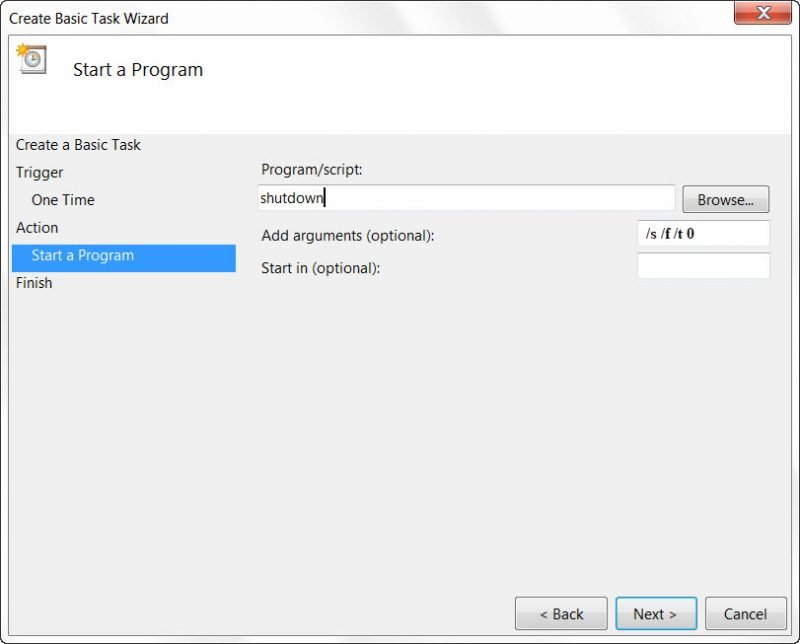
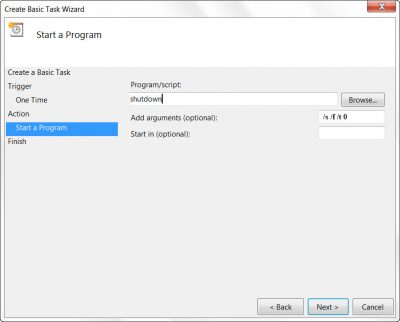
Click Next to review all and finally click Finish. Your computer will shutdown at the designated day and time.
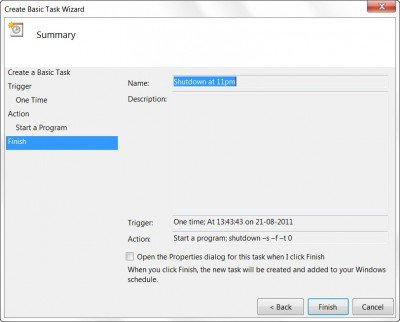
NOTE: In a CMD window, you may run shutdown /? to see all the available switches. To schedule restarts, you need to use the /r parameter instead of the /s parameter. To log off the current user use /l.
If you are looking out for faster ways to do it, take a look at some of these free tools to Auto Shutdown, Restart Windows computer at fixed times.
