Remote Desktop Gateway periodically stopping
Remote Desktop Gateway periodically stopping
Remote Desktop Gateway periodically stopping
This will show how to handle a site that has issues with Remote Desktop Gateway periodically stopping and the store having to call in to have us start it up again.
Step 1
Download the attached file that is below. (RDGRestartIfStopped.bat)
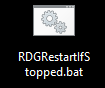
Step 2
Drop this file at location C:\Clubspeed.
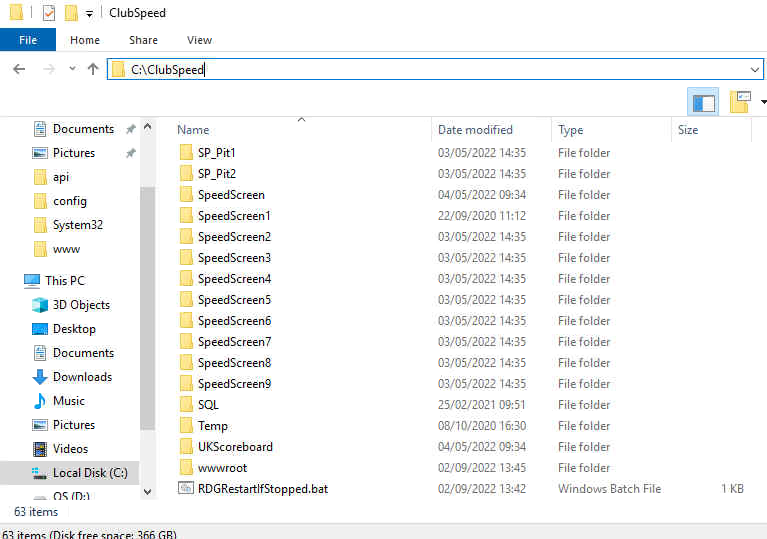
Step 3
Open Task Scheduler
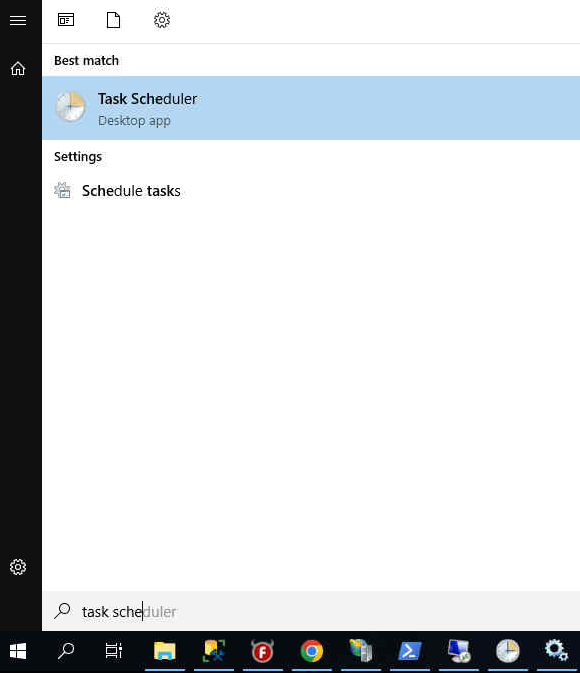
Step 4
Select Create Task on the right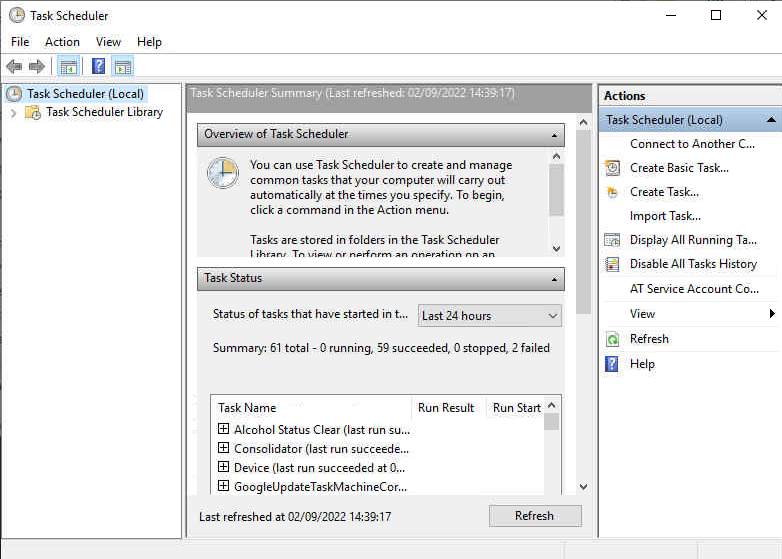
Step 5
Name it “Remote Desktop Gateway start if stopped”. Select “Run whether user is logged in or not” and select “Run with highest privileges”
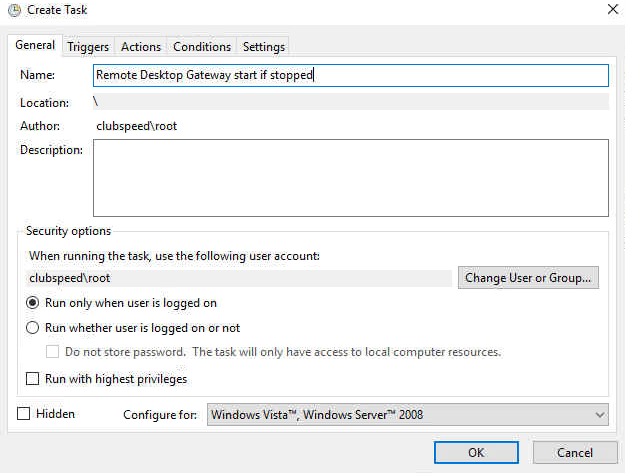
Step 6
Select tab “Triggers” and select “New…”
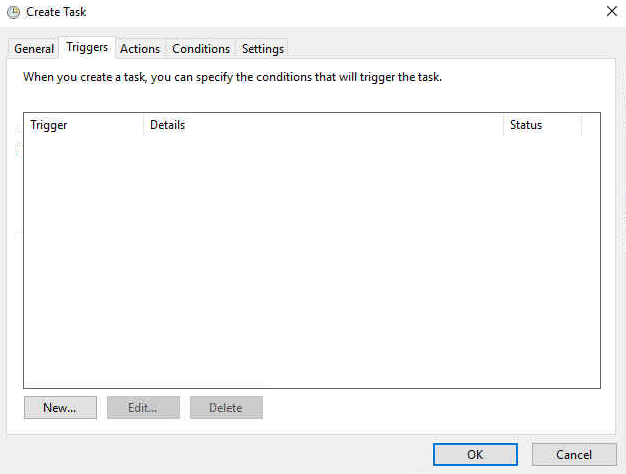
Step 7
Make sure that it is set to “Daily”, that “Repeat Task Every:” is checked off and set to 30 minutes, and “for a duration of:” is set to indefinitely. Also make sure that Start time is set to sometime in the future or else it will never start.
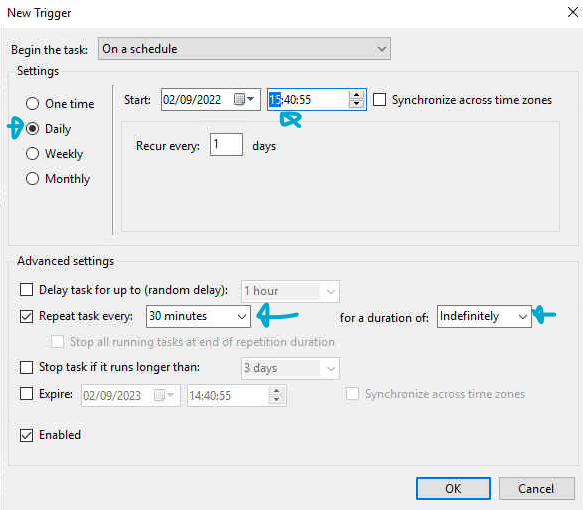
Step 8
Click on “Actions” tab and select “New…”
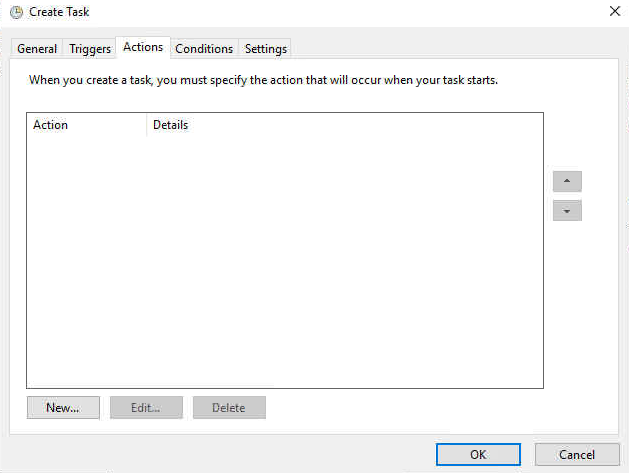
Step 9
Select “Browse…”
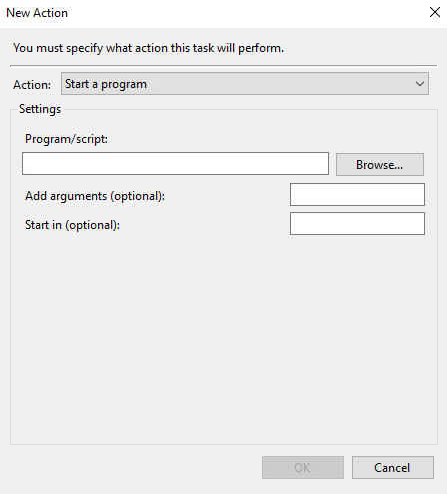
Step 10
Go to C:\Clubspeed and find RDGRestartIfStopped.bat
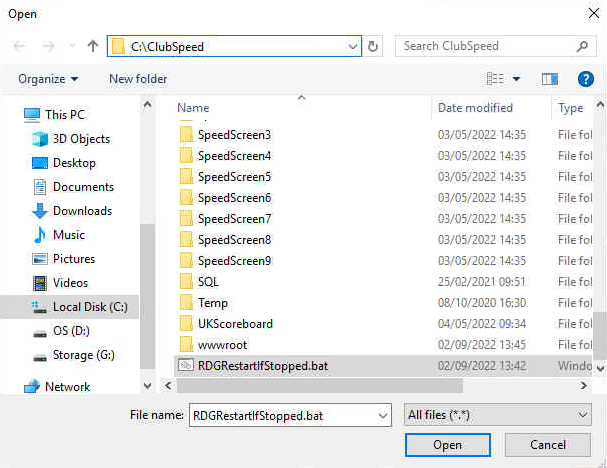
Step 11
Select “OK”
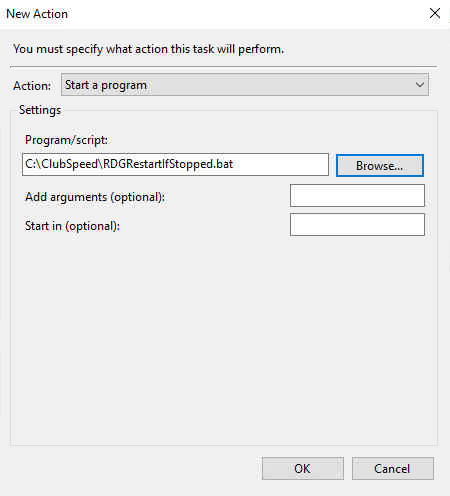
Step 12
Select “OK”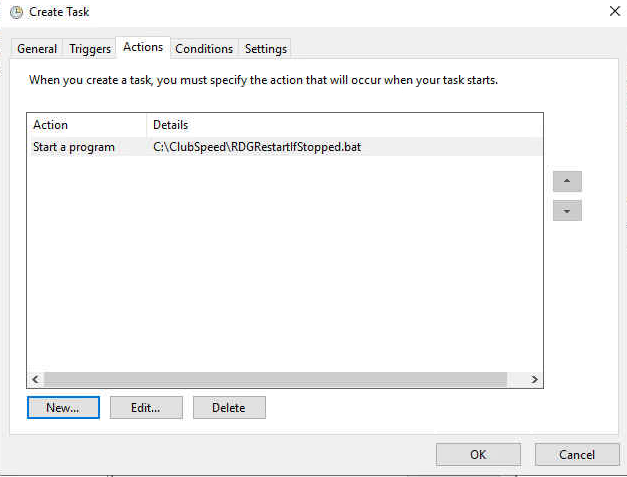
Step 13
Input the root password into this field and select “OK”
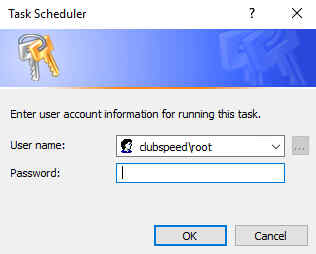
This will then check every 30 minutes if the remote desktop gateway is running. If it is not running, it will run the batch file that you placed on the server and start remote desktop gateway if it is not running.
bat (156 Bytes)