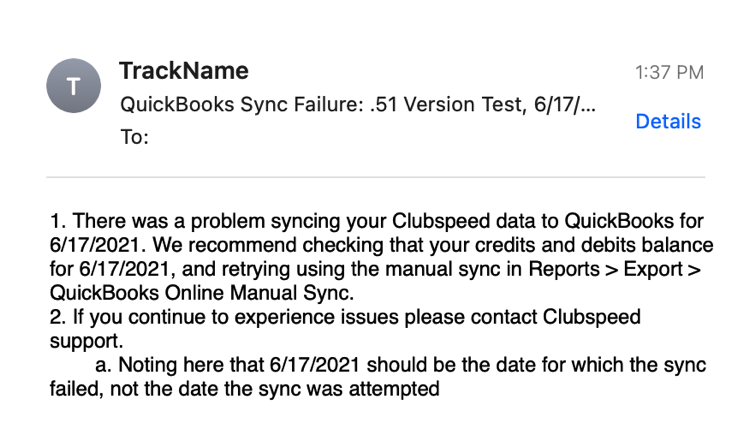Quickbooks Online Integration : Mapping
This article will walk you through how to map your Clubspeed reports to your QB Account .
TABLE OF CONTENTS
Step 1: Account Mapping
// To perform an export, you need to map your accounts correctly to balance the credit and debits or an error will be returned by QuickBooks and it will reject the journal entry.
These are mapped by selecting the account from the drop-down next to each category. Saves instantly!

- This step chooses the information populated in Club Speed to directly link to your QuickBooks corresponding account
Step 2: Choose a specific time period to sync
// Choose a specific date range to sync from the menu on the right
 Don't forget to set the alert email to the correct address!
Don't forget to set the alert email to the correct address!
Step 3: Processing the sync
// If the accounts are correctly balanced, the sync will be successful, if not, you will receive an email with the specific error attached to it
Below are examples of a successful sync message and an email reflecting an error

The error email will show the date the sync failed, not the day it was attempted