Online Gift Cards 2.0
Online Gift Cards 2.0
Avid racers, thrill seekers and anyone who wants a day of fun could enjoy a day at your activity center. Let your customers purchase gift cards to treat their loved ones for the holidays. While you can provide traditional physical gift cards for purchase at your park, the most simple and convenient way to offer gift cards to customers, whether they are at your facility or looking online, is with eGift cards. Upon purchasing an eGift card, the customer receives it immediately via an email that can be forwarded on to the gift recipient. They can then either print out the confirmation or scan the card directly on their phone at your facility.
TABLE OF CONTENTS
- Step 1: Creating Gift Cards
- Step 2: Enable Gift Card Sales
- Step 3: Gift Card Product Sequence
- Step 4: Choose Product Image
- Step 5: Booking URL
Step 1: Creating Gift Cards
// If you haven't created your Gift Card Products yet, please review the below article
Step 2: Enable Gift Card Sales
// After you have your Gift Card products created, you can then enable the the sales feature and select which products to show online.
- In your /admin, navigate over to Online Booking
- Select Gift Card Sales
- Check the box to ENABLE Gift Card Sales, SAVE!
- Check off all Gift Cards you'd like to make available online, SAVE!
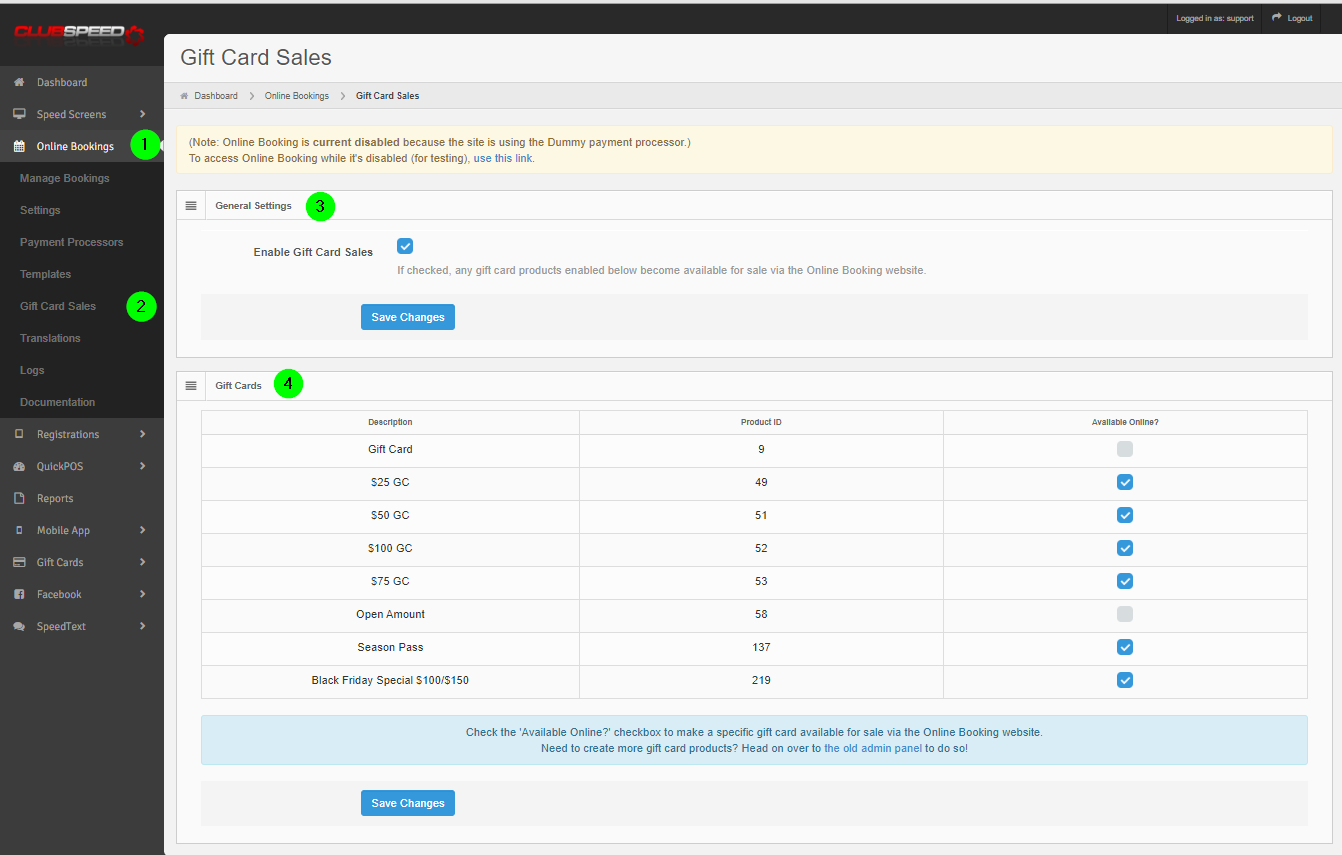
Step 3: Gift Card Product Sequence
// Adjust the order items are displayed
- Navigate to the Admin portal. Example LicenseName.clubspeedtiming.com/admin
- log in and navigate to Online Bookings >> Gift Card Sales.
- Located near the bottom of the page there is a category titled “Gift Card Product Sequence“
- Select the Gift Card Product from the drop down
- Enter the Sequence order number
- SAVE!
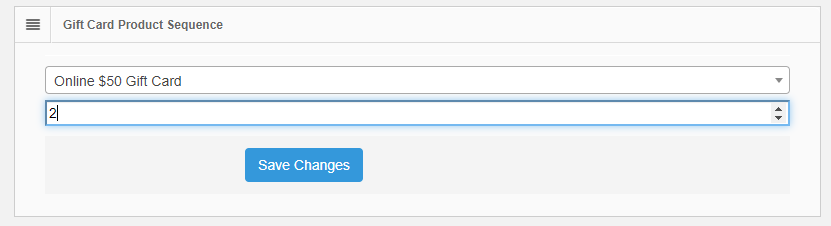
Step 4: Choose Product Image
// Upload a special image for each gift card
- At the bottom of the Gift Card Sales page there is a category called “Product Image Settings“. This is where gift card images can be saved.
- Select the desired product from the drop down down followed by the “Choose File” button.
- Select the image you desire from the file explorer following the guide lines of it being a 800x640 pixel JPG image.
- Click SAVE and the image should now start showing what was uploaded in the gift card site.
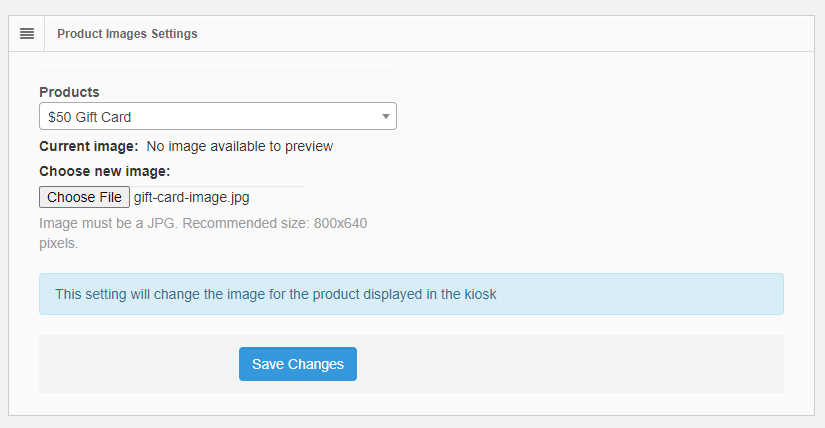
Step 5: Booking URL
// Use the below link to connect to your website
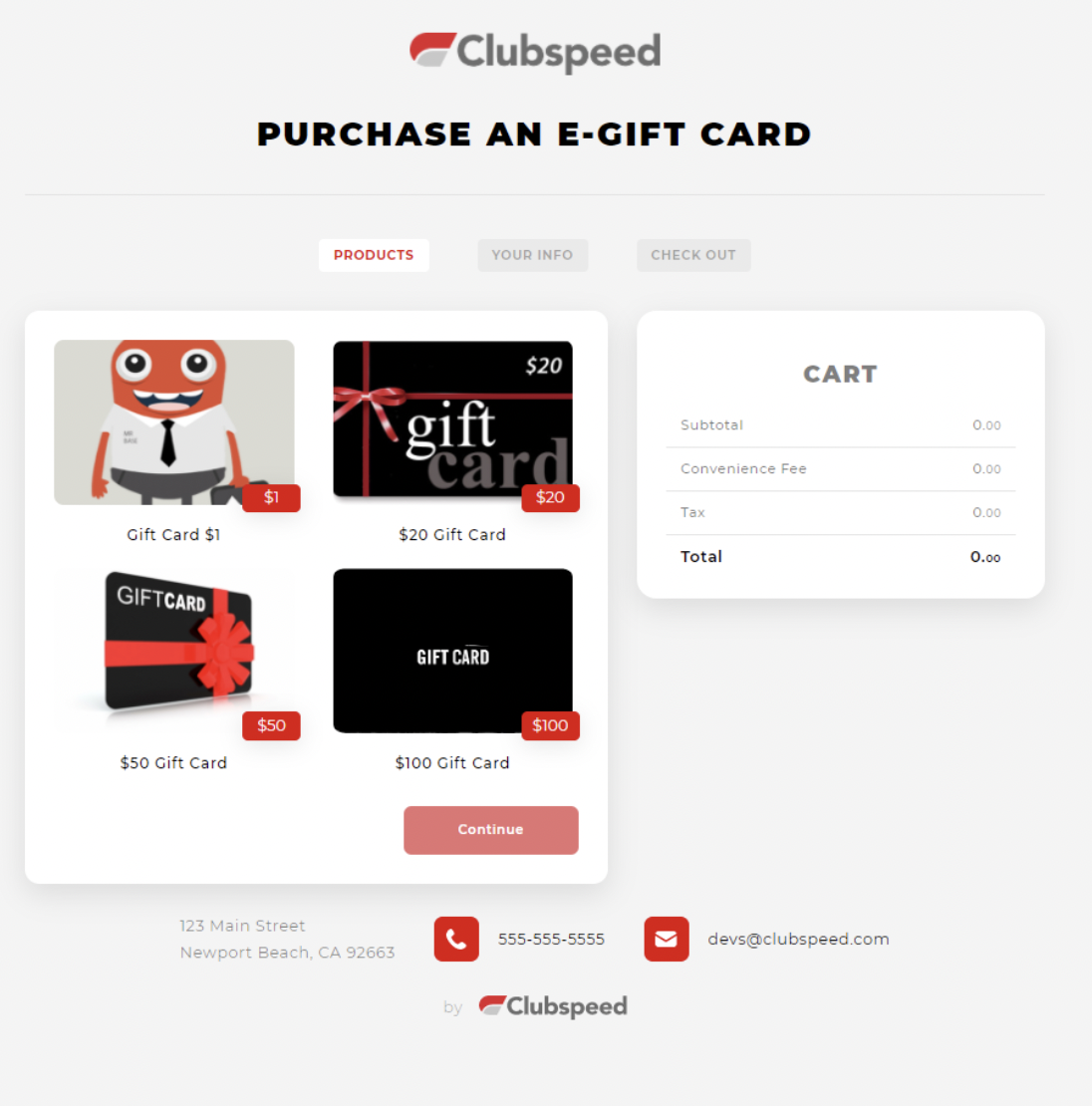
Click here to walk through a sample purchase!
