KioWare + Hot Virtual Keyboard integration
Search
zip (42.5 KB) exe (7.03 MB)
KioWare + Hot Virtual Keyboard integration
In the event, customers would like to set up their SSK (Self Service Kiosks) as a registration terminal, please refer to the following procedure
- Open the KioWare Config application
- Download the attached Zip file to the SSK
- Click the hamburger button at the top left and click "Import Settings"
- Naviage to the downloaded file and open the .kwpkg extension called "RegKioWare.kwpkg"
- Let it load and continue with the set up process

- Open the "General" tab and under the Start Page URL, be sure to use the correct registration URL
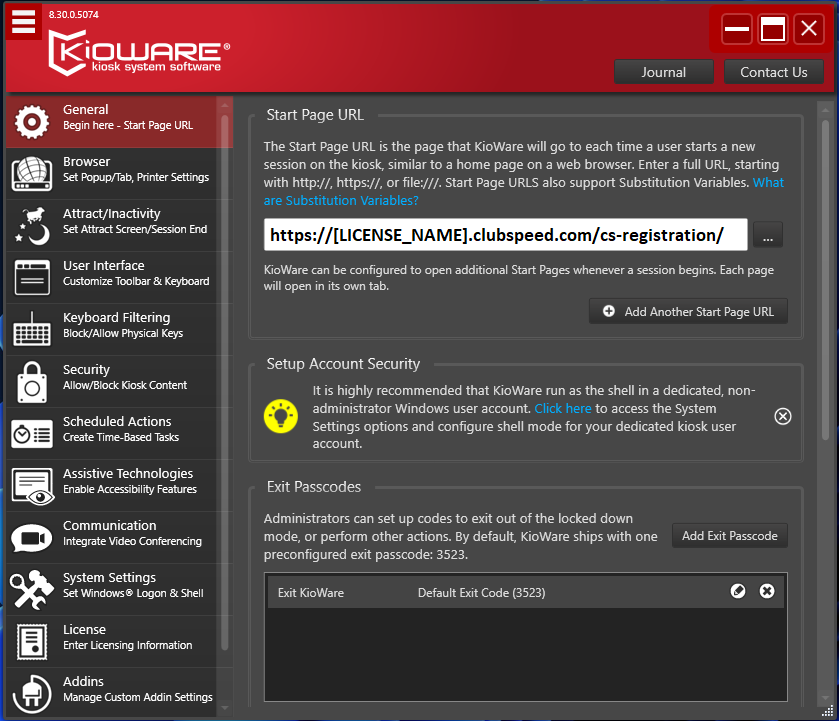
- Navigate to the "User Interface" tab and click the hyperlink to open the browser to then download the "HotVirtualKeyboardSetup.exe" (also attached below) and install the software with the default settings
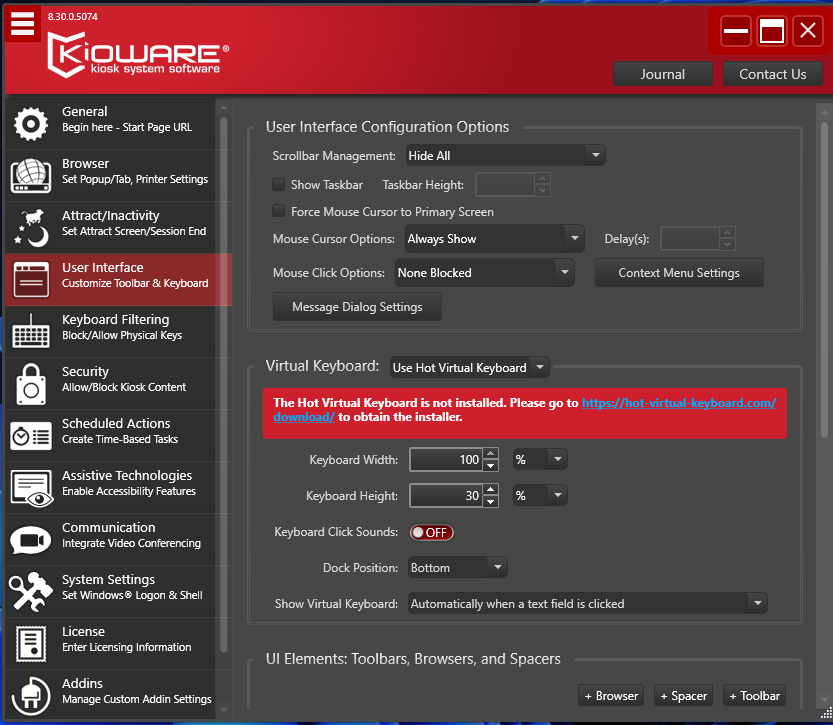
- When the application opens, open the task tray (bottom right) and right-click the "Hot Virtual Keyboard" and select the "Enter Product Key" option
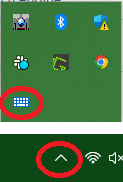

- Enter the following information for each section
- Name: Jonathan Benson
- Product Key: 9D795A4B81542F75EDC00C091934AC8A9A08D3DE79AF4A282333974F4371
- Reboot and continue on, reopen the application if it closes. Right-click the app in the system tray and click "All settings"
- Go to the "Advanced" section and click "Load from File..." and import the "HotVirtualKeyboardSettings.ini" file
- Once again, open the system tray, right-click the keyboard icon, and enable the following settings
- Lock Size and Position
- Show the floating window for the on-screen keyboard
- On-Screen Keyboard
- Auto Hide (optional)
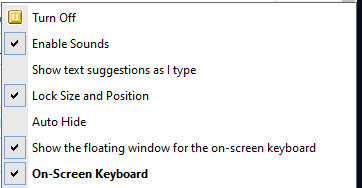
- Scroll down to the "UI Elements: Toolbars, Browsers, and Spacers"
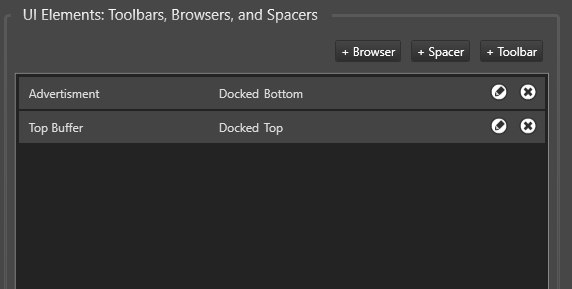
- Click the pencil icon for the Advertisement section.
- Update the URL section to the correct (Example below)
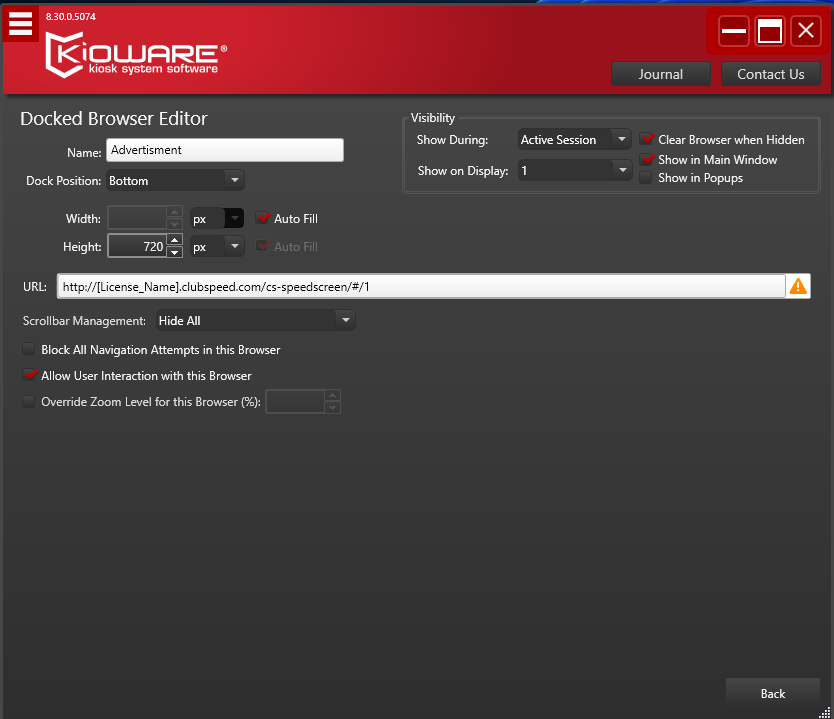
- Open the KioWare application (Blue logo) and confirm your settings
- Test the functionality of the registration through the SSK
If you need to alter the position of the keyboard, be sure to unlock it first, drag it by grabbing the top bar of the keyboard, placing it in the desired location, and then re-lock the position of the keyboard. The attached files are for the vertical formatted screens only. You can use the dimensions of the screens as reference to the correct positions if necessary.
zip (42.5 KB) exe (7.03 MB)
