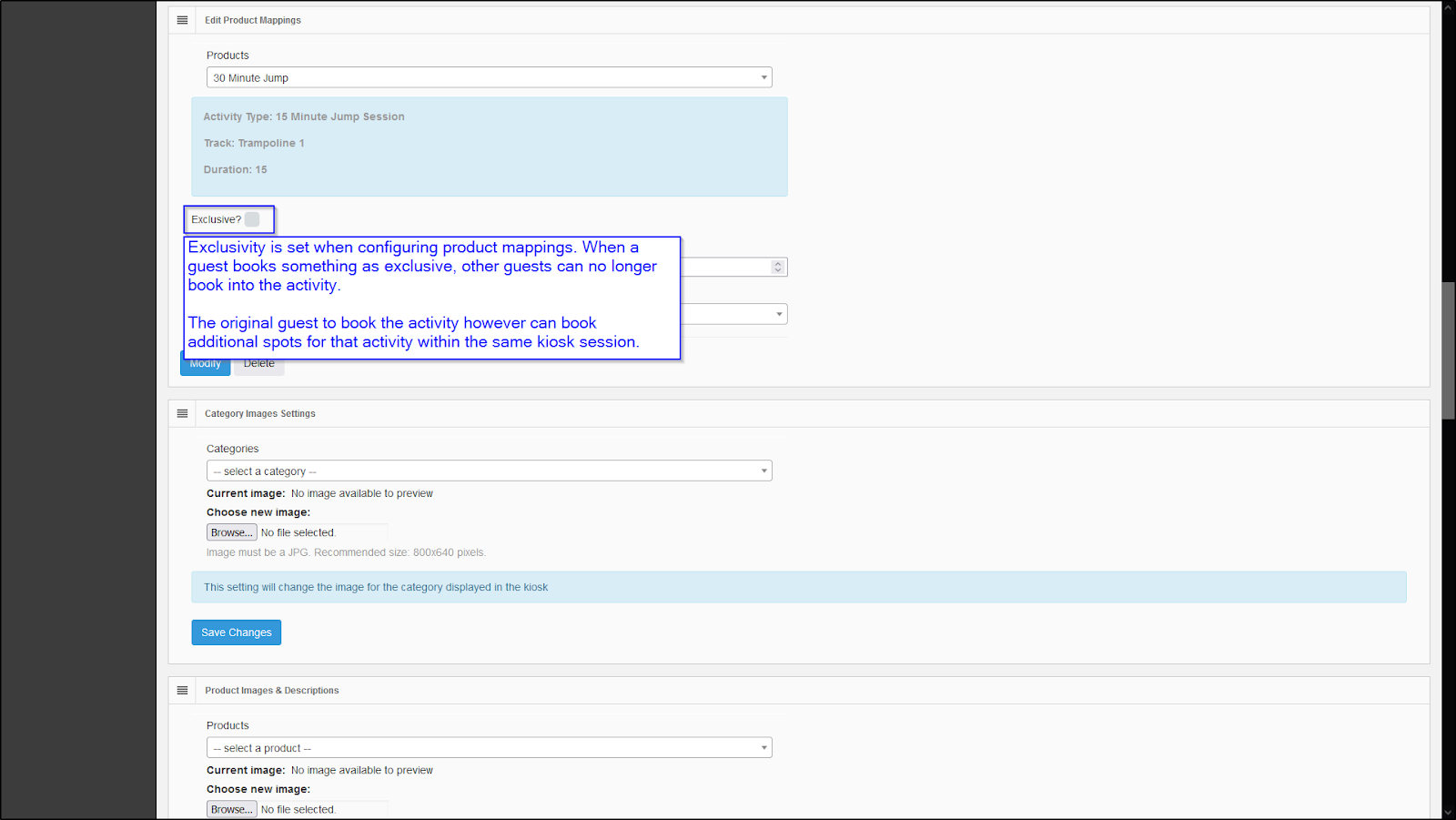Kiosk - Scheduling & Availability
Kiosk - Scheduling & Availability
Kiosk Availability and Scheduling Rules
Summary
Ability to:
Set hours of operation
Set minimum time to book in advance
Prevent guests from double booking themselves
Set a buffer time between activities
Set time availability per product
Set buffer time per product
Book activities as exclusive
Use Cases
Booking: Prevent guests from:
Booking outside of a location’s hours of operation
Booking into an activity that begins too soon
Booking themselves into overlapping activities
Booking themselves into activities back to back
Scheduling & Availability:
Configure weekday vs. weekend product pricing & availability
Sell exclusive/private product offerings
TABLE OF CONTENTS
- Hours of Operation
- Buffer Time between Activities
- Product Specific Buffers
- Product Specific Availability Rules
- Exclusivity
Hours of Operation
Hours of operation allow you to set the opening and closing times for your location. Use the following settings in Admin > Self Serve Kiosk > Settings to configure your hours of operation:
- Earliest Booking Time
- Latest Booking
Earliest booking time and latest booking time should not be set in such a way that they contradict each other. Example: 10:00 AM to 1:00AM. Hours of operation currently assume a closing time of 12:00 AM, this will be interpreted as a faulty configuration and will not show any items in Kiosk. Once hours of operation have been set, be sure to click on the ‘Save Changes’ button.
Note: We are extending this functionality so that hours of operation can be set past 12:00 AM, and on a per day basis. This functionality is targeted to be available in June, 2022.
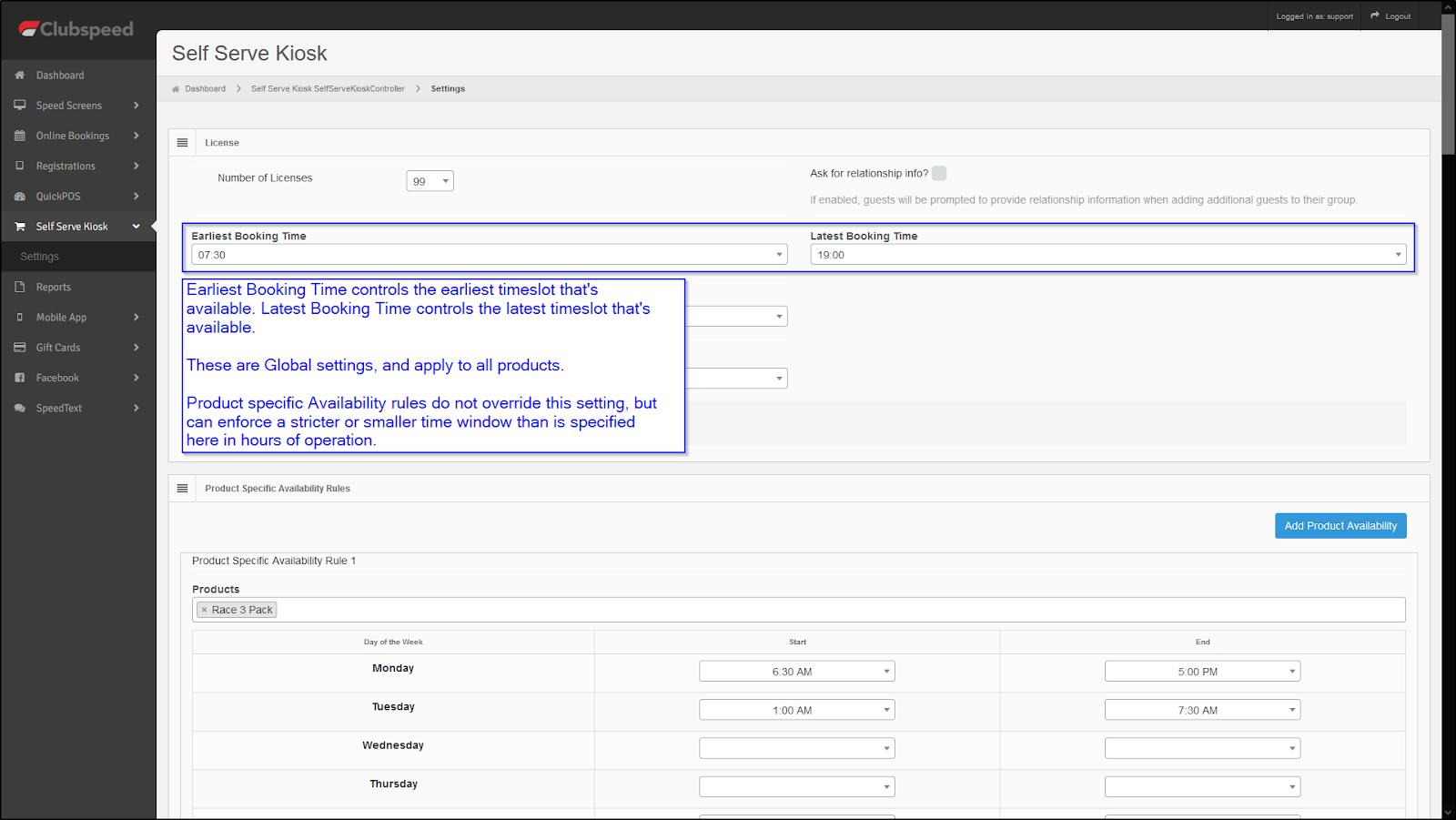
Minimum Time to Book in Advance
Minimum time to book in advance allows you to prevent customers from booking into activities too soon.
Example: Setting a minimum time to book in advance of 30 minutes will allow customers to book into activities that begin only 30 minutes from the current time.
To set the minimum time to book in advance you should configure the following setting in Admin > Self Serve Kiosk > Settings:
Minimum Time to Book in Advance (in minutes)
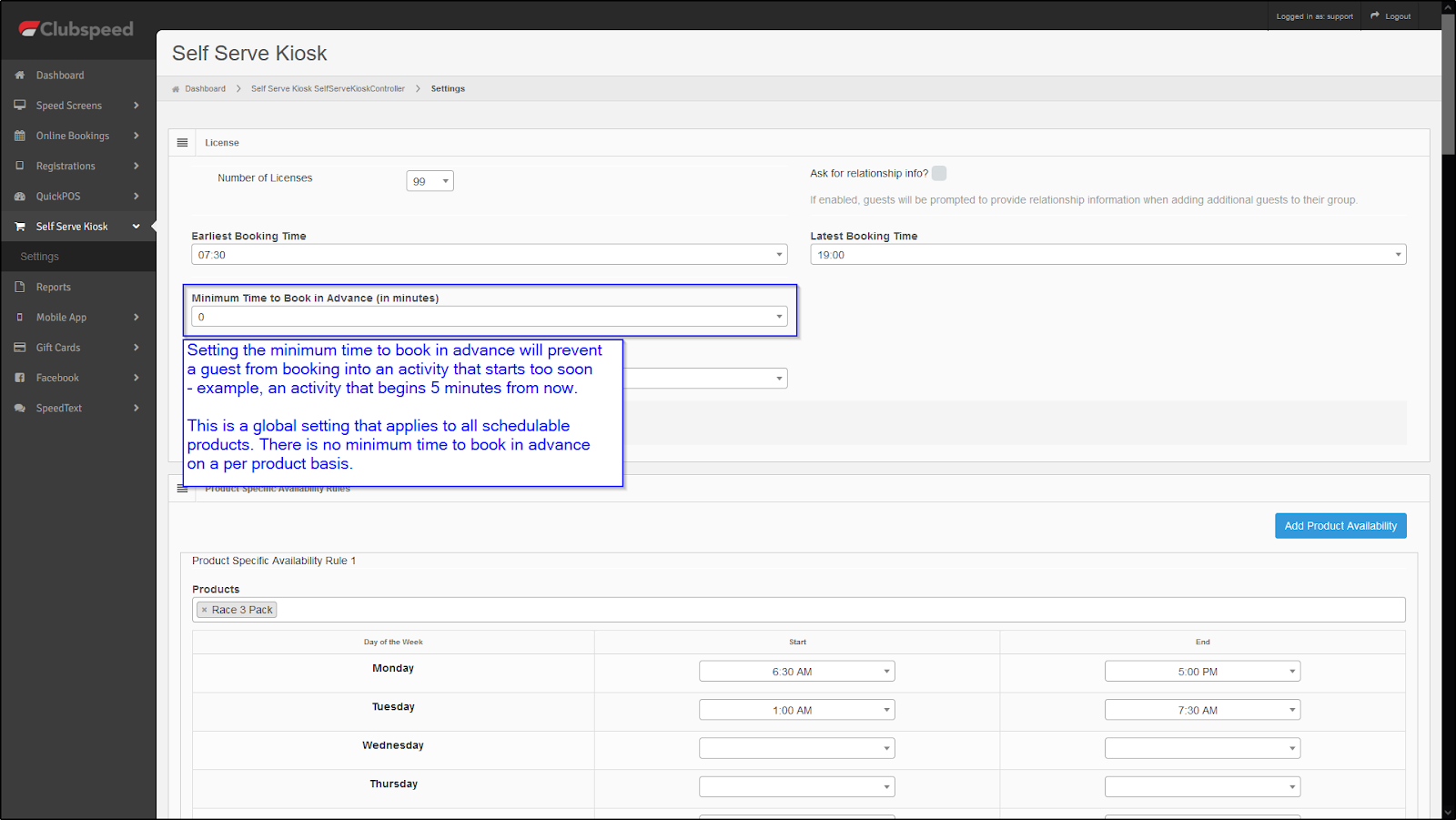
Buffer Time between Activities
Setting a buffer time between activities allows you to prevent customers from booking into activities back to back. The ‘Buffer Time between Activities (in minutes)’ setting is a Global buffer time that applies to all products. Product specific buffers can also be set (see the following section), and when configured override the Global buffer. Here are some considerations when configuring buffer times:
If a Global buffer is set and no product specific buffers are set, all products will use the Global buffer
If a Global buffer is set, and there are product specific buffers, the product specific buffer will be used instead of the Global buffer
Example: If a guest books into an activity from 2:30 PM to 3:00 PM, a buffer time of 15 minutes will prevent a guest from booking themselves into a different activity 15 minutes before that activity, and 15 minutes after. This is useful when activities require prep time before or after they occur.
To set the Global buffer time you should configure the following setting in Admin > Self Serve Kiosk > Settings:
Buffer Time between Activities (in minutes)
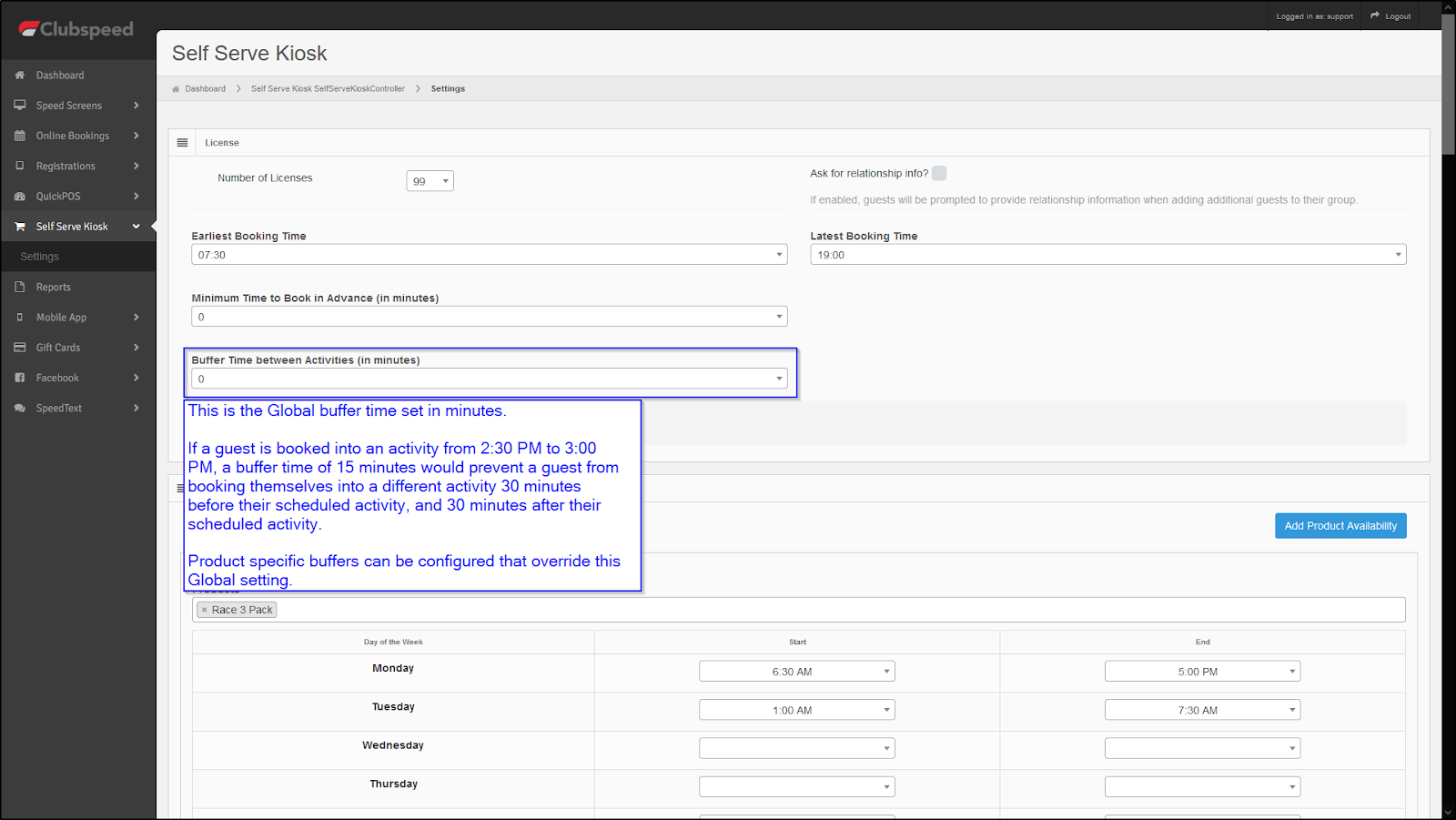
Product Specific Buffers
Like the Global buffer described above, product specific buffers allow you to prevent customers from booking into activities back to back. Product specific buffers override Global buffers, allowing you to set a buffer time for each activity offered by your location. Here are some considerations when configuring buffer times:
If a Global buffer is set and no product specific buffers are set, all schedulable products will use the Global buffer
If a Global buffer is set, and there are product specific buffers, the product specific buffer will be used instead of the Global buffer
Example: If a guest books into an activity from 2:30 PM to 3:00 PM, a buffer time of 15 minutes will prevent a guest from booking themselves into a different activity 15 minutes before that activity, and 15 minutes after. This is useful when activities require prep time before or after they occur.
To set a product specific buffer time you should use the ‘Product Specific Buffer’ section in Admin > Self Serve Kiosk > Settings:
Multiple product specific buffer rules can be created
A product should be associated to only a single product specific buffer - the UI allows for a product to be added to multiple buffers, however this should not be done
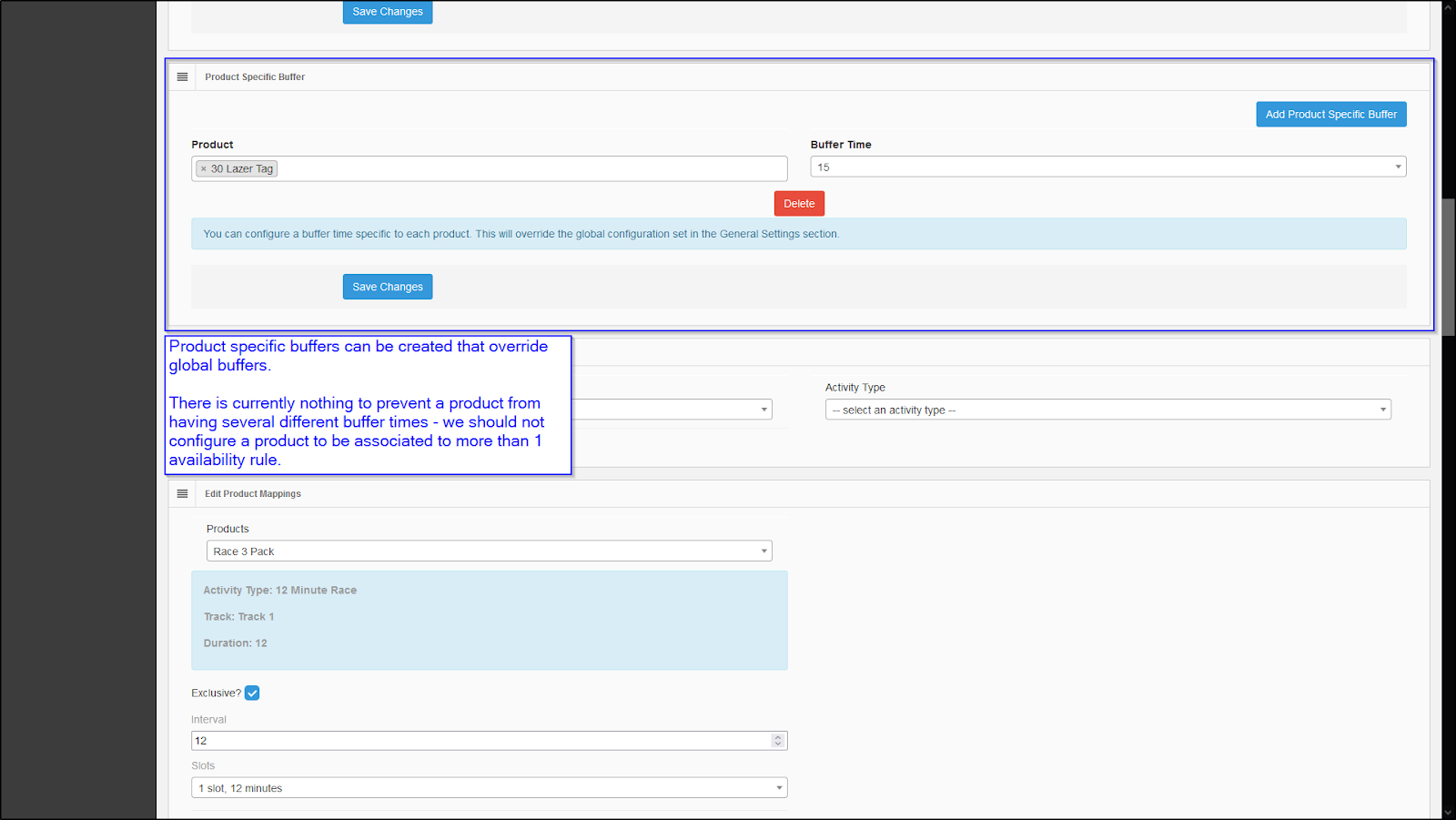
Product Specific Availability Rules
Product specific availability rules allow you to make products available only on certain days or times. This is useful for:
Offering weekday pricing vs. weekend pricing
Offering morning pricing, afternoon pricing, and evening pricing
Configuring weekday availability vs. weekend availability
To set a product specific availability rule you should use the ‘Product Specific Availability Rules’ section in Admin > Self Serve Kiosk > Settings. Here are some considerations when configuring product specific availability rules:
Many product specific availability rules can be created
A product can be associated to multiple product specific availability rules - there are no checks to make sure conflicting rules are not created, be mindful of this when configuring availability rules
Product specific availability rules do not override hours of operation, instead they serve to narrow or stagger product availability
You can configure a time range that the product will be available for, for each day of the week.
Time segments for product specific availability rules should not be set in such a way that they contradict each other. Example: 10:00 AM to 1:00AM. Product specific availability rules currently assume a closing time of 12:00 AM, this will be interpreted as a faulty configuration and will not show any items on Kiosk.
Note: We are extending this functionality so that multiple time segments can be configured for each day in product specific availability rules. This will allow for products to be made available past 12:00 AM. This functionality is targeted to be available in June, 2022.
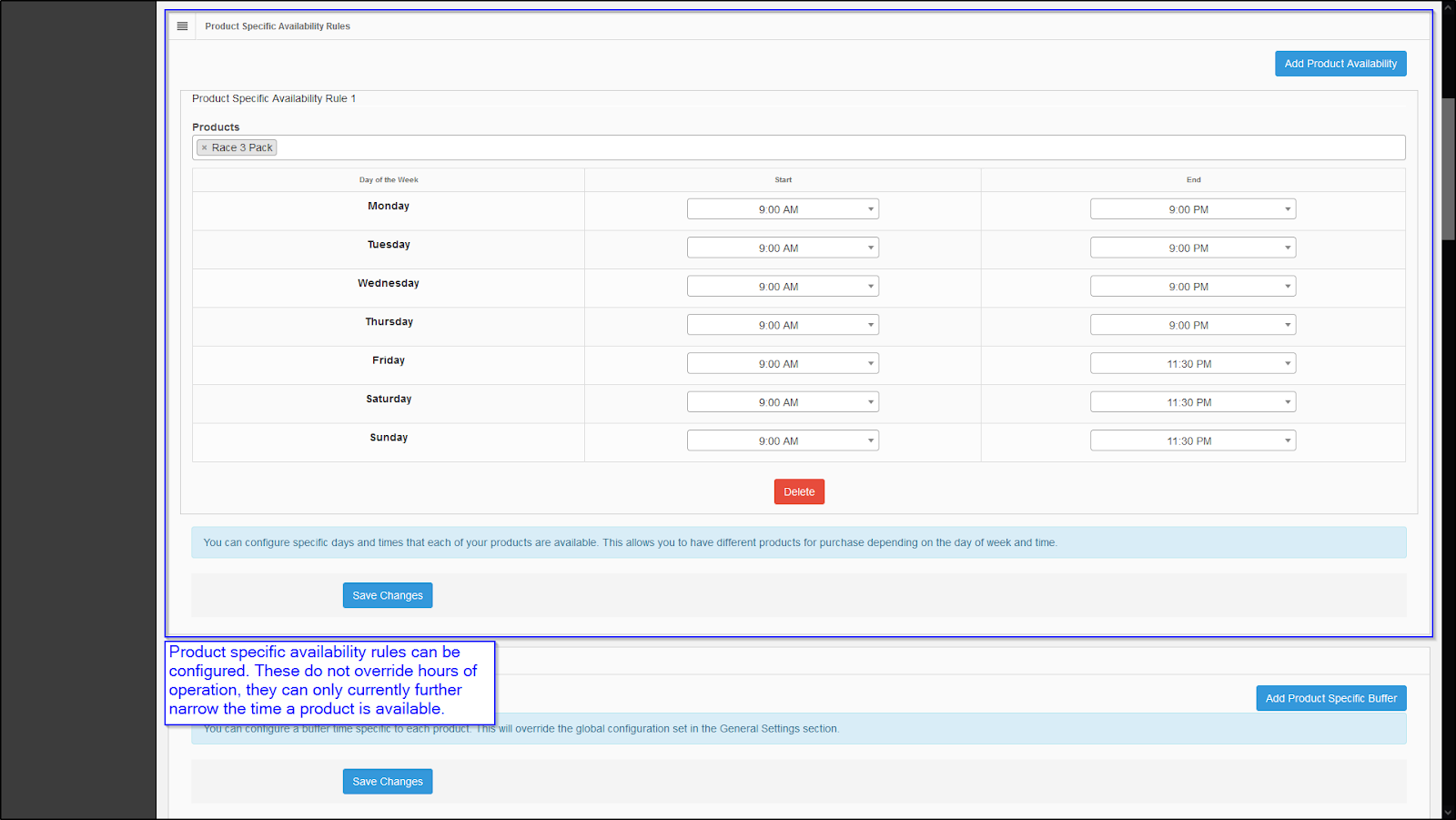
Exclusivity
You can set your activities to be exclusive when booked in Kiosk. When an activity is set to exclusive and is booked in Kiosk, no other guests will be able to book into the activity. This is useful for offering:
Private Axe throwing lanes
Private races
Etc.
To set a product as exclusive you should:
Use the ‘Edit Product Mappings’ section in Admin > Self Serve Kiosk > Settings for existing products
Use the ‘Add Product Mappings’ section in Admin > Self Serve Kiosk > Settings for new products
Check the checkbox to set a product as exclusive. Once an exclusive product is added to the cart, only the original guest to book the activity can book additional spots for that activity within the same Kiosk session.