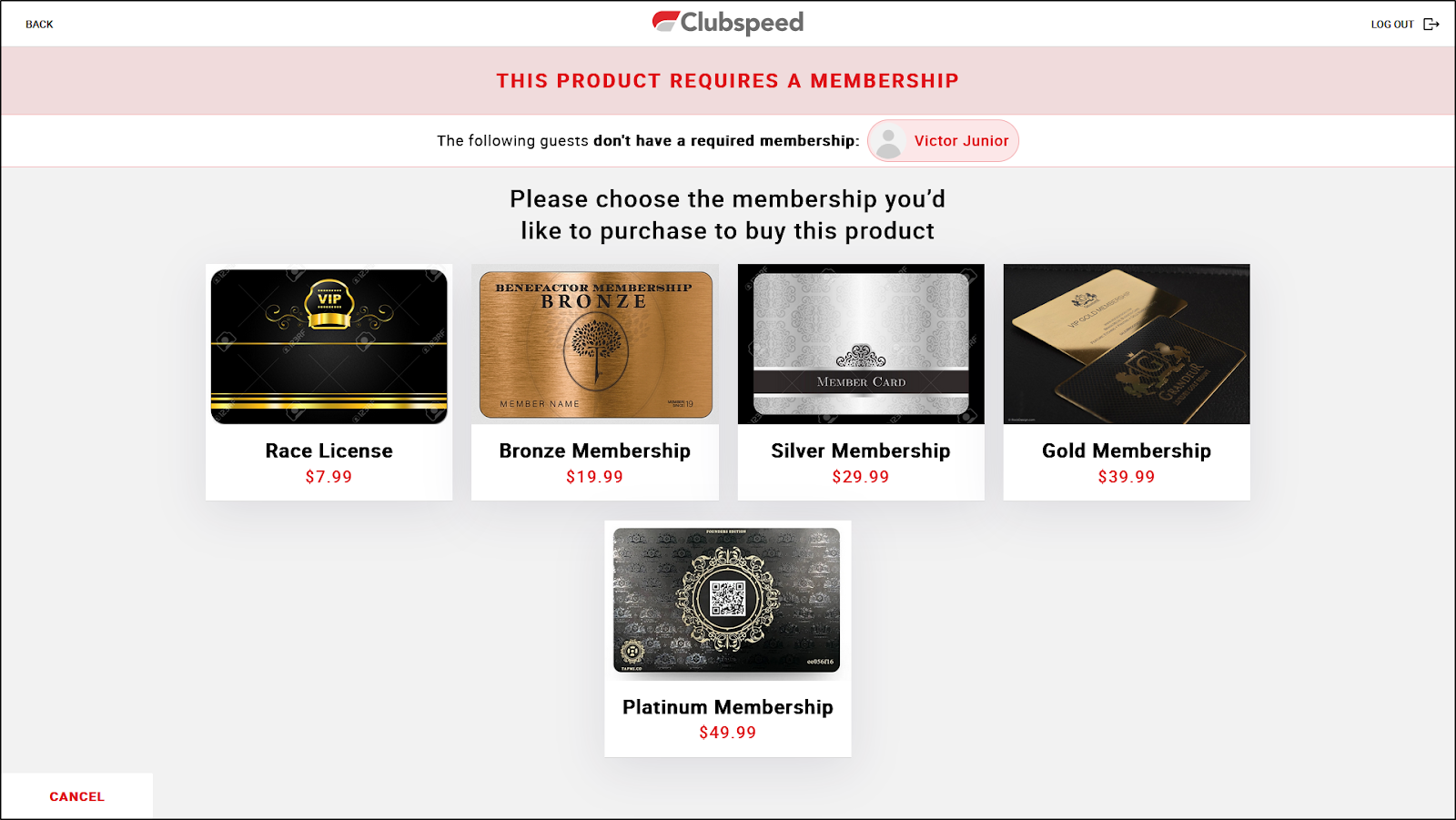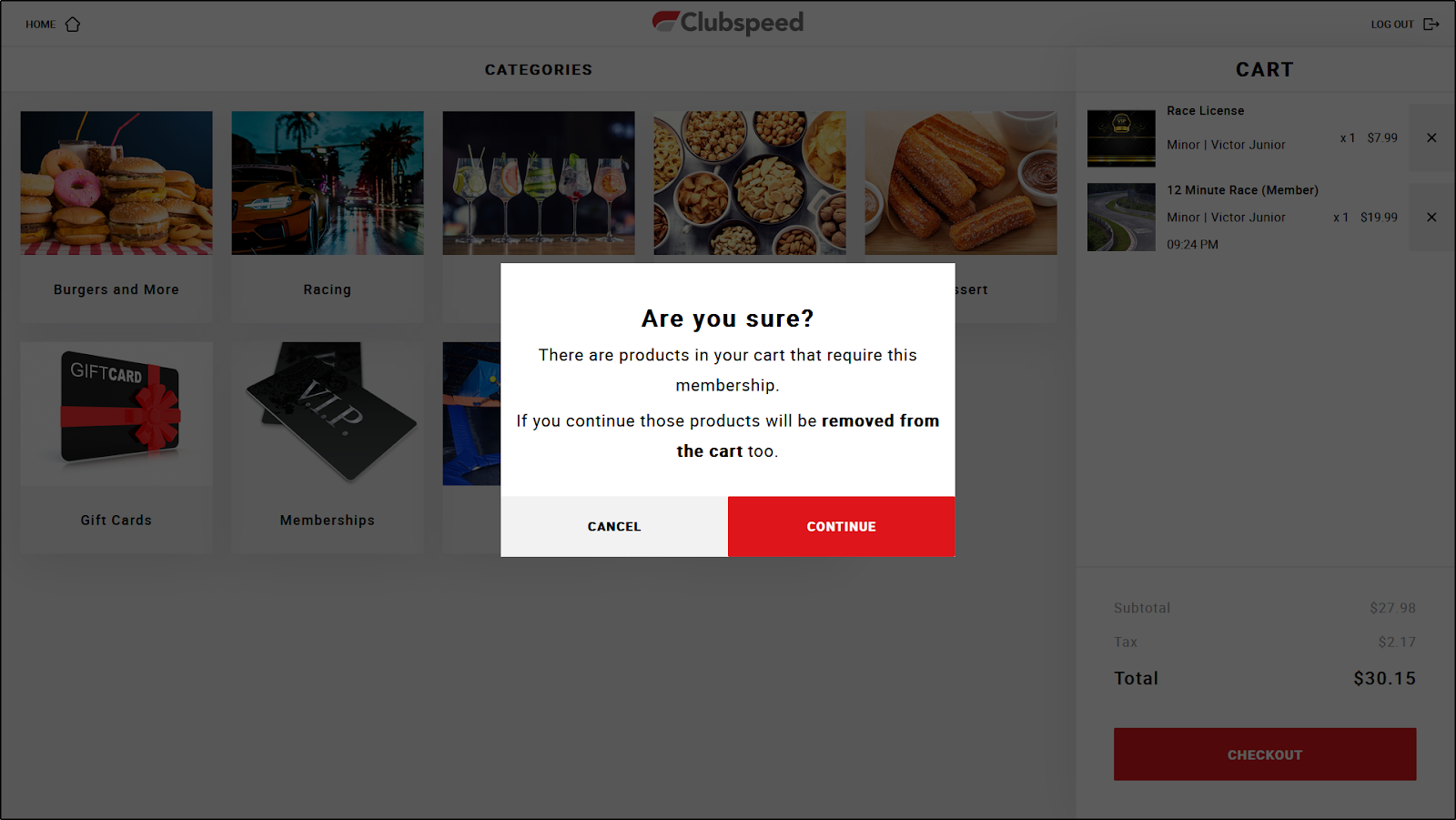Kiosk - Membership Enforcement
Kiosk - Membership Enforcement
Membership Enforcement
Using membership enforcement Kiosk can prevent customers from purchasing products that require a membership unless they have the required membership.
Here are the steps to configure Kiosk to enforce memberships:
Create your membership types in SP Admin > Settings > Advanced Settings > Membership Type Management
Create a membership product that awards the required membership in SP Admin > Products
Modify the products so that they require one or more memberships in SP Admin > Products
Upload a high-resolution image for the membership product in Admin > Self Serve Kiosk > Settings
// Link to Members Only article here!
Membership Configuration
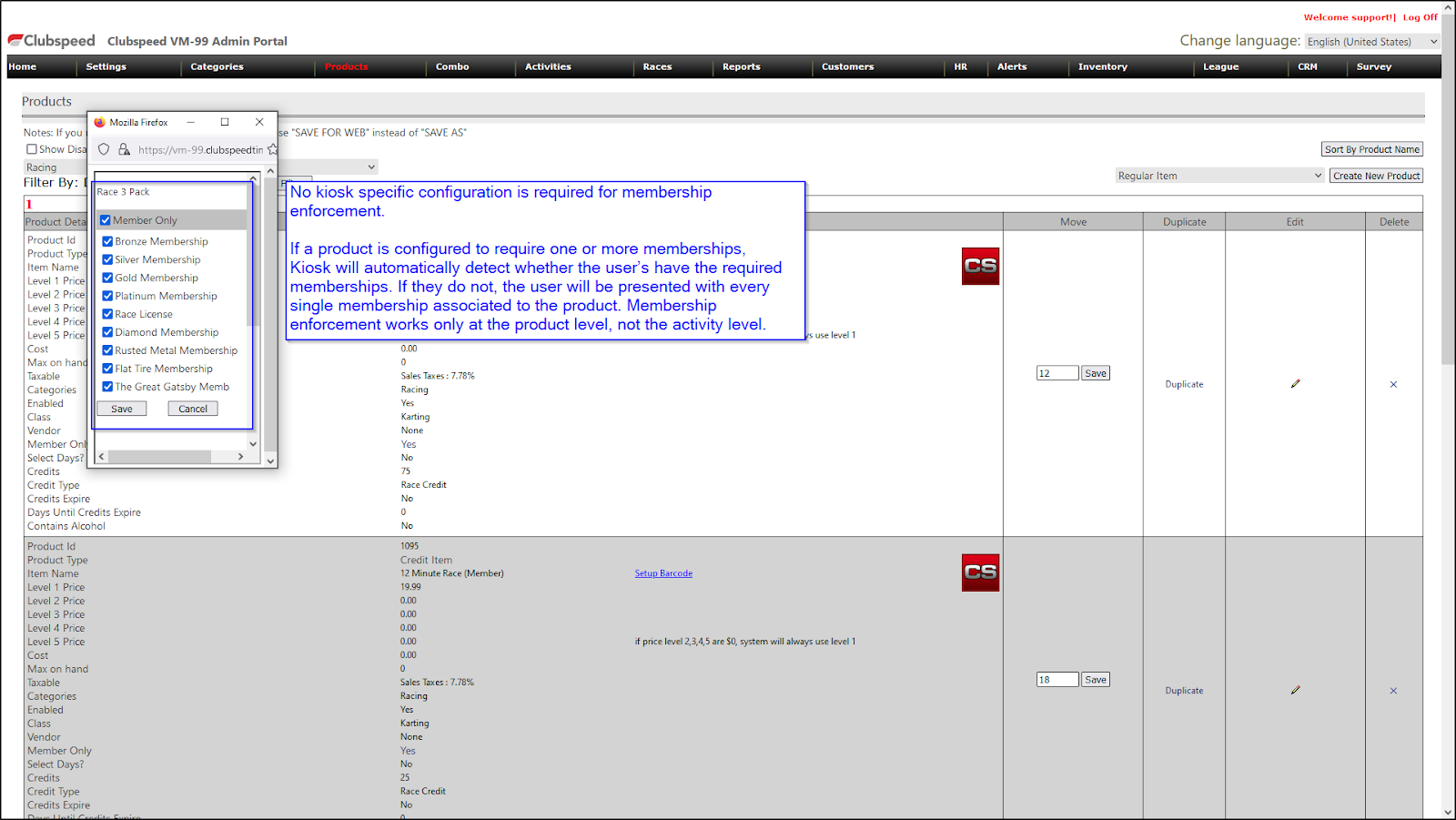
Below are some additional notes and considerations about Kiosk memberships features in Kiosk:
Kiosk will prevent users from purchasing a product without a valid membership in kiosk
If customers assign themselves the required membership in Kiosk, they can purchase any items that require that membership
If customers remove a membership item from their cart that’s being used to meet the membership requirements for products they are purchasing, the products that require that membership will also be removed
For schedulable products, each member of a user’s group must have the required membership to book an activity
For non-schedulable products, users can purchase the product if at least one member of the group has the required membership
Membership pricing is honored by Kiosk based on the price level each user has from their memberships
Membership Enforcement Examples