Intercard Game Cards
Intercard Game Cards
Intercard is a 3rd party software company which manages game credits and points through loading of cards. With us they use magnetic swipe cards. The cards are loaded in the CS pos then the credits/points are used at the Intercard readers found on the games.
Initial Setup
To setup the integration first some settings will need to be added in sql. Under mainengine the Intercard IP will need to be added along with the correct port number and Timeout setting.
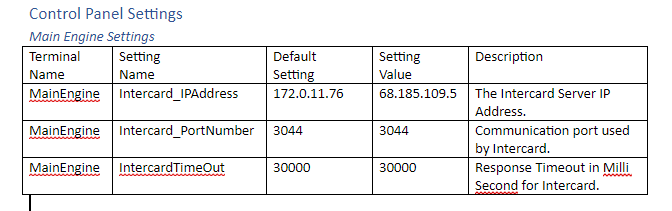
We then need to add the registered MAC address for each pos terminal and OFF1 session. This is usually the Clubspeed server's MAC.
open CMD and enter "getmac"
That should return you the physical address of the Clubspeed Controller.
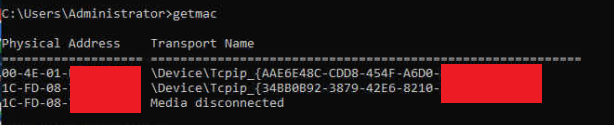
Intercard authorized the mac address. Make sure each POS and OFF1 user has the correct setting value equal to the MAC address of the server if it doesn't exist, you must add it.
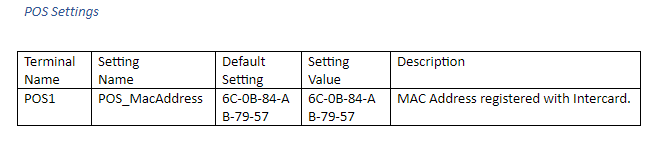
Note regarding MAC Address: This should be the Clubspeed Controllers MAC Address and Intercard MUST whitelist the Clubspeed Controller on their end. This setting value needs to follow the XX-XX-XX-XX-XX-XX format. Do not use colons.
Adding a Intercard Product
Now that the communication settings are complete we need to create a game card item to load the cards with. You will see a new product type in the admin portal called "Intercard Game Card Item". Go ahead and create one with the correct cash balance (this is the amount being loaded onto the card). The cash bonus is a bonus amount which will be loaded in addition to the Cash balance.
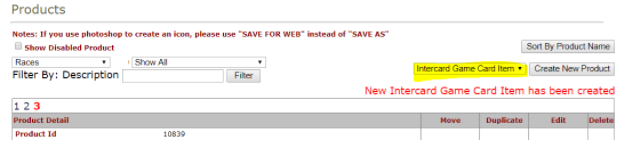
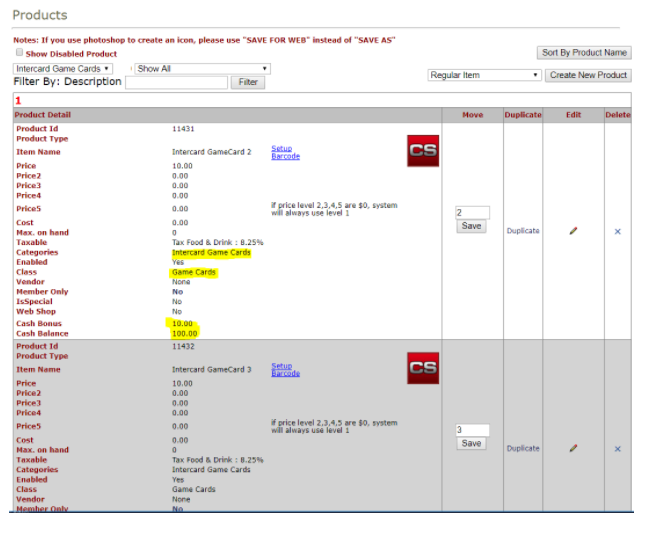
Now that the products are created we can load the cards at the pos. Simply add them to a check and swipe the game card to assign it to the product.
You can also check the balance of the card in the gift card/membership balance checking window at the pos.
More details found here: https://docs.google.com/document/d/1YiN5YfZ5fyu2pJclP4wyPJTcdn_kmdLlaaWRw8XW-Yk/edit
Troubleshooting tips:
If we can see/ping the Intercard server and there are issues with communication still, the traffic might be trying to go through the wrong NIC/Gateway and not reaching the Intercard server. We can add a route to the routing table to try and resolve this. To do this:
- Open powershell or cmd
- Type in the following filling out the variables
- route -p add [Intercard server IP address] MASK [Intercard network subnet mask] [Intercard network gateway]
- Example: route -p add 192.168.1.2 MASK 255.255.255.0 192.168.1.254
- route -p add [Intercard server IP address] MASK [Intercard network subnet mask] [Intercard network gateway]
- Hit enter
- Should see an OK! response
- You can type in route print to get the routing table info and you should be able to confirm the new route under the IPv4 persistent routes
InterCard contact Information:
Charlie Werckle Technical Support Specialist
+1.314.275.8066 ext 204 office
cwerckle@intercardinc.com skype
1884 Lackland Hill Parkway, St. Louis, MO 63146 USA
Intercardinc.com
World Leader in Debit Card Technology
24/7 Service and Support +1.314.275.8066 ext 1
Scott Bollinger
sbollinger@intercardinc.com
