Install Speedscreen Application
How to Install Speedscreen Application on a Windows Terminal
An introduction to installing a Speedscreen on a Windows device, see the bottom for troubleshooting tips
Open up Rescue on your laptop and have the user go to logmein123.com on their Windows device
Connect to the Windows device
Navigate to “localhost.clubspeedtiming.com/admin” where localhost is replaced with the location’s License name. (Example below)
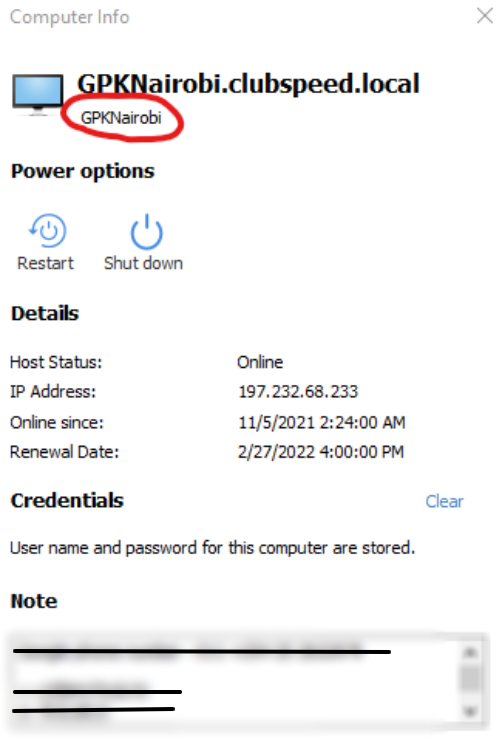
Once there select Speedscreen’s on the side and then Channels.
Select the speedscreen that the customer wants and select create the application
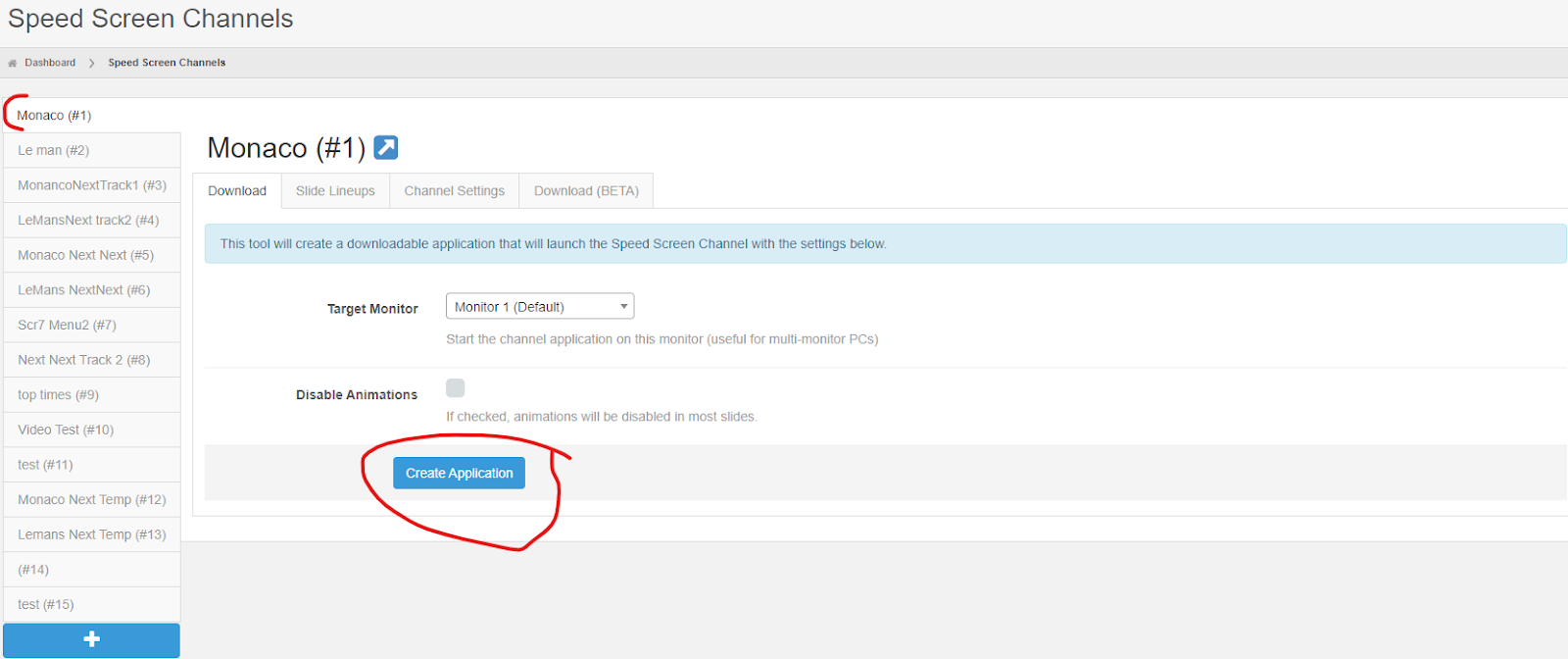
After the application is finished downloading move it to the desktop
Create a shortcut of the application and leave it on the desktop
Use the windows key, type “Run” and then enter in “shell:startup”
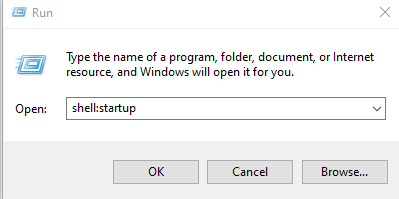
Drag the shortcut to the startup folder
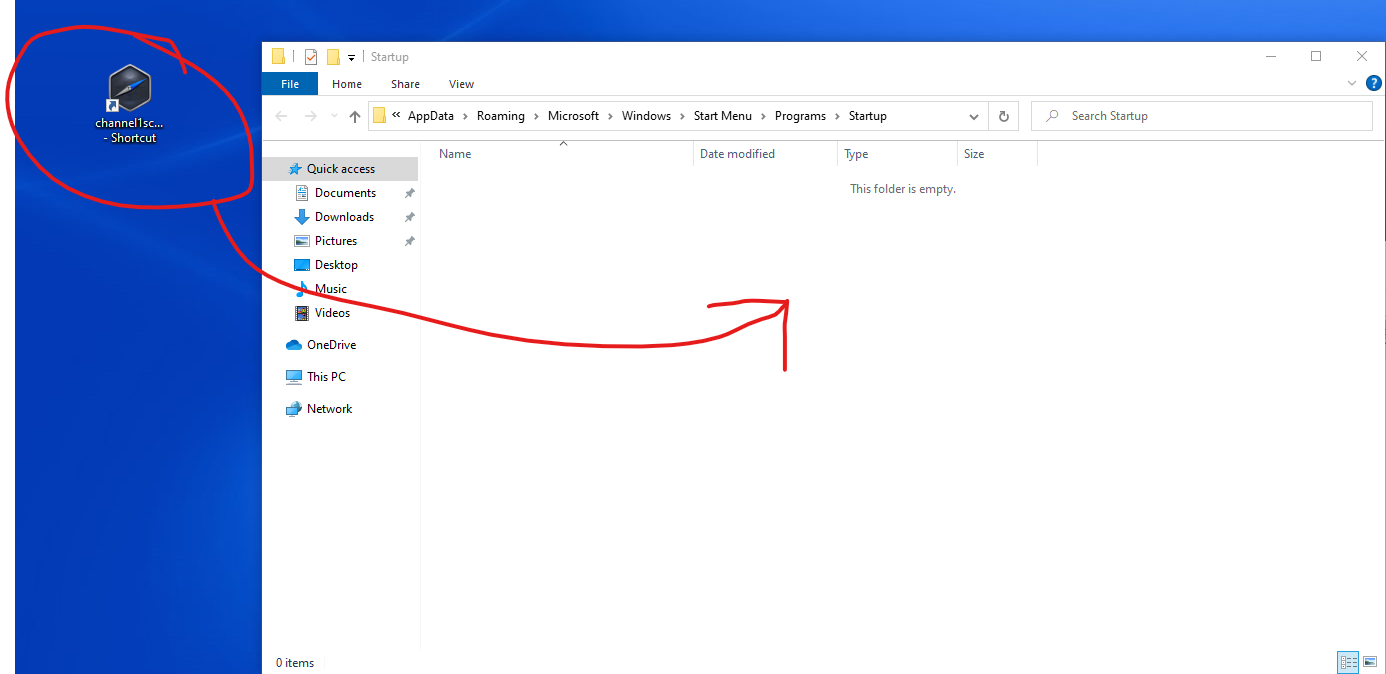
Launch the speedscreen.exe that is present on the desktop
Troubleshooting tips: If the speedscreen launches on your laptop, but launches and then returns a not responding, or launches and the window disappears on the clients terminal,check to see if windows firewall is enabled, and disable it.
