How to: Update Email Signature & Profile Picture
Search
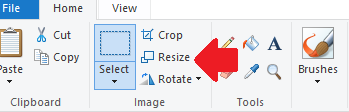
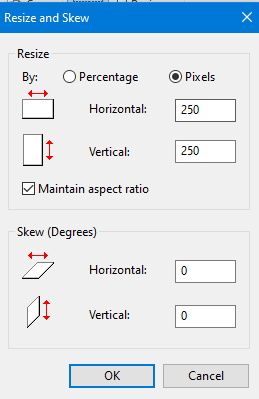
docx (11.8 KB)
How to: Update Email Signature & Profile Picture
This article will go over how to properly update your email signature and picture on Google & Freshdesk
Please download the attached template before proceeding.
Update your template to match your name and photo:
Open the template in Google Docs
Select the image in the template (make sure it is highlighted in blue)
Click Insert > Image > Upload from computer
Update the "FirstName" and "LastName" with your name
Save this for later as we will be using these details to update your signature on other platforms
Update your Google Signature:
- Open your Gmail Account
- On the left, click "more" to reveal the "Manage labels" option
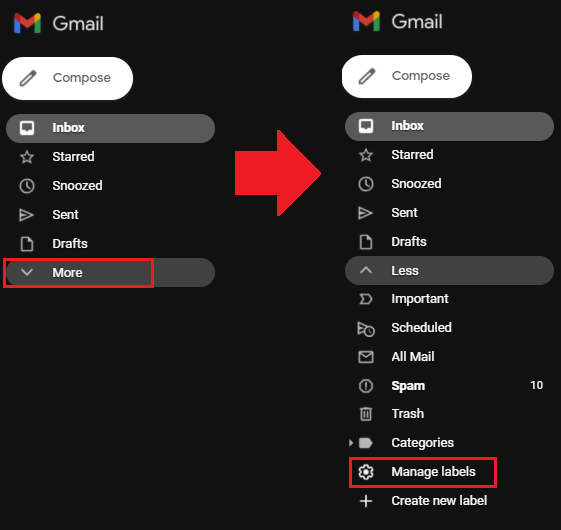
- With the settings tab now open, select the "General Option" on the top left
- Scroll down until you see the "My picture" option. Be sure to upload a work-appropriate photo.
- If you are unable to upload a photo there, you can simply click your avatar on the top right of the screen and upload a photo there
- Scroll a bit more down and you will see a "Signature section"
- Copy the template that was created previously from the Google Doc and paste it in the "Signature section"
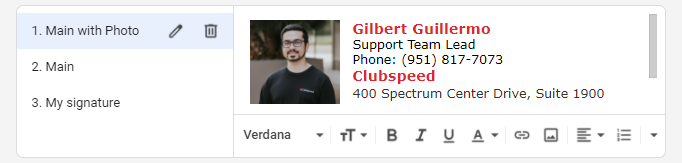 Ensure your Signature default settings match the same name as the highlighted in blue
Ensure your Signature default settings match the same name as the highlighted in blue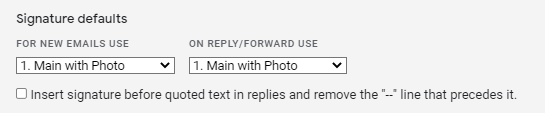
- Scroll to the bottom and click "Save Changes"
Update your Freshdesk Signature:
- Log into Freshdesk
- Click your avatar on the top right and select profile settings
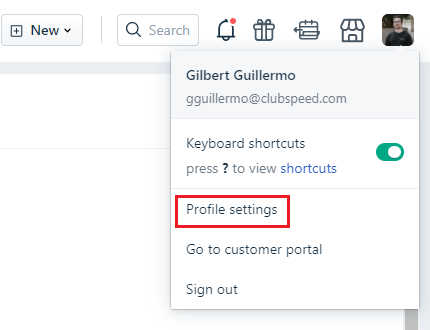
- Click "Change" to update your profile photo. Freshdesk recommends using a square aspect ratio.
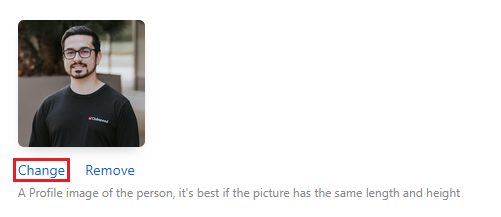
- Copy the template that you previously adjusted from Google Docs and paste it into the signature section below
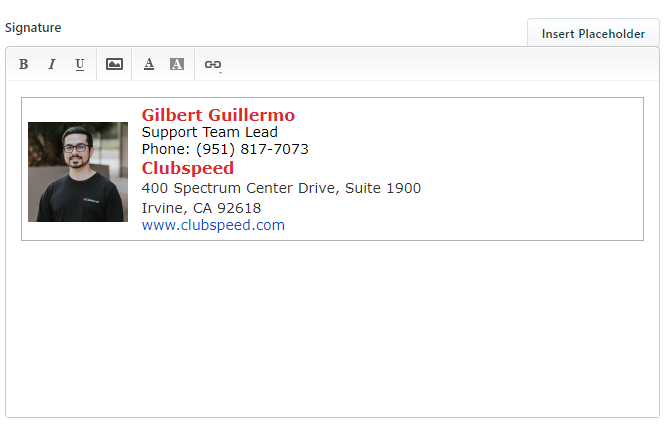
- In the event your photo does not copy over, you can independently copy the photo from the template and paste it where it is supposed to go. Just select the empty space before pasting.
- It may be likely you need to resize the image to 250x250px in Paint in order for the image to be saved on your gmail signature and freshdesk account
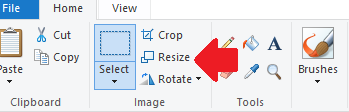
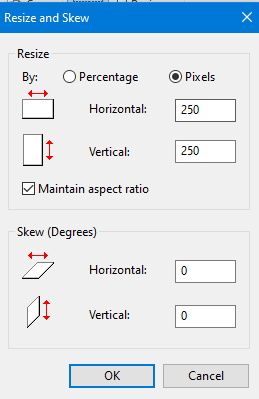
docx (11.8 KB)
