How to: Set up a 24 Hour Karting Event
How to: Set up a 24 Hour Karting Event
This article will go over the necessary settings required to run a 24 hour karting event
Adjustments/checklist to be made before the event:
- Create/Enable a second Main Engine in Firedaemon that does NOT restart
- Update in SQL the "DoNotRunJob" setting in dbo.ControlPanel to "True"
- Update in SQL the "Cutoff" setting in dbo.ControlPanel to a value 1 to 23
- Make sure no windows updates are pending and have auto-updates disabled (if able - or run them well before the event starts)
Changes outlined in this article should be implemented only the day before the event and reverted back to our usual settings the day after the event has concluded. I recommend pre-creating the FD service, activities, and heats in advance. However, do not swap the SQL settings or run the 24-hour main engine until everything is ready to go live.
Creating a FireDaemon that does not restart:
You can create a duplicate (right-click and clone) the settings of the original FireDaemon application (do not alter the existing FD, keep it as normal as we will disable it temporarily then turn it back on when the event is over)
I recommend renaming the cloned service to include 24H somewhere in the name.
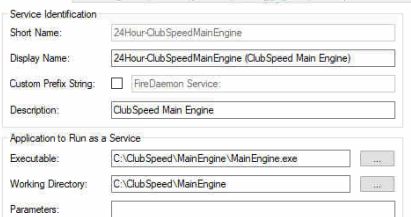
Be sure to set the "Startup Mode" to "Disabled" if the original Main Engine is still running and you are not ready to swap Main Engines yet.
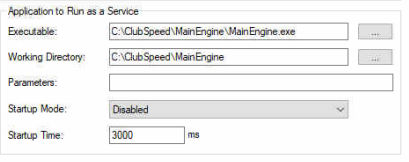
Under the "Settings" tab, you may need to copy and paste the Root password (or admin account if not Root) if the service fails to execute when enabling it so I recommend re-entering it anyways.
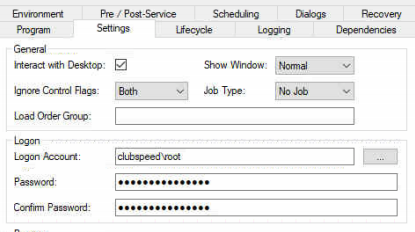
Ensure the settings under "Scheduling" for both "Start Time" and "End Time" is set to 12:00:00
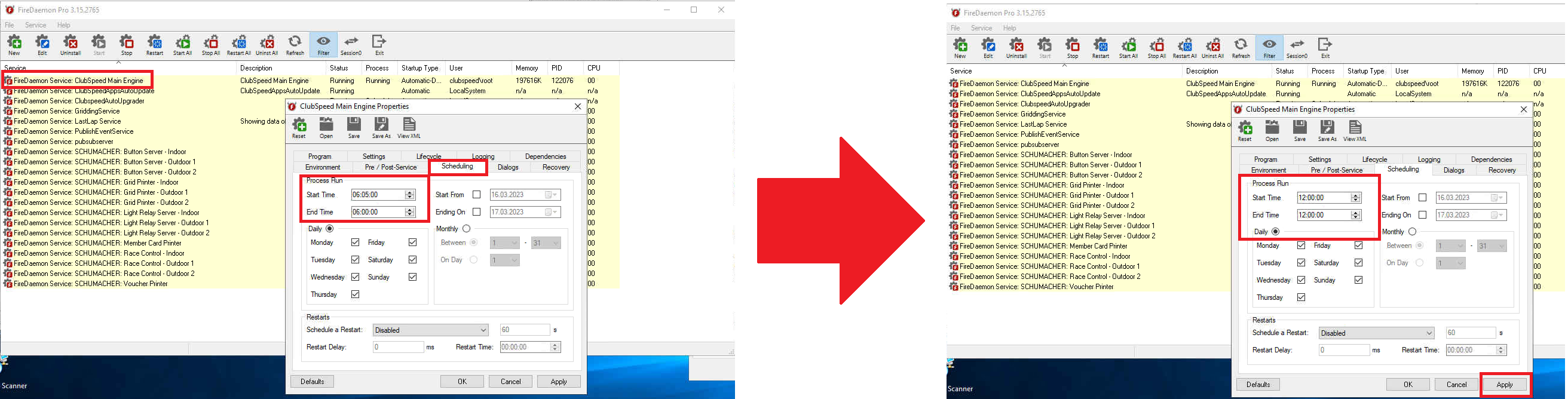
The customer likely needs to create a new heat type for this event
ensure an activity and event are created with the following setup:
24H Heat
24H Event:
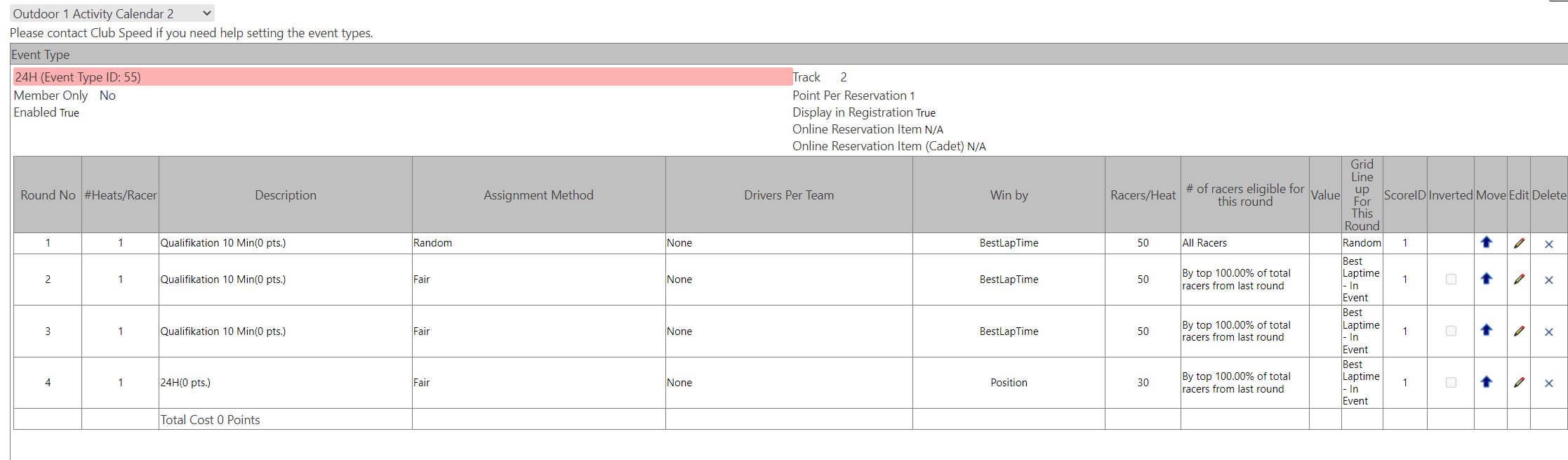
I would suggest 24 hours plus 1 additional lap length to set the minutes value for the heat "length" setting.
Technically any activity can be used as long as the "length" value is set to 24 hours (1440 minutes)
Important SQL Settings:
SQL settings in the ControlPanel need to be updated.
- Update in SQL the "DoNotRunJob" setting in dbo.ControlPanel to "True"
- This is case sensitive, be sure to have it typed out exactly how you see it.
- Update in SQL the "Cutoff" setting in dbo.ControlPanel to a value 1 to 23
- Make sure this is in sync with the time the event starts minus 1
- example if event starts at 2PM their local time, set the value to 13
- Make sure this is in sync with the time the event starts minus 1
Enabling/Disabling the different Main Engines:
- Right-click and select 'Edit'.
- Set the 'Startup Mode' value to 'Automatic' or 'Disabled' based on your requirement.
- Enable the necessary service.
Ensure you perform these steps after completing all SQL changes.
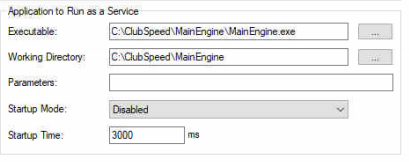
Reference tickets:
https://support.clubspeed.com/a/tickets/62060
https://support.clubspeed.com/a/tickets/96910
https://support.clubspeed.com/a/tickets/97649
In the event the race stops recording lap times and it is saying "karts disabled" in the Race Control view on the POS, then the customer needs to quickly create another 24H activity and assign everyone into that race and put them in the correct karts that they are assigned to.
Data will be loss in between this swap and the following ticket will need to be referenced:
https://support.clubspeed.com/a/tickets/97649
Notify management before executing any scripts.
Identify the heat numbers (HeatNo) between the two activities, in this example 137009 (2nd activity) and 136996 (1st activity)
This is done by opening the POS > loading the Venue > open the activity > click View activity result (might be slow due to multiple laps) > right click anywhere on the background > properties > copy the "Address (URL)" value (may have to click and then use "CTRL+A" to highlight it all first) > paste in a notepad to view the full URL > get the value where it says "HeatNo=[number]"
example URL:
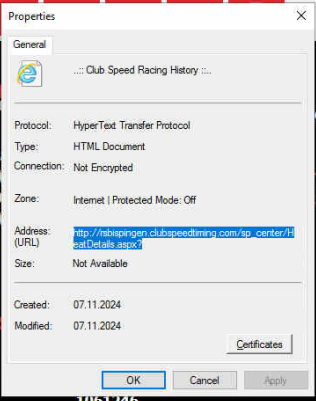
create a back up of the database
update the following script HeatNo values in the appropriate sections
The script will merge the racing data into the first initial race.
You can only run this script when the entire event is completed so all the data transposes over.
Open dbo.HeatMain table and remove the row that references the 2nd activity
