How to Create a Marketing Email Template
ABOUT: Email Templates
Before you can send out any e-mails you’ll need to make a template! We have supplied you with a few Default Templates to work with. You'll just need to edit the images and verbiage.
Creating a New Template
We can find the Marketing email templates on SP admin, using this route:
Customers tab > Click on Send email button > Change template on Template name dropdown menu > Click New email template
If you scroll up and look at the Template Name drop down box, there is a couple links to the right. Edit, New E-mail Template and Refresh. Click on the “New E-mail Template” button. You are now creating your first e-mail marketing campaign e-mail. Whew! Go ahead and give it a name like Test E-mail. The subject is the Subject line of your e-mail that all your customers will read. Go ahead and put Test E-mail here as well.
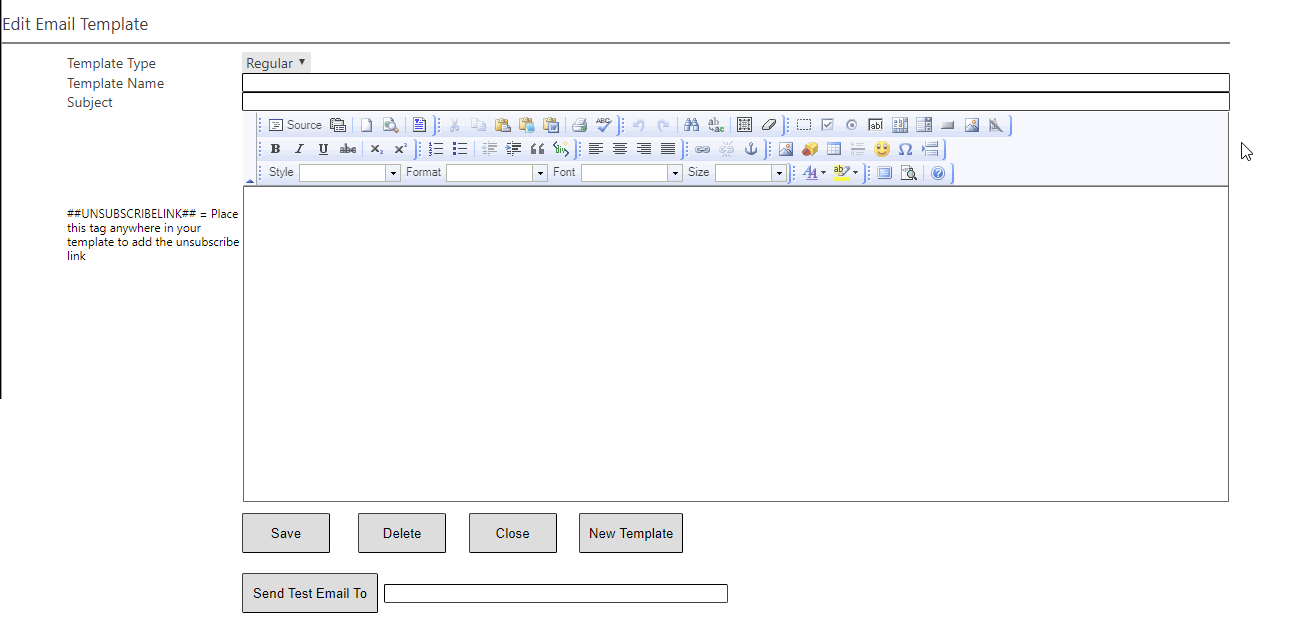
The big box below is the body of your e-mail. Club Speed allows you to use either plain text e-mails or HTML e-mails with graphics, flash, Java, whatever you please. We suggest using HTML if you have the capabilities or personnel to do this. If you have the know-how just edit your HTML in an external application such as Dreamweaver, upload your pictures to your web hosting provider and then simply cut and paste your HTML code into the box and your done.
Plain text is a much easier solution as you can simply type whatever it is you’d like to say to your customers in the box and hit save and it will send them the text you type. Easier yes, but much less effective in garnering attention and excitement.
Once you have finished with the body of the e-mail hit the “Save” button.
Testing Email Templates
Now that we have a template we can name our e-mail campaign. Name it Test E-mail and choose the template in the drop down box below. You should see your e-mail in the space below exactly as your customers will see it. If everything looks good click on the “Edit” button. This will open the edit box again but there will be a “Send Test E-mail To” button below this time. Type in your e-mail then click on “Send Test E-mail To.”
We suggest getting in the habit of sending yourself test e-mails to make sure your layout is correct or that the subject line looks ok. This will send just the one e-mail (or multiples if typed in more than one address) and not thousands of e-mails to your customers saying Test E-mail. They don’t want to see a test e-mail from you, now do they?
Once everything checks out and the e-mail is as you want it, you can go back to the e-mail campaign page and click on the send (23432 of 23423423) e-mails button to send your customers your marketing material.
Once you have sent e-mails out, you can return to the Customers tab and click on the “See Result” link at the bottom of the page to see all of your e-mail campaigns, the amount of e-mails sent, the number of e-mails opened, the percentage opened and its current status.
A couple notes about the Marketing E-mail Results page. Don’t be alarmed if your “opened” and “un-opened” numbers look a little low to you. Our e-mails send invisible pings back to the server when a customer opens the e-mail in order for us to tell whether or not an e-mail has been opened. There is no customer interaction and the service is completely invisible to them, however some ISP’s, E-mail programs and E-mail providers will block these types of packets for security reasons. Therefore even though someone may be opening your e-mails they won’t get registered as opened. Don’t fret, your e-mails are still being read and opened by your customers, we just have no viable way to count the exact number they are doing this in.
