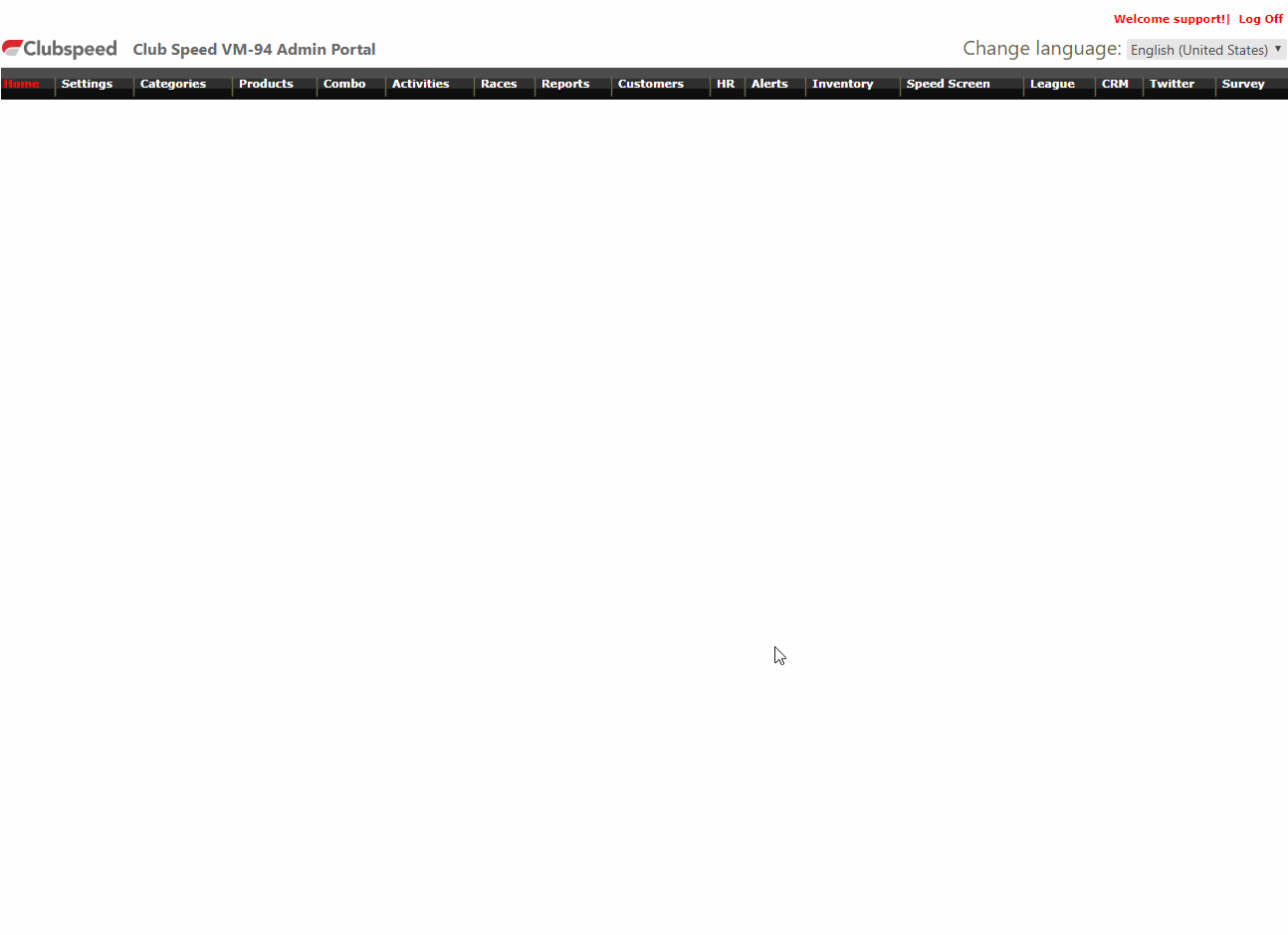How to Copy Email Templates
Search
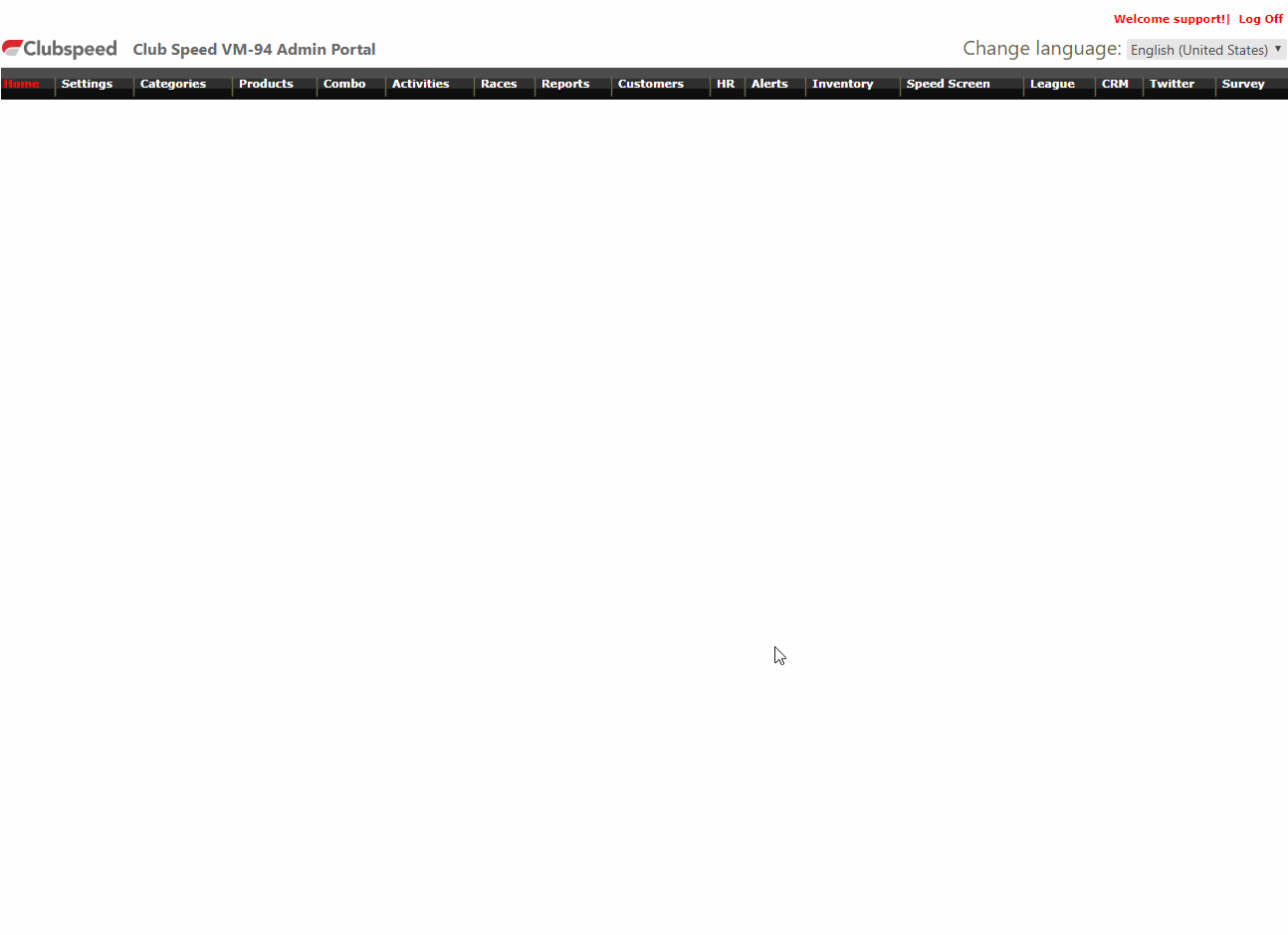
How to Copy Email Templates
Do you really enjoy on of your marketing email templates and want to copy it into a new template editor for a new marketing campaign? You are in the right spot!
Follow the instructions below to copy and paste the HTML code.
- Open your /sp_admin
- Navigate to the Customer tab
- Click on the 'Send Email' button to open the the Email Templates page.
- Select the template you wish to copy from the Template Name drop down.
- Click the Edit link to the right of the drop down
- Now that you are viewing the template in Edit mode, click on the SOURCE button in the top-left of the WYSWYG.
- This will put the template into HTML source code.
- We want to copy the entire template's source code, so you can click+highlight+drag the mouse cursor from the top to the bottom of the page then right click and select Copy
- Or you can use the Ctrl+A command to select all and then Ctrl+C to copy all.
- Now that you have the template code copied to your clipboard. click the New Template button at the bottom of the page.
- Once the new template page has loaded, click on the SOURCE button in the WYSWYG.
- Select to highlight the small amount of code and delete it.
- Then, paste the copied source code into the blank template space.
- At the top of the window, enter the new template name, and Subject line
- Finally, SAVE!
You can now start editing the images and/or verbiage on the new template!!!