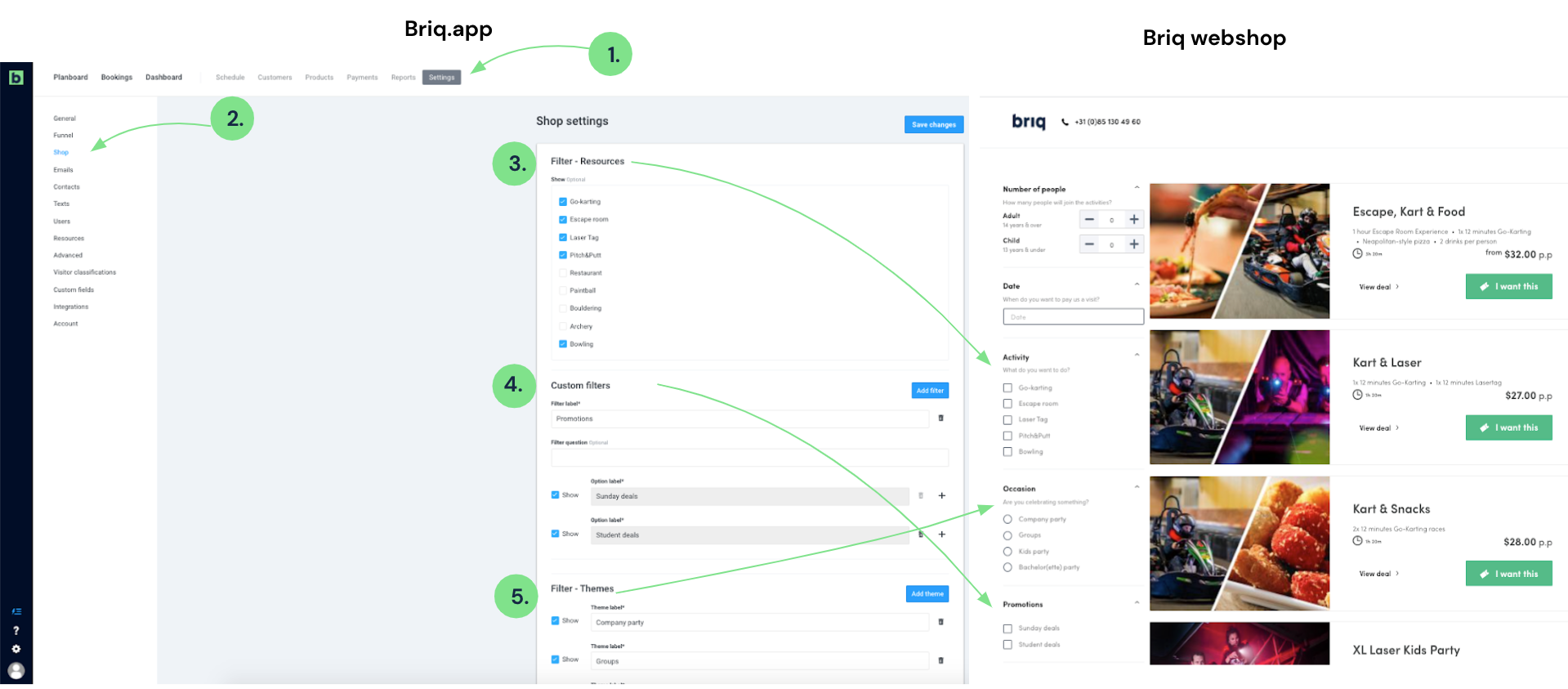How do I add / change filters in the webshop?
Search
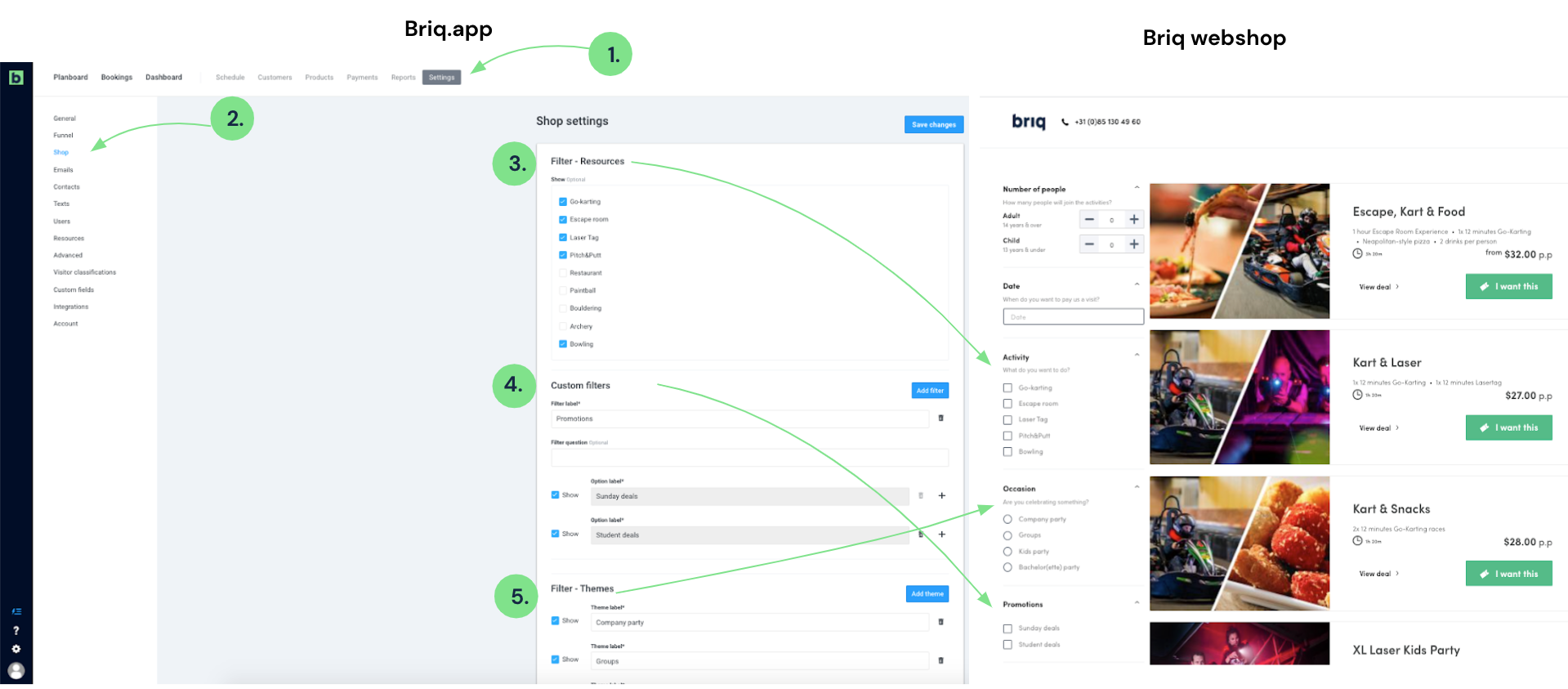
How do I add / change filters in the webshop?
Relevant to:
- Admin Briq.app users
This article gives you an explanation how to add or change the (custom) filters in the webshop.
- Select Settings in Briq.app.
- Select Shop to see the different filter options.
- Filter - Resources: select the activities that customers can filter on in the shop.
Is your activity not in this list yet? In this case you have to create a new activity first, read more about how to do this here .
We recommend to choose only the activities, so not the restaurant or bar. - Custom filters: with customer filters, you can configure your own filter. This can be useful for promotions.
- Click on the add filter button to add a custom filter.
- Choose your own filter label name. For example: Promotions.
- Add a corresponding question. For example: curious to see our special deals?
- Add the option label. For example: Sunday deals, Student deals.
Click + icon to add more option labels. Repeat this step as many times as necessary. - If you need different filters, repeat the above steps.
- Filter - Themes: use theme filters for different occasion filters.
- Click add themes to add the occasions that customer can use to filter. For example: company party, group activities, kids party, bachelor party, etc.
- Click add themes to add the occasions that customer can use to filter. For example: company party, group activities, kids party, bachelor party, etc.
Later on, in the deal configuration, you can select to which filters you want the deal to apply.
We recommend to use different filters, to make it easier for the customer to search for the deal that perfectly fits to their wishes.
Please note: in case you want to make changes: you can't change the name of a filter option. We match the filters with the exact name. When you want to change a filtername, you should delete the filter option and create a new one. Don't forget to add the new filter to the associated deals.