Fresh KDS : "Order is Ready" Text
Fresh KDS : "Order is Ready" Text
If you plan to use the SMS messaging function through FreshKDS to let your guest know when their order is ready for pickup at the counter, follow the steps below in your KDS app.
TABLE OF CONTENTS
Step 1: Take Out App Settings
// Launch the app on your tablet (iPad or Android device)
- Tap Settings
- Tap Display Modes
- Scroll down do 'Take Out Management Screen" > Enable
- Enable : Set as Default Screen
- Enable : For Here (This is the default Ticket setting for Clubspeed)
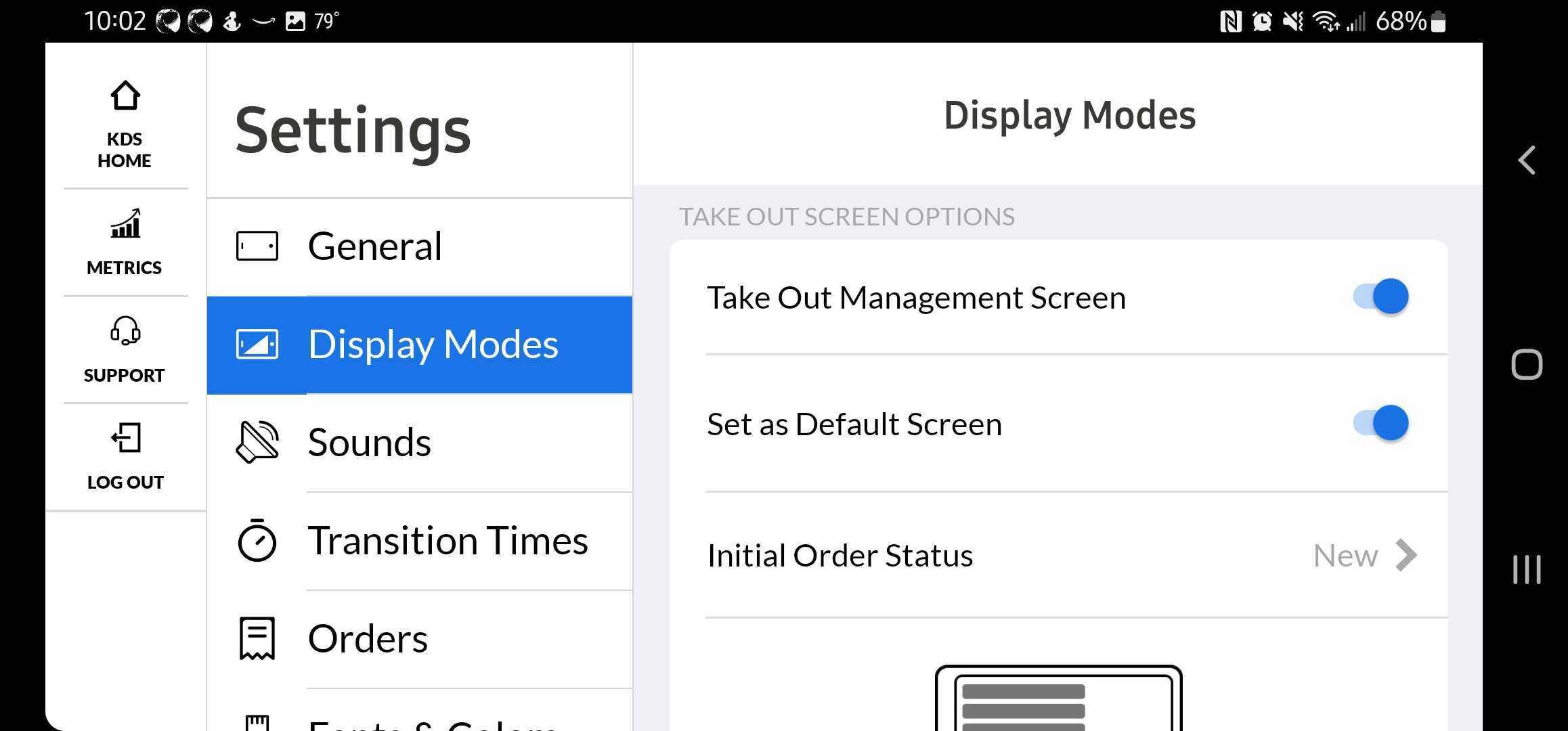
Step 2: Messaging App Setting
// In order to send update Messages you must enable the ones you wish to send. You can keep the default message, or customize it once enabled.
- OPTIONAL: Order Received SMS
- REQUIRED: Order is Ready for Pickup SMS
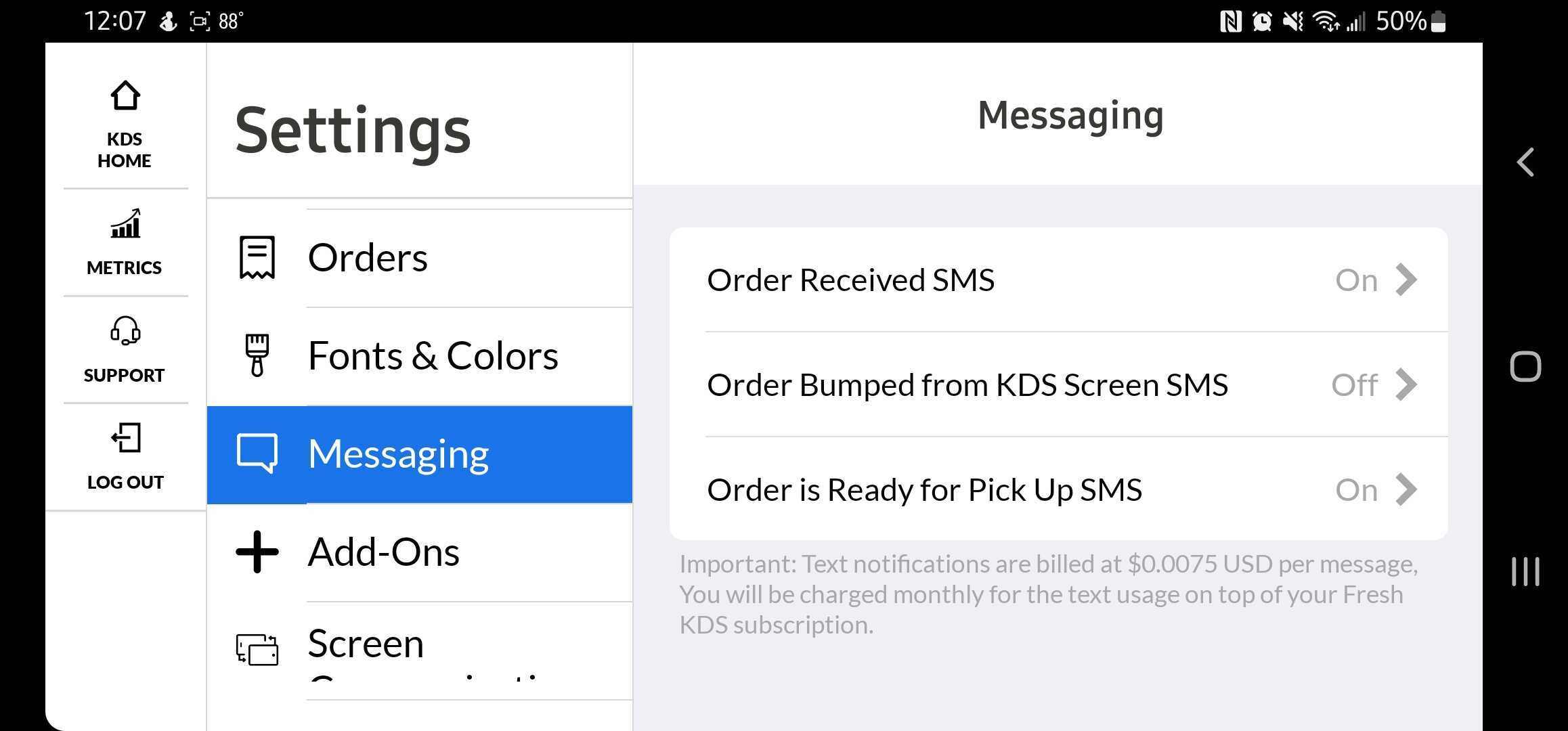
Step 3: TEST KDS HOME!
// Navigate back to the KDS Home screen. This should drop you directly into the Takeout View.
- When an order is received you will need to mark it as received
- The order will flash NEW
- Tap the order in the list to expand details
- Then, tap on the MARK AS IN button.
- If you have the Order Received SMS enabled this is when they will receive their first text.
- When the order is Ready, view the order again, and tap the MARK AS READY button.
- You will be prompted with the Send SMS window.
- When the order is picked up, you can then mark it as COMPLETE and this will remove it from the screen.
