Fix Logging Windows Server 2019
Fix Logging on Windows Server 2019
The IIS files we used for Windows Server 2019 deployments did not include the "clubspeedservices" web application which is the application used to log messages from Main Engine to SQL. If this web application is not added in IIS, you won't be able to see any logs from Main Engine/Clover/Timing.
Solutions:
Option 1: Run Script
1. Download the attached file.
2. Extract the folder by right clicking it, hovering over "7-zip", and clicking "Extract Here".
3. Make sure both files are extracted into the same folder (the .bat file and the .ps1 file).
4. Execute the .bat file and the "clubspeedservices" web application should now appear under the default web site. (example below)
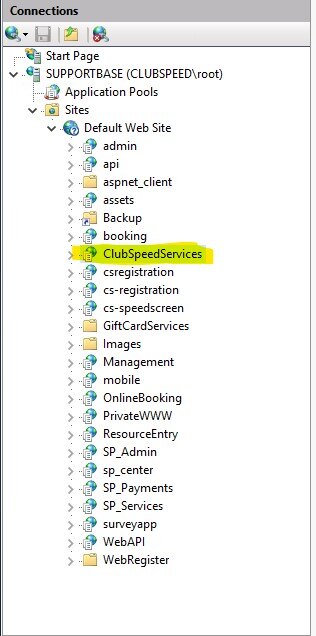
Option 2: Add application manually
1. Open IIS Manager.
2. Expand "Sites" on the left side, and right click "Default Web Site".
3. Click "Add application".
a. Set the "Alias" to "ClubSpeedServices".
b. Set the application pool to "Defaultapppool".
c. Set the physical path to C:\Clubspeed\ClubspeedServices (or click the browse button and navigate to that path).
d. Click "OK".
4. You should now see the "ClubSpeedServices" application under the Default Web Site in IIS Manager.
7z (652 Bytes)