DynDNS Setup
Search
DynDNS Setup
Install
- Go to: http://dyn.com/updater/
- Select "Download for windows XP SP3 or later"
- Run the installer with default settings.
Setup
- Once Installed, Click Ok on the first Screen.
- In the "Dyn Updater Preferences" Click add account
- Don't Type anything in yet.
- Go to "Side Step" Below
- Once complete, Sign in on the desktop app.
Side Step
- You need to reset the password of our account
- Go to DynDns.com
- Click Sign-In
- Username: Speedsheet
- Password: 20nvadwiqf78w
- Once Signed in, Click on Account Settings
- Select Change password
- Enter a easy to remember password.
- After you change it, change the password again.
- Change it back to 20nvadwiqf78w
Adding Host Name in Dyn Account
- In your account online, Click on My Services
- Click Add host name
- Type in the Tracks License name for host name
- Change the format to "dyndns.org"
- Click the Blue Text "Your Current IP address is"
- Click Activate.
- On the next screen, you should see the new address on the bottom of the list.
- Sign out of account
- Go back to the app.
- Click "Refresh host list"
- Check the box of the host name you created.
- Click Configure
- Then Click OK
Create Go Daddy information
- Go to GoDaddy.com
- Sign-In
- Username: 22696151
- Password: C$$p33d!%
- Click "Manage" next to Domains
- Select Clubspeedtiming.com
- Click DNS Zone File
- Select Edit
- Scroll down to "CNAME" and at the bottom of that list, click Quick Add
- Enter in the License name and DynDns info for them
- Click Save in the top Right.
- NOTE: if they have an AHost Name, Delete this record after CNAME is set up.
- Sign out of account.
Change Updater Preferences
- On the Dyn Updater program on the controller, select settings and then preferences
- In the Dyn Updater Preferences, ensure Use Dyn Recursive DNS servers on this machine is NOT selected or enabled.
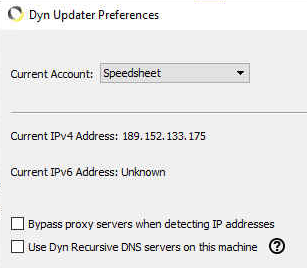
- Press OK to save changes.
- Double-check the NIC settings for the controller and ensure that the DNS servers are correct (likely should be the server's local IP address as primary)
