Digital signatures on touchscreen devices
Search
Digital signatures on touchscreen devices
If a customer is using a touch screen Windows device and Chrome for their browser and is not able to get signatures working on the touch screen, you can make the changes found in this article and it will enable the Chrome browser to properly recognize and respond to the touch screen for signatures
Please follow the steps below to enable Touch Events API in Chrome which will allow for digital signatures to be captured:
- Navigate to the Chrome shortcut icon on your desktop
- Right click on the shortcut icon and click Properties
- Navigate to the Shortcut tab (you may need to update chrome to the latest version if this is not an option)
- In the Target field, you will see something similar to this depending on your system: "C:\Program Files (x86)\Google\Chrome\Application\chrome.exe"
- Add --touch-events at the end of the target field (beginning with a space):
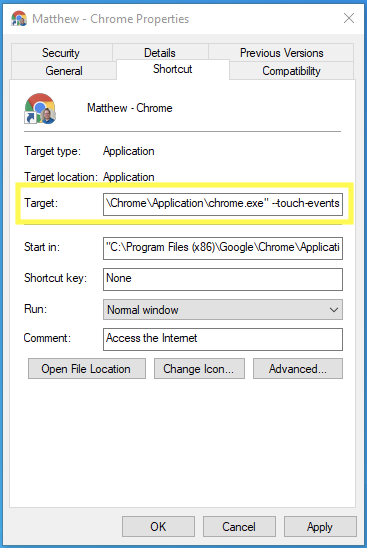
- Click Apply
- Restart Chrome
You may need to create a new shortcut with the newly updated extension and then launch the browser to test the functionality.
