Dehaardt Blackbox (2018+)
Search
pdf (3.06 MB)
Dehaardt Blackbox (2018+)
This article will show you how to set up the Dehaardt Black Box timing decoder software side. This version of the Dehaardt timing system does not need a moxa or any extra files to download.
NOTE: Make sure that the Black box is powered on via the POE (OUT), Ethernet to ethernet port (IN)
- Run IP Scan on server
- Enter IP address in Browser
Requirements before continuing
- Dehaardt Blackbox on network
- Blackbox defaults to 192.168.1.50
- It is on DHCP by default so this will change with the network
- Open up an internet browser on Clubspeed Server
- Type Blackbox's IP in Browser (Should look like the image below)
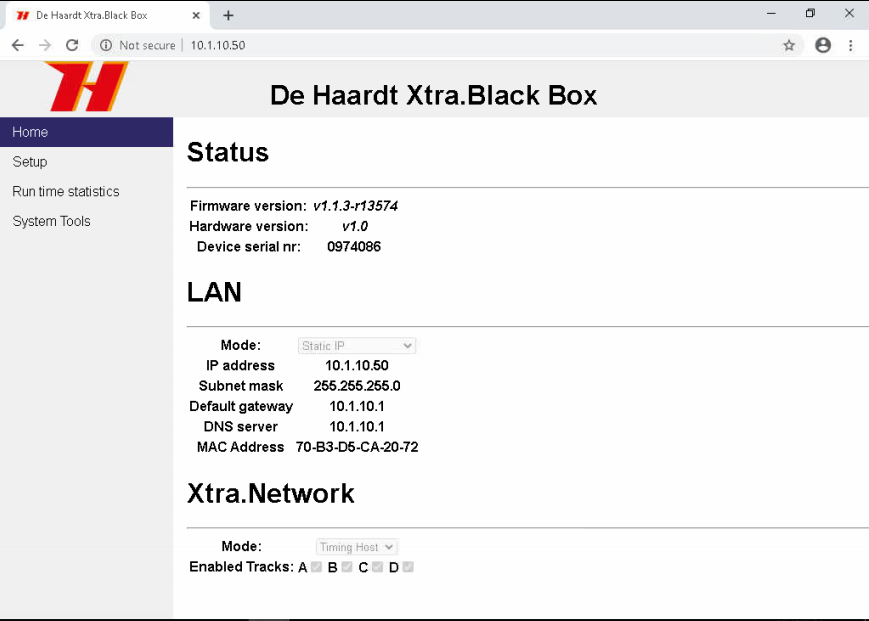
- Click on Setup
- Change Mode to Static IP
- Set IP to the available IP address
- Match the rest of the network settings to those of the Clubspeed server
- Scroll down to Xtra.Network
- Change Mode to Timing Host
- Enabled Tracks A B C D
- Then Click Submit
- Navigate to System Tools on left
- RESET Black Box
- Navigate to new IP in browser
- All setting should look like below (Network may vary)
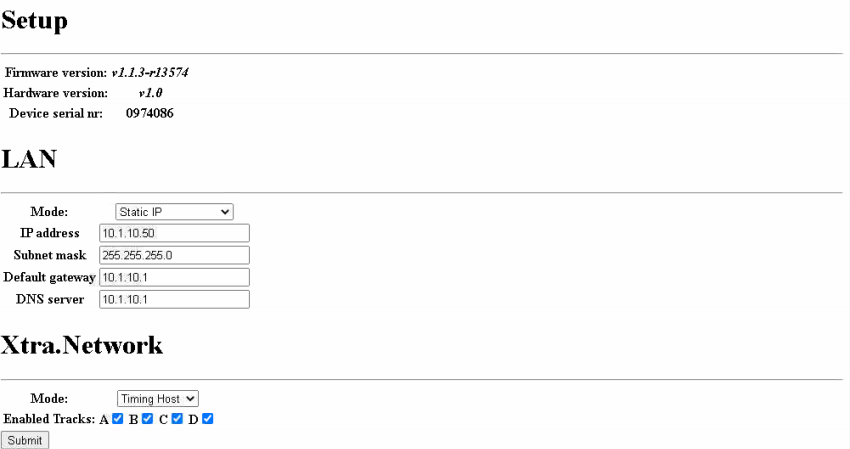
- Add the BlackBox's IP to the dbo.TimerControls Table in SQL
- If they have multiple tracks, they will need multiple Blackboxes, and thus have different IPs to enter in the TimerControls table.
- New change - the SN ## on the sector beacon needs to match the loopID in the timercontrols table
- Ex: if you are setting up a track 2 that is using loopid 2 in the timercontrol table, the SN ## on the sector beacon needs to be SN 02
- Change the port to 23
- Change the Protocol to xtraTimerControl
- Change the Options to {"OverRideLoopID":null,"AdditionalLoopsIds":[1]}
- These option settings are based on what the sector beacon is saying on the front of it
- Tracks may use multiple sector beacons, 1 for start-finish, one for assignment loop, one for pit entrance, etc.
- Below is how the option should be set per sector beacon
- Sn 01 = {"OverRideLoopID":null,"AdditionalLoopsIds":[1]}
- Sn 02 = {"OverRideLoopID":2,"AdditionalLoopsIds":[2]}
- Sn 03 = {"OverRideLoopID":3,"AdditionalLoopsIds":[3]}

- Open the Tracks table
- Ensure the correct loopID is set for the mainloopid and assignmentloopid.
- Restart Main Engine
- Open the Logs database.
- You should see "Connected to XtraTimer control at 192.168.10.50:8888"(Ip will be whatever you set it up to)
- You will also see Ping and Pong Received messages
- Pinging XtraTiming decoder at 10.1.10.50:8888
- Pong Received for XtraTiming decoder at 10.1.10.50:8888
- Once a kart crosses the loop you will get a message like the below
- #680064:3 /S628051:232 +A +B +C +D -R \LAP1,15,1014728813,482854,645,48
- #680064:3 /S628051:232 +A +B +C +D -R \LAP1,15,1014728813,482854,645,48
- The transponder number of the kart is listed within the log. S628051:232 <Bold = #
pdf (3.06 MB)
