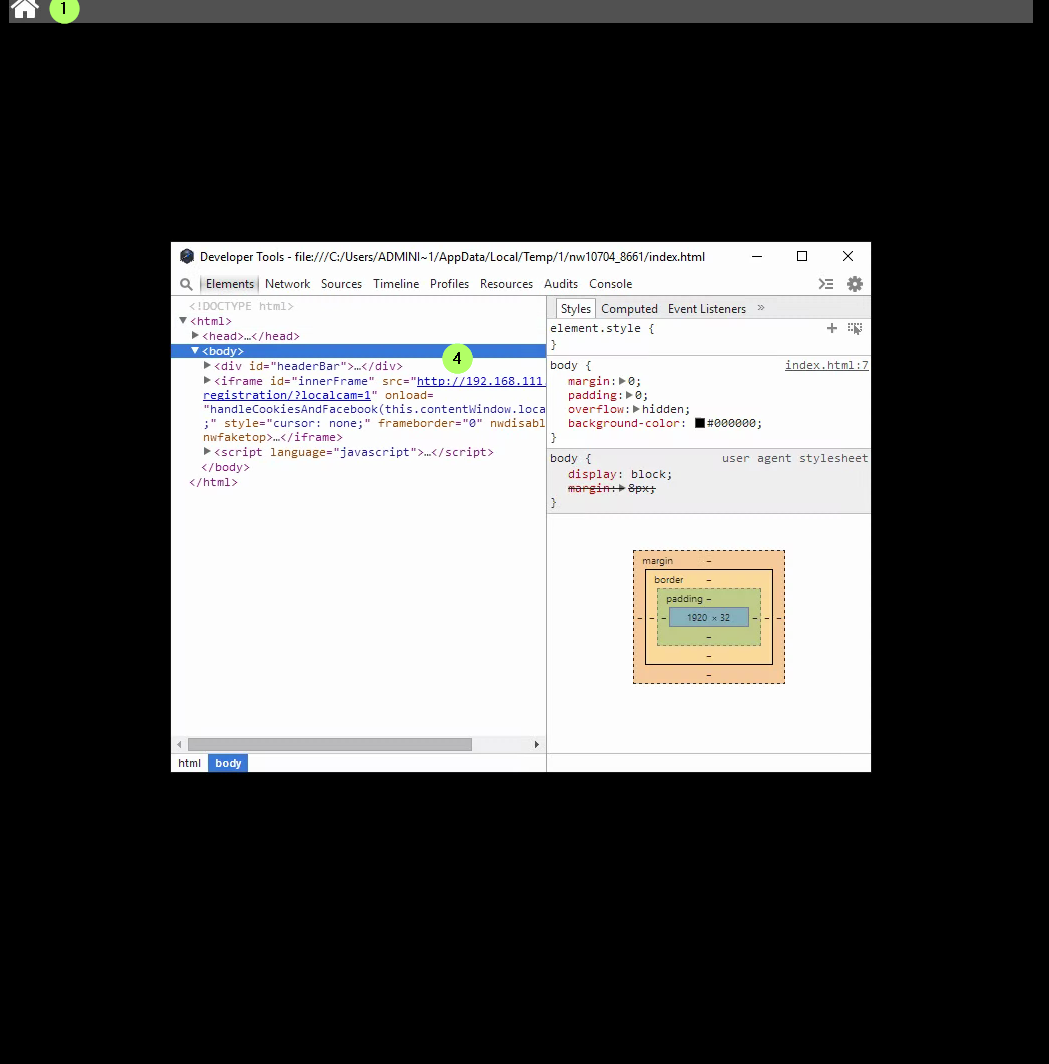[CS-Registration] Windows Registration App Won't Load
[CS-Registration] Windows Registration App Won't Load
This article will help you fix the Registration Kiosks that won't load on Windows.
TABLE OF CONTENTS
Step 1: Access the template list view
// Description
-
If you have issues with the Registration App loading on a Windows 2019 Clubspeed Controller.Follow these steps. :
- Download a new Reg App from licensename.clubspeedtiming.
com/admin site. - Open the Reg App in Full Screen.
- If the Reg App is just a black background press CTRL+SHIFT+D
- Check for this IP address 192.168.111.59 if so continue forward

- Go to C:\clubspeedapps\admin\www\
speedscreenCreation - Right Click generatedGenericExes and then select Properties
- Click on the Security Tab then Click Edit...
- In the Permissions for generatedGenericExes window click Add
- Type in Everyone then click ok
- Click OK until all Permissions windows are closed
- Reload Admin and Try again
- Download a new Reg App from licensename.clubspeedtiming.