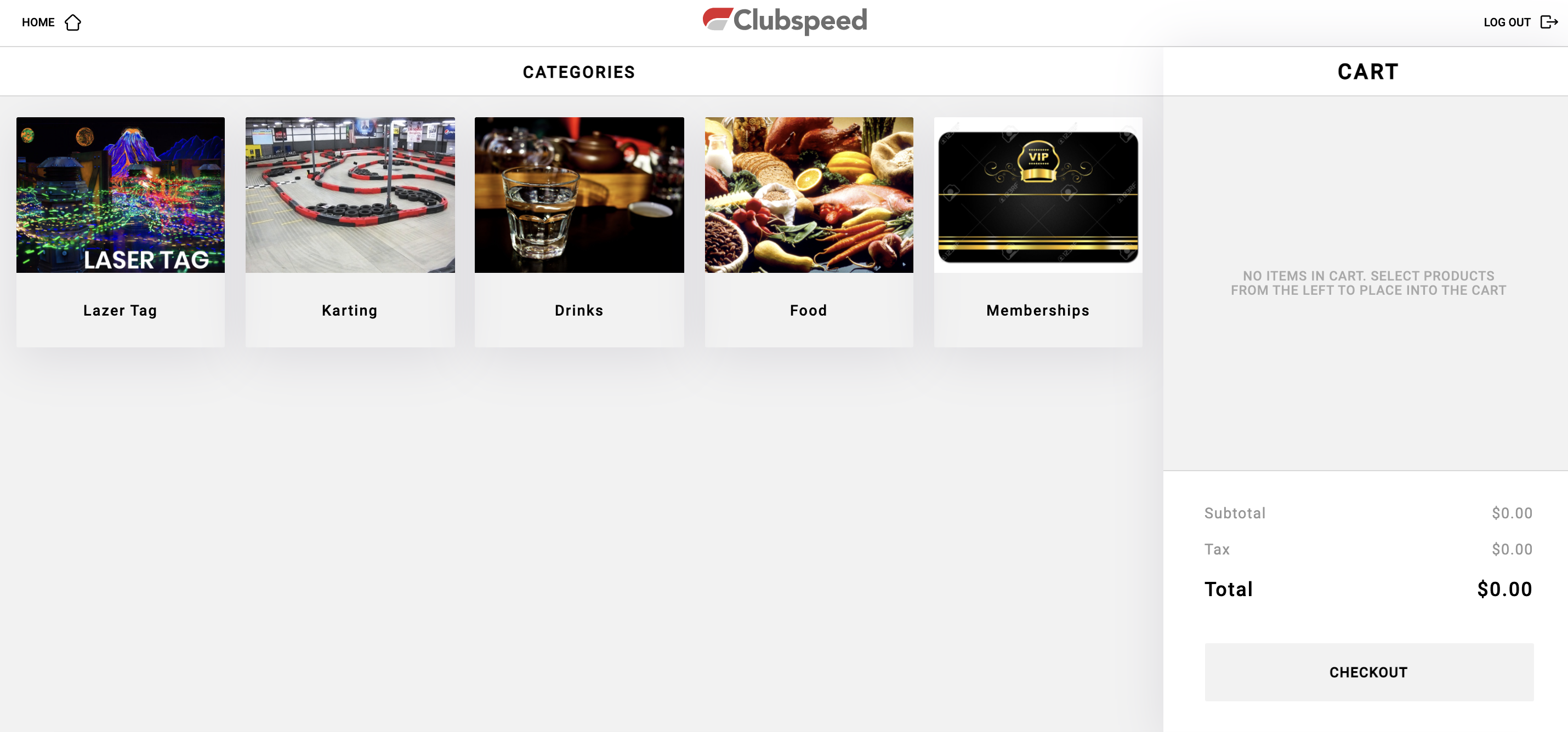Club Kiosk: Terminal Setup
Club Kiosk: Terminal Setup
Self Service Kiosk is the way of the future!
Let's set up your terminals
TABLE OF CONTENTS
Step 1: Log into Teminal
Navigate to https://ssk.clubspeed.com/self-serve-kiosk in a browser where you should be directed to the following settings page.
Fill out the values as shown below using the correct license name for your location.
USERNAME: SSK
PASSWORD: Please reach out to support for your specific password.
URL: This is your current Domain Name. Please ask Support if you are unsure.
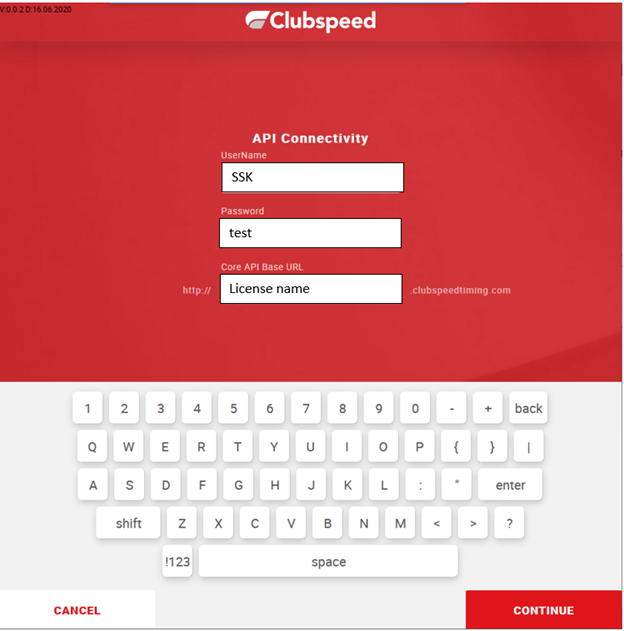
Step 2: Terminal Settings
Second settings screen for initial setup will be unique to that location.
You can not proceed passed this page unless you insert an IP address.
If setting up with a clover on the first setup you will need to insert the correct IP address and hit save.
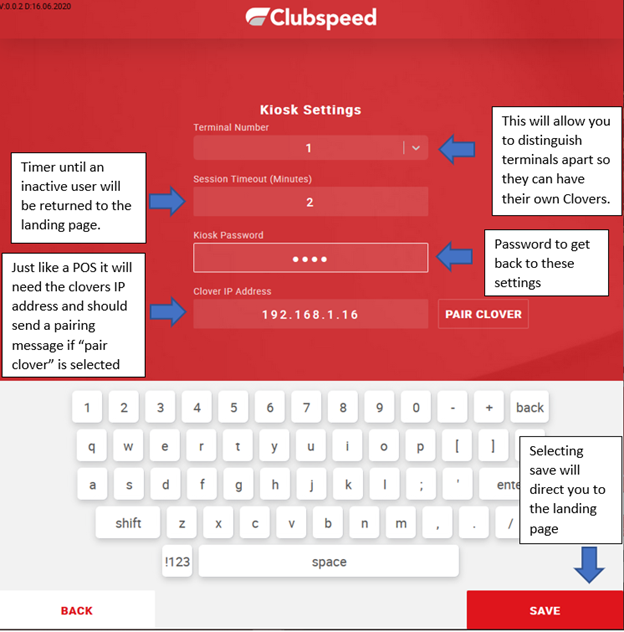
When you arrive to the landing page hold down the Clubspeed text for 10 sends until you return to the settings page.
Once there select pair clover should prompt the clover for a pairing code.
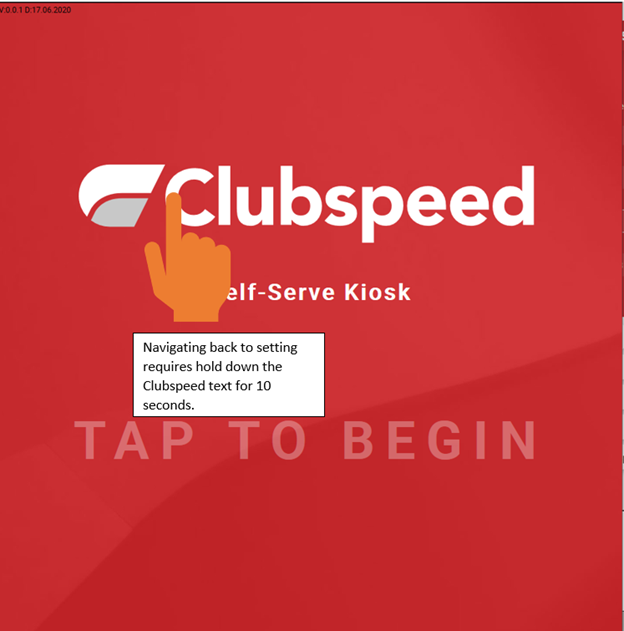
Step 3: Select Kiosk Mode
// In Kiosk Settings, you now have the option to choose "Only Food" or "Food & Activities"
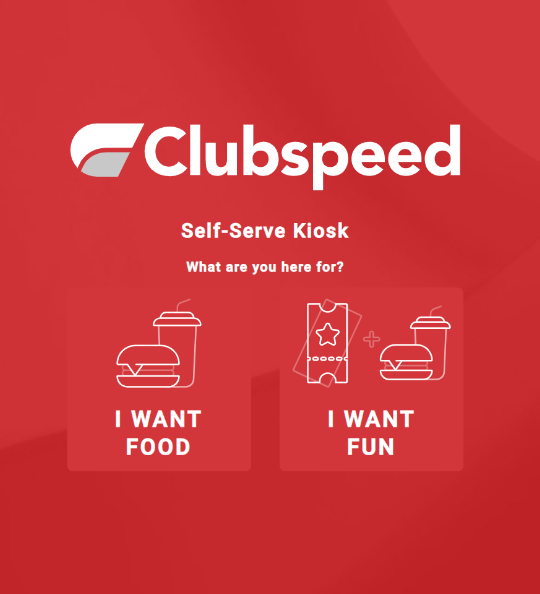
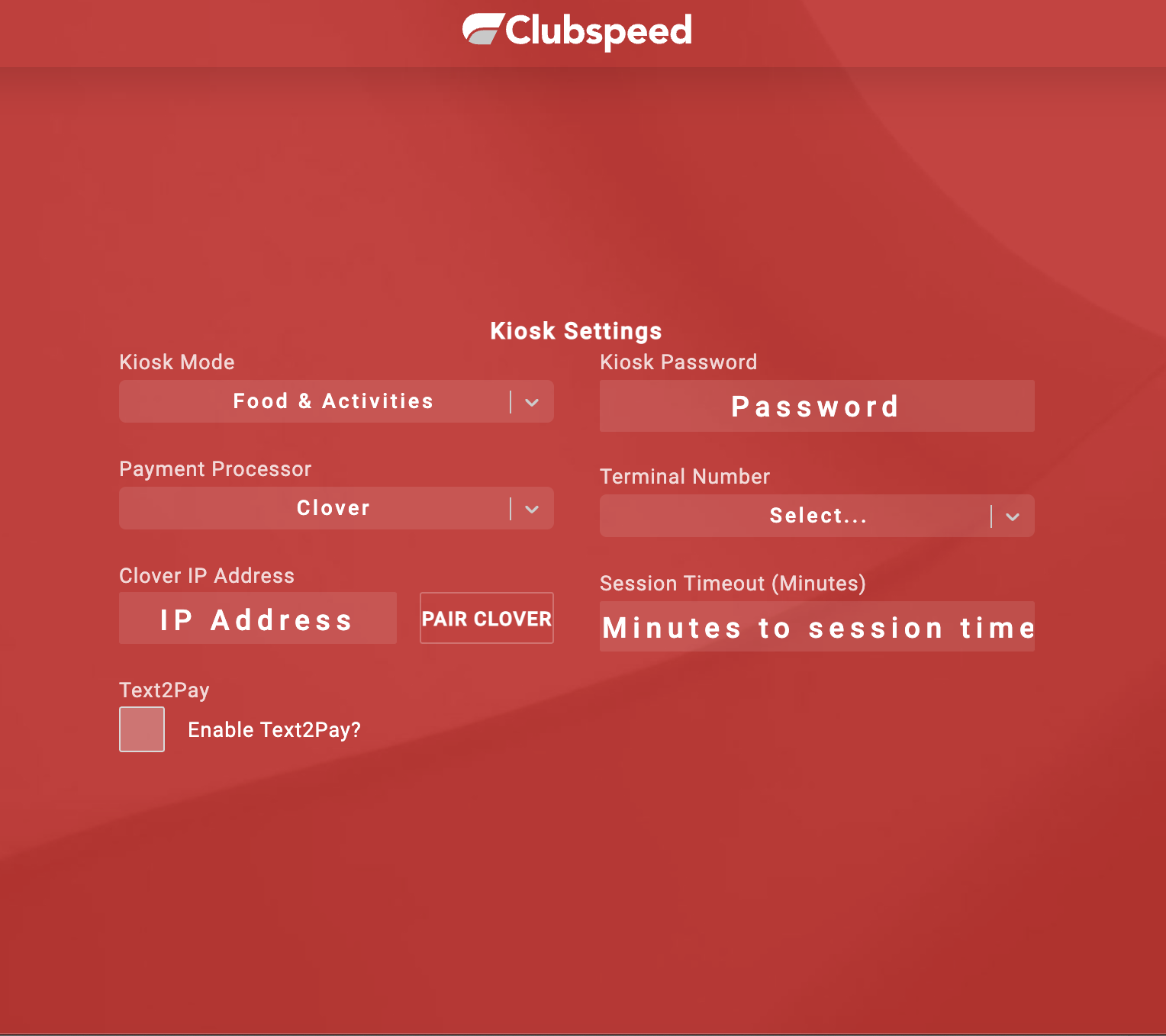
Below is an example of Food Only Mode
// Click here if you need to revisit this setup
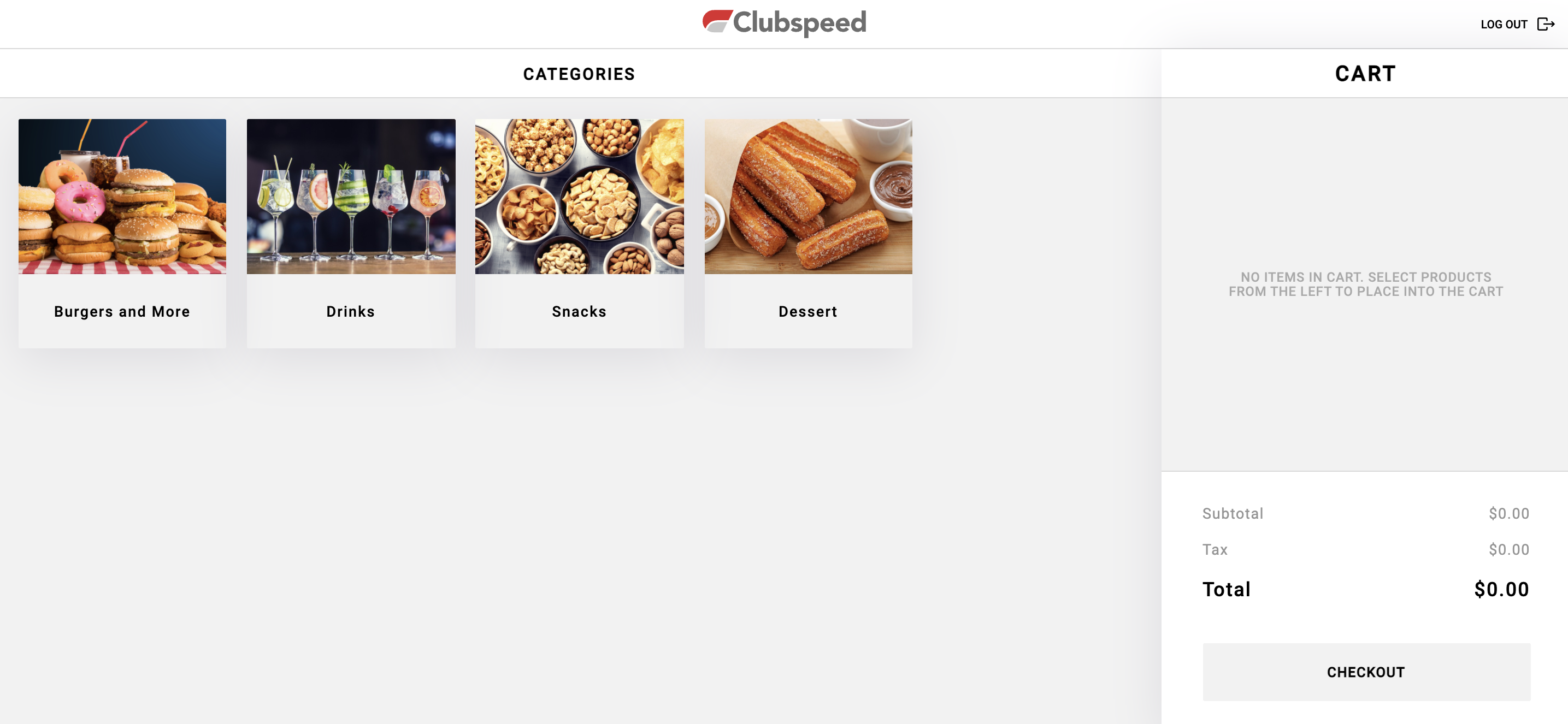
Guest also have the option to customize their food items!
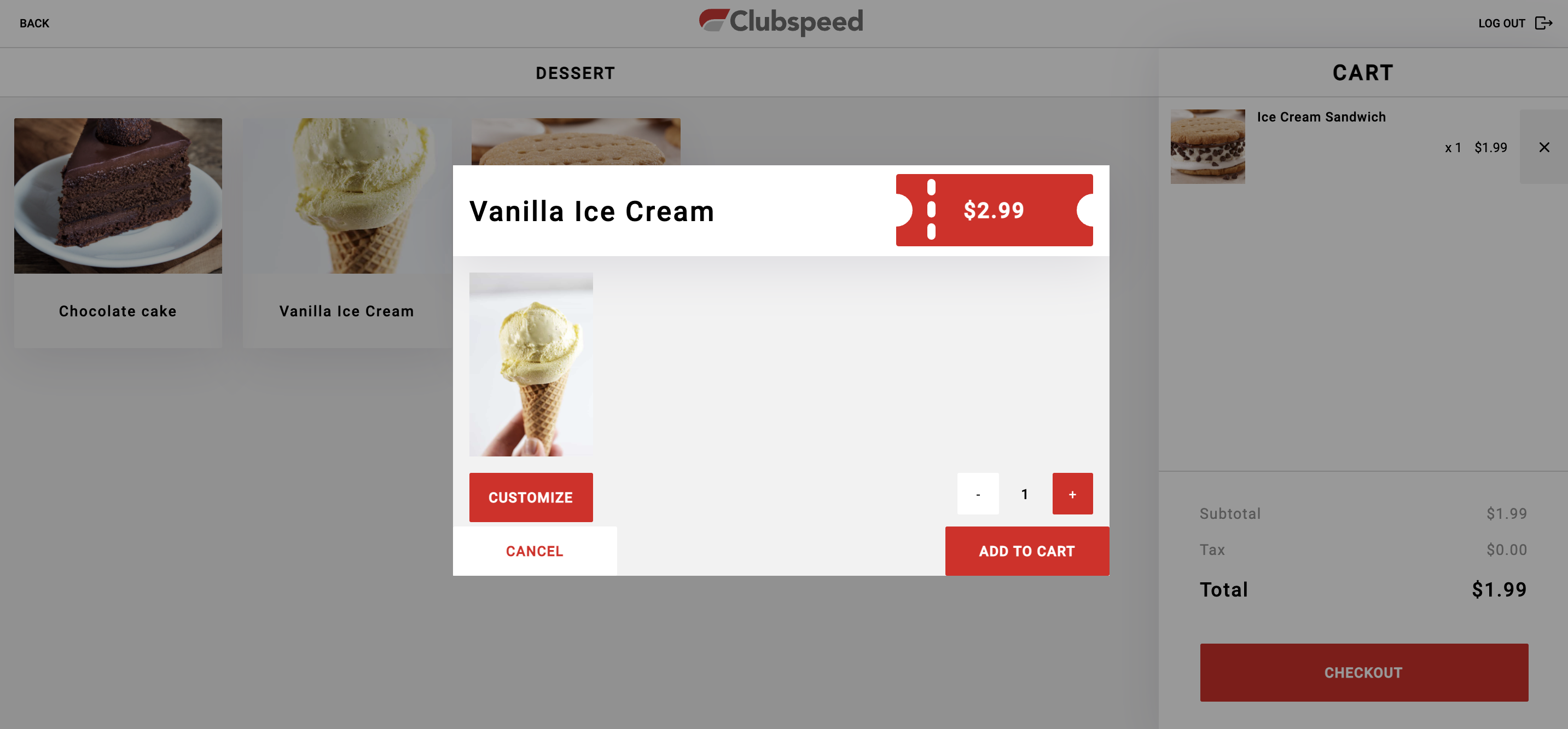
Food & Activities will be displayed in the same fashion