CLOVER DEBIT REFUND SCENARIOS
CLOVER DEBIT REFUND SCENARIOS
1st - Attempt the refund normally
Follow the following article to process a credit/debit refund:
https://support.clubspeed.com/a/solutions/articles/47001113124
If you get an error, or the refund does not complete, continue through the next steps. If the refund does complete, please note the check number for Clubspeed so that we may follow up on logs for that transaction. If there were any messages that appeared on the POS regarding the refund failing, please take a picture if possible, and send it to support@clubspeed.com.
2nd - If you get an error or if the refund does not complete in Clubspeed, follow the steps below:
● Tap on the four corners of the Clover screen to exit the Network Pay Display app.
● Press the lock button on the bottom right of the Clover screen.
● Log in using a manager or administrator pin.
● Find and open the Refund app on the home screen. You may need to swipe to a different home page. If you are unable to locate the app, it may be that you are not signed in as a manager or administrator.
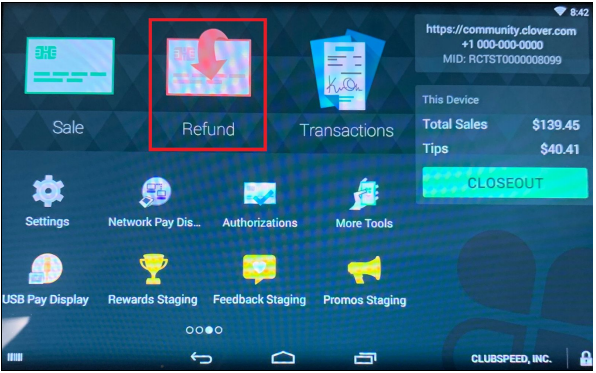
● Select Look Up Past Payment
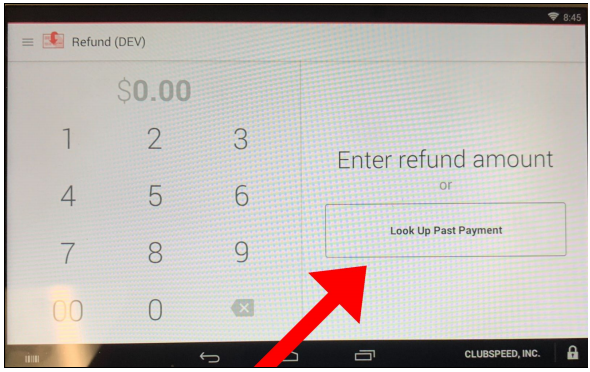
● In the top right of the screen there is a search bar. Enter the check number and press the search button on the keyboard (icon is a magnifying glass).
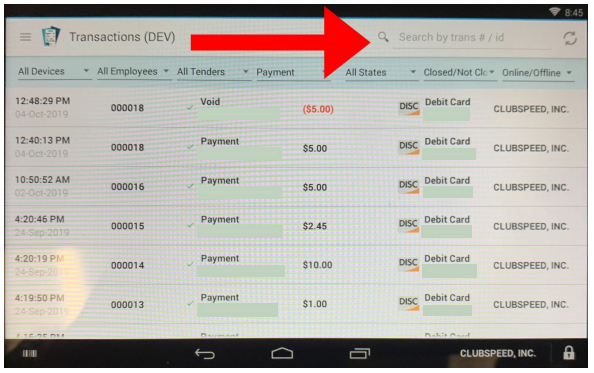
● The transaction should show up in a list displaying the charged amount. Select the transaction.
● The full transaction details should show on this page. Select the Refund button on the right.
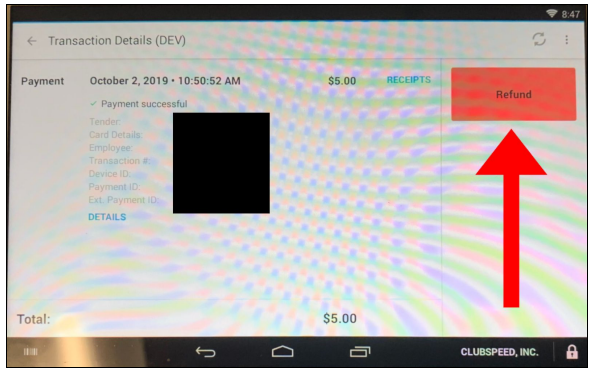
If the refund is processed, please let us know the check number of the refund processed. In Clubspeed, process an external credit refund for the amount refunded on the Clover pad to balance the reports in the Clubspeed system. If there were any messages that appeared on the Clover regarding the refund failing, please take a picture if possible, and send it to support@clubspeed.com.
3rd - Open the Refund app (following the steps from above).
● On the number pad, enter the amount that you are refunding to the customer and press the Issue Refund button.
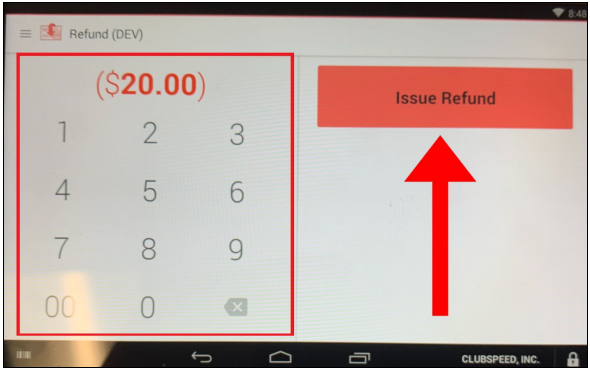
● On the confirmation prompt, press the Refund button if the information is correct.
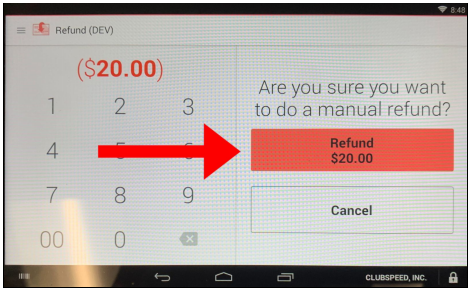
● Follow the on screen instructions to process the refund and to choose the receipt option. The Clover will prompt for a card or the card information to refund back to. If you followed refund procedure #2 or #3, continue the following steps to mark the refund as external within the Clubspeed system.
● Open the check that we are refunding and void only the product from the check.
● Click the refund button.
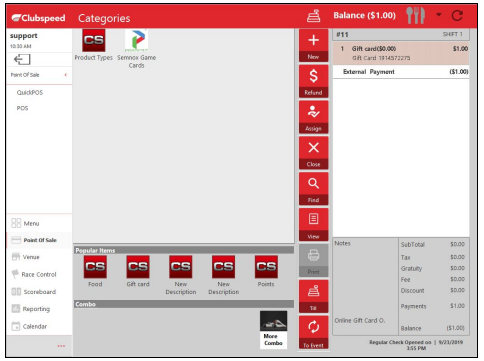
● Click the External Credit button.
○ Because Clover was utilized to process the refund, we have to mark within Clubspeed that the transaction was refunded through an External Credit Processor.
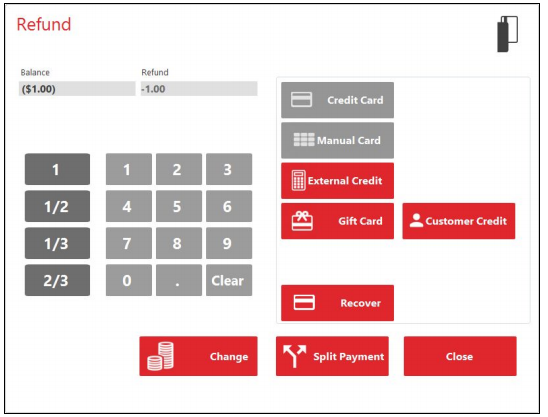
● The point of sale will now ask for a reference number, card type, and any additional notes you provide for future reference.
○ The Clover should provide this information under the Transaction Details, and display a Payment ID and a Transaction No. where you can put this in the notes field.
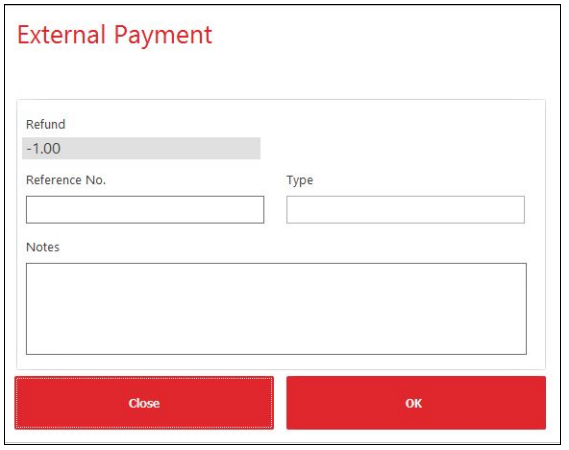
● Press OK and the check will close and appear within your reports as an external refund.
Whether the refund is processed or not, please let us know what check this is and if there were any messages prompted on the Clover regarding the refund failing, please take a picture if possible and send it to support@clubspeed.com.
